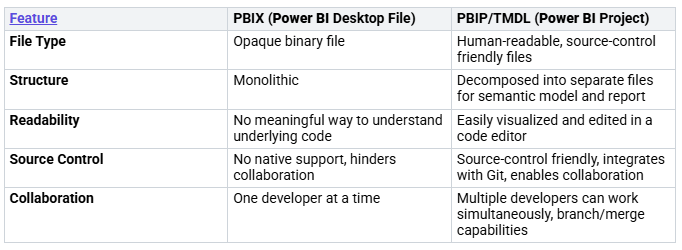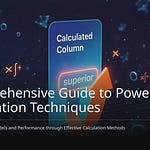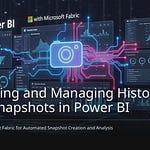You know it is annoying. You lose important Power BI relationships. This often happens by mistake. You might delete them. You might write over them. Or, your data sources might change. These problems hurt your data model. They also make your reports wrong. This common problem is called “lineage breaking.” It can be very bad. TMDL is a good and easy fix. It helps you save your Power BI relationships. It also helps you get them back. This post will show you how. You can protect your Power BI data models with TMDL.
Key Takeaways
Power BI relationships are important. They can break easily. This happens if you delete them by mistake or change data sources.
TMDL helps you save your Power BI relationships. It is like a blueprint for your data model. You can use it to bring back lost relationships.
You need Power BI Desktop with a special feature turned on. You also need tools like Tabular Editor 3 or VS Code. These help you get and use your model’s TMDL.
You can back up your model’s TMDL. If relationships disappear, you can restore them. This saves time and keeps your data model correct.
TMDL files are text. You can use them with Git. This helps teams work together. It also tracks changes to your data model.
The Problem: Weak Power BI Relationships
You make hard data models in Power BI. You spend time linking your tables. These links are your power bi relationships. They are very important. They make sure your reports are right. But these links are not strong. Many things can harm them.
You Delete or Change Things by Mistake
You might delete a link by accident. You could also change its settings wrong. These small errors can break your data model. They cause wrong numbers and bad pictures. You often do not see these errors. Not until reports look strange.
Model Gets Damaged
Sometimes, the problem is worse. Your Power BI model can get damaged. This makes you lose links. You might see problems like these:
Bad files: Your Power BI file can get hurt. This makes your project seem broken.
Refresh stops: Your report gets stuck. You must close Power BI to fix it.
Saving problems: Power BI crashes when saving. You get an old version. It has no report, but keeps data.
Mixed-up order: You need to sort data first. This makes the order the same. It is the same in Power BI Desktop and the service. Mixed-up order causes bad data. It also causes lost links.
Lineage Breaking and Data Source Changes
The worst problem is often changing data sources. Power BI tracks where your data comes from. This is called “lineage.” It follows data to your model. If this lineage breaks, Power BI sees your columns as new. This happens even if names and types are the same. For example, you switch from Excel to a database. This change can break the lineage. Your links then “disappear.” There is no warning. This makes you very upset. You have to remake the links.
Introducing TMDL: Relationship Lifeline
You know about problems. Power BI relationships can be weak. Now, learn about TMDL. It is a solution. This tool protects your data model.
What is TMDL
TMDL means Tabular Model Definition Language. It describes tabular data models. Microsoft made this format. People can easily read it. It is like a blueprint for your model. TMDL does not use complex code. It looks like YAML. This is simple to understand. TMDL splits your model. It makes many smaller files. These files go in a folder. This makes managing your model easy. Many people can work on it.
Why TMDL for Power BI Relationships
TMDL saves your Power BI relationships. It records every detail. It shows how tables connect. It saves special settings. For example, cross-filter direction. It notes many-to-many relationships. You back up your model with TMDL. You save these definitions. If relationships disappear, use TMDL. It brings them back. You can fix issues fast.
TMDL Versus PBIX Backup Scope
How is TMDL different? It is not like saving your Power BI file (PBIX). A PBIX file is large. You cannot see inside it. It is hard to track changes. TMDL focuses on your model’s definition. It is easy for humans to read. It breaks your model down. It makes many smaller files.
TMDL is part of PBIP format. This format is good for version control. You see what changed. This is better than comparing PBIX files. TMDL gives you control. It protects your valuable relationships.
Save Your Power BI Relationships with TMDL
You know it is important. You must protect your data model. Now, learn to make a tmdl backup. This is for your Power BI relationships. It is a simple process. It gives you a safety net. This is for your data connections.
What You Need
You need a few things first. These tools help you get your model’s details.
Power BI Desktop with Preview Features On: You need to turn on a special feature. Go to File > Options and settings > Options > Preview features. Turn on ‘Store semantic model using TMDL format’. This lets you save your model. It saves as a TMDL folder. This folder has many files. Each file is for a part of your model.
Visual Studio Code with TMDL Extension: You can use any text editor. But Visual Studio Code is best. Use it with the TMDL Language extension. This makes editing easier.
Fabric Git Integration: Did you put a model into Fabric? Did you use TMDL? Then Fabric Git Integration can get its definition. This helps when changes happen online.
Community Tools: Tools like pbi-tools and Tabular Editor use TMDL. They work well with Power BI Project files. They use TMDL for model definitions.
Power BI Desktop TMDL View: This lets you change models. You use TMDL scripts. You can change things without clicking. These scripts use TMDL rules.
VS Code: This editor is small. It helps you see and change details. It has TMDL files and scripts. It also works with Git.
Get Your Model’s TMDL
You can easily get your model’s TMDL. Tabular Editor 3 is a good tool.
Move Objects: Open Tabular Editor 3. You can drag objects. Put them onto the TMDL view. These objects can be from the data pane. Or from the model explorer. This makes a TMDL script for them.
Script the Whole Model: You can also make a script. This is for your entire model. Use the same drag-and-drop way.
Click to Select: In Tabular Editor 3 (version 3.21.0 and newer), you can click objects. This also gives you their TMDL scripts.
Save Scripts: Save any scripts. If they are in a PBIP file, they become .tmdl files.
Focus on Relationship Details
When you script your relationships, the TMDL is exact. It only shows changed parts. For example, a simple one-to-many link. It will show “from” and “to” tables. It will not list other parts. If you changed cross-filter settings, TMDL shows this. If your relationship is many-to-many, that will appear. Any changes to relationship settings will be in the TMDL script.
Keep Your TMDL Backup Files
It is important to save your TMDL files right. This helps you use them later. They are for version control and recovery.
Save to Folder for Control: Save your model details. Save them as separate files. Use ‘Save to Folder’ in Tabular Editor. This helps version control systems. It breaks down a .bim or .pbix file. It makes files for tables, measures, and your power bi relationships.
Choose TMDL Format: When you save to a folder, pick TMDL. This is Tabular Model Definition Language. Choose this instead of JSON. TMDL is better for source control. It is also easier to read. This makes git diffs simpler. It helps with merge problems.
Use Serialization Settings: Set up serialization settings. These say how your model parts split. You find these under
File > Preferences > Serialization. This is in Tabular Editor 3. In Tabular Editor 2, look underTools > Preferences > File Formats. These settings let you use TMDL.Put Settings in Model: Tabular Editor saves settings. It saves them right on your model. It uses annotations (
Model > Annotations > TabularEditor_SerializeOptions). This makes sure saving works the same. It works no matter who works on the model. This stops local choices from causing merge problems.Backup and Use: Once you save your files. They are in a folder. They are in TMDL format. You can use them well. They are good for version control. They are good for deployment. They are good for backup. The file-per-object way helps you track changes.
Restoring Power BI Relationships from TMDL
You know how to back up your model. Now, learn to bring it back. Restoring your Power BI model from a TMDL backup is easy. This saves you time. It keeps your data model right.
When to Restore Relationships
You need to restore relationships sometimes. A common reason is changing data sources. For example, you switch from Excel. You go to a database. This can break the data lineage. Power BI sees columns as new. Your relationships can disappear. There is no warning.
Restoring Power BI relationships from a TMDL backup is needed. This is when relationships vanish. This happens after Power Query changes. Even small changes can break data lineage. This deletes existing relationships. TMDL helps you. Back up relationships before changes. This makes restoration easy. This is for when data lineage breaks. You might delete relationships by accident. Or, your model could be bad. Your TMDL backup is your help.
Importing TMDL to Your Model
You have your TMDL backup. Now, apply it to your Power BI model. This brings back your relationships.
Open Your Model: First, open your Power BI Desktop file. This is where you restore relationships.
Go to TMDL View: Go to the TMDL view. It is in Power BI Desktop. You will see your saved TMDL code. This code defines your relationships.
Click Apply: Find the “Apply” button. It is in the TMDL view. Click this button. Power BI will load the TMDL code. It applies definitions to your model. This refreshes your relationships. It saves them to your model.
Restore Deleted Relationships: TMDL can restore relationships. These are relationships Power Query deleted. If a Power Query change removed one, TMDL brings it back. You do not need to remake them.
Verifying Restored Relationships
After applying TMDL, check your work. Make sure everything is right.
Go to Model View: Switch to the Model view. It is in Power BI Desktop. This view shows tables. It shows their connections.
Check Connections: Look at the connections. They are between your tables. Confirm all relationships are back. Look for lines connecting tables.
Test Your Reports: Open your reports. Refresh them. Make sure visuals work. Make sure calculations work. This confirms relationships are good.
Advanced TMDL Relationship Management
You know the basics of TMDL. Now, learn more advanced ways. Manage your relationships better. These ways help you work smarter. They protect your data model more.
Automating TMDL Backups
You can make TMDL backups automatic. This saves your time. It makes sure you have a copy. You can write scripts. They export your model’s TMDL often. Add these scripts to your CI/CD pipelines. This means every update. The system backs up its definition. You will always have a current snapshot. This is of your relationships. This removes manual work. It adds strong protection.
Version Control Integration
TMDL files are text. This makes them good for Git. You can store TMDL files in Git. This lets you track every change. It shows who changed what. It shows when. This is good for teams. Many developers can work together. Git helps manage versions. It fixes problems. This is if two people change the same thing. You get a full history. This is of your data model. This helps teamwork run well.
Selective Relationship Restoration
Sometimes, you do not need to restore everything. TMDL is flexible. You can restore only some relationships. If only a few break. You do not reapply the whole file. You can find the TMDL code. This is for those relationships. Then, you apply only that part. This saves time. It stops unwanted changes. This is to other parts of your model. This control makes TMDL powerful. It helps manage your Power BI model.
Protecting your Power BI relationships is very important. It makes your data model correct. It makes your reports reliable. TMDL offers a strong, easy, and good way to do this. It especially helps when data sources change.
Start using TMDL backups today. This will stop you from losing data. It will also save you time.
This easy trick is a basic good habit. Every serious developer should use it.
FAQ
Can TMDL prevent my Power BI relationships from breaking?
TMDL does not stop relationships from breaking. It gives you a way to fix them. You back up your relationships with TMDL. If they break, you can quickly restore them. This saves your data model.
What tools do I need to use TMDL for Power BI?
You need Power BI Desktop. Turn on the “Store semantic model using TMDL format” preview feature. Tools like Tabular Editor 3 or VS Code with the TMDL extension help. They make working with TMDL files easier for you.
How often should I back up my Power BI relationships with TMDL?
You should back up your relationships often. Do this before you make big changes. Change data sources. Modify Power Query. These are good times to create a backup. This protects your work.
Can I restore only specific relationships using TMDL?
Yes, you can restore specific relationships. You find the TMDL code for those relationships. Then, you apply only that part to your model. This gives you control. It avoids changing other parts of your model.
Is TMDL hard to learn for Power BI users?
TMDL is easy to learn. You follow simple steps to export and restore. The files are human-readable. This means you can understand them. You do not need to be a coding expert.