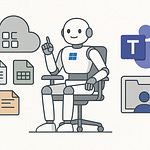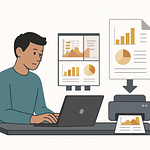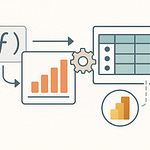Are you still jumping between PowerShell, Admin Centers, and browser tabs just to keep your M365 environment sane? What if there was one tool that cut through all the noise—and it worked no matter if you’re running Windows, macOS, or Linux?
Stay put—because I’ll show you the cross-platform shortcut that admins everywhere are quietly adopting to streamline Microsoft 365 management. You might never look at your workflow the same way again.
The Usual Tools: Why Juggling PowerShell and Admin Centers Isn’t Enough
If you’re managing Microsoft 365, I’d bet you’re already a multitasking expert. You’ve probably closed and reopened the Admin Center more times than you care to admit, jumped into PowerShell just to run a single-line command, and hunted through docs for that one syntax example that almost works—except, of course, the syntax isn’t quite the same for Teams as it is for SharePoint. This kind of workflow isn’t just common; for most admins, it’s the reality. There’s PowerShell for quick scripts, the web interface for anything visual, and a graveyard of tabs open for documentation, issue forums, maybe a Stack Overflow answer from three years ago. And it’s all for something as basic as updating a group, managing a license, or resetting passwords on a handful of accounts.
But let’s be honest, each tool brings its own quirks. Start with PowerShell. Reliable? Usually. But only if you’re on Windows—or running some elaborate hack on macOS or Linux. Sometimes you spend longer just updating your PowerShell modules and authenticating than actually running the command you set out to do. I’ve seen admins spend half a morning tracking down why a script failed, only to find out they’re using an older AzureAD module—or worse, the connection string is hardcoded for a Windows box that was retired last month. And then there’s the Admin Center. Yes, it’s the official UI, but it’s also notorious for being slow, needing constant refreshes, and hiding half of its settings behind different sub-menus. If you ever tried to update SharePoint site permissions for a handful of users at once, the browser eventually becomes your bottleneck. It might work, but it’s painful. The progress bars taunt you, and bulk edits quickly turn into a click-fest.
But what if you’re not on Windows at all? Plenty of admins use MacBooks or operate mixed fleets. According to recent surveys, over 40% of M365 admins work in mixed-OS environments now. That means the daily workflow doesn’t always fit the “just use PowerShell” advice that’s everywhere in Microsoft docs. Scripting on a Mac? Prepare for a scavenger hunt just trying to get the right modules installed—and plenty still aren’t supported or require tweaking. If your job also means automating tasks in a DevOps pipeline, things get even trickier. Most hosted build agents are Linux-based, and native PowerShell modules just don’t cut it. That’s where the patchwork starts: perhaps running remote scripts via SSH, managing secrets in three different ways, or exporting CSVs to pass between tools that refuse to speak the same language.
Even when scripting does work, there’s no single language or command style that spans all Microsoft 365 services. SharePoint cmdlets have their own flavor, Teams ones drift slightly, and then Azure AD has its own personality. The lack of consistency leads to frustration: you learn a PowerShell pattern for users, then realize the same logic doesn’t work for Teams policies, so you start over. Scripting should make things faster, but half the time it feels like trying to learn six dialects just to get through a normal day. If you’re context-switching from browser to terminal to documentation, it’s easy to lose your place or copy the wrong command into the wrong environment. Ask anyone who’s accidentally deleted a user in production thanks to an overlooked parameter—context really does matter.
Imagine you’re tasked with rebuilding SharePoint access controls across dozens of sites. PowerShell could, technically, tackle this if you have all the right modules, permissions, and you’re locked to Windows. If you’re on a Mac or need to run the same script on a Linux CI server, forget it—suddenly, you’re pasting CSVs from one tool into another and praying you’re not introducing a typo. The browser might let you change things one at a time, but bulk edits are practically impossible. Your process balloons from minutes to hours, with plenty of potential for missed steps or silent failures.
These hurdles aren’t just annoying. They waste real time and energy, especially when your IT team isn’t all running the same gear. Mixed environments are everywhere now—so the “it just works on Windows” excuse doesn’t fly anymore, not when everyone expects everything to be automated, logged, and secure no matter the platform. Lost productivity sneaks up: admins hopping between UIs, retesting scripts per OS, and constantly looking up command switches that change between products.
And honestly, scripting is supposed to provide flexibility and save time—the classic pitch. But when command structures don’t match and you can’t trust your scripts to run anywhere outside your own terminal, it defeats the purpose. The little time you save on one command gets eaten up elsewhere in troubleshooting and context switching. There’s a natural question here: shouldn’t there be a more unified way? One that lets you script, automate, and administer Microsoft 365 with the same set of tools—regardless of which operating system you’re on?
Enter something built to close this gap: the Microsoft 365 CLI. Instead of scattered tools that each bring their baggage—limited compatibility, shifting commands, clunky exports—the CLI allows you to use one consistent set of commands everywhere. With it, you aren’t second-guessing which buttons or aliases you’ll need based on whether you’re in Windows, macOS, or a Linux shell.
What’s actually special about the CLI, though? Is it just another PowerShell alias, or does it solve these headaches for real? Let’s look at what’s lurking under the hood and see how the CLI stacks up when it comes to truly unified administration—across platforms, across services, and without all the context-switching chaos.
Unified and Unlocked: What Sets Microsoft 365 CLI Apart
If you’ve ever tried to automate tasks in Teams and then moved over to SharePoint or Planner, you know the drill—each PowerShell module has its own quirks, often right down to basic authentication or how parameters are handled. It feels like every Microsoft 365 service wants to speak its own slightly incompatible dialect. One minute you’re using a dash, the next it’s an underscore. Even connecting to the service is a little different every time. It’s not exactly what anyone would call “seamless.”
Now, this is where Microsoft 365 CLI draws a hard line. Instead of forcing admins to keep relearning the same foundational commands, it standardizes things. The CLI treats the entire Microsoft 365 landscape with a universal syntax. Once you get a handle on its structure, you can apply that across nearly every key Microsoft 365 workload—SharePoint, Teams, Planner, Outlook, OneDrive, and more—without having to go hunting for which submodule or switch gets you basic info. If you’re burned out from memorizing the PowerShell equivalent of local slang, the CLI’s approach is almost refreshing. There’s a learning curve, sure, but you only have to climb it once.
Here’s another wrinkle people miss: Most folks hear “command line interface” and instantly think it’s just PowerShell behind the curtain, maybe with a few extra wrappers. But that’s not what’s going on here. The Microsoft 365 CLI is built on Node.js, so there’s no dependency on Windows or any part of the PowerShell ecosystem. That brings a practical shift. You install it the same way whether you’re on Windows, macOS, or Linux. There are no weird shims, no “experimental” builds or edge-case module workarounds. Once the CLI’s on your machine, it behaves the same, full stop.
For anyone who works in a team that’s not all chained to Windows laptops, this change matters. Maybe you’re on a Mac one day, SSH’d into a Linux box the next, or spinning up virtual runners in the cloud for automated builds. The CLI isn’t fazed. Maybe you’ve written a command to grab Teams info, push the results to a dashboard or log, or even automate provisioning in a CI/CD tool like GitHub Actions or Azure DevOps. You use the same syntax, feed your authentication the same way, and get the same results, no matter what terminal you’re typing into. It’s not an “almost” match—it’s identical. That’s a game-changer for anyone who's migrated even a single admin workflow to CI/CD pipelines.
This isn’t just a nice theory for small side tasks, either. There’s a solid, growing need for this kind of consistency. When you look at how many companies now have distributed IT teams—people logging in from every OS, sometimes all in the same afternoon—cross-platform solutions have stopped being a “nice to have” and started being table stakes. According to industry data, cloud-first and hybrid teams are adopting DevOps and automation at a pace that PowerShell’s original model just can’t keep up with. A CLI that works consistently everywhere means you actually get to automate at scale, not just on your own workstation.
Here’s a part that doesn’t get enough spotlight: output. With PowerShell, you might find yourself fighting with object properties or exporting to a CSV every time you want to move data between tools. With the Microsoft 365 CLI, results come in JSON by default. That’s the universal language of automation—easy to parse, ready for other scripts, and perfect for piping into tools like Power Automate, Teams bots, or custom dashboards. No more clumsy parsing in Notepad or mysterious formatting errors halfway through a workflow. Suddenly, that pipeline you dreamt of—SharePoint updates, status pushed into Slack, logged straight to a monitoring service—feels a lot less cobbled together.
And then there’s the classic pain point—module parity. The PowerShell landscape is patchy. SharePoint Online, Exchange, and Teams each have their own module, and not every feature is supported equally outside Windows. That’s why you see endless forum threads about Mac users faking Windows environments or Linux admins resorting to API scripts. The CLI cuts through this entirely. Once it supports a feature, you get the same capability everywhere. No second-class citizens, no “not implemented on this platform,” no hacky wrappers. It doesn’t matter if you’re plugging in from your daily driver or a CI/CD runner in a datacenter—you control the same surface.
So what’s the practical impact? Your scripts are finally portable. You build them once and run them anywhere, whether you’re troubleshooting from a Windows desktop or running integrations in a cloud build agent. That’s a big shift for automation. It unchains your workflows from OS restrictions and the ritual of “it works on my machine.” Instead, your automation scales with you—across local terminals, remote servers, containers, and everything in between.
It’s surprisingly freeing when you stop worrying about platform quirks and command module mismatches. But, theory aside, what does this actually look like in practical admin work? Let’s look at some real-life scenarios, because the best test of any admin tool isn’t the spec sheet—it’s how much pain it takes out of your day. The CLI’s real strengths show up when you see what it does for bulk changes, automation, and the tangled mess of enterprise-scale M365.
Real-World Wins: Bulk Tasks, CI/CD, and Admin Scenarios Reimagined
If you manage Microsoft 365 for more than a handful of users, chances are you’ve run up against the task that everyone dreads: making updates in bulk. Maybe you need to assign new licenses or enable MFA on a few hundred accounts. Or you roll out Teams meeting policies across departments—real work that makes a genuine difference for your users, but drags out the admin's day. Usually, the moment you realize what needs doing, there’s an old, familiar weight: hours lost to tedious clicking through the Admin Center, bouncing in and out of browser screens, and that nagging anxiety that you’ll miss something important by the time you’re on user number ninety.
The web UI is fine for one-off edits, but as the work piles up, speed is the first casualty. PowerShell gets called in to “save the day,” except this is where reality bites. Yes, scripts can potentially handle the entire job in minutes—but only if every module is up to date, you’re on the right OS, your authentication hasn’t expired, and you haven’t accidentally referenced that one parameter Teams insists on capitalizing. And that’s before you try to hand your script to a teammate on macOS, who’s now trawling forums because the command that works on Windows simply isn’t available, or doesn’t behave the same.
Then comes the next-level ask: you don’t want to just do this update once—you want it to happen every time a new user is onboarded, or as part of a deployment pipeline. Now you’re in DevOps territory. Here’s where the Microsoft 365 CLI starts to pay real dividends. Instead of patching together a mix of PowerShell, CSV exports, and secret sauce, you write a CLI command that pulls in user data from Azure AD, pipes it directly into the right service, and outputs the results as JSON—no matter what system is running it.
Let’s talk about what’s actually happening out in the wild. There’s a consulting firm—medium sized, high employee turnover, dozens of active client projects at any time. They use Azure DevOps to provision a fresh SharePoint site for every new engagement. The admin team doesn’t touch the browser. As soon as a project is created in their project management app, a build in Azure DevOps fires. The pipeline picks up project data, plugs it into a set of Microsoft 365 CLI commands, provisions the new SharePoint site, adds the right users, applies a policy template, and spits back the site URL to the project lead. The process is done in under two minutes, and nobody worries about the task failing just because somebody’s MacBook was out for repairs or a Linux-based runner spun up for the weekend. The same script works everywhere, and updates are reflected instantly—no additional ceremony, no “works on my machine” debugging.
That’s not some edge case, either. CI/CD adoption in cloud-based IT—meaning, using automation to deploy and update resources, not by hand but via pipelines—is up 30% year over year. That’s not just startups; we’re seeing it everywhere, from higher ed to manufacturing. IT teams don’t want to be limited by the platform, and the Microsoft 365 CLI answers that by making automation cross-platform by default. You want to run bulk updates in a container? Fine. You’re using a mix of Windows servers and Linux build agents? No worries. Since everything the CLI spits out comes as JSON, you connect it straight to whatever comes next—your Power Automate workflows, reporting scripts, Teams bots, or a monitoring dashboard without extra formatting. Compare that to fighting with CSVs, escape characters, or encoded fields, and you realize how much unnecessary friction gets taken out of the process.
For day-to-day admins, the benefit goes beyond just the mechanics of running commands, though. Permissions and access tokens—usually a sticky mess of cached profiles, expired secrets, and “did you remember to sign in as global admin”—are handled the same way everywhere. You can run a script on your Mac, on a colleague’s Windows workstation, or on a Ubuntu VM, and as long as you handle your tokens properly, it just works. No more finding that a critical part of your user onboarding breaks because someone used the wrong cached credential. Transparency is underrated—if you can see, document, and copy your authentication flows, you build both more trust and more repeatability in your process.
Where the CLI hits its stride is with bulk, repeatable operations—the kind that eat up admin hours and introduce silent errors when done by hand. Updating licenses in a batch? One command. Rotating Teams policies for a department? Another. If you’re pushing that through a pipeline, you can chain commands, parse output, and even notify admins of success or failure. You’re not left stitching together logs or praying your error handling covered every edge case; the CLI’s output is ready-to-use, easily consumed by whatever audit, compliance, or reporting tool you’re already using.
And here’s something often overlooked: not all tools let you keep proper logs of what’s changed, when, and by whom, especially across platforms. With the CLI’s structured output and clear authentication flows, it becomes much easier to tie together changes, audit trails, and troubleshooting sessions in real time.
It all adds up to automation that’s both more reliable and more transparent—a relief, frankly, if you’re tired of messy, platform-bound scripts failing silently in production. But as much as the CLI simplifies and speeds up daily work, it’s not a magic wand. There are still important security details and real-world tradeoffs to consider when automating critical admin tasks. So before you run to replace every script you’ve got, it’s worth asking—what should you know about staying secure and navigating the quirks that come up in production?
Security, Integration, and the Real-World Tradeoffs
The promise of a single tool that runs anywhere—automating everything from user onboarding to security cleanups—sounds like winning the IT lottery. Most admins would welcome that. But the obvious question comes up: does that flexibility come with any catches? The quick answer is yes, though it’s less about hidden pitfalls and more about understanding exactly what you’re working with. Microsoft 365 CLI handles authentication with OAuth, the same standard used behind secure web sign-ins everywhere. And behind the scenes, it talks directly to Microsoft Graph, meaning it’s only as powerful as the account or app registration you connect it with. That’s good for security, but the admin still has to be the grown-up in the room—access that’s too broad is just as risky as handing out global admin like candy.
Let’s get real about what happens in a busy tenant. The CLI makes every task move faster. Updating all the Teams meeting policies in one go, or spinning up dozens of SharePoint sites with set permissions, all become possible in a matter of moments—across platforms, in pipelines, or straight from your laptop. The downside is that all this potential can go sideways just as quickly. The same command that lets you bulk delete accounts, for example, doesn’t ask if you’re sure. If your scoping isn’t surgical, it’s possible to wipe out hundreds of users with one typo. Sure, there’s built-in support for restoring users—just as quick as deleting them, nearly instant in most cases. But the speed does mean admins have to think differently about guardrails. In PowerShell, those guardrails are sometimes baked in: confirmation prompts, verbose flagging, permission errors that save you from yourself. The CLI assumes you know what you’re doing, and it’s much less likely to nag for confirmation.
Another thing that’s easy to forget about in the rush to automate is auditability. You want fast changes, but you also want a trail. The fact that the CLI spits out everything in JSON isn’t just convenient for building dashboards or piping into other automation—it’s a simple win for compliance. That JSON can be fed straight into a SIEM tool like Sentinel, Splunk, or whatever you use for monitoring. Instead of hunting through logs for what happened at 3 a.m., you get clear, timestamped output that fits into whatever existing toolchain you already rely on. It’s not just about convenience; it’s the difference between proving compliance and scrambling when audit season arrives.
But even great output and cross-platform access aren’t a substitute for good process. Security best practices don’t take a coffee break just because the CLI makes things easier. Running automation as yourself with full admin rights is a classic shortcut—and it’s the one shortcut that will eventually cause trouble. Security experts recommend treating the CLI like any other app that touches your tenant: use service principals or app registrations for automation, and always scope your permissions to the bare minimum for the job. That’s not just a checkbox for documentation, but the foundation of making sure any misfired script doesn’t result in an all-hands incident. You want automation to scale your control, not your risks.
Role-based access is another point where the CLI requires some active thought. With PowerShell, you might lean on the default controls that come from running scripts only in certain environments or from devices that are already within your management perimeter. With the CLI, especially in CI/CD scenarios, you’re likely working with tokens assigned to apps, not people, so you have to map those access levels carefully. Service principals, conditional access, and audit policies all play a part. If you miss a piece, you can accidentally give your automation engine far more privilege than you’d ever log in with as a human. In short, your scripts can become more powerful than you are—always a mixed blessing.
For some admins, there’s still a case for sticking with PowerShell for the trickier, custom jobs—especially those that need intense, granular control, or tie-ins to legacy on-prem systems. The CLI is nimble, but it isn’t going to replace highly tailored PowerShell modules for Exchange hybrid deployments or deep-dive security forensics work. There’s also the “muscle memory” many admins have built around PowerShell’s quirks—sometimes letting go of that level of specificity feels odd, even if the CLI covers most scenarios a modern tenant ever needs.
So no, Microsoft 365 CLI isn’t a magic bullet. But it does let you cover routine automation with less hassle and more consistency. With the right safeguards—narrowed permissions, strong authentication, and good logging—you can work confidently, knowing mistakes are less likely to go unnoticed and the work you do won’t suddenly vanish into a black hole. That’s the real win: reliable, fast automation that gives you more time without raising your heart rate every time you deploy. And if you’re looking for the edge in tomorrow’s Microsoft 365 admin world, it’s the folks who master this balance—fast, portable automation without trading away control—who’ll be the ones setting the pace.
Conclusion
If you’re still working around the old platform boundaries, the Microsoft 365 CLI isn’t just another toy for your toolbox—it’s a real shortcut to building smoother, more reliable admin routines across every device on your desk. It doesn’t matter if your team uses Windows, Macs, Linux, or lives in CI/CD: a CLI-based workflow means the basics actually work everywhere, and that’s not something you get with every Microsoft tool. Start experimenting with small automations and see where it leads—future-you will appreciate the time saved. For deeper dives like this, hit subscribe and get more practical takes on Microsoft 365.