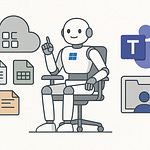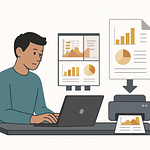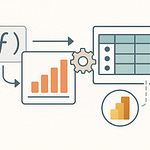If you've ever opened Microsoft 365 and thought, "Why do I have five different apps telling me about the same task?"—you’re not alone. Planner says one thing, To Do says another, and Outlook is pinging you in the middle. The real problem isn’t that the tools don’t work—it’s figuring out when to use which one. In the next few minutes, we’ll break down how to stop juggling apps and start managing tasks with purpose. The good news? The solution is simpler than you think.
Why So Many Tools Exist
Ever wondered why Microsoft 365 gives you five different apps that all seem to do the same job? On the surface, it looks like overkill. You search for a single, clear answer, but instead you’re staring at Planner, To Do, Lists, tasks in Outlook, and now Loop creeping into the mix. It feels less like productivity and more like having a Lego set dumped on your desk with no instructions. The confusing part is that none of these tools are broken—they’re all designed for a reason. The problem is that reason isn’t immediately obvious when all you’re trying to do is capture a deadline before someone chases you again.
Here’s the paradox. Microsoft wants to give us flexibility, but most of us come looking for simplicity. Professionals expect one central app they can rally their day around, not a buffet of half-overlapping options. Yet Microsoft’s approach has been to cover as many different working styles as possible. The outcome? A constant feeling of, “Which tool am I supposed to open for this?” Instead of clarity, you often end up in tool limbo.
Picture this happening in a team. A manager organizes the new client rollout using Planner. They can see timelines, assign tasks, and track progress the way project leads expect. Meanwhile, one of the employees, who’s used to planning their day in Microsoft To Do, copies assigned tasks into their personal list just to keep things straight in their head. Now the task exists in two places. If one gets updated and the other doesn’t, confusion follows. That small disconnect spreads through an entire project, and pretty soon no one’s working from the same version of reality.
To be fair, there’s a pattern in how Microsoft distributes these tools. They’re not just duplicating features for the sake of it. The idea is to cover different contexts. To Do keeps your personal day-to-day organized. Planner helps groups align projects. Lists provides structured data and tracking. Outlook ties tasks directly to email. Loop adds a collaborative canvas where tasks sit inside living documents. Microsoft’s logic is that you move between these contexts throughout a normal workday, so a single, rigid app would never cover all of them.
The trouble is that overlap between apps puts the burden on you to decide where something belongs. Both Planner and Lists can handle project tracking. Both To Do and Outlook will happily collect follow-ups. Loop feels like both a playground and a task board, depending on how you set it up. Most users don’t have the patience, or the time, to sort this out. You end up with people guessing, and once they choose one path, the rest of the team has to adapt—or work in parallel silos.
This is where the categories matter. Microsoft didn’t design these tools accidentally; they sit in three rough buckets. Personal tools are for things you only need to track for yourself, like a shopping list or a daily plan of priorities. Collaborative tools are for small groups who need to divide tasks and make their progress visible to each other. Enterprise-level tools are for organizations that have bigger projects with data-heavy requirements and structured reporting. If you see it through that lens, the array of choices starts to make more sense. But hardly anyone frames it that way, which is why the confusion lingers.
The temptation is to ask the wrong question—“Which of these is the best app?” That assumes one tool can do it all, and in practice, none of them can. Instead, the smarter question is, “Which tool matches the situation I’m in?” A daily focus list is not the same thing as coordinating ten people on a client deliverable. Sticking both into one app clutters everyone’s workflow. By separating the context, suddenly these multiple apps stop looking like a problem and start resembling a toolkit.
So the real frustration isn’t that Microsoft dropped five different tools onto your desktop. It’s that we often don’t see the hidden logic behind them. If you map tasks to the wrong category, you’ll hit friction immediately. Match them correctly, and you get what Microsoft intended—personal flow in To Do, team alignment in Planner, structured tracking in Lists, and so on. Having more than one tool becomes a strength instead of a stumbling block.
Now that we know this landscape isn’t random, the bigger question is why, even with these categories in mind, so many setups still collapse into chaos.
The Hidden Cost of Scattered Tasks
What happens when your team’s tasks live in three different apps? It might sound minor at first, but the cracks show almost immediately. Someone’s checking Outlook for follow-ups buried in email threads, another person is relying on Microsoft To Do to line up tomorrow’s priorities, and the project manager insists every milestone belongs in a List. Instead of clarity, you’ve got three layers of tracking that don’t really speak to each other. Every update becomes an exercise in hunting through tabs just to piece together where things stand.
The day-to-day pain is easy to recognize because we’ve all run into it. You open Outlook first thing and notice an email where you promised to review a document. To stay on track, you drag that email into tasks. Then you flip over to Lists to see the shared project roadmap. Half the deadlines overlap with what you already captured in Outlook, but not all of them. Finally, you glance at To Do, where yesterday you set a reminder to follow up on something the team handles in Planner. By the time you actually get started on meaningful work, you’ve spent twenty minutes in three different places, comparing, copying, and double-checking. The tools that were supposed to keep you productive now feel like a second job.
The real slowdown comes when teams don’t just split tasks across apps, they duplicate them. It happens more than people admit. One group might set up a Planner board for a client rollout, capturing every deliverable and assigning owners. At the same time, someone else begins logging the same deliverables into a List because they want structured fields and sorting. Neither team realizes they’re duplicating effort until one deadline gets missed, and then everyone scrambles to figure out which list was the “real” source of truth. Instead of preventing mistakes, the tools amplified them.
Think of it like grocery shopping. Imagine writing one list on a sticky note, another one on the back of a receipt, and a third on your phone. When you’re in the store, you have no idea what’s missing because none of the lists talk to each other. Sometimes you buy things twice, sometimes you forget essentials, but either way you waste energy. That’s exactly how scattered task management plays out inside Microsoft 365. The difference is, in a grocery store you inconvenience yourself. In a business setting, you drag the whole team into the mess.
This isn’t just an organizational hiccup; it has measurable impact. Research on context switching shows productivity can drop by as much as forty percent when people constantly shift between systems. That’s not simply time lost clicking: it’s the mental reset every time you leave one app and resurface in another. Each jump breaks focus, forces your brain to recalibrate, and dilutes the work you were trying to advance. If your day involves hopping between email-driven tasks, Planner boards, and Lists trackers, you’re not just spending more minutes—you’re losing momentum hour by hour.
And then there’s the emotional cost. When you feel unsure where to look, every update becomes a minor stressor. You check Outlook, then To Do, then Planner, all to confirm whether something was captured. Instead of confidently moving forward, you’re micro-managing the apps themselves. It starts to feel like you’re serving the tools instead of the tools serving you. Multiplied across a team, that creates not only inefficiency but frustration. People complain about “too many systems” when really the issue is too little coordination between them.
So the question becomes unavoidable: out of all these overlapping tools, which ones actually deserve your attention? Most professionals don’t want five dashboards; they want one place they can trust. The trick isn’t to abandon everything and force-fit your team into a single app. It’s recognizing that some tools genuinely move things forward, while others can safely fade into the background. By narrowing the field, you cut down the number of updates you need to maintain. That frees your attention for the work itself, not the plumbing around it.
The biggest win from simplifying isn’t just time saved, it’s sharper focus. With fewer parallel systems to babysit, you regain a sense of control. Checking one central tracker feels manageable, while chasing updates across three feels chaotic. Fewer task systems also mean fewer notifications, fewer sync issues, and fewer chances for important steps to drop through the cracks. You end up with a cleaner workflow that aligns with how people actually think: keep personal reminders personal, centralize shared tasks, and stop maintaining duplicates.
Instead of guessing blindly, though, it helps to have a clear way to line up each tool with the right job. That’s where structure comes in—knowing when To Do makes sense, when Planner fits, and when Lists should carry the weight. Without that map, simplifying feels like a gamble. With it, each app finds its proper place, and the scattered mess finally tightens into something usable.
The Tool Matchmaking Framework
What if there was a simple map that told you when to use Planner and when to use To Do? That’s the piece most people are missing. They’ve learned the features of each app, maybe even tried them in the wild, but they don’t have a framework for deciding. When you don’t have a framework, you end up feature shopping. You bounce between tools based on what looks shiny, rather than whether it fits the task at hand. That’s why so many setups start strong and collapse a few weeks later. It isn’t about understanding how to create a bucket in Planner or a flagged email in Outlook—it’s about knowing where each system earns its place.
A framework acts like the map you wish Microsoft gave you out of the box. Instead of opening five apps and guessing, you know which one applies to the situation. The value is in categories, not in individual feature lists. Because at the end of the day, most professionals don’t care whether Lists can color-code rows or whether To Do supports My Day—they care about whether this tool keeps them on track for the meeting tomorrow, or gives their team a clear set of action items. When you anchor tools to context rather than features, suddenly the clutter starts to dissolve.
Take To Do. At its best, it’s not a project hub, and it’s not a collaboration space. It’s your personal scratch pad for the work you’re carrying each day. It should contain the reminders you can’t afford to miss, things like “call the vendor,” “prep slides,” or “submit that form.” As soon as you try to load To Do with cross-team tracking or big deliverables, it turns messy. It’s the space for you, not for everyone else. That’s an important distinction, because misuse starts when someone decides To Do should also be the team’s shared plan. That’s where Planner comes in.
Planner is meant for group visibility. The structure of boards, buckets, and assignments makes sense when you have three or four or twelve people all contributing toward a deliverable. Everyone sees who owns what, progress is visual, and timelines stay front and center. Planner shines in recurring group patterns, like sprint planning in a dev team or repeating campaigns in marketing. But if you try to use Planner for strict recordkeeping or tracking nuanced project data, it gets clunky. Which is where Lists takes over.
Lists isn’t a replacement for Planner—it handles a different breed of work. If your project relies on structured information, like multiple stages, metadata, or fields you need to sort and filter, Lists gives you that rigor. Imagine tracking assets across projects or managing equipment requests. You need more than a card with a due date. You need data columns, workflows, controlled views. That’s where Lists holds up. If you pump that into Planner, you end up with a board weighed down by data it wasn’t built for.
Outlook, meanwhile, doesn’t stand alone as a task board. Its role is email-driven. The tasks come from commitments you make over email and the follow-ups you schedule around communication. If your workflow lives inside Outlook, turning emails into tasks in that same space makes sense. It keeps the communication and the action item side by side. The mistake is treating Outlook like a home for full project planning. It was never meant for that, and trying to stretch it just creates noise.
And then there’s Loop. Loop works like the shared whiteboard that can carry snippets of lists, notes, or tasks into whatever space you’re working, whether that’s Teams or Word or Outlook. Its purpose isn’t to replace To Do or Planner, but to let a task live inside a freeform collaborative space. Think brainstorming sessions or early project design. It’s fluid by design, which is powerful when things aren’t fully defined, and messy if you try to keep long-term task tracking inside it. Recognizing Loop as the drafting table helps you know when to move things into Planner or Lists once they harden into actual assignments.
The common trap is mixing these roles. Choosing Planner where you actually need Lists guarantees clutter, because you’ll try to shoehorn structured data into a board not meant to hold it. Dropping shared project tasks into To Do means half the team never sees them. Copying everything into Outlook risks drowning in flagged emails with no context. Most of the chaos isn’t because tools lack features; it’s because they’re being pressed into roles they weren’t designed for.
Microsoft designed these overlaps intentionally, not by accident. They wanted flexibility—so if you prefer a lighter touch, you can use Planner, and if you need rigor, you can build Lists. But the side effect is analysis paralysis. You open up Microsoft 365’s suite and spend more time deciding than doing. That’s where the framework helps. It separates tools by role: personal space, team coordination, structured data, communication-linked tasks, and collaborative whiteboarding. Once you force the tools into those boxes, the guesswork fades.
And that’s the payoff. Instead of asking whether you’re allowed to drop everything into To Do, you already know To Do is for personal flow, while Planner is for group visibility. That framework flips the conversation from “Too many apps” into “Right tool, right job.” With clear roles, these systems stop competing and start co-existing. And once they do, the next step becomes obvious—connect them, so they don’t just sit in their boxes but actually talk to one another through automation.
Automation: The Hidden Superpower
Ever feel like you spend more time updating apps than actually doing the work? That’s the reality for most people inside Microsoft 365. You create a task in Planner, tick it off, and then realize you still need to update To Do manually. If you forget, someone else thinks the task is unfinished, and suddenly you’re in another Teams chat explaining that yes, the work is done, but the app hasn’t caught up. What should have saved time just ate up ten more minutes. It’s not that these tools don’t work—they do—but without a way to connect them, they can quickly multiply your admin load.
This is where Power Automate matters. Think of it as the stitching across everything in the Microsoft 365 quilt. Instead of juggling five disconnected pieces, automation links them so actions in one space automatically ripple into the others. You don’t have to copy an email into a task, you don’t have to re-enter deadlines across Planner and Lists, and you don’t need to remember to nudge yourself in To Do when someone assigns you a project card. The system handles it the moment the trigger happens. You act once, and the rest falls in line.
Without automation, the burden sits on individuals to sync their own work across tools. That breeds mistakes. One person marks progress in Planner but forgets to notify the group because they thought the board would speak for itself. Another logs requests in Lists but has no way of alerting To Do users, so those tasks remain invisible until it’s too late. Meetings end up wasted on clarifying who’s behind, not because the work didn’t happen, but because it was recorded in the wrong place—or never logged anywhere at all. When that becomes the default, people lose trust in the system, and every task requires extra confirmation. That overhead is expensive, even if most teams don’t put numbers on it.
Automation clears that bottleneck. Picture this: you flag an email in Outlook on Monday morning. Behind the scenes, Power Automate sees that flag and spins up a corresponding task in To Do, categorizing it under “Follow-Ups” for you. Later in the week, someone adds a line to a List—say, a new client request. Another automated flow instantly generates a card in Planner, populates it with the client’s details, and assigns it based on the entry. No manual copying, no second guessing, and no late-night reminder sessions. The web of systems just updates itself.
The impact becomes obvious over time. Suddenly you’re no longer babysitting three or four apps. Instead, you know that progress moves seamlessly between them. Complete something in Planner, and the automation can mark it as done in your To Do. Finish drafting an item in Lists, and a Planner card exists before you even click away. Each task leaves one trail across the ecosystem, instead of three parallel versions that you have to reconcile. The scattered-task chaos disappears not because the tools changed, but because the connections removed duplication.
A lot of people hesitate here because they think automation means coding. It doesn’t. With Power Automate, templates do most of the heavy lifting. You choose “create a To Do task from flagged Outlook email” or “make a Planner task from a new List item,” and the flow already exists. It doesn’t require developer skills—it requires knowing what connection will save you effort. The real learning curve is less technical and more strategic: spotting where information gets retyped, copied, or lost, and telling the system to bridge those breaks for you.
Once those bridges are built, the jungle of apps starts working as an ecosystem. Instead of your team bending around each tool’s limits, the tools bend around your workflow. That’s a subtle but powerful shift. Now you’re not maintaining the apps; the apps are maintaining you. You don’t need to schedule 15 minutes every morning to update task boards manually. You just run the process as usual, and the follow-up scaffolding builds itself in the background. That reclaimed time isn’t flashy, but multiplied across a team, it translates directly into projects moving faster and with fewer missed details.
This is what integration does: it turns five separate tools into something that feels like one unified system. Instead of remembering where to click next, people focus on execution. And when you free up that mental load, you open the door for the next layer of support—the kind that doesn’t just connect tools, but anticipates what you’ll need before you even create the task. That’s where Copilot comes in.
Copilot: The Assistant You Didn't Know You Needed
What if your task system could remind you of things you forgot to track in the first place? Not the deadline you already wrote down, but the commitments you casually made in a Teams chat or the quick “I’ll handle it” you typed in Outlook without thinking. That’s where Microsoft Copilot changes the story. Unlike Planner, To Do, or Lists, it isn’t another spot to record actions. It sits across those apps as a predictive layer, noticing the gaps you might not even realize exist.
At first glance, most people assume Copilot is going to complicate things. We already juggle enough tools—why add one more AI-driven interface into the mix? But that assumption misses the point. Its goal isn’t to create another to-do list; it’s to reduce the friction between the existing lists you already have. Copilot looks for the trail of breadcrumbs you leave behind across Microsoft 365—emails, meeting notes, project boards—and suggests tasks before you even try to capture them. The whole idea is to save you from relying on memory or from retyping commitments into each system.
Picture a simple scenario: you’re typing out an email in Outlook. You write, “I’ll send the updated proposal by Friday.” For most of us, that’s the type of promise that disappears the moment you hit send. Unless you go out of your way to flag it as a task or copy it into To Do, it’s buried in your Sent folder. Copilot catches that sentence, recognizes a time-based commitment, and immediately suggests creating a task with “Proposal update due Friday.” You don’t have to generate it yourself or bounce between apps. That’s not standard automation—it’s anticipatory assistance triggered by your context.
This layer of prediction matters because scattered tasks aren’t just about too many tools, they’re about missed signals. Automation through Power Automate connects the systems you’ve already set up, but Copilot goes a step higher. It handles the moments when you never pressed a button in the first place. That’s what puts it in a different category. Instead of passively waiting for an action, it anticipates the need for one. You get a chance to approve or dismiss the suggestion, but the heavy lifting is already done.
Think about how that changes work across apps. Planner is great for organized projects, but Copilot can surface OneNote meeting notes where someone casually mentioned “design review on Wednesday” and suggest linking that to the Planner board. To Do is perfect for personal focus, but Copilot can scoop up flagged emails or even Teams chat reminders, making sure they feed straight into today’s list. What it’s doing is stitching across silos—not by syncing after the fact, but by predicting what belongs where in the first place. It reduces the number of links you have to maintain manually because it identifies the context before you lose it.
The mental shift here is important. Up to now, you’ve probably felt like the manager of your own task system. You’re checking dashboards, pushing updates, coordinating different apps. You’re the one holding the pieces together. With Copilot, you move into the role of pilot. Your job is to steer the work, while the system itself keeps the scoreboard updated. That changes the rhythm of a workday. Instead of making six small micro-decisions about where to log each task, you get nudges already framed for you to confirm. It streamlines accountability without forcing you to sacrifice flexibility.
Beyond the mechanics, there’s also a human angle. Professionals spend a surprising amount of energy just remembering things—who said what, which document is due, what got promised in last week’s call. Offloading that mental overhead to Copilot frees up bandwidth for the bigger goals. Strategic planning, creative thinking, or problem-solving doesn’t happen when your brain is cluttered with reminders. Copilot offers a way to reduce that background noise so the focus shifts back to advancing work, not maintaining reminders.
The payoff is that task management stops being reactive. Instead of chasing overdue updates or trying to clean up duplicated entries, you’re getting proactive support. Tasks emerge from the natural flow of your work, and the tools you already use start to feel interconnected instead of competing. That’s how Copilot transforms the experience—from something you constantly supervise into something that supervises itself. And with that, we’ve reached the point where the mess of scattered apps turns into clarity. Which leaves one final piece: stepping back to see the larger benefit that ties it all together.
Conclusion
The tools themselves were never the issue. Planner, To Do, Lists, Outlook, and Loop each serve a role. The real challenge comes when we treat them as replacements for one another instead of puzzle pieces in the same system. Once you map personal tasks to To Do, team projects to Planner, structured tracking to Lists, and let Outlook and Loop feed into them, the noise starts to fade. Add automation to remove the busywork, then let Copilot capture what slips through. Imagine reaching the end of a week without once asking yourself, “Where did I put that task?”