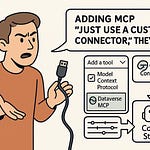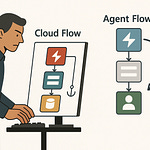Remember spending hours aligning a PowerPoint slide just right, only for someone to change the brand colors? What if I told you now, Microsoft Designer can do that work in seconds—without you even picking up the mouse. But here’s the thing... it’s not just faster, it’s learning your style while you work. Today, I’ll show you how this could mean the end of tedious asset creation, and why it might change how your marketing team operates forever. The question is—are you ready to trust AI with your brand identity?
From Manual Tweaks to Machine Smarts
If you’ve worked on a marketing flyer or a pitch deck before, you know how quickly “just a few tweaks” can eat an entire afternoon. Adjusting a text box by half a millimeter so it lines up with the photo. Replacing an image because someone on the leadership team doesn’t like it. Making sure the headline is the right corporate font size—not just close, but exact. That’s before the real fun begins: someone else opens the file, makes their own changes, and now you’re comparing versions to see what’s actually final. It’s not just tedious, it’s a slow drain on the hours you actually have for creative work.
The part that often takes the most time isn’t even the big, obvious revisions—it’s the tiny, endless feedback loops. Moving a logo half an inch. Adjusting a single shade of blue so it matches the approved palette. Making sure bullet points use the right weight of the company’s custom font. It’s death by a thousand minor adjustments, and in group projects those changes multiply. It’s not unusual to go back and forth ten or twelve times, just so the output feels “on brand.”
That’s where the AI baked into Microsoft Designer changes the equation. Once it’s trained on your brand kit—colors, fonts, logos, imagery styles—it starts applying those choices automatically. You drop in a batch of text and images, and it builds layouts that already know your headline font is 32-point Segoe, your buttons use the navy hex code, and your photography follows a warm color profile. Instead of manually checking every design element, you start from something that’s already consistent.
Think about the difference with a concrete example. In the old world, creating a product launch flyer would mean starting from a blank PowerPoint or InDesign file, then manually adding styles, aligning blocks of text, and swapping out placeholder colors. In Designer, you enter the headline, subtext, and a product image, and within seconds the AI produces five or six polished drafts—every one aligned with your brand rules. You might still tweak the order of the elements, but the structure is already locked in.
One of the marketing managers I spoke with recently had been swamped working on a seasonal campaign. Before using Designer, she’d spend about six hours per design cycle, mostly doing housekeeping tasks in layouts. When they switched, she compressed the same task into just over an hour—without sacrificing style or quality. That’s a full workday saved every week just by cutting out the repetitive formatting work.
Pilot programs have reported similar results. Teams using Designer for routine collateral production saw measurable upticks in throughput—more campaigns delivered on time, fewer late requests for “minor” changes, and a marked drop in the number of revisions per project. The interesting part is, creativity didn’t decline. In fact, with less energy spent on tactical alignment, designers and marketers reported having more headspace for brainstorming and concept development.
One reason that happens is the way Designer offers layout suggestions. Instead of serving you a static template that you must conform to, its AI looks at the content you’ve provided and proposes visual hierarchies it thinks will work. That means you’re reacting to a decent first draft rather than struggling to build one from scratch. It’s enough guidance to fight creative fatigue, but you still make the call on what actually gets published.
There’s a quiet question in the background here—how does Designer know what’s “your” style? The answer is that it can be fed a defined brand kit through Microsoft 365, and over time it learns from the revisions you approve or reject. If you consistently swap out a generic stock image for something with a specific look, it begins to prioritize that style in future suggestions. Your team is teaching it, even if you’re not explicitly training a model.
At the end of the day, that’s the real story. This isn’t about replacing human taste or judgment—it’s about removing the version of design work that feels like data entry. The judgment calls, the creative leaps, the “this will resonate with our audience” moments—those still come from people. Designer just makes sure the pixels are already in the right place so your energy isn’t burned there. And automated visuals are only the start; the bigger shift is what happens once this same intelligence starts folding directly into how teams actually work together.
Collaboration Without the Chaos
If you’ve ever worked on a shared design file, you know the moment when version control completely unravels. Someone grabs an old copy from their desktop, makes changes, saves it as “Final2,” and now you’re comparing that with the one sitting in the SharePoint folder labeled “FINAL_USE_THIS.” Multiply that by three people working in parallel and you’ve got a mess. It’s not a lack of effort—it’s the tools asking people to work in a way that’s disconnected from how collaboration actually happens.
The reality is, even in companies fully committed to Microsoft 365, assets end up scattered. There’s the version sitting in a Teams chat from last Tuesday, another hiding in someone’s email thread, and the master template buried three folders deep in SharePoint. Getting to “the right one” often means pinging three different colleagues and hoping someone didn’t overwrite the latest update. By the time you find it, half the team has already reviewed the wrong file.
This is where Designer’s integration into the M365 ecosystem changes things. Instead of bouncing between file shares, you open Designer and work directly where your assets already live—SharePoint, OneDrive, or even linked via Teams. Edits happen in real time, inside the same version everyone else is seeing. If you change a headline or swap an image, it’s instantly live for the rest of the team. There’s no “sending” anything—Designer is just another surface in the same connected workspace.
Picture this: you and a teammate are both in Designer, working on a sales event flyer. It’s pulled straight from the marketing SharePoint library, preloaded with brand fonts and colors. You adjust the lead image, they refine the subtitle, and you watch each other’s edits appear instantly. When you’re done, the updated file is right where it started, with the version history saved automatically according to your user roles. If you need to roll back, you’re not digging through random attachments—you just restore the right checkpoint.
That’s a big shift from traditional template systems. Old-school templates lived as static files—download, edit, re-upload. Every round of changes depended on people remembering to apply the right styles manually, and someone inevitably missed something. You still needed a manager to police file naming, color codes, and whether the logo was stretched. With Designer living in the same space the rest of your M365 content does, and AI enforcing brand rules in the background, a lot of that watchtower work just melts away.
There’s also an unexpected upside in how it anticipates what’s missing. If the AI sees you’re creating a campaign asset for an event that’s already in the company Outlook calendar, it may surface design prompts that help you complete the piece faster—like suggesting a location-specific image or pulling in the event tagline. If a Teams meeting included notes about a product focus, that can guide its recommendations for text blocks or imagery. The idea is to close the gap between conversation and execution, without you having to go hunt down all the context.
But that naturally raises the question—can AI actually understand the nuances of tone and style across different departments? Marketing’s language doesn’t always match HR’s. A design that works perfectly for a customer-facing ad might feel too informal in an internal comms piece. AI is good at spotting patterns, but human tone is slippery, and it’s easy for automated suggestions to feel slightly off.
That’s why the learning loop is important. Designer isn’t just applying fixed rules from your brand kit—it’s also noting the changes people make after the AI drafts something. If the AI keeps suggesting a layout for internal memos that your HR team consistently changes, it can shift its recommendations over time to better match that context. It’s not flawless, but the more it interacts with real user behavior, the more it avoids repeating the same misses.
We’re getting closer to a collaboration model where the tools manage the chaos, and the team focuses on the message and look. But before we imagine it as a perfect fix, it’s worth remembering that AI still makes some odd choices. Those blind spots are where the next part of the story starts.
When AI Still Gets It Wrong
If you’ve ever had an AI tool suggest an image for your campaign and wondered if it was aimed at a completely different audience, you know the feeling. Maybe you’re announcing a corporate training program, and the AI confidently serves up an image of a tropical beach with the caption space primed for your event date. It’s not wrong in a technical sense—it’s just not remotely right for your context. Those are the moments you don’t see in a Microsoft demo.
Live presentations tend to show the best‑case scenarios: brand palettes applied flawlessly, text perfectly balanced on the page, and imagery that looks like it came from your internal library. In the real world, the AI doesn’t always hit the mark. It can misread the tone you’re aiming for and serve up visuals that don’t align with your audience or culture. That mismatch can be small—like a background image that’s a little too playful for a serious press release—or glaring, such as using stock photos that suggest a completely different industry than the one you’re in.
One marketing team I spoke with saw it happen during an internal ethics compliance rollout. The AI suggested imagery of smiling employees high‑fiving in an open office space. While upbeat, it undercut the serious tone management wanted to strike. Another example popped up in a professional services firm’s client pitch. The AI auto‑selected a brightly colored startup workspace for a slide aimed at a conservative finance audience. The message, the facts, even the layout were fine. The visual framing, though, sent the wrong signal.
Early professional users report some patterns in the corrections they make. Often it’s fine‑tuning the layout hierarchy when the AI puts too much emphasis on secondary details or downplays the headline message. Sometimes it’s stripping away extra decorative elements the AI adds because it “thinks” they fit the style, even if they’re distracting in your specific context. And more often than you might expect, it’s replacing auto‑selected stock imagery that doesn’t fully respect brand guidelines, despite having those rules loaded in the system.
The branding templates themselves aren’t always a shield. AI suggestions can override them in subtle ways—a lighter shade of the official color here, a slightly altered font weight there. On paper those changes might pass unnoticed, but to someone who’s been safeguarding brand integrity for years, they stick out immediately. If no one’s reviewing the final export with that eye for detail, those slight deviations creep into production assets.
That’s where the need for human oversight becomes non‑negotiable. Even as the generation step gets faster and more accurate, someone still has to act as the brand gatekeeper. This isn’t about distrusting the AI; it’s about recognizing that it lacks the cultural and strategic awareness that comes from knowing the history of the brand, the market you’re targeting, and the sensitivities of your audience. You can automate style adherence; you can’t automate instinct.
And yes, some of the friction here is simply the nature of machine learning. It’s pulling from training data, observed user behavior, and the inputs you feed it. If those signals conflict, or if the request sits at the edge of what it’s “seen” before, the guesswork ramps up. That guesswork might be invisible to you when it nails the choice—it becomes very visible when it misses.
Interestingly, this “human in the loop” requirement isn’t just a design‑world issue. It has a parallel in areas like data management, where tools can automate 80% of the tedious work but still need expert review before anything gets pushed live. In both cases, the AI can handle a huge amount of the heavy lifting, but when it comes to interpreting meaning, verifying context, or catching subtle errors, human review keeps things on track.
So while Designer is clearly shaving hours off content production, it hasn’t replaced the role of the creative reviewer. It has shifted that role from fixing typos and realigning boxes to making higher‑level judgments about message, tone, and fit. The efficiency boost is real, but so is the need for a final internal pass before anything goes out the door. And when we look at how AI is being used outside the design space, that mix of automation and oversight shows up in some surprising places—especially in the world of data workflows that have traditionally been every bit as tedious as manual design work.
From ETL Pains to Dataflows Gen2 Gains
If you’ve ever managed a data pipeline the old-fashioned way, you know how fragile they could be. Cron jobs scheduled at odd hours. Bash scripts thrown together months ago by someone who’s no longer at the company. A chain of dependencies so long that a tiny formatting change in a CSV would stop the whole thing cold. It wasn’t just complicated—it was brittle. One upstream hiccup, and suddenly you’re staring at partial data wondering which server even ran the job last night.
The worst part? Failures rarely happened at convenient times. You’d get the alert at 2 AM that yesterday’s numbers failed to load, and the source system owner wouldn’t be available until morning. By the time you restarted the pipeline, half the dashboard consumers had already started emailing “why is this blank?” Those hours lost to debugging often had nothing to do with the actual data value—they were spent hunting through logs, tweaking regular expressions, and re-running steps just to get back to where you thought you’d be.
Microsoft Fabric’s Dataflows Gen2 is shifting that burden in a big way. Instead of building and maintaining those custom pipelines line by line, you can move a lot of the work into a no-code or low-code interface. Power Query—the same technology many people already use in Excel and Power BI—handles the extraction and transformation steps. That means you’re not building a parser from scratch just to combine three different file formats. You connect the sources, point at the fields, shape the data visually, and let the service handle the background plumbing.
What makes Gen2 interesting is the built-in AI assistance. It’s not just a tool for joining tables or renaming columns—it actively looks at your imported data and suggests transformations based on detected patterns. If you’re always combining date and time columns into a single field, it starts proposing that step automatically. If it sees customer IDs in two systems that share a matching schema, it can point out the relationship without you manually mapping it.
Say you’re consolidating marketing campaign data—a mix of Google Ads exports, email engagement stats, and social platform metrics. In a traditional ETL setup, you’d probably write scripts to normalize field names, convert currencies, align date ranges, and fill in missing values. With Gen2, you can drop each data source into Power Query, let the AI flag inconsistent column types, and apply the fixes it suggests directly. By the end, you’ve got a single, clean table ready for reporting without manually tracing every data mismatch.
Testing so far shows there’s more than just convenience here. Refresh speed has improved over earlier Dataflows, with the engine handling transformations in parallel and recovering from partial failures without requiring a full re-run. Fault tolerance is another big one—if one data source fails mid-refresh, the others can still complete, and you get a clear error message instead of a generic “pipeline failed.” That alone saves a lot of wasted processing cycles and guesswork.
The natural question is whether this actually lessens the need for specialized data engineers. If a marketing analyst can build a functioning pipeline from multiple data sources without writing a single line of code, do you still need a dedicated ETL team? In practice, the answer is more nuanced. The simple, repeatable jobs might move entirely into self-service. But complex pipelines with dozens of sources, intricate business logic, or regulatory requirements still benefit from the oversight and architecture skills of an experienced engineer.
What it does change is how those experts spend their time. Instead of fielding one-off requests to reformat a dataset or fix a broken join, they can focus on designing scalable models, optimizing queries, and building analytics capabilities the whole org can use. The repetitive prep work—the stuff they used to be interrupted by daily—gets handled upstream by tools like Gen2.
And that’s where the through-line emerges. Whether we’re talking about AI-powered design in Microsoft Designer or AI-assisted data prep in Fabric, the pattern is the same: cut out the grunt work, keep human judgment where it counts. Content teams and data teams aren’t as far apart as they seem. Both are building assets. Both have workflows bogged down by repetitive, easily automatable steps. And now, both have tools in M365 that are starting to handle those steps for them.
One Ecosystem, Two Revolutions
Most businesses like to think of creative teams and data teams as separate worlds. Marketing builds the story, analytics measures the impact. But in practice, those workflows overlap constantly. A campaign doesn’t end after the social post goes live. Creative decisions influence what gets measured, and the data shapes the next round of creative. Splitting them into silos hides that both rely on the same underlying challenge—turning raw input into something usable fast enough for it to matter.
That’s why the changes we’ve seen with Microsoft Designer and Fabric Dataflows Gen2 feel connected, even if they solve different problems. On one side, you’ve got AI stepping into the layout and brand consistency grind. On the other, AI is taking a real crack at the repetitive lift in data prep. Together, they’re compressing the time it takes to go from ideation to results tracking. You’re not just saving effort in two separate areas—you’re shortening the loop between them.
Picture a product launch campaign. The creative team uses Designer to build the full suite of visuals: promotional banners, email images, event slides. Every asset auto-aligns to the brand kit, so no one’s reworking colors or hunting for the right logo. In parallel, the analytics team sets up a Gen2 dataflow that pulls site traffic, ad spend, email engagement, and webinar attendance into a ready-to-use dataset. When the campaign goes live, you’re already in position to match each creative asset with the numbers showing how it’s performing.
The details matter here. Designer isn’t just a Canva clone baked into 365—it’s tied to your M365 context. If the campaign is in the company calendar, if images are stored in SharePoint, if copy drafts live in Teams chat, the AI can use that to kickstart layout suggestions. Gen2 works the same way in its arena. It detects column similarities between input sources, suggests normalizations, and flags data gaps before you load them into Power BI. Both are using context—just from different corners of the workflow—to reduce the labor between raw input and usable output.
That’s the shared principle driving both: context awareness plus intelligent suggestions. It’s not generative “magic.” It’s targeted automation fed by the signals your environment is already producing. The more you work inside the M365 ecosystem, the more signals the AI can pick up on. A design prompt that knows the audience segment without you typing it in. A dataflow that notices half your ad spend is untagged and asks if you want to reconcile it. These aren’t one-off gimmicks—they’re patterns that can shift how projects run day to day.
Look at it through Microsoft’s wider lens, and it’s obvious they’re steering toward an AI-first workplace model. Not AI in isolation, but AI embedded into the tools you already use, tuned to your own operational data. That model’s power is that improvements in one product’s AI can often be applied to another. The brand consistency logic that keeps Designer’s layouts aligned could one day help ensure data visuals in Power BI carry the same visual identity. The anomaly detection in Gen2 could flag inconsistent numbers inside a Word business case before anyone presents it.
It raises a question worth considering now. If the AI can guide creative and analytical work with equal fluency, how far are we from a unified dashboard where you design the asset, target the audience, launch the campaign, and watch the performance data roll in—all in one place? It’s not a pipe dream anymore. The bricks exist; they just haven’t been stacked together into a single pane of glass yet.
For organizations already using both tools, the immediate payoff is obvious. You can align brand storytelling with live performance data without the manual exports, email handoffs, and update delays that used to slow campaigns down. That’s not only faster—it’s less error-prone. Creative sees the results in near real time, analytics sees exactly which assets are driving outcomes, and adjustments happen while the campaign is still running, not as a post-mortem.
And there’s a next wave on the horizon: AI that doesn’t just operate inside individual apps, but orchestrates across them. That’s when a change in campaign messaging could automatically trigger updated visuals in Designer, adjust the tagging rules in your dataflows, and deliver refreshed analytics to your dashboard without you touching three separate tools. Connecting the dots now means being ready when that capability hits.
If there’s one takeaway here, it’s that the shift is already underway. Understanding how these tools fit together today will decide how quickly you can take advantage when the orchestration layer arrives. Which means in the next phase, it’s not about whether you use AI—it’s about whether you’ve built your workflow so AI can connect the start of your process to the end without you being the manual link in the middle.
Conclusion
AI in Microsoft 365 isn’t here to replace professionals. It’s shifting what our workdays actually look like. The constant formatting checks and fragile data scripts aren’t where human value sits—and now, they don’t have to be where our time goes either.
Try this: run one real project using Designer for your visuals and Dataflows Gen2 for your reporting. Track how much manual work you avoid. If the hours saved surprise you, that’s the signal. The teams that let AI handle the repetitive load will be the ones spending more time on strategy, creativity, and decisions that actually move the needle.