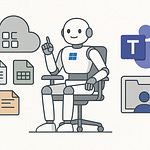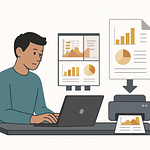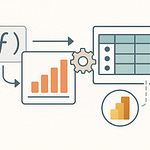Opened Teams today and suddenly couldn’t find your Teams tab? You’re not alone. Thousands of professionals are asking the same question right now: did Microsoft just remove Teams completely? The reality is, nothing’s lost — it’s just hidden… in plain sight. In the next few minutes, I’ll show you exactly where your Teams and channels have gone, and more importantly, how to rebuild an organized structure that keeps you sane in the new interface.
The Familiar Tab That Vanished
Remember that Teams tab that used to live on the left side menu, always staring back at you when you opened the desktop client? The one that acted like your compass, keeping all your projects, departments, and channels one click away? Now it’s gone. Overnight, the muscle memory we’ve built up over years has been broken. For many users, that missing button feels like hitting a dead end while rushing to a meeting. You open the app, scan the sidebar, and suddenly realize the single entry point to your workgroups isn’t where your eyes expect it. That initial moment of confusion is what makes the update feel more severe than it actually is.
If you’ve been through it, you know what I mean. The new version loads up, you check the menu almost instinctively, but there’s nothing labeled “Teams.” For a beat, you begin to question whether you pressed the right application at all. Was it a glitch? Did your company remove functionality? Did Microsoft just decide to clean house without warning? That little jolt of panic is what countless users have experienced in the first days of this redesign. It hits harder because our workflows weren’t just adjusted—they were disrupted without a choice.
Think about how many times in a day you opened Teams and clicked that familiar tab. Some of us navigated to it dozens of times, moving between different groups to check files, updates, and meetings. Now, after the redesign, every one of those steps has been nudged off-course. It’s similar to getting into your car one morning and realizing the steering wheel has been relocated to the passenger side. Sure, the car still drives, nothing fundamental has been stolen, but you can’t help but feel off-balance. It’s not just inconvenient—it challenges your sense of control over a tool that was supposed to fit seamlessly into your hands.
Microsoft’s official line around this change is that the update was designed to “simplify and streamline” navigation. Their intent was clarity. In reality, day one didn’t deliver clarity—it delivered a scramble. By shuffling core functionality, they traded one kind of problem, an occasionally cluttered sidebar, for a new one: collective confusion. The irony is not lost on most of us. It’s like being promised a clean, open office layout, but arriving Monday morning to find your desk has been carried two floors away from the rest of your team. The long-term goal may be efficiency, but the immediate experience feels disjointed.
We’ve all had that same habit-driven hiccup where the hand floats to the left, the cursor moves toward the bottom, and you click on dead space—sometimes multiple times. You pause, glance again, and then go hunting through the interface while muttering under your breath. That’s the heart of the disconnect between what we expect and what we’ve been handed. Software evolves, but our brains are wired to resist sudden change, especially when something as central as navigation shifts overnight.
It’s worth pausing to notice the design tension here. On one side, Microsoft wants the bulk of collaboration to happen inside a unified interface that doesn’t split your attention between chats, teams, and apps. They see this as future-proofing the client for integrations that go beyond the traditional team-and-channel model. On the other side, longtime users still define the product by those very structures—teams and channels are its DNA. The result is a mismatch, where the intended “clarity” ends up feeling like hidden doors in a house you’ve lived in for years.
But here’s the crucial point: nothing actually disappeared. Your Teams weren’t deleted, your channels weren’t archived, and none of the shared files vanished. They’ve simply been reorganized under a new framework. Once you know where the entry point sits, the pieces fall into place again. The difficulty lies in bridging that gap between old habits and new logic. Right now, most people are still standing in that gap, wondering if Microsoft broke what wasn’t broken.
And that leads us to the real question: what does this new system actually look like, and why did Microsoft choose to take such a bold step with something so fundamental? To answer that, we’ll need to examine the reasoning behind the redesign and uncover the logic hidden beneath the surface changes.
Why Microsoft Changed the System
If nothing was broken, why did Microsoft decide to fix it? That’s the question almost every IT admin and regular user asked when the new Teams interface first rolled out. On the surface, the old navigation seemed to work fine: you had a clear “Teams” tab, lists of groups, expandable channels—it was simple, predictable, and everyone knew where to click. But Microsoft wasn’t aiming to solve an obvious bug. Their focus was scalability and making sure that as more features keep being packed into the app, the navigation doesn’t turn into a cluttered mess. To them, moving where Teams lives in the client is just a step toward a broader vision—integrating chat, channels, and third‑party apps more tightly, in a way that a sidebar full of tabs wasn’t designed to handle.
The problem is that user expectations almost always lean toward stability. For people relying on Teams daily, major visual changes to navigation feel unnecessary at best and disruptive at worst. You log in, you expect certain anchors to stay in place. When those anchors shift without warning, the psychological impact is larger than the actual technical change. Microsoft may have been trying to pre‑empt future issues in scalability, but for the day‑to‑day user, the adjustment felt like a self‑inflicted obstacle. That’s where the gap lies: the company thinks long term, but users think in day‑to‑day workflows.
If you put the old and new navigation side by side, the difference doesn’t look dramatic on paper. The old version gave you a left‑hand bar with clearly labeled icons in a static order, and the Teams tab sat there waiting for whenever you needed it. The new version consolidates that flow: instead of a dedicated destination, Teams activity now lives closer to the chat view, essentially grouping all collaborative activity under fewer navigation layers. It streamlines the app from a design perspective—but it breaks years of habit.
Part of the reasoning comes down to data about how people actually use the platform. Across organizations, chat has become the most frequent activity. Many employees spend more than half their time in direct conversations and only dip into Teams and channels intermittently. Microsoft is adapting to that reality. They want to prioritize the areas with the heaviest daily use while making sure that project‑based channels still exist but feel better integrated rather than separated. Think of it as the platform trying to align its emphasis with what most people are already doing.
It’s a bit like rearranging your office desk while you’re still working at it. Suddenly the stapler and pens are tucked into a drawer to give more space on the surface for your laptop. The desk is technically neater, but the first time you need a pen you end up opening three drawers before you remember where it went. It’s efficient if you adjust, but infuriating if you expect everything to stay where it’s always been. That’s the trade‑off Microsoft has taken on behalf of millions of users.
That said, there are real advantages hidden beneath the confusion. With Teams now folded more closely into chat, you can move between one‑to‑one conversations, group chats, and channels without constant context switching. It reduces those overlapping clicks, like bouncing back and forth across tabs just to check a document link while keeping a chat thread open. It also lays the groundwork for tighter integration with apps and workflows across the suite. This consistency is especially important in larger organizations where Teams sits next to Outlook, OneDrive, and Planner. Microsoft is trying to unify that sprawl.
Of course, the catch is that this new structure will demand usage changes over time. Users who treat Teams as rigid silos will need to adapt to a more fluid, chat‑first approach. That means pinning the projects or departments most relevant to you, managing notifications more proactively, and developing habits that reduce the noise of constant chat activity. The potential efficiency is there, but it doesn’t come automatically—you’ll need to retrain yourself to take advantage of it.
So while it initially feels like Microsoft “took” something away, the reality is different. They didn’t strip out functionality. They reorganized it to mirror where collaboration is actually happening: at the intersection of chat, channels, and apps. You still have your same groups and files—they’re just accessed through a slightly different door.
Now that we know this shift was less about removal and more about restructuring, the next step is practical: where exactly can you find your Teams and channels in the new layout, and how do you navigate them without wasting time hunting around?
Finding Your Teams in the New Layout
The number one question everyone has been asking is, “Where did my Teams go?” That single missing tab sparked confusion across companies, with users assuming whole structures just vanished into thin air. The good news is that your Teams and channels never left. They’re still right there in the client, just hidden behind a new doorway you weren’t told about. The first time you open the updated interface, it feels like someone removed the labels from the map—you know the territory is still there, but you don’t see the signposts you’ve always relied on. That moment of uncertainty has led plenty of people to think entire groups, projects, and conversations were deleted when, in fact, nothing of the sort happened.
Think of it as a treasure hunt where the treasure hasn’t moved, only the entrance has. Instead of pressing one obvious tab, you now have to understand how Microsoft wants you to navigate through layers. What’s changed is not the data itself, but the entry point. The redesign collapses teams and channels more tightly into the same visual space as chats, which is a major shift in how the sidebar functions. So instead of a static “Teams” marker positioned in its own lane, you start by clicking on the Chat or Teams icons, and the sidebar adjusts its view to show you the relevant context. Teams and channels are present—you just have to arrive there by walking through a slightly new route.
Here’s the exact path: on the left‑hand menu, you’ll still see the familiar list of icons—Chat, Calendar, Calls, Files, and so on. In the new version, Teams doesn’t scream for attention the way it used to. Instead, you select the “Teams” icon further down, and the entire sidebar switches context, surfacing sections like “Your Teams,” expandable channels, pinned conversations, and hidden groups you haven’t expanded in a while. At first glance, it feels like that Teams-only space disappeared, but all it did was relocate into a full‑pane view. Once you click into it, everything you remember—general channels, sub‑topics, and custom areas—comes back into sight.
Microsoft essentially merged the look and feel of chats and teams so interactions feel closer together. The sidebar tries to act more like a flexible workspace. When you’re in Chat, it shows one‑to‑one and group messages. Tap the Teams icon, and it redraws, showing channel structures. It’s not unfamiliar information, but the shift means you need to re‑anchor where your main workspace begins. The hope is that over time this becomes second nature, but until then, expect a short period of clunky navigation where you feel two steps behind.
The best way to picture it is with a desk analogy. Before, every document for every project sat in piles directly on your desk. Easy to see, but often messy. The new layout moved those papers into labeled drawers. Now, the papers are sorted by project, you can still reach them in seconds, but it requires opening the drawer first. Suddenly, what looks like hiding is actually a form of organization. You give up the immediate visual cue of seeing everything at once, but you gain structure in exchange.
As you explore, you’ll also notice small but useful features that are easy to miss at first. Pinning channels keeps them at the top, so you don’t have to scroll through a long hierarchy every time. Pinned items can include active projects, frequently used groups, or anything that regularly needs your attention. There’s also the ability to reveal hidden teams. Many organizations accumulate dozens of inactive channels over time, and in the new layout they’re collapsed by default to reduce visual clutter. That doesn’t mean they’ve vanished—it just means you choose when to surface them again.
And here’s an important reassurance: Microsoft confirmed that no data or channels are lost during this transition. Nothing has been deleted or archived automatically. Every message, file, and sub‑channel is still in the tenant. The adjustment is purely interface‑based. The panic that spreads when someone thinks months of collaboration disappeared is understandable, but unnecessary. Any missing piece you’re looking for can be surfaced again by exploring the layout and tweaking a few visibility settings.
In practice, it now only takes two or three clicks to reach the same destination you used to access with one. Once you’ve pinned your high‑priority channels and become comfortable with the new entry point, navigation smooths out again. The Teams tab as you once knew it is gone, but what it represented hasn’t actually changed. Your old structures are intact; you just need to adapt to the reshuffled map.
Now that we’ve located where everything lives, the next challenge is clear: rebuilding workflows so you’re not stuck repeating old habits. Because if you keep clicking where the button used to be, this redesign will continue to slow you down instead of helping you.
Adapting Workflows to the New System
If you keep approaching the new Teams with old habits, you will end up fighting the interface instead of working with it. That’s the first reality users need to accept. The redesigned layout isn’t going anywhere, so clicking on the same empty space where the old Teams tab used to be, day after day, will only slow you down. Every misclick is a tiny interruption, and while it seems harmless in isolation, multiplied across dozens of moments each day, you start to see the cost. A small stall becomes a broken rhythm that affects focus. It’s not the kind of problem that feels major at the time, but by the end of the week, it’s minutes of wasted productivity that add up simply because navigation didn’t align with muscle memory anymore.
The hard part is retraining years’ worth of instinct. Most of us never thought about how often we clicked “Teams” before; we just did it. Now the action is different. That raises the larger question: how do you stay efficient while teaching your brain a new set of steps? You can’t simply wait for time to fix it—you need small, tactical adjustments that reshape workflows around the new system. The easiest way to think about this is not to chase the old structure, but to set up shortcuts inside the new one so that your go‑to actions feel as quick as they used to.
Pinning Teams is the most straightforward habit shift. With groups pinned, you turn what might have been three clicks into one. Managers, for example, who used to tap on “Teams” and scroll to find their department, now need to make sure they pin that group at the top. Once pinned, every check‑in with their project space is immediate again—it no longer requires extra scanning or hunting. It’s not glamorous, but it makes the new design function like the old workflow you were comfortable with, without actually rolling back the update. The same goes for customizing tabs. If your group uses a planner board or a OneNote file daily, there’s no need to go digging; leave it pinned in the channel view so it’s permanently one click away.
Notification settings are another lever not everyone bothers to adjust, but they matter more now because the redesign leans toward chat-first. When chat opens by default, notifications can start to feel louder and more chaotic. Without filters, you’re pulled into every small ping the second you open the app, and the real risk is that important channel updates get buried. By tuning notification preferences—deciding which teams need banner alerts versus which ones only need activity feed markers—you quiet down the noise and restore balance. It’s the difference between drowning in constant chatter and staying aware without constant interruption.
Of course, Microsoft did add some features in the new build worth using to bridge the gap. The compact chat view, while not revolutionary, makes it easier to scroll through conversations when chat takes center stage. And keyboard shortcuts—something most of us overlook—can drastically cut down navigation steps. Learning even a handful of key commands like Ctrl+2 to jump into Teams or Ctrl+3 for Calendar removes a lot of mouse‑driven searching. In a layout that has reoriented navigation, these shortcuts act as anchors back to crucial areas.
One team I worked with went through the same frustration everyone else did. Their sales lead kept wasting time trying to find the right pipeline channel because she’d click on Chat first, then get lost scanning messages before eventually navigating back into Teams. After two weeks of struggle, the group made small adjustments: they pinned their main pipeline channel, agreed on consistent naming for side projects, and shortened notification preferences to stop constant pinging. Within a month, they measured an average of four to five minutes saved per person each day. It didn’t sound like much until they realized that across a ten‑person team, that was almost an hour a day regained—simply by building new habits within the interface Microsoft handed them.
So the mini‑payoff is straightforward: once you embrace these adaptations, the layout stops feeling like a fight and starts running smoother than before. Chats and channels stop blending into chaos, key spaces become one‑click accessible, and the flood of notifications comes under control. The rhythm of work feels calmer again, with less wasted searching and less noise pulling you off track. It’s not about resisting change, it’s about shaping your environment so the tool finally supports rather than interrupts you.
That brings us up to the bigger principle behind all of this. Adjusting to today’s update is important, but it’s not enough. If Teams keeps evolving, and evidence suggests it will, the real goal should be creating structures that survive redesigns. The next phase is about future‑proofing how you organize your Teams so that the next time Microsoft shifts the furniture, you don’t waste more hours relearning the basics all over again.
Building a Resilient Structure for the Future
Change isn’t stopping here. Microsoft has been clear that Teams is going to keep evolving, and what we just went through with the navigation is only an early stage in a much longer journey. The redesign was not a one‑off experiment. It’s part of an ongoing plan to tie Teams more directly into the rest of Microsoft 365 and the newer wave of AI‑driven features they want to normalize across the suite. That means the interface we’re looking at now won’t be the last overhaul. Users who cling to static habits will find themselves struggling again with the next shift. The question is not whether Teams will change but how we can position ourselves to make those changes far less disruptive when they arrive.
The current update makes sense once you put it in context. Microsoft is building toward a system where chat, channels, tasks, and external integrations move together instead of acting as separate spaces. Think of Copilot features that pull in data from Outlook, or Loop components that flow between Teams meetings and OneNote pages. None of these tools can thrive if Teams remains rigid in structure. The navigation reshuffle is one symptom of this bigger integration push. And if you respond to every version change by restructuring your environment from scratch, you bleed both time and energy. That cycle is exhausting, and it’s preventable.
So what’s the alternative? Instead of chasing interface changes, shift to what you might call a systems‑thinking mindset. The aim is to design your Teams environment around principles resilient enough to outlast cosmetic updates. At the user level, that means focusing less on where icons happen to sit today, and more on how your teams, channels, and content are structured internally. If the navigation pane changes again six months down the road, you shouldn’t need to rebuild the way you communicate. Your setup should survive intact.
There are some concrete steps to get there. Naming conventions are one of the most boring topics in IT, but they save more time than almost any other practice. A simple standard—like prefixing every project with a department code or using consistent year markers—makes navigation predictable even if Microsoft rearranges the interface again. Alongside naming, you want standardized channel use. For example, decide as a team that “General” is strictly for announcements, while project work sits in clearly labeled channels. That removes ambiguity, and once you bake that discipline into your environment, the UI around it can shift without throwing off workflows.
Archiving inactive groups is another underrated habit. Many tenants carry a graveyard of unused teams that distract from current work. By archiving or deleting what no longer needs to be active, you shrink the environment into something easier to maintain. It also means that when new navigation drops, you’re not digging through dozens of forgotten groups just to find the handful you actually need. And don’t forget pinning—critical teams or channels should be pinned so they remain top of mind no matter how the sidebar gets redesigned. Those pins travel with the user, so the familiar shortcuts will still be there, even if the broader interface morphs around them.
Looking at the roadmap, it’s also obvious that Microsoft is steering Teams into tighter integration with Loop components, AI through Copilot, and higher governance capabilities for large organizations. All of those depend on structured environments where content can be tracked and surfaced intelligently. If your workspace is a chaotic pile of misnamed teams, random channels, and leftover projects no one archived, those advanced features won’t deliver value. The AI can’t pull insights from sloppy data. But an intentional structure—consistent naming, clear usage policies, archives kept tidy—sets you up to take advantage of whatever intelligent layer Microsoft adds on top next year.
There’s a key difference in how people respond to these changes. Reactive users chase every visual tweak, spending hours trying to replicate the old interface or complaining that nothing makes sense anymore. Proactive users accept that redesigns will keep coming, and instead invest in architecture that makes those shifts a minor annoyance at most. It’s the same problem we’ve seen in other tools over the years—those who organize their systems well barely flinch when updates happen. The ones who build everything on short‑term habits are forced into a cycle of relearning.
Think about it like city planning. If you lay roads in a predictable grid, it doesn’t matter if buildings get replaced over time—the infrastructure still supports the flow of traffic. Teams should be treated the same way. A strong internal framework makes individual UI adjustments matter far less. When Microsoft drops the next change, you’ll still know exactly where your critical conversations and files live, even if the window dressing shifts.
The real payoff here is peace of mind. By designing resilient structures today, you remove the panic that comes with each new release. Productivity doesn’t collapse every time a button moves, because your environment has been organized in a way that survives the surface changes. That’s the mindset needed to make Teams sustainable long term. And it leads naturally to a larger idea: adapting to technological change is less about chasing updates and more about shaping habits that keep you steady no matter how the tools evolve.
Conclusion
Your Teams never actually disappeared. What disappeared was the shortcut you were used to. The workflow didn’t vanish, it just got mapped differently—and that shift forces us to think beyond single buttons or tabs.
Instead of chasing interface tweaks, the smarter approach is to design your environment so it can handle whatever Microsoft changes next. Clear naming rules, pinned priorities, and tidy archives survive redesigns far better than muscle memory does.
If this breakdown helped, subscribe for more practical Microsoft 365 insights, and let me know in the comments how you’re adapting to the new Teams experience.