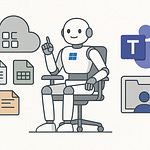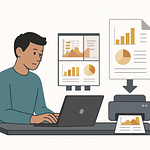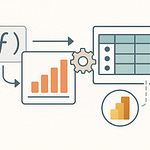If you want advantage on governance, hit subscribe—it’s the stat buff that keeps your castle standing.
Now, imagine giving Copilot the keys to your company’s content… but forgetting to lock the doors. That’s what happens when advanced AI runs inside a weak governance structure. SharePoint Premium doesn’t just boost productivity with AI—it includes SharePoint Advanced Management, or SAM, which adds walls like Restricted Access Control, Data Access Governance, and site lifecycle tools. SAM helps reduce oversharing and manage access, but you still need policies and owners to act.
In this run, you’ll see how to spot overshared sites, enforce Restricted Access Control, and even run access reviews so your walls aren’t guarded by ducks. Which brings us to the question—does a moat really keep you safe?
Why Your Castle Needs More Than a Moat
Basic permissions feel comforting until you realize they don’t scale with the way AI works. Copilot can read, understand, and surface content from SharePoint and OneDrive at lightning speed. That’s great for productivity, but it also means anything shared too broadly becomes easier to discover. Role-based access control alone doesn’t catch this. It’s the illusion of safety—strong in theory, but shallow when one careless link spreads access wider than planned.
The real problem isn’t that Copilot leaks data on its own—it’s that misconfigured sharing creates a larger surface area for Copilot to surface insights. A forgotten contract library with wide-open links looks harmless until the system happily indexes the files and makes them searchable. Suddenly, what was tucked in a corner turns into part of the knowledge backbone. Oversharing isn’t always dramatic—it’s often invisible, and that’s the bigger risk.
This is where SharePoint Advanced Management comes in. Basic RBAC is your moat, but SAM adds walls and watchtowers. The walls are the enforcement policies you configure, and the watchtowers are your Data Access Governance views. DAG reports give administrators visibility into potentially overshared sites—what’s shared externally, how many files carry sensitivity labels, or which sites are using broad groups like “Everyone except external users.” With these views, you don’t just walk in circles telling yourself everything’s locked down—you can actually spot the fires smoldering on the horizon.
DAG isn’t item-by-item forensics; it’s site-level intelligence. You see where oversharing is most likely, who the primary admin is, and how sensitive content might be spread. That’s usually enough to trigger a meaningful review, because now IT and content owners know *where* to look instead of guessing. Think of it as a high tower with a spyglass. You don’t see each arrow in flight, but you notice which gates are unguarded.
Like any tool, DAG has limits. Some reports show only the top 100 sites in the admin center for the past 30 days, with CSV exports going up to 10,000 rows—and in some cases, up to a million. Reports can take hours to generate, and you can only run them once a day. That means you’re not aiming for nonstop surveillance. Instead, DAG gives you recurring, high-level intelligence that you still need to act on. Without people stepping in, a report is just a scroll pinned to the wall.
So what happens when you act on it? Let’s go back to the contract library example. Running audits by hand across every site is impossible. But from that DAG report, you might spot the one site with external links still live from a completed project. It’s not an obvious problem until you see it—yet that one gate could let the wrong person stroll past your defenses. Now, instead of combing through thousands of sites, you zero in on the one that matters.
And here’s the payoff: using DAG doesn’t just show you a problem, it shows you unknown problems. It shifts the posture from “assume everything’s fine” to “prove everything is in shape.” It’s better than running around with a torch hoping you see something—because the tower view means you don’t waste hours on blind patrols.
But here’s the catch: spotting risk is only half the battle. You still need people inside the castle to care enough to fix it. A moat and tower don’t matter if the folks in charge of the gates keep leaving them open. That’s where we look next—because in this defense system, the site owners aren’t just inhabitants. They’re supposed to be the guards.
Turning Site Owners into Castle Guards
In practice, a lot of governance gaps come from the way responsibilities are split. IT builds the systems, but the people closest to the content—the site owners—know who actually needs to be inside. They have the local context, which means they’re the only ones who can spot when a guest account or legacy teammate no longer belongs. That’s why SharePoint Advanced Management includes a feature built for them: Site Access Reviews.
Most SAM features live in the hands of admins through the SharePoint admin center. But Site Access Reviews are different—they directly involve site owners. Instead of IT chasing down every outdated permission on every site, the feature pushes a prompt to the owner: here’s your list of who has access, now confirm who should stay. It’s a simple checklist, but it shifts the job from overloaded central admins to the people who actually understand the project history.
The difference might not sound like much, but it rewires the whole governance model. Without this, IT tries to manage hundreds or thousands of sites blind, often relying on stale org charts or detective work through audit logs. With Site Access Reviews, IT delegates the check to owners who know who wrapped up the project six months ago and which externals should have been removed with it. No spreadsheets, no endless ticket queues. Just a structured prompt that makes ownership real.
Take a common example: a project site is dormant, external sharing was never tightened, and a guest account is still roaming around months after the last handoff. Without this feature, IT has to hunt and guess. With Site Access Reviews, the site owner gets a nudge and can end that access in seconds. It’s not flashy—it’s scheduled housekeeping. But it prevents the quiet risks that usually turn into breach headlines.
Another benefit is how the system links together. Data Access Governance reports highlight where oversharing is most likely: sites with broad groups like “Everyone” or external links. From there, you can initiate Site Access Reviews as a corrective step. One tool spots the gates left open, the other hands the keys back to the people running that tower. And if you’re managing at scale, there’s support for automation. If you run DAG outputs and use the PowerShell support, you can script actions or integrate with wider workflows so this isn’t just a manual cycle—it scales with the size of your tenant.
The response from business units is usually better than admins expect. At first glance, a site owner might view this as extra work. But in practice, it gives them more control. They’re no longer left wondering why IT revoked a permission without warning. They’re the ones making the call, backed by clear data. Governance stops feeling like top-down enforcement and starts feeling like shared stewardship.
And for IT, this is a huge relief. Instead of being the bottleneck handling every request, they set the policies, generate the DAG reports, and review overall compliance. They oversee the castle walls, but they don’t have to patrol every hallway. Owners do their part, AI provides the intelligence, and IT stays focused on bigger strategy rather than micromanaging. The system works because the roles are divided cleanly.
In day-to-day terms, this keeps access drift from building up unchecked. Guest accounts don’t linger for years because owners are reminded to prune them. Overshared sites get revisited at regular intervals. Admins still manage the framework, but the continual maintenance is distributed. That’s a stronger model than endless firefighting.
Seen together, Site Access Reviews with DAG reporting become less about command and control, and more about keeping the halls tidy so Copilot and other AI tools don’t surface content that never should have been visible. It’s proactive, not reactive. You get fewer surprises, fewer blind spots, and far less stress when auditors come asking hard questions.
Of course, not every problem is about who should be inside the castle. Sometimes the bigger question is what kind of lock you’re putting on each door. Because even if owners are doing their reviews, not every room in your estate needs the same defenses.
The Difference Between Bolting the Door and Locking the Vault
Sometimes the real challenge isn’t convincing people to care about access—it’s choosing the right type of lock once they do. In SharePoint, that choice often comes down to two very different tools: Block Download and Restricted Access Control. Both guard sensitive content, but they work in distinct ways, and knowing the difference saves you from either choking off productivity or leaving gaps wider than you realize.
Block Download is the lighter hand. It lets users view files in the browser but prevents downloading, printing, or syncing them. That also means no pulling the content into Office desktop apps or third‑party programs—the data stays inside your controlled web session. It’s a “look, but don’t carry” model. Administrators can configure it at the site level or even tie it to sensitivity labels so only marked content gets that extra protection. Some configurations, like applying it for Teams recordings, do require PowerShell, so it’s worth remembering this isn’t always a toggle in the UI.
Restricted Access Control—or RAC—operates at a tougher level. Instead of controlling what happens after someone’s inside, it sets who can even get through the door in the first place. With RAC, only members of a specific Microsoft 365 group or Entra security group can see or discover the site. If you’re not in that group, you won’t even know the site exists. And here’s the critical piece: this is enforced at access time. A leaked sharing link won’t get a stranger past the gate—if they aren’t in the allowed group, they’re turned away.
Picture it this way. You share financial reports with auditors. They need to view and comment, but you don’t want drafts escaping into personal drives. Block Download fits here perfectly: they work inside the browser, provide feedback, and leave with nothing stored locally. On the other hand, think of a research vault containing confidential designs. You don’t want non‑members even stumbling across it. That’s a case for RAC—only the approved researchers see the vault at all. It’s hard exclusion, not conditional access.
This distinction matters because each solves different problems. Block Download is best for scenarios where visibility is required but exfiltration must be denied. RAC is best when visibility itself is the threat, and the safest route is to make the door invisible to everyone except a trusted group. Use them interchangeably, and you’ll either block legitimate collaboration or overlook a bigger gap than you thought.
There’s also the AI angle to consider. Copilot, or any assistant that indexes SharePoint content, can still read and surface data protected only by Block Download. The file can’t be downloaded, but its text is still visible to anyone Copilot decides has access. RAC closes that path entirely. If a user isn’t in the authorized group, the assistant never touches the data, so no insights, no snippets, no leaks through inference. In practice, that means RAC is the control you rely on when both human and machine access must be denied.
And it’s not either‑or—these policies often complement each other. Block Download lets you collaborate with external reviewers without the fear of files walking out the door, while RAC locks down your critical archives so only the narrowest group can even set eyes on them. Layer them smartly, and you avoid blunt one‑size‑fits‑all rules that frustrate users or create needless tickets.
If you think about it in castle terms again: Block Download is a watch window you let outsiders peer through. RAC is the vault door with only the right sigil opening the lock. Both keep treasure from straying, but they’re built for completely different wings of the fortress.
Now here’s the larger point—strong defenses today aren’t enough if you wait for cracks to show before reinforcing them. You need a way to know which parts of the wall might give way before anything crumbles. And that’s where another layer of intelligence steps in, not as a lock or a guard, but as an advisor whispering how to keep the castle standing.
AI as Your Strategic Advisor
SharePoint Advanced Management doesn’t just give you tools—it includes AI Insights that analyze your reports and recommend actions. Think of it less as a guard at the gate and more like a strategic advisor that helps you see which parts of the fortress need reinforcement before the walls crack.
The way it works is straightforward. Inside the SharePoint admin center, most reports now have a “Get AI insights” button. Click it, and instead of combing through endless tables, the system extracts patterns, highlights where policy drift is happening, and suggests practical steps to fix them. It may flag that external sharing on a site is looser than your standard, or that classification is missing on a library holding sensitive files. Instead of dumping raw data into your lap, it hands you a short list of priorities.
This is where the role of Copilot also comes in. Within the same admin center, you can use Copilot to identify sites with oversharing, missing classification, or long‑term inactivity—and then use it to help shape policies to address those findings. The important thing to remember is that it’s an advisor, not autopilot. It doesn’t flip switches without you. It merely frames issues you might never have spotted, then gives you the syntax and scaffolding to adjust settings with intent.
Without this guidance, the cycle is usually reactive. A file leaks, an external link spreads too far, or an auditor spots a missing control. Only after the fact do admins scramble to change settings or chase down site owners to fix what slipped through. AI Insights break that loop. They surface weak spots before they cause a ticket storm. You’re no longer stuck waiting for a breach; you can tighten defenses on your own timetable.
Imagine your company standard says external sharing should always require an invitation. That’s your baseline. But a project team builds a site under pressure and leaves link‑sharing wide open. Normally, that misconfiguration would go unnoticed—sometimes for months. With AI Insights, the discrepancy shows up in your recommendations. The warning isn’t buried in a thousand‑row export; it shows front and center that this gate doesn’t match the others.
That changes the game from reactive cleanup to guided strategy. The AI nudges you toward alignment, but the choice stays yours. You can weigh whether loosening that one site’s settings was intentional to speed collaboration, or whether it’s a mistake worth correcting. The advisor doesn’t enforce; it informs. That means you stop guessing at invisible tradeoffs and start making deliberate calls.
Over time, the effect compounds. Each adjustment based on an insight strengthens your overall tenant. Policy drift gets smaller because you’re catching it continuously instead of once a quarter. The AI remembers patterns you’d normally miss, surfacing them every time they repeat. You don’t rely on tribal knowledge or heroic admins; you let the system keep watch in the background and prompt when it matters.
Here’s the punchline: AI won’t replace your judgment—it’ll hand you a prioritized list of towers that need immediate inspection. That removes the worst part of governance, which is staring at huge datasets and trying to guess where the fires might be smoldering. The advisor just points and says, “Check here first.” For any admin juggling dozens of other tasks, that’s the difference between drowning in alerts and actually improving the defense posture.
It’s not magic, though. These are recommendations, not automated enforcements. Admins still review, confirm, and decide whether to act. That safeguard is intentional, because every environment has edge cases where the “standard” setting doesn’t fit. The AI provides confidence and focus, but it doesn’t lock you into a path. Think of it as rolling with advantage—you still make the throw.
With this, governance becomes less about firefighting and more about steady, proactive shaping of your environment. You don’t swing wildly between wide‑open sharing and strict lockdown after each scare; you calibrate with guidance, keeping both productivity and safety balanced. On your best days, it saves you from disaster. On your worst, it still gives you a roadmap back to stable ground.
But even the smartest advisor won’t fix how much the troops cost. Once you’re confident the gates are strong and policies are guided, the next question isn’t which wall to patch—it’s how to keep the defense budget from draining your treasury. That’s where you start thinking about what to fund full‑time, and where mercenaries make more sense.
Pay-as-You-Go Knights: Smart Budgeting for the Realm
Running smart defenses isn’t just about the locks—it’s about how you fund the guards. That’s where SharePoint Premium’s licensing model comes in, and it splits into two tracks you need to balance. Governance is covered by SharePoint Advanced Management on a per‑user basis, while content processing features—things like OCR, eSignatures, and translation—run on pay‑as‑you‑go. One is your always‑equipped armor for decision‑makers. The other is more like buying reinforcements only when a fight actually shows up.
Here’s the basic difference. SAM is steady, predictable protection. Every admin and site owner who helps guard the gates needs a license, at $3 per user per month for commercial customers. You’ll also need users to already have a SharePoint K, P1, or P2 license, or a qualifying Microsoft 365 plan. That fee keeps lifecycle controls, access reviews, and restrictions active every day—your non‑negotiable baseline.
Content processing is the flexible side. Instead of paying year‑round for resources you barely touch, you buy only when you need them. During peak periods—a quarter‑end audit, contract spikes, bulk OCR runs—usage kicks up, costs tick up. When the wave passes, so do the bills. It’s built for episodic workloads rather than daily operations, which makes it much less risky than the open‑ended cloud spend horror stories admins dread. You can even scope content processing to selected sites at first, preventing costs from running wild until the returns are clear.
So what’s the right order of play? Governance first. Always. Get SAM in place so you know who can enter, what walls exist, and how drift gets caught. Once that spine holds, turn on content AI for high‑value departments or projects where the payoff is obvious. Start small, watch usage, and confirm that the saved labor outweighs the cost. If the return is real, widen its reach. That way you avoid the classic natural‑1—blowing the budget before you’ve set guardrails.
A practical example makes the difference clear. Imagine audit season delivering pallets of scanned contracts. You want OCR, tagging, and maybe even templated document assembly. That burst of content flows through PAYG services during those months. When the season ends, so does the spend. Contrast that with your access policies and site lifecycle checks—those never go away, so they sit on the per‑user model as ongoing armor. One flexes by project, the other protects continuously.
Smart budgeting also means knowing what you already own. Some parts of SAM are included in Microsoft 365 E5, and certain Copilot SKUs already include required governance features to keep Copilot secure. That overlap saves you from double‑paying if your tenant already runs on those plans. The licensing puzzle is less about buying everything shiny and more about checking who’s already got shields, then filling the actual gaps.
There’s also a program running now where Microsoft covers some initial capacity for content processing at no cost. That lets you run a few battles with PAYG features before the meter even starts. It’s a low‑risk way to build confidence while proving value to finance teams that want numbers, not promises.
The takeaway here is tactical simplicity. Governance coverage with SAM is fixed and predictable. Content processing is flexible, useful for spikes and episodic workloads. Start with SAM, assign the right people the armor, then cautiously layer in content AI where it pays off. And before adding new costs, check your current licenses—sometimes part of your army is already standing watch.
Once you balance those two models, you stop treating security versus productivity as a tradeoff. You protect the core with SAM while giving yourself freedom to deploy processing power only when it adds real value. The fortress still stands solid, but now the treasury isn’t bleeding coin to feed idle troops.
That brings us to the larger truth: funding the castle correctly won’t matter if the walls themselves are weak. AI might be the attention‑grabber, but the strength of your defenses decides whether that power helps or harms.
Conclusion
So how do you wrap this all up into something practical? Easy—three moves, repeatable and clear.
Run Data Access Governance reports to spot overshared sites.
Turn on Restricted Access Control for your high‑value vaults.
Schedule Site Access Reviews so owners clean up drift.
Use AI Insights to surface weak spots and prioritize fixes.
That’s the core playbook. Simple, sustainable, and effective. Build the walls first, then let Copilot fire the catapult.
If this helped you avoid the next data dragon, hit subscribe and pass this to your site owner squad.