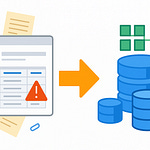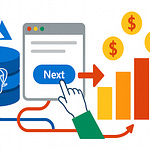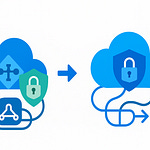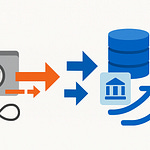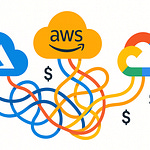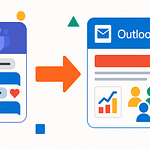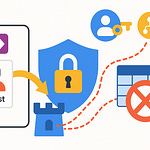Most Teams admins think they’re just managing channels and permissions. But here’s the hidden layer: creating a Team usually triggers the provisioning of Microsoft 365 resources in the background—things like a connected group object, a SharePoint site, and other linked services you may not even notice at first. If you’ve ever wondered why changing a small setting suddenly causes ripple effects across Microsoft 365, this is often the reason.
By the end of this podcast, you’ll be able to visualize how a single Team affects multiple services and adjust roles or policies without unexpected side effects. If you’re a Teams admin—or if you’ve ever seen these surprise side effects—drop a quick comment or like so we know this applies to you.
Because at its core, creating a Team isn’t just about adding a workspace. It’s about setting off a series of invisible connections that admins rarely see until something breaks.
The Ripple Effect of Creating a Team
When you click “create a Team,” you’re not just carving out a chat window with some folders attached. That single action can set broader processes in motion across Microsoft 365—what we’ll call the ripple effect of creating a Team. Most admins don’t see it because the surface looks simple, but underneath, multiple services are usually brought online together and stitched into one framework.
Think of it like a line of dominoes: the first tile you tip—the Team—doesn’t stand on its own. It pushes into others that fall in sequence. Typically, that sequence begins with a Microsoft 365 Group, and from there, linked resources such as a SharePoint site, group membership updates in Entra ID, an Exchange mailbox and calendar, and sometimes connections to services like Planner appear automatically. The exact behavior can differ by tenant configuration, so it’s always worth verifying against your own documentation. But the key point is this: a Team usually comes with more than admins bargain for, and those extra moving parts matter when troubleshooting.
This automatic provisioning is what often creates surprises elsewhere in the environment. Let’s say you add a new channel thinking it’s just another discussion spot. Suddenly permissions shift in SharePoint storage or a folder behaves differently. To users, it feels random. To admins, it’s frustrating because no one explicitly clicked “provision a site” or “adjust a rule”—the system just did it. That chain reaction is why a tiny change in Teams sometimes surfaces as a support ticket somewhere else in Microsoft 365.
One illustrative scenario: imagine a project lead sets up a new Team and then, to organize work, spins up a few private channels. A couple of days later, IT notices extra SharePoint sites have appeared in their admin view. The project lead didn’t mean to create those sites—yet by creating private channels, SharePoint created new storage locations automatically. This isn’t a rare bug; it’s the design of how connected services behave. At scale, it can mean your governance and storage policies multiply without anyone planning for it.
It’s tempting to think of Teams as its own silo, but the architecture is more like a web stretched across Microsoft 365 services. When you touch one strand, others move with it. SharePoint isn’t just file storage—it’s providing the container for your Team’s documents. Exchange isn’t just email—it’s the calendar engine for that Group. Entra ID isn’t only about user accounts—it’s tying identity directly into those same resources. And because all of it rests on the Microsoft 365 Group, you can’t really separate them. Teams isn’t designed to operate without those connections, which is why the ripple effect is built-in rather than optional.
Understanding that structure changes how you respond when something seems “off” in Teams. Many issues aren’t really Teams problems at all—they’re signals from those underlying layers. Permissions not matching up? That’s likely SharePoint rules tied to Group membership. Calendar issues? Exchange. User access confusion? Probably Entra ID. Once you see Teams as the façade on top of these services, the troubleshooting path begins to make more sense.
In practice, this means that clicking “new Team” is closer to deploying an entire collaboration stack in one move than it is to creating a single workspace. Without realizing it, you’ve written to directories, spun up sites, created a group object, and distributed permissions across several services. Recognizing that scope helps you avoid treating Teams like a simple app and reminds you that each new Team carries admin responsibilities beyond chat and channels.
A practical takeaway here: after creating a Team, take a moment to confirm its associated Group and linked sites in the admin centers you rely on. Knowing what else was created alongside the Team helps you get ahead of permission mismatches and storage sprawl. Check the documentation tied to your tenant so you understand exactly what resources to expect.
And if these ripple effects start with a Group object, the next question is: what role do those Groups play behind the curtain? Because while they don’t show up front-and-center in the Teams admin center, they often decide how everything else behaves. That’s where we need to look next.
Groups: The Hidden Puppet Master
Unlike Teams, where everything looks front and center in the admin center, the mechanics of Groups aren’t presented quite so clearly. Groups don’t show up with a big flashing banner that says “manage me here.” Instead, they sit in the background as the structural object that ties Teams to other Microsoft 365 services. Because they operate quietly, it’s easy for admins to miss their importance—or dismiss them as clutter in Outlook or a nuisance when trying to manage permissions. But here’s the thing: if you don’t pay attention to Groups, every other part of Teams administration ends up resting on unsteady ground.
The mistake many organizations make is treating Groups like an afterthought. A new Team gets created, a Group comes along with it, and then nobody tracks ownership or rules. That might not cause an issue right away, but six months later you’re handling permissions that don’t line up, calendars that confuse users, and SharePoint access that doesn’t reflect what anyone thought they configured. The Team isn’t “breaking”—the Group underneath is dictating behavior, and if that wiring isn’t designed properly, surprises crop up everywhere.
To bring this closer to home, picture two organizations. In the first, department heads could create Teams whenever they wanted. The Groups that followed were ignored almost completely. Nobody checked who the owners were, and as contractors cycled in and out, their accounts stayed active because nobody cleaned up Group membership. The result: forgotten Groups with valid permissions tied to them, and files accessible to people who shouldn’t have them. In the second organization, IT looked at Groups as the anchor point rather than the byproduct. They tied Group membership to Entra ID roles, enforced expiry policies, and required verified owners. When staff left, access ended everywhere automatically because the Group was the single point of control. The difference came down to whether Groups were treated as noise or as the backbone.
If you want to avoid the risks that come from ignoring Groups, there are three simple checks you should always be running. First, verify that every Group has at least one active owner. Second, review membership regularly to catch any external users who linger longer than they should. And third, confirm whether your organization has set expiry or lifecycle policies so Groups don’t remain active forever without oversight. These aren’t exotic techniques—they’re basic routines that give you a clear baseline for controlling access.
When you start tackling this in practice, don’t just rely on memory or one-off cleanups. Head into your tenant’s admin center and audit logs to identify Groups without owners and flag unusual membership patterns. Different organizations might label or surface these details in different ways, so confirm the exact steps in your tenant documentation or the workshop materials you’re using. The key takeaway is simple: there’s no way to keep Teams predictable if you’re blind to what’s happening with the Groups underneath.
The trouble is that when admins don’t recognize Groups as the binding agent, every connected service feels chaotic. A Teams channel suddenly shows up as a SharePoint folder. A SharePoint site appears linked to a Group, which also happens to create an Outlook calendar most users never touch. None of these outcomes are random—it’s the Group linking them together by design. If you expect Teams to be self-contained, it’s confusing. Once you accept Groups as the organizer, the system starts to look consistent again.
The real tension comes from the fact that Groups don’t just list members; they define how permissions flow into other Microsoft 365 layers. A misconfigured Group echoes across SharePoint, calendars, and Teams simultaneously. For instance, if you leave external accounts inside a Group, you’ve effectively granted them access everywhere that Group has reach, even if you thought you were only sharing a single Team. Without explicit policies in place, those oversights turn into long-term governance gaps.
So while Teams might be the interface you interact with every day, Groups are quietly steering the outcomes. They decide who belongs, what roles are inherited, and how far each permission stretches. If your Teams environment ever feels unpredictable, odds are it’s a Group setting surfacing in ways you didn’t expect. Understanding that puts you in a stronger position to manage the bigger picture—and more importantly, to explain to colleagues why what looks like a random glitch isn’t random at all.
Which leads us into the next layer: if Groups are setting the stage, why do so many Teams still feel riddled with access holes? The answer has less to do with creating new Groups and more to do with how permissions cascade once they’re in place. That’s where things start to feel fragile, and it’s where most admins discover problems the hard way.
The Permission Puzzle
Why do so many Teams setups leave admins wrestling with unpredictable access issues? On the surface, everything looks controlled—channels are built, files sit neatly in SharePoint, and members get added right inside Teams. But the tricky part is how permissions often inherit across Group, Teams, and SharePoint boundaries in ways you might not immediately expect. These services don’t operate in isolation; the decisions made in one layer can ripple into another. A modest adjustment to roles in Teams might alter file visibility in SharePoint or appear as an unexpected access change in Entra ID.
The challenge is that administrators usually realize this only after a user reports a problem. For instance, a manager sets up a new private channel, assuming it’s just a trimmed-down space for restricted conversation. What actually happens in many tenants is that SharePoint provisions a related folder or site behind the scenes, and the permissions flowing from Teams can shape who sees those documents. If the rules don’t line up cleanly, users end up confused or locked out. From the admin’s chair, it feels like permissions are skipping logic when in reality they’re inheriting in the background. A best-practice reminder here: when you run into inconsistencies, start by tracing group membership and reviewing effective permissions rather than only adjusting a single setting in isolation.
Think of it this way: you can bolt every door in the house, but one forgotten window is all it takes to negate the effort. Teams permissions behave similarly—tighten things at the Team level, but if inheritance gives broader access at the SharePoint layer, that “open window” undermines the design. A simple diagnostic approach is to verify which permissions users are effectively receiving across all layers when something feels off. That’s usually faster than scanning through every possible toggle inside Teams alone.
One common place this shows up is when channels get deleted. To most users, removing a channel looks like cleaning up clutter. But because those channels often tie directly to SharePoint folders or even entirely separate sites, deleting them also disrupts access to related content. Documents tied to the channel, retention policies set in compliance tools, and folder permissions may all be affected. This is where inheritance behavior can catch you out. A straightforward admin check here is to review the connected SharePoint resources and retention settings before finalizing a channel deletion—just to confirm nothing critical is still attached.
This is further complicated by default configurations in Microsoft 365. Out of the box, Teams assumes it’s safer to lean toward openness for easier collaboration, which means generous access is the norm unless specifically tightened. That works decently for small teams that simply need a space to communicate quickly. But for enterprises—especially in regulated industries—it can turn into long-term leakage of access if nobody reviews what inheritance has granted. If you try to counterbalance later by manually tweaking SharePoint permissions, the exceptions stack on top of already inherited rights, complicating matters further. At some point, even experienced admins struggle to explain why a user has access they shouldn’t.
To cut down on that confusion, a simple micro‑tip is worth remembering: whenever you adjust roles inside a Team, always validate the effective permissions in SharePoint immediately afterward. It only takes a minute, and it helps catch permission mismatches before they escalate into tickets or audit findings. This practice is less about mastering every hidden rule and more about building habits that expose issues early.
In short, Teams permissions can feel unpredictable not because the system itself is broken, but because the flows between Group objects, Teams, and SharePoint are often invisible until you’re forced to troubleshoot. Small changes are rarely isolated events; they’re part of a chain, and pulling on one link always moves the others. Recognizing this pattern takes the guesswork out of diagnosing access problems and turns what feels like random glitches into something you can track methodically.
What this also reveals is a deeper issue: if permissions can drift just from daily changes, what does that mean for organizations trying to keep Teams compliant and sustainable over the long run? Managing access is only half the story. The other half is governance—where the real strain shows up once Teams scale across hundreds or even thousands of workspaces. That’s where the conversation needs to go next.
Governance: The Rules You Didn’t Know Teams Was Breaking
Getting a Team up and running is simple—click a button, give it a name, and users jump right in. But keeping that Team organized, secure, and sustainable over time is a different challenge. That’s where governance comes in. Most admins don’t feel the urgency early on, but the real strain shows up months later when project owners leave, content piles up, and no one is quite sure who is accountable for managing the space. Governance fills those long‑term gaps by putting rules in place that prevent Teams from quietly spiraling into clutter or risk.
Instead of burying governance in theory, focus on three priorities that make the biggest difference: enforce clear naming standards, apply lifecycle or expiry rules, and require defined ownership with regular audits. A strong naming standard avoids confusing duplicates like “Marketing,” “Marketing 2,” and “Marketing Final,” which create overlap with no obvious distinction. Lifecycle rules ensure Teams don’t sit abandoned for years—holding data, accounts, and even external access that nobody remembers exist. And requiring owners, plus checking those assignments on a regular cycle, helps prevent “orphaned” Teams where no one is left to manage permissions or members. These three steps alone establish a baseline that scales far better than leaving everything to user discretion.
The consequences of skipping these basics usually surface later and in bulk. One organization allowed self‑service Team creation with no expiry rules. Within 18 months they had hundreds of active Teams, many untouched for months. Some Groups had no owners, and worse, former employees were still listed as members. When compliance auditors arrived, the IT staff couldn’t even produce a clean map of which Teams were still valid or what data they held. The resulting risk far outweighed the effort it would have taken to establish policies earlier.
The good news is the building blocks are already in the tenant. Admin centers provide policy types that cover templates, meeting options, and messaging controls. Instead of leaving every Team creator to decide how their workspace should function, administrators can bake in defaults that keep collaboration aligned to corporate rules. For example, templates dictate the starting structure of a Team; meeting policy types decide whether recordings are allowed or if anonymous users can join; and messaging rules guide what users can send or delete. Depending on your organization, the exact naming in the admin center might differ, so confirm the exact steps and labels in your tenant documentation or in the workshop materials if you’re following along in a demo.
Without those policy levers in place, Teams quickly turns into a free‑for‑all. Each user sets up features how they like, and before long, administrators face a patchwork of settings that no single person can track. Governance prevents that scenario. It doesn’t slow Teams down—it creates a predictable path for adoption by removing guesswork and inconsistency.
A simpler way to think about it: governance is less about control and more about removing friction. A short rule of thumb sums it up well: governance first, cleanup later loses momentum. If you start by setting consistent rules, Teams runs smoothly without constant intervention. If you delay until hundreds of workspaces already exist, hindsight rules rarely stick, and admins spend far more time chasing problems.
The misconception is that policies make Teams rigid. In practice, the opposite is true. With the right rules in place—naming, lifecycle, ownership—admins stop micromanaging each creation, and users know they can spin up new workspaces without hitting security or compliance roadblocks later. It reduces shadow IT because people trust the official system works for them. And it lowers risk because data and access don’t drift unchecked. The system feels both flexible and secure.
That shift in mindset is critical: governance isn’t an optional afterthought, it’s the framework that makes Teams sustainable at scale. Once those rules are embedded and enforced, users get the freedom to collaborate without creating long‑term overhead for IT. And that sets the stage for the next challenge—moving from managing collaboration spaces to handling real‑time communications, where Teams acts as more than chat and meetings. It’s the point where admins discover the platform’s role as a voice system inside hybrid work.
Voice and Hybrid Work: Beyond the Chat Window
Most administrators are comfortable managing Teams for chats and meetings, but when hybrid work depends on consistent communication, that surface-level understanding isn’t enough. What often gets overlooked is that Teams isn’t just a meeting app—it also functions as a full voice platform. In many organizations, voice has become just as critical as chat because it supports customer calls, remote collaboration, and continuity across dispersed teams. Missing a chat can usually be caught up later, but missing a client call due to a misrouted queue has an immediate cost. That’s why voice should be treated as a core workload, not an afterthought.
The challenge is that stepping from chat and meetings into voice feels like entering a different world. Admins expect the same policy toggles and role assignments they’re used to, but voice introduces concepts such as PSTN connectivity (via calling plans or direct routing—confirm which option applies in your tenant), auto attendants, and call queues. These aren’t inherently complicated, but they do behave differently from the channel-and-permission model you’re used to. A misconfigured call queue can mean lost business calls, and unlike a delayed chat, that kind of mistake immediately frustrates end users and damages trust. A simple high-level safeguard is to monitor call logs and test inbound call flows during rollout, and confirm the right approach in your workshop resources before relying on production traffic.
Once you get past the learning curve, the structure of Teams voice is logical. You start with licensing and enabling PSTN connectivity, then establish which users can make or receive calls. From there, you define call queues so groups can share incoming volume, and set up auto attendants to provide callers with clear routing options. Meeting room devices add another dimension, because now you’re ensuring that physical rooms connect consistently with virtual participants during hybrid work. Each of these pieces ensures that whether an employee is taking a headset call at home or presenting in a conference room, the voice experience doesn’t break down.
To keep this practical, think of a short readiness checklist before deploying voice in your tenant: confirm licensing and PSTN setup, define your call queues and auto attendants, and test meeting room devices in a non-production environment. These steps don’t replace detailed documentation, but they anchor your thinking so you don’t miss critical workstreams in the rush to deploy. Exact licensing procedures and configuration details must always be confirmed against your tenant documentation or the workshop labs you’re following.
There’s also an important policy angle. The governance settings you created earlier don’t disappear when voice enters the picture; they flow into it. For example, meeting-recording and messaging policies also affect how voice content is stored or shared—something to validate in your tenant’s documentation. Voice isn’t a stand-alone workload; it’s woven into the same policy framework across Teams, and that makes alignment crucial. If your messaging rules don’t account for voicemail forwarding, or if your meeting policies don’t anticipate call recordings, mismatches will show up quickly and cause confusion.
The good news is that admins don’t need to learn this purely from documentation. Safe demo environments and workshops let you stand up real components—a call queue, an auto attendant, a fully licensed test user—without risking production users. Watching how a call routes in practice cements the knowledge more than reading about menus ever could. This hands-on approach turns what looks like telecom jargon into something admins can manage with confidence.
When organizations begin to approach Teams as a platform that supports chat, meetings, and enterprise-grade calls, it stops feeling like a patchwork tool and starts functioning as unified communications infrastructure. Hybrid work depends on that integration. A consistent user experience—whether you’re at a desk, in a meeting room, or working remotely—comes from understanding that Teams voice can and should be just as reliable as other workloads. Admins who build confidence here stop fearing misconfigurations and start recognizing how all the underlying layers work together.
And that brings us to the bigger perspective: Teams is never just one feature at a time. It’s an interconnected system of Groups, permissions, governance, and voice layers all woven together. Seeing those connections is what separates environments that feel chaotic from those that run predictably.
Conclusion
At this point, it’s clear that Teams demands more than surface‑level management. The platform runs on invisible layers that determine whether it remains functional or becomes a source of constant admin fire‑fighting. That’s why this conclusion is less about features and more about how you approach the job.
Keep three practical reminders in mind: recognize the Group as the hidden object that ties services together, enforce governance rules from the beginning, and test voice and policy behaviors safely in a demo or lab tenant. If you have access, create a demo tenant or use a lab environment and run a single Team‑creation test to observe the linked services and verify your policies.
Now it’s your turn: drop a comment with your single biggest Teams admin headache, and subscribe if you want more practical breakdowns of Microsoft 365 administration.
Editorial note: before recording, cross‑check all absolute product behavior statements against your workshop materials or Microsoft’s official documentation, and soften any claim that isn’t fully verified.