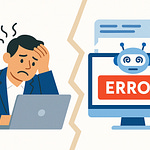Here’s the part that changes the game: in Microsoft Fabric, Power BI doesn’t have to shuttle your data back and forth. With OneLake and Direct Lake mode, it can query straight from the lake with performance on par with import mode. That means greatly reduced duplication, no endless exports, and less wasted time setting up fragile refresh schedules.
The frame we’ll use is simple: input with Dataflows Gen2, process inside the lakehouse with pipelines, and output through semantic models and Direct Lake reports. Each step adds a piece to the engine that keeps your data ecosystem running.
And it all starts with the vault that makes this possible.
OneLake: The Data Vault You Didn’t Know You Already Owned
OneLake is the part of Fabric that Microsoft likes to describe as “OneDrive for your data.” At first it sounds like a fluffy pitch, but the mechanics back it up. All workloads tap into a single, cloud-backed reservoir where Power BI, Synapse, and Data Factory already know how to operate. And since the lake is built on open formats like Delta Lake and Parquet, you’re not being locked into a proprietary vault that you can’t later escape. Think of it less as marketing spin and more as a managed, standardized way to keep everything in one governed stream.
Compare that to the old way most of us handled data estates. You’d inherit one lake spun up by a past project, somebody else funded a warehouse, and every department shared extracts as if Excel files on SharePoint were the ultimate source of truth. Each system meant its own connectors and quirks, which failed just often enough to wreck someone’s weekend. What you ended up with wasn’t a single strategy for data, but overlapping silos where reconciling dashboards took more energy than actually using the numbers.
A decent analogy is a multiplayer game where every guild sets up its own bank. Some have loose rules—keys for everyone—while others throw three-factor locks on every chest. You’re constantly remembering which guild has which currency, which chest you can still open, and when the locks reset. Moving loot between them turns into a burden. That’s the same energy when every department builds its own lake. You don’t spend time playing the game—you spend it accounting for the mess.
OneLake tries to change that approach by providing one vault. Everyone drops their data into a single chest, and Fabric manages consistent access. Power BI can query it, Synapse can analyze it, and Data Factory can run pipelines through it—all without fragmenting the store or requiring duplicate copies. The shared chest model cuts down on duplication and arguments about which flavor of currency is real, because there is just one governed vault under a shared set of rules.
Now, here’s where hesitation kicks in. “Everything in one place” sounds sleek for slide decks, but having a single dependency raises real red flags. If the lake goes sideways, that could ripple through dashboards and reports instantly. The worry about a single point of failure is valid. But Microsoft attempts to offset that risk with built-in resilience tools baked into Fabric itself, along with governance hooks that are not bolted on later.
Instead of an “instrumented by default” promise, consider the actual wiring: OneLake integrates directly with Microsoft Purview. That means lineage tracking, sensitivity labeling, and endorsement live alongside your data from the start. You’re not bolting on random scanners or third-party monitors—metadata and compliance tags flow in as you load data, so auditors and admins can trace where streams came from and where they went. Observability and governance aren’t wishful thinking; they’re system features you get when you use the lake.
For administrators still nervous about centralization, Purview isn’t the only guardrail. Fabric also provides monitoring dashboards, audit logs, and admin control points. And if you have particularly strict network rules, there are Azure-native options such as managed private endpoints or trusted workspace configs to help enforce private access. The right pattern will depend on the environment, but Microsoft has at least given you levers to pilot access rather than leaving you exposed.
That’s why the “OneDrive for data” image sticks. With OneDrive, you put files in one logical spot and then every Microsoft app can open them without you moving them around manually. You don’t wonder if your PowerPoint vanished into some other silo—it surfaces across devices because it’s part of the same account fabric. OneLake applies that model to data estates. Place it once. Govern it once. Then let the workloads consume it directly instead of spawning yet another copy.
The simplicity isn’t perfect, but it does remove a ton of the noise many enterprises suffer from when shadow IT teams create mismatched lakes under local rules. Once you start to see Power BI, Synapse, and pipeline tools working against the same stream instead of spinning up different ones, the “OneLake” label makes more sense. Your environment stops feeling like a dozen unsynced chests and starts acting like one shared vault.
And that sets us up for the real anxiety point: knowing the vault exists is one thing; deciding when to hit the switch that lights it up inside your Power BI tenant is another. That button is where most admins pause, because it looks suspiciously close to a self-destruct.
Switching on Fabric Without Burning Down Power BI
Switching on Fabric is less about tearing down your house and more about adding a new wing. In the Power BI admin portal, under tenant settings, sits the control that makes it happen. By default, it’s off so admins have room to plan. Flip it on, and you’re not rewriting reports or moving datasets. All existing workspaces stay the same. What you unlock are extra object types—lakehouses, pipelines, and new levers you can use when you’re ready. Think of it like waking up to see new abilities appear on your character’s skill tree; your old abilities are untouched, you’ve just got more options.
Now, just because the toggle doesn’t break anything doesn’t mean you should sprint into production. Microsoft gives you flexibility to enable Fabric fully across the tenant, but also lets you enable it for selected users, groups, or even on a per-capacity basis. That’s your chance to keep things low-risk. Instead of rolling it out for everyone overnight, spin up a test capacity, give access only to IT or a pilot group, and build one sandbox workspace dedicated to experiments. That way the people kicking tires do it safely, without making payroll reporting the crash test dummy.
When Fabric is enabled, new components surface but don’t activate on their own. Lakehouses show up in menus. Pipelines are available to build. But nothing auto-migrates and no classic dataset is reworked. It’s a passive unlock—until you decide how to use it. On a natural 20, your trial team finds the new menus, experiments with a few templates, and moves on without disruption. On a natural 1, all that really happens is the sandbox fills with half-finished project files. Production dashboards still hum the same tune as yesterday.
The real risk comes later when workloads get tied to capacities. Fabric isn’t dangerous because of the toggle—it’s dangerous if you mis-size or misplace workloads. Drop a heavy ingestion pipeline into a tiny trial SKU and suddenly even a small query feels like it’s moving through molasses. Or pile everything from three departments into one slot and watch refreshes queue into next week. That’s not a Fabric failure; that’s a deployment misfire.
Microsoft expects this, which is why trial capacities exist. You can light up Fabric experiences without charging production compute or storage against your actual premium resources. Think of trial capacity as a practice arena: safe, ring-fenced, no bystanders harmed when you misfire a fireball. Microsoft even provides Contoso sample templates you can load straight in. These give you structured dummy data to test pipelines, refresh cycles, and query behavior without putting live financials or HR data at risk.
Here’s the smart path. First, enable Fabric for a small test group instead of the entire tenant. Second, assign a trial capacity and build a dedicated sandbox workspace. Third, load up one of Microsoft’s example templates and run it like a stress test. Walk pipelines through ingestion, check your refresh schedules, and keep an eye on runtime behavior. When you know what happens under load in a controlled setting, you’ve got confidence before touching production.
The mistakes usually happen when admins skip trial play altogether. They toss workloads straight onto undersized production capacity or let every team pile into one workspace. That’s when things slow down or queue forever. Users don’t see “Fabric misconfiguration”; they just see blank dashboards. But you avoid those natural 1 rolls by staging and testing first. The toggle itself is harmless. The wiring you do afterward decides whether you get smooth uptime or angry tickets.
Roll Fabric into production after that and cutover feels almost boring. Reports don’t break. Users don’t lose their favorite dashboards. All you’ve done is make new building blocks available in the same workspaces they already know. Yesterday’s reports stay alive. Tomorrow’s teams get to summon lakehouses and pipelines as needed. Turning the toggle was never a doomsday switch—it was an unlock, a way to add an expansion pack without corrupting the save file.
And once those new tools are visible, the next step isn’t just staring at them—it’s feeding them. These lakehouses won’t run on air. They need steady inputs to keep the system alive, and that means turning to the pipelines that actually stream fuel into the lake.
Dataflows Gen2: Feeding the Lakehouse Beast
Dataflows Gen2 is basically Fabric’s Power Query engine hooked right into the lake. Instead of dragging files in whenever you feel like it, this is the repeatable, governed layer that prepares and lands tables into a lakehouse. Think of it as the feeding system for the beast—structured, steady, and built to run on schedule rather than caffeine and copy‑paste.
On the surface, it looks easy: connect to a source, pick a table, and hit run. But here’s the catch—this is not a shared folder where random CSVs pile up. The entire point is consistency. Every transformation, every refresh rule, has to lock into place and work the same way tomorrow, next quarter, and when your data volume triples. One sloppy setup and you don’t just break your own query—you torch entire dashboards downstream.
A crisp rule here makes the difference: Overwrite equals a snapshot view, Append equals historical continuity. If you configure something like `FactOnlineSales` with Replace, every load wipes out history and you’re left with just the most recent values. Flip it to Append, and the table grows over time, preserving the trail that analysts need for year‑over‑year comparisons. That toggle isn’t cosmetic. It decides whether your company remembers its past or only knows what happened this morning.
The official Fabric tutorial walks you through this with `ContosoSales.pqt`, a Power Query template. It lands prebuilt fact and dimension tables into a lakehouse so you can see the structure as a proper star schema, not a junk pile. The walkthrough has you convert something like `DateKey` in `DimDate` into a proper Date/Time type—because CFOs don’t want to filter by integer codes. Then you set `FactOnlineSales` to Append to capture every new sales record without throwing the past into the void. Small as these moves look, they are what make the pipeline reliable instead of brittle.
That’s the other key: a lakehouse isn’t just a dumb storage bin. Dataflows hydrate it so that it behaves like a warehouse in schema and partitions, while still keeping the openness of a lake. That means the same set of tables can power SQL queries, star schemas, and dashboards without side‑loading data copies into hidden silos. But this balance only holds if the ingestion logic is stable. Get the types wrong, leave dates unconfigured, or overwrite historical facts, and suddenly the warehouse part collapses while the lake part drowns you in noise.
A lot of new teams stumble here because they treat Dataflows like desktop imports. “File > Import > Done” is fine when you’re hacking a school project together. In Fabric, that mindset is a natural 1. A Dataflow isn’t about today’s file—it’s a promise that three months from now, the pipeline will still run clean, even with thirty times the records. If you rely on ad‑hoc uploads, that promise breaks, and the first sign will be an empty dashboard on a Monday morning.
On a natural 20, though, Dataflows Gen2 almost disappears into the background. Once you’ve set destination tables, applied the correct update method, and confirmed the types, the pipeline just fires on schedule. The lakehouse stays hydrated automatically. Analysts get to work with models and queries that make sense, and you stop worrying about whether the inputs will quietly betray you. The system does what it should: centralize transforms, land them repeatably, and keep history intact.
And that’s the lesson. Dataflows Gen2 isn’t glamorous, but it’s the hinge between diagrams and real infrastructure. Get it right, and the lakehouse feels alive—a warehouse-lake hybrid that serves actual queries with actual continuity. Get it wrong, and what you really have is a shell that collapses the first time volume grows.
But even when the ingestion runs clean, another threat lurks. Pipelines that look perfect at noon can collapse in silence at night, with no alert until someone notices stale numbers. That’s the part where reliability stops being about inputs and starts being about vigilance.
Automation: Wrangling the 3 AM Pipeline Goblin
That’s where automation steps in—because nobody wants to babysit a pipeline after midnight. This is the part of Fabric where you start setting traps for the infamous 3 AM goblin: the one that slips in, snaps your Dataflow, and leaves you explaining to leadership why dashboards look like abandoned ruins. The trick here isn’t pretending failures won’t happen. It’s making sure Fabric itself raises the alarm the moment something cracks.
Pipelines in Fabric aren’t just basic hoses; they act like dungeon masters. You decide the sequence—pull in a Dataflow, transform the raw logs, maybe trigger a model refresh—and the pipeline dictates what happens if a step blows up. Into this script, you can drop an Office365 Outlook activity that says, “If the Dataflow fails, fire an email right now.” Suddenly your workstation bings before the CFO notices charts stuck at zero. That’s the difference between panic-driven morning tickets and a quick fix before anyone else is awake.
The mechanics aren’t complex, but precision matters. One practical example from the Fabric tutorial shows how to chain activities cleanly: Dataflow first, then an “on fail” path to an email activity. That email doesn’t need fancy code—it just needs to be loud and useful. Give it a subject like “Pipeline failure.” In the body, include dynamic details using the expression builder: the pipeline’s own ID, the workspace ID where the failure happened, and a UTC timestamp to mark exactly when it died. That level of context shrinks guesswork. You instantly know which stream choked and when, no swamp-fishing required.
Think of it like adding glowing footprints to your dungeon crawl. With breadcrumbs in each message—PipelineId, WorkspaceId, and time—you don’t waste precious hours chasing shadows. You know exactly which run failed and can focus on the actual fix instead of triage. That’s the essence of observability: Fabric tattles with details, and you just follow the trail.
If you want to remember the setup without a lab guide, here’s the quick mental checklist: chain your Dataflow, add an onFail to an Outlook email, write the subject line clearly as “Pipeline failure,” and load the body with a run ID plus the current UTC timestamp. That’s it. With those four steps, you stop playing pipeline roulette and start building predictable, traceable traps.
Now, a cautionary roll: Outlook email activities need proper consent. The first time you wire one up, Fabric may prompt you to grant OAuth permissions. That’s not a bug; it’s security doing its job. Too many admins ignore or skip this, then wonder why alerts never send. Handle consent right away, and you spare yourself the embarrassment of a “silent failure” where even the trap forgets to tattle.
As for scheduling, this is where Fabric quietly saves you from bolting on third-party automations. Set daily or hourly cadences, let pipelines run on their own, and watch runtime statuses land in output tables. Those status logs are mini-journals: passes, fails, runtimes. Over weeks, you’ve got an uptime history without extra tools. It transforms pipeline health from a hunch into an actual record, visible and trendable.
Common rookie mistakes pop up here. The first is failing to define clear failure conditions—without them, alerts either fire on every hiccup or stay silent when a step truly collapses. Another one is dumping unrelated tasks into a single block. If six activities share one error handler, you’ll know something failed but not which one. That’s like fighting four minibosses in the same room and asking afterward, “So which one killed us?” The point is clarity: small, focused pipelines give you meaningful alerts instead of noise.
On a natural 20, Fabric becomes its own watchtower. Every failure breadcrumbs the when, where, and why. The goblin doesn’t sneak off laughing—you’ve got the log, the run ID, and the timestamp before management even knows. Dashboards stay fresh, business trust holds steady, and your night stays untouched. The value here isn’t just in catching failures; it’s in shrinking them down to small, explainable events long before they hit production scale.
And once the goblin problem is handled, you face a new challenge. You’ve got a hydrated, self-reporting lakehouse, but the raw numbers themselves don’t speak to anyone outside the data team. The next real fight is meaning—turning facts and figures into a structure people can navigate without rolling perception checks at every field name. That’s the battle where semantic models come into play.
The Battle for Meaning: Semantic Models and Direct Lake
Data without structure is like a dungeon crawl with no map: everything exists, but you wander aimlessly, trigger traps, and lose patience before finding loot. That’s what happens when raw lakehouse tables get dropped into Power BI unshaped. The records are technically accessible, but without a model, most business users stare at cryptic columns and never discover the points that matter.
This is why modeling still matters. The star schema isn’t flashy, but it works—it gives fact tables a clear center and ties dimensions around them like compass points. In Fabric, the SalesModel example drives this home: FactOnlineSales sits at the core, while DimCustomer, DimDate, and DimProduct anchor the analysis. That structure stops users from feeling lost and turns “mystery IDs” into plain terms they trust. Pulling “Customer Name” or “Order Date” beats explaining why fields look like FactOnlineSales_OrderKey.
In the Fabric tutorial walk-through, you actually create relationships from that fact table to its dimensions. The key detail: set cardinality to many-to-one for facts into dimensions, with single filter direction. Use both directions only in the rare case where it makes sense—like Store and Employee needing to filter each other. That discipline avoids double-counting madness later, where totals mysteriously inflate, or rows vanish because of reckless bidirectional filters. It’s not thrilling, but those settings are the guardrails keeping trust in place.
Then you start adding measures, and small expressions change everything. The tutorial shows how “Total Sales Amount = SUM(FactOnlineSales[SalesAmount])” is more than a formula. It’s a translation layer. Instead of explaining the SalesAmount column’s quirks, you now have “Revenue” sitting in the model. Every time a manager drags that field onto a chart, they get clear insight without rounding up a glossary. That’s the semantic layer at work—wrapping raw facts into business meaning.
Poor modeling, on the other hand, kills confidence fast. If you miss a key relationship, point a filter the wrong way, or let DAX measures proliferate out of sync, stakeholders will click a slicer and watch numbers break trust. Reports feel flaky and users label the system unreliable, even when the root cause is just a lazy join. That’s why it’s worth slowing down. Lock the schema, set relationships with intent, and keep consistent names that humans—not just databases—can make sense of.
Once you’ve got structure, Fabric makes the next step feel seamless. You don’t haul your fact table out to some separate engine just to model it. The lakehouse itself can host that semantic layer. Relationships and measures live right alongside the source tables. When you’re ready, you can even auto-generate a quick report inside the workspace. That single click moves you from raw schema to first visuals without external exports or workarounds, showing the payoff instantly.
Now comes the real punch: Direct Lake mode. Instead of duplicating data into import caches or struggling with sluggish DirectQuery paths, this unlocks on-par performance straight against OneLake. Power BI queries the lakehouse tables directly at speeds comparable to import mode, without juggling refresh jobs. The data isn’t endlessly copied into an extra memory cache; it’s read in place. The effect is like getting the instant response of an in-memory model while still pointing at the live source.
This balance means your dashboards act alive. Users don’t wait for overnight reloads just to see yesterday’s numbers. They slice by date, by product, by customer, and the query runs fast while pulling straight from the lake. For big datasets, this eliminates the constant tension of choosing between freshness or performance. You get both—timely data, without bogging down refresh cycles or blowing up storage overhead.
On a natural 20, the union of semantic models and Direct Lake feels unfairly strong. The model gives shape and meaning; the mode delivers speed and freshness. Together they turn BI into something that updates in real time, governed and trustworthy but without hand-tuned duplication. Reports read like narratives instead of source dumps, and they respond fast enough that people actually use them.
And when you see those pieces—inputs, pipelines, governance, models, and Direct Lake—all stitched together, it becomes clear what’s really running under the surface. The platform isn’t just patching Power BI; it’s quietly powering the whole journey from ingestion to live dashboards.
Conclusion
Conclusion time: Fabric isn’t a sidecar add-on. It’s a unified platform tying OneLake, pipelines, and models under one roof. Seeing it in action makes clear this is more than a toolkit—it’s a way to run data without duct-tape fixes.
The safest next step? Light up a trial capacity, spin up a sandbox workspace, and use the Contoso templates to break things where no one’s paycheck depends on success. Pair that trial with Purview’s discovery and sensitivity labeling so you learn the guardrails while you learn the features. Test it where it can’t hurt payroll, learn what works, then scale it up.
Boss down, run complete. If this walkthrough helped, hit subscribe like it’s a saving throw against 3 AM outages.