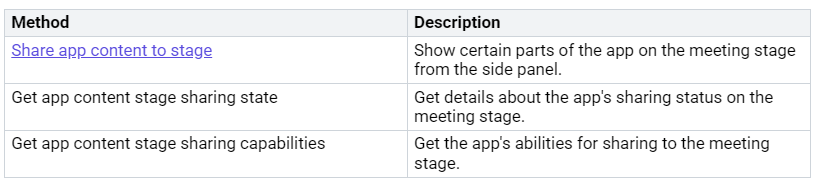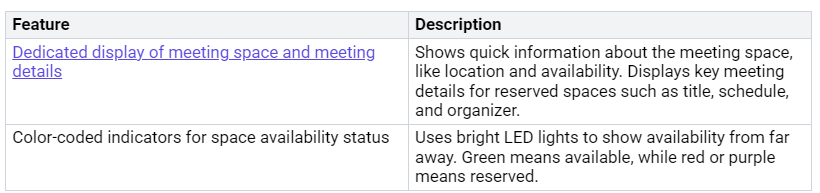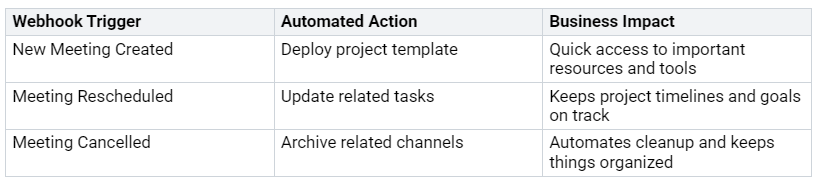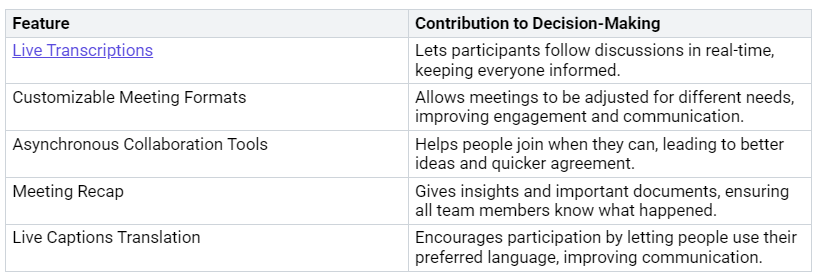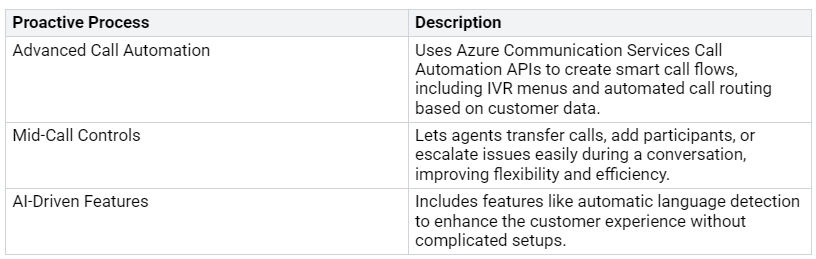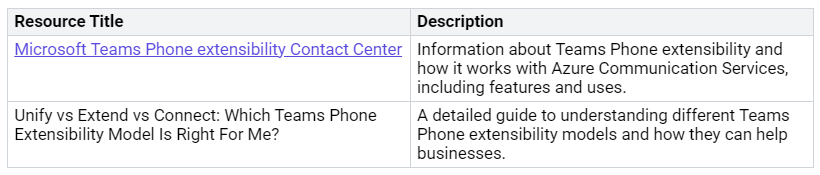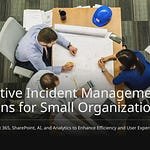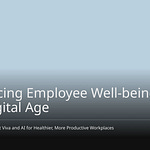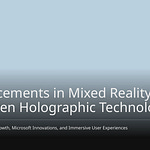Advanced extensibility is very important for improving your time in Microsoft Teams Meetings. You can use features like custom apps, side panels, and Graph lifecycle events. These tools help make your meetings more interactive and productive. Knowing how to use these tools helps you work better and team up with others. Each feature has useful ways to help different users. This makes meetings more efficient and fun.
Key Takeaways
Advanced extensibility in Microsoft Teams Meetings helps communication and teamwork. You can use custom apps to change features to fit your needs.
Side panels give real-time information during meetings. They help you stay focused by cutting down on app switching.
Graph API lifecycle events make actions automatic in Teams Meetings. Use webhook signals to keep your team updated and organized.
Custom apps boost engagement with features like real-time chat and meeting notes. They create a connected team atmosphere.
Proactive processes, like advanced call automation, make workflows easier. These tools improve productivity and decision-making during meetings.
What is Advanced Extensibility?
Advanced extensibility in Microsoft Teams Meetings means improving your meeting experience. You can do this by adding tools and customizing features. This helps make communication and teamwork easier. Here are some important points about advanced extensibility:
It lets businesses add voice features to contact centers. This means you don’t need separate phone systems.
You can handle both CCaaS (Contact Center as a Service) and UCaaS (Unified Communications as a Service) from one place. This makes things run smoother and lessens management work.
Developers can add Teams Phone features to their apps. This helps improve customer engagement with better queuing, agent handling, and routing through other apps.
In today’s fast-moving work world, advanced extensibility is very important for meetings. It helps you create active incidents linked to Microsoft Teams meetings. This feature allows real-time teamwork and incident management. You can invite important people to meetings quickly, helping solve problems face-to-face.
Also, Teams’ features like screen sharing and whiteboarding help with working together during meetings. You can take action on incidents right in the Teams app, keeping everything in sync. This easy integration makes it simpler to focus on what you need to do, making your meetings more effective and interesting.
By using advanced extensibility, you change your meetings into interactive workspaces. This change improves communication and creates a team-friendly space where ideas can grow.
Custom Apps in Teams
Building Custom Apps
Custom apps are very important for making your meetings better in Microsoft Teams. These apps let you change features to fit what you need. You can make meeting tools that help you work better by knowing who is in the meeting, seeing meeting events, and creating dialogs during the meeting. This way, you have the right tools ready when you need them.
To make good custom apps, you must think about some technical needs. Here’s a quick look:
You should also follow these steps to connect properly with Teams SSO and role-aware permissions:
Change the
contextproperty in the app manifest to addmeetingSidePanelandmeetingStage.Set up the
authorizationproperty to get Resource-specific consent (RSC) permissions.
By doing these steps, you can make it easy for users to use the app without any interruptions.
Use Cases for Custom Apps
Custom apps greatly improve teamwork and involvement among meeting members. Here are some ways they do this:
Custom apps make communication easier with real-time chat and video calls.
They allow quick feedback and surveys, helping the team stay aligned.
Integrated apps give easy access to meeting notes and agendas.
They create a connected team space by breaking down barriers and encouraging everyone to join in.
These features make meetings lively and engaging, helping with brainstorming and teamwork. For example, you can use message extensions to share important documents or data during talks. This connection helps solve problems in real-time, keeping everyone informed.
Real-life examples of custom apps show how they change meeting workflows. Apps like ScrumGenius automate daily check-ins and status meetings, while SoapBox offers templates for group meeting agendas. The Decisions app provides a simple agenda builder and one-click meeting minutes for OneNote and Word. These tools help you run meetings better and keep your team on track.
When making custom apps, you can use different programming languages and frameworks, like Node.js, Java, Python, HTML, and CSS. This choice lets you pick the best tools for your team’s needs.
Side Panels for Real-Time Context
Side panels in Microsoft Teams Meetings make your experience better. They give you real-time data and context. These panels let you see important information without leaving the meeting. You can check relevant details, documents, and updates while you talk. This helps you stay focused and involved.
Automatic and On-Demand Panels
You can use side panels in two ways: automatically and on-demand. Automatic panels open when you join a meeting. They show important information like meeting agendas or participant lists. On-demand panels need you to click a button to open them. This choice lets you decide when to get more data based on what you need.
Using side panels has many benefits. They cut down on app switching, which can break your flow. Instead of moving between different apps, you can keep everything in one spot. This simple way saves time and helps you stay organized.
Tip: Use side panels to track meeting notes or action items. This way, you can look back at them without losing focus on the talk.
Examples of Side Panel Use
Here are some real examples of how side panels can help your meetings:
By using these features, you can improve your meeting experience. Side panels help you stay informed and engaged, making your meetings more productive and fun. Embrace the power of side panels to change your meetings into effective teamwork sessions.
Graph API Lifecycle Events
Graph API lifecycle events are very important for improving your time in Microsoft Teams Meetings. These events give you updates about changes in Microsoft 365 services, including Teams Meetings. By using these events, you can make your meetings more lively and responsive.
Webhook Signals
Webhook signals are like triggers that start automatic actions in your Teams Meetings. When certain things happen, like making or changing a meeting, these signals tell your apps to act. Here’s a quick look at how webhook triggers can help your work:
By using webhook signals, you can make your work easier and keep your team focused on project goals.
Integrating Lifecycle Events
Adding Graph API lifecycle events to your custom Teams Meeting apps helps with real-time data updates and panel launches. You can set your app to react to different meeting events, like when people join or leave. Here’s how to do this:
Open your bot app in the Developer Portal or import an existing app.
In the Meeting event subscriptions section, choose the events: Participant join, Participant leave.
Click Save.
Make sure the
OnlineMeetingParticipant.Read.ChatRSC permission is set in your app manifest.
By doing these steps, you let your app get real-time meeting events. This lets your app open side panels with useful information as soon as a meeting starts or when people join.
Also, think about these best practices to make your integration better:
Use Azure Active Directory (AAD) for safe login.
Set up role-based access control (RBAC) to limit user permissions.
Encrypt sensitive data and manage secure tokens well.
Log every API action to track changes and stay compliant.
These tips help you create a safe and efficient space for your meetings. By adding lifecycle events, you can improve the overall experience and keep your work flowing smoothly.
With the right setup, your meetings can become real-time work hubs, where information moves easily, and decisions are made faster. Use the power of Graph API lifecycle events to boost your Microsoft Teams extensibility.
Business Impact of Extensibility
Advanced extensibility in Microsoft Teams Meetings helps reduce mental effort and speeds up decision-making. By adding features like real-time transcription and translation, everyone can stay informed. This helps participants follow discussions without missing important points. Here are some ways extensibility helps make decisions faster:
With these features, you can adjust meetings to fit different leadership styles. This makes discussions feel more genuine and allows employees to join in, even if they can’t attend live. AI-generated notes and meeting recaps make sure everyone has access to key information.
Proactive processes also help make meetings more effective. For example, advanced call automation uses Azure Communication Services to create smart call flows. This includes features like mid-call controls, which let agents transfer calls or add people easily. These tools improve flexibility and efficiency during conversations.
By using these proactive processes, you can make workflows smoother and boost overall productivity. Adding extensibility features in Microsoft Teams Meetings turns them into lively spaces where decisions are made faster and teamwork flourishes.
In short, advanced extensibility in Microsoft Teams Meetings changes your meetings into active workspaces. You can boost teamwork with custom apps, real-time side panels, and Graph API lifecycle events. These features make your work easier and help you make better decisions.
Check out these resources to learn more about Microsoft Teams extensibility:
Keep up with new trends like AI-powered communication, better accessibility, and stronger security features. These improvements will change how customers interact and how chats happen in meetings.
Use these tools to make your meetings more effective and interesting.
FAQ
What are custom apps in Microsoft Teams Meetings?
Custom apps make your time in Microsoft Teams Meetings better. They let you change tools to fit what you need. This helps with talking and working together during meetings.
How do side panels improve meeting efficiency?
Side panels give you important information and data without changing apps. You can see key details, documents, and updates while staying focused on the talk.
What are Graph API lifecycle events?
Graph API lifecycle events tell you about changes in Microsoft 365 services. These events help start actions in your apps, making meetings more lively and interactive.
How can bots enhance Microsoft Teams Meetings?
Bots help by doing tasks and giving quick information during meetings. They make work easier, so you can focus on discussions instead of admin tasks.
What are adaptive cards in Microsoft Teams?
Adaptive cards are flexible parts that show information in a nice way. They improve how users interact by letting you show data and actions right in Teams.