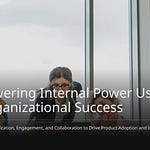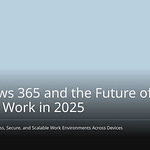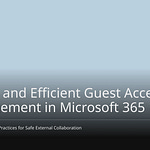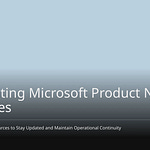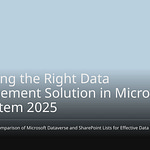Undertaking a Microsoft 365 tenant migration is a complex endeavor, fraught with potential pitfalls. These challenges frequently arise during mergers, acquisitions, or divestitures. Without meticulous planning, the risks associated with a Microsoft 365 tenant migration are substantial. For instance, a staggering 83% of these migrations either fail outright or exceed their allocated budgets. Annually, businesses incur losses totaling $2.4 billion due to poor user experiences stemming from these transitions. Critical applications can cease functioning, potentially costing millions. Furthermore, non-compliance with regulations during a Microsoft 365 tenant migration can result in hefty fines. This blog aims to guide you through a successful Microsoft 365 tenant migration, demonstrating how to minimize user disruption, safeguard your data, and ensure seamless business continuity.
Key Takeaways
Plan your migration carefully before you start. Know what you have and what you need. This helps avoid problems and makes the move smooth.
Talk to everyone involved often. Tell users what to expect. Give them training and support. Good communication makes the move easier for everyone.
Move your data in small steps. This helps keep your business running. It also gives you time to fix any issues that come up.
Check everything after the move. Make sure all data is there and works. Turn off old systems. Keep managing your new system to keep it safe and working well.
Understanding the Migration Landscape
Common Migration Triggers
Big company changes often start a Microsoft 365 tenant migration. This happens when companies join together. It also happens when one company buys another. Or when a part of a company splits off. When companies combine, their digital stuff needs to come together. When a business unit leaves, its data must move. It goes to a new, separate tenant. These events make it necessary to move your digital assets carefully.
Key Challenges and Risks
Moving from one tenant to another has special tech problems. You might find it hard to give tools like BitTitan permissions. Tenant rules can stop access to your client’s system. This means you need special computer codes. SharePoint can slow down when moving lots of data. You also deal with tricky data, like OneNote files. Private channels are also complex. Things can go wrong after the move. Users keep adding data during the last stage. This makes your work pile up. Besides tech, you face problems with user data. And matching user identities. Sync problems can make you lose files. Dealing with protected files often needs manual work. Microsoft does not move user accounts easily. It also doesn’t move Multi-Factor Authentication (MFA) between tenants. This needs lots of checking. It takes much time and many people.
Defining Migration Success
A good tenant-to-tenant migration has key signs. Your main goal is to keep employees working smoothly. You also want to avoid bothering customers. Making sure users are happy with the change is very important. You must keep things easy to use during the whole process. Keeping systems, info, and service good is key. Making sure data is correct is a top goal. Lastly, success means using time, money, and people well. This happens during the integration. These real-world ways make your Microsoft 365 move go smoothly.
Pre-Migration Planning Essentials for a Microsoft 365 Tenant Migration
A good Microsoft 365 tenant migration starts early. It begins before you move any data. You need to find out everything first. You must plan carefully. Know your current setup well. Have a clear plan for where you are going. This helps avoid surprises. It makes the move smooth.
Comprehensive Tenant Assessment
First, learn about your current Microsoft 365 system. List everything you have. Look at users, groups, mailboxes, SharePoint sites, OneDrive accounts, Teams, apps, and permissions. This list helps you see hard parts. It also helps match the move to your business needs.
You can use tools to make this list:
Apps4.Pro makes detailed reports. These reports help with planning.
For apps, check Enterprise (OAuth) Apps in the Entra Admin Center.
Defender TVM (Threat and Vulnerability Management) finds software on computers. It does not need an agent.
Defender For Cloud Apps finds apps used on your network.
CloudCapsule finds things automatically. It checks security. It tracks software.
You can also use PowerShell and custom scripts. These collect specific data.
Look at Audit logs. These include Unified audit logs, Exchange logs, and Azure AD logs. They show how things are used.
Other tools like Microsoft365DSC and Syskit Point Configuration Inventory track settings.
Stakeholder and Communication Strategy
Talking to everyone involved is key. This makes for a smooth move. This means IT teams, department leaders, and end-users. You need to know what each group needs. Some want a fast move. Others want a well-planned one. Make a full communication plan. This plan shows all messages. It covers the whole change process.
Your communication plan should have:
Planning user communication and support: Make a helpful communication plan.
Preparing user-friendly reference materials: These help users with changes.
Training IT support staff: Make sure your team can answer questions after the move.
Communicating to users: Tell them about move dates. Mention possible downtime. Explain support and training.
Maintaining transparency: Be open about goals and times. This builds trust. It lowers worry.
Sending reminders or hosting informational sessions: Keep everyone updated and involved.
Communicating effectively: Talk to everyone. This includes leaders, helpers, and users. Do this during planning and doing the work. This stops missing important business steps. It also makes sure users understand their new systems.
Project Plan and Timeline
A detailed project plan and timeline are your guides. This plan breaks down the whole tenant-to-tenant migration. It puts it into smaller steps. It gives out jobs. It sets real deadlines. You must add important steps and things that depend on each other.
A key step in your plan is a pilot program. This pilot checks your move plan. It lets you test tools and plans. You can test communication with a small group. You can make your plan better based on pilot results. This helps find and fix problems. It does this before they affect everyone.
Tool Selection and Vendor Evaluation
Picking the right migration tools is very important. The tools you choose will affect how well the move goes. They also affect how fast it goes. You should plan and set up tool demos. This helps you pick the best tools for your needs.
When looking at tools, think about these key things:
SharePoint Document Libraries and Teams Files: The tool should map these. It must keep the site structure. It must keep data, info, permissions, and links.
Teams Migration: The tool needs to move chat history. It must move channels, team members, files, and settings. It must think about other services. These include SharePoint, OneDrive, and Exchange. It should also handle private channels, Planner tasks, and chat history.
Identity and Device Migration: The tool should help move user accounts. It should move security groups and mailing lists. It must also make sure company devices keep their identity and rules.
Mailbox Migration: The tool should move email data. It should move calendars, contacts, and tasks.
Tool Capabilities: The tool should handle your special business needs. It might have ways to change things.
Pilot Run/POC: Being able to do a test run is key. This helps you see how the tool works. It helps find risks.
Email Migration Parameters: The tool must let you set email move rules. This includes filtering inactive accounts. It also means picking certain details.
Messages Migration: The tool should move messages. This includes audio, pictures, links, and attachments.
User Roles: The tool should think about different user roles. It should think about permissions across systems.
Many good tools can help with your tenant-to-tenant migration:
ShareGate makes the move automatic. It has an easy-to-use design. You can drag and drop things. It has central reports. It gives more choices than Microsoft’s SPMT tool. It does not need PowerShell scripts.
BitTitan.com is another well-known tool. It is for Microsoft 365 migrations.
Quest On Demand Migration does full tenant-to-tenant migrations. It moves content, settings, and permissions. It works for many Microsoft 365 parts. This includes mailboxes, OneDrives, Teams, private chats, Power BI, and SharePoint. It also changes user identity. It updates Office apps.
The Tenant-to-Tenant Migration Process
You have planned everything. Now, you will start moving your Microsoft 365 data. This migration process means moving many services and data. You must follow steps to make it smooth.
Azure AD Identity Migration
Moving Azure AD identities is the start. You must move all user accounts. Move security groups and their details. This often means making user accounts in the new Office 365 tenant. Then you match them.
But you might have problems. For example, users might get deleted often. One user saw accounts deleted quickly. This happened even after fixing them. It happened even after asking Microsoft for help.
You also need to know some limits:
You cannot reset B2B users who already used their invites.
Moving many B2B users might cause problems. It might clash with contact objects. The system cannot handle these.
Moving hybrid identities to B2B users is not supported. This is because of conflicts.
If you reduce who gets moved, users will be deleted. This happens unless you turn off ‘Target Object Actions for Delete’.
The ‘SkipOutOfScopeDeletions’ feature works for apps. It does not work for cross-tenant moves. This can delete users who are out of scope.
These problems show identity migration is hard. You must plan well. Watch the moving process closely.
Exchange Online Mailbox Migration
Moving Exchange Online mailboxes needs good planning. Make sure you have licenses. Make sure you have user accounts. Do this before you start.
First, buy licenses for all users you will move. These licenses let you move unlimited data. They last for 12 months. Then, you give these licenses to your customer’s users. This means buying licenses. It means making a customer. It means giving licenses. It means checking things.
Key things you need are:
You need permission to move M365 Mailboxes and Archives.
You must say what mailboxes and archives to move.
Cross-tenant moves need a license for each user. This is a one-time cost. You give it to the old or new user. This license also covers OneDrive moves. You can add it to many Microsoft 365 plans. These include Business Basic, Standard, Premium, F1/F3/E3/E5, Office 365 F3/E1/E3/E5, Exchange Online, SharePoint, OneDrive, and EDU. You must buy or check for these licenses first. Moves will fail without them. Microsoft does not make exceptions. You will see an error saying ‘No license was found’. This happens if you do not have the right license.
To get your old and new tenants ready, you should:
Make sure you have the right permissions. This includes setting up the Move Mailbox app in Azure. It includes EXO Migration Endpoint. It includes EXO Organization Relationship.
You need at least one mail-enabled security group in the old tenant. This helps pick mailboxes to move. For over 10,000 users, use many groups. Nested groups work but are not best.
Get the Microsoft 365 tenant ID. Get it from your trusted partner. You use this ID in the Organization Relationship DomainName field. You can find this ID in the Microsoft 365 admin center. Or in the Entra Microsoft portal.
All users in both old and new companies must have Exchange Online plans. They also need Cross Tenant User Data Migration licenses. These must be on all users to be moved on the new side.
To get the new (destination) tenant ready, you must:
Sign in to the Microsoft Entra admin center. Use new tenant admin login details.
Register a new app. Select ‘Accounts in any organizational directory’. Set the Redirect URI to
https://office.com
.
Copy the Application (client) ID of the new app.
Add ‘Mailbox.Migration’ app permission. Do this for ‘Office 365 Exchange Online’. Remove ‘User.Read’ if you don’t need it.
Make a new client secret. Do this under ‘Certificates & secrets’. Copy the password safely.
Give admin consent for the app. Do this in Enterprise applications. Select ‘Grant admin consent for [your tenant]’.
Make a URL. Send it to the old tenant admin. They will use this to accept the app. Include the app ID. Include the old tenant’s
onmicrosoft.comname.Connect to Exchange Online PowerShell in the new tenant. Make a new migration endpoint. Do this for Cross-tenant mailbox moves.
To have less downtime during this migration process, you can:
Clean Up Your Content: Get rid of old, useless, and small data. This makes the move faster. Check active accounts. Delete unused shared mailboxes. Tell users to empty ‘Deleted Items’. Tell them to empty ‘Junk Email’. Check and delete extra attachments.
Educate Your End Users: Get users ready for the move. Tell them dates. Tell them possible problems (like new login). Give them a plan with common questions. This means fewer support calls.
Establish Your Reconfiguration Plan: Plan how devices will connect to new mailboxes. You can use tools that set things up automatically. This avoids doing it by hand.
Test Your Migration: Test everything well. Find and fix problems. Check custom settings. Set up how users will work in the new system. Do this before the full move.
You should also:
Get the new place ready. Make sure there is enough space and licenses. Tell end-users. Make user accounts with matching names. Give mailbox licenses. Set up accepted domains. Set up email aliases. You can also set up auto-forwarding.
Lower TTL for DNS records. If you change DNS, lower the Time-To-Live (TTL) early. Do this for MX, Autodiscover, and SPF records. This makes changes happen fast.
Move mailboxes in stages. Move them in groups. Use the
New-MigrationBatchcommand. Use a CSV file. Check withGet-MigrationBatch. Check withGet-MigrationUser.Make client access smooth. Set up Autodiscover redirects for Outlook. Use Group Policy. You might need to clear DNS (
ipconfig /flushdns). Restart Outlook (taskkill /im outlook.exe /f). Use remote scripts.
When finishing move scripts, make sure:
Shared mailboxes move with correct permissions.
You use third-party tools together. This stops downtime.
You update end-user profiles. Use MDM. This avoids manual work.
You remake Send As/Send on Behalf. Remake other permissions. Do this in the new tenant if needed.
SharePoint and OneDrive Data Migration
Moving SharePoint Online and OneDrive data needs close attention. You must keep details, permissions, and file setups.
To make a good move, you should:
Check and match permissions. Find out who needs access. Group users smartly. This makes access easier later.
Pick the right move tool. It should handle details, permissions, history, and custom workflows. Look at Microsoft’s free tool. Look at other tools for more features. Tools like ShareGate can help you migrate content well.
Do a test move. Test the process with some data. Find and fix problems. Make your plan better. Do this before the full move.
You should also:
Check your current SharePoint system. List your permissions and details. Match them to the new tenant.
Pick a move tool that keeps details, file setups, and permissions. It should let you match users. This helps copy permissions.
Do a test move. Check folder setups, details, and permissions. Do this before the full move.
For lots of OneDrive data, you can migrate content well by:
Preserving data integrity: Tools like Apps4.Pro keep all file permissions. They keep sharing links. They keep full history.
Minimizing downtime: Moves run in the background. They don’t stop end-user work.
Granular migration: You can move specific folders or files. Do this between tenants.
Achieving high speed: Some tools can move up to 800 GB per day. They use Microsoft’s newest API. This avoids slowdowns.
Ensuring security: Tools use Microsoft’s storage. They follow Microsoft’s security rules. They move data using secure Microsoft Graph API calls. They encrypt data while moving.
You should also:
Conduct a pre-migration assessment: Check your system. Decide what to move. Find extra files. Organize folders and details. This keeps history and permissions.
Plan your migration thoroughly: Test the move before starting. Fix problems. Keep your system safe.
Create a comprehensive communication plan: Talk to everyone involved. Make a plan for users to accept changes. Train users. Give support after the move.
Utilize PowerShell cmdlets: For admins,
Set-SPOCrossTenantRelationshipcan set up a relationship.Start-SPOCrossTenantUserContentMovecan start moving data.Consider third-party migration tools: Tools like ShareGate offer features. These include keeping folder setup, details, and history. They can move data faster. They run many moves at once. This is good for SharePoint Online data.
Microsoft Teams and Groups Migration
Moving Microsoft Teams and Groups means moving data. It also means moving how people work together. This includes group settings. It includes who is in the groups.
When moving Microsoft 365 Groups, you have problems. Especially with who is in the groups:
Group Membership: Users from the old tenant often need to be remade. Do this by hand in the new tenant. Or, you must use complex ways to match users.
Recreating Group Permissions and Members: After moving data, you must set up group members again. Give permissions in the new tenant. This means adding members to new groups. Set their roles and access.
Steps for manual migration include:
Preparation and Planning: This means having Global Admin rights. It means a list of groups. It means data backups. It means clear user matching.
Creating Groups in the Destination Tenant: You make new Office 365 Groups in the new tenant. Do this through the Microsoft 365 Admin Center. Make sure settings match the old group. This also makes a SharePoint site and OneDrive account.
When using tools like ShareGate Migrate for Microsoft 365 Groups, some things apply:
The Members security group for Outlook is not kept. This happens if you combine an old site into a new one.
The system automatically adds specific users as Microsoft 365 group owners. This happens in the new place. These include site admins. It includes the user account used to connect. It includes all members in the SharePoint Owners group (up to 100 owners).
You can easily change group members after the move. Use Microsoft 365 Groups management in Explorer.
ShareGate Migrate only moves SharePoint items. These are in a Microsoft 365 Group. (e.g., documents, list items). It does not move emails or teams. These are linked to the group.
Group calendar moves are not supported.
ShareGate Migrate does not set up all services. These are around Microsoft 365 Groups.
You must plan carefully. Plan how to migrate services. These are for Teams and Groups. This makes sure all shared data and settings move correctly.
Power Platform and Custom Apps
Moving Power Platform parts needs a clear plan. This includes Power Apps and Power Automate flows.
First, you need some things ready:
Make users in the new tenant. This includes Microsoft 365 and Microsoft Entra ID. Give them licenses.
Have admin rights. Do this for Power Platform or Dynamics 365.
Use PowerShell for Power Platform Admins. This module helps with admin tasks.
The preparation process involves:
Preparing Power Automate: If flows are in Dataverse, no extra work is needed. If not, add flow details to Dataverse solutions. Do this in the old system. You can do this for many flows. Use the
Add-AdminFlowsToSolutioncommand.Preparing Power Apps:
For apps that use solutions: Export all apps and solutions. Do this from the Power Apps ‘Solutions’ page. Delete these apps from the system after exporting. (Managed solutions by deleting the solution. Unmanaged by ‘Delete from this environment’).
For apps that don’t use solutions: Export each app one by one. Use ‘Export package (preview)’. Do this from the ‘Apps’ section in Power Apps. Delete these apps from the system afterward. Admins can also see/delete canvas apps. Do this from the Power Platform admin center.
Preparing Copilot Studio: Export all chatbot solutions by hand. Do this from the Power Apps ‘Solutions’ page. Set up dependent parts again. Do this by hand. These include connections, environment variables, and custom connectors.
Preparing Power Pages: For each website, sign in to the system. Open the admin center. Delete the website.
Make a file that matches users.
The actual steps for moving flows are:
Sync Flow Details: Click the icon on the Top Left Corner. Go to the Overview Tab. Make sure ‘Power Automate → Flows’ is chosen. Pick the flows to move. Click ‘Sync Details’. This gets info like connections, creator, and owners.
Add flows to Project: Pick the flows you want. Click ‘Add To Project’. Check the details box. This shows if the flow is good to move. Click ‘Proceed’.
Choose Project: Pick an existing project. Or make a new one. Click ‘+ Add To Project’.
Configure the Mappings: Set up matches. Do this for each flow. Or for the whole project. Do this from the ‘Flow Mappings’ tab. This includes matching systems, users, and creators. Use ‘Auto Map’, ‘Import CSV’, or ‘Individual Mapping’. Also, set values for supported and unsupported things. Click ‘Initiate Migrate’ to start the move.
Get User Link: The flows are checked. But connections are not set up. To fix this, log in to the User Portal. Use the new creator’s login. In the ‘Overview’ tab, click the three dots. Select ‘User Link’. Share this link with all end users (New Creators).
End User Migration: Open the User Link. Use a private window. Log in as the new end user. Click ‘Proceed’. This adds Flow Scopes. Refresh the flow list. Pick a flow. Click ‘Fix Connection’. Add a new connection if needed. Do this by syncing old connections. Or make a new one. Fix all connections. Then fix connections one by one. Do this in the Power Automate Flow Portal. Go back to the Migration Manager. Confirm the fix. Check all connections. Finally, pick the flows to move. Click ‘Restore’ to finish the move.
Security and Compliance Transfer
Security and compliance settings are key. They are part of any tenant to tenant migration. You must make sure these rules move correctly. This keeps your security strong. It keeps you following rules.
Before moving, you should list security and compliance rules. This includes keeping data, DLP, and eDiscovery. Don’t forget compliance or governance settings. Do this during the migration process.
When moving Multi-Factor Authentication (MFA) and Self-Service Password Reset (SSPR) rules, you should:
Move old MFA and SSPR rules. Move them to one Authentication methods policy. Do this in Microsoft Entra ID.
Use the authentication methods guide. Do this in the Microsoft Entra admin center. This moves things automatically. It also checks current rule settings.
Check and set up specific ways to log in. These include Email one-time passcode. Microsoft Authenticator. SMS and voice calls. OATH tokens. Security questions. Do this in the new Authentication methods policy.
Note that the guide only moves tenant rule settings. It does not move individual user settings.
When updating the Authentication methods policy, think about if a method is on. Is it on in both old rules? Neither? Or only one? This helps you decide if it will be in the new rule.
The Authentication methods policy gives fine control. It lets you turn it on for specific user groups. It lets you turn it off for others. This is more flexible than old rules.
Specific things to think about for login methods include:
Email one-time passcode: Set up for Password Reset (tenant members). Let outside users sign in (B2B users).
Microsoft Authenticator: If ‘Notification through mobile app’ was on in old MFA, turn on Microsoft Authenticator for ‘All users‘. Use ‘Any’ login mode (push or passwordless). If ‘Verification code from mobile app or hardware token’ was on, set ‘Allow use of Microsoft Authenticator OTP’ to ‘Yes’.
SMS and voice calls: If SSPR used ‘Mobile phone’, turn on both ‘SMS’ and ‘Voice calls’ in the new rule. If SSPR used ‘Office phone’, turn on ‘Voice calls’. Make sure ‘Office phone’ is on. Be aware that ‘Use for sign-in’ for SMS can skip users. This happens during cross-tenant moves.
OATH tokens: The new rule gives fine control. It is for Microsoft Authenticator OTP. It is for third-party software OATH tokens. It is for hardware OATH tokens. This is different from the single control in old rules.
Security questions: These controls stay in SSPR. Make sure you keep them on in the old SSPR rule. Do this if you want to keep using them.
MFA settings for each user still work after moving. Users who had MFA ‘enforced’ will still need MFA. Users who had MFA ‘disabled’ will not get MFA requests. This happens after moving. Moving old MFA mainly changes which methods users can use. It does not change if MFA is required.
Keep Users Happy and Business Running
You must keep users happy. You also need to keep business going. This makes things smooth during the move.
Move Things in Steps
You can move things in steps. This causes less trouble. You move some users and work at a time. This way is less risky. It gives you more choices. You can group data to move. This helps with time limits. It also stops slow transfers. But this way has downsides. Users might need two licenses for a long time. It makes things harder. Users might have many logins for a while. Some things might not work in the new place until it’s done. This way also takes longer. You need a plan for both systems to work together. It can cost more money. Constant change can be confusing. It might cause problems with rules. Talking clearly to users is very important.
Talk to Users and Teach Them
Good talking and teaching are key. Users must know why the move is good. This makes them want to help. Clearly tell them new rules and ways of doing things. Offer classes on how to use tools. Give them quick guides. Make groups for learning. Look at Microsoft’s training guides. Make training special for each team. Mix different ways of teaching. Add practice tasks. Give help all the time. Make a full guide to look back at.
Backup and Undo Plans
A strong undo plan is a must. This is for any Microsoft 365 tenant move. You need a backup plan. This is for when the move fails. Think about how users can keep working on the old system. This is if you stop the move. Make this plan part of how you handle risks.
Short-Term Solutions to Work Together
Short-term solutions help things keep going. They make sure no work is lost. Mixed system setups help things work together. They let you move slowly. Moving in steps works for medium companies. It moves mailboxes in groups. This helps mailboxes stay in sync. Smooth, long-term working together is good for slow moves. It helps move mailboxes between companies. Short-term syncs keep email, calendars, and files ready. Calendar sharing is needed for talking. Email paths are key for emails to keep flowing during your move.
After the Move: Check and Make Better
After your data moves, you must check it. Make sure everything works right. This last step makes sure your new system works as it should. It also keeps your systems safe later.
Check Your Data
You need to check your data. Make sure it is all there. Make sure it is correct. Check that files, emails, and settings moved fine. Nothing should be lost or broken. You can use special tools for this. This step confirms your important info is safe.
User Testing
User Acceptance Testing (UAT) is very important. Let regular users test things. They can find problems. During small test moves, have short daily meetings. These meetings guide users. They show what to expect. Give tips for good testing. Fix problems after the move. Get ideas from the test. Make your move plans better. Let experienced users test features. Make sure important Teams and apps work. Make a good plan to help users. Make a plan to talk to them. Make guides with pictures. Set up a SharePoint site. This is a central place. It has move times and guides. It has common questions and a problem list.
Shut Down Old Systems
When the new system works, plan to shut down the old one. This means stopping subscriptions. It means saving old data. Get back software licenses. This saves money. It follows rules. Find licenses for Azure Hybrid Benefit. Update your license list. Give back unused licenses. Keep data for rules and recovery. Find, sort, and save data. This keeps rules met. Update papers and steps. This shows the final system. It gives clear guides. Get rid of the old system. This includes the old source. It includes test systems and move tools. An old system left running is risky. It can expose data. It costs too much. This is a key step in any tenant-to-tenant move.
Keep Managing Your System
Managing and making your new Microsoft 365 system better is key. Check user licenses often. Use tools to find unused accounts. Use role-based access control (RBAC). Make security and rules better. Turn on Multi-Factor Authentication (MFA). Use Conditional Access Policies. Update security groups and permissions often. Use Microsoft Defender for Office 365. Make email and teamwork tools easier. Organize email rules with Microsoft Exchange Online. Make SharePoint Online and OneDrive better for files. Make Microsoft Teams better for work. Save old emails and papers. Make things faster by watching them. Use Microsoft 365 Admin Center to check speed. Watch network speed. Use Microsoft Endpoint Manager. Check audit logs. Make tasks automatic with Power Automate. Check and make storage better often.
A good Microsoft 365 move needs careful plans. It needs clear talks. It needs to happen in steps. You deal with hard parts. But a good move helps your company a lot. Keep your Microsoft 365 system good for a long time. Use help from experts and strong tools. This makes sure the move is easy. It helps your Microsoft 365 system keep working well.
FAQ
What makes a Microsoft 365 tenant migration successful?
Employees keep working easily. Customers are not bothered. Your data stays correct. You use time, money, and people well. This happens during the whole move.
Why is pre-migration planning essential for your project?
Good planning stops big mistakes. You find problems early. You check your current setup. You pick the right tools. This makes the move smoother. It stops work from stopping. It keeps your data safe.
How can you minimize user disruption during the migration process?
Move things in steps. Talk to users often and clearly. Give them training and help. Use temporary fixes to keep things working. These ideas help business keep going. They keep users happy.
Which Microsoft 365 services are most challenging to migrate?
Moving Azure AD identities is hard. Microsoft Teams and Power Platform apps are also tough. You must be careful with permissions. Group members and special settings need care. Exchange Online mailboxes need exact licenses and setup.
What steps should you take after your migration is complete?
Check your data to make sure it is correct. Let users test everything. Turn off old systems to save money and lower risk. Keep managing and making your new system better. This keeps it safe and working well for a long time.