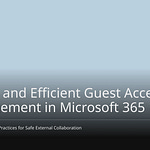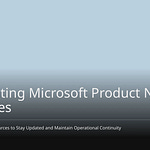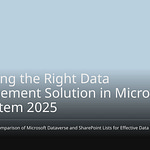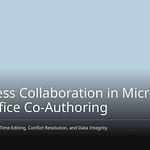Microsoft Teams and SharePoint sprawl makes your Microsoft 365 messy. It means you have too many unused teams. You also have too many sites and files. This causes many problems. You pay more for storage. There are also security risks. Finding information becomes hard. Rules are not followed. Users get upset. More companies use Microsoft 365. So, this problem gets bigger. Unmanaged Microsoft Teams sprawl costs a lot. A company with 600 workspaces and 1,000 workers pays more. They pay almost $65,000 extra each year. This is because about 1,065 hours are wasted. This guide helps you stop Teams and SharePoint sprawl.
Key Takeaways
Microsoft Teams and SharePoint sprawl makes your online work area messy. It costs money. It creates security risks. It also makes finding information hard.
Stop sprawl early with clear rules. Use good names for teams and sites. Set up approval steps for new spaces. Teach users how to use tools right.
Clean up existing sprawl. Check your online space. Find old teams and sites. Save important content. Delete data you do not need.
Use tools like Teams Admin Center. Use SharePoint Admin Center. PowerShell automation helps. Group expiration policies also help. These tools keep your Microsoft 365 neat.
Keep managing your online space. Check it often. Watch for new problems. Change your rules as needed. Ask users to be responsible for their content.
What is Microsoft Teams Sprawl?
What Sprawl Is
Microsoft Teams sprawl means too many teams. It means too many channels. It means too many files. This happens in Microsoft 365. It also includes SharePoint sites. These sites are not managed. You have many extra workspaces. They are not used. Your content is messy. This growth is not controlled. It makes managing your digital space hard. It makes a messy place for everyone.
Why Sprawl Happens
Many things cause Microsoft Teams sprawl. It is easy to make new Teams. This is a main reason. You can make new Teams fast. You often do not need IT to say yes. This makes many Teams quickly. Users cannot easily see other Teams. So, they make Teams that are the same. Bad names and no organization also cause problems. Names are not the same. Teams are messy. This causes confusion and copies.
Companies often do not plan for digital space. They do not know about existing workspaces. This makes managing hard. Copies happen because there are no rules. Rules for making teams are missing. It is also hard to find things. Names are not the same. This is because naming rules are not set. Users cannot find information. They do not know about existing teams. Users get confused. They do not know “what to use when.” Users struggle to pick the right Microsoft 365 tool. This is because tools do similar things. Content grows too much. This happens without proper rules. This leads to teams that are not used. They are left alone. Or they are copied.
How It Affects Business
Microsoft Teams sprawl hurts businesses. Data is shared without control. This creates security risks. This happens with workers. It also happens with outside people. They may not be allowed to see it. No rules for making groups also cause risks. Groups are not watched. Extra groups can be weak spots. Secret information may not be safe. Unmanaged groups have no control. No one controls who sees secret information. This can lead to data leaks.
Proactive Steps to Prevent Sprawl
You can stop Teams and SharePoint sprawl. Do this before it gets too big. Taking steps early helps you manage your digital space. These plans set clear rules. They make sure your Microsoft 365 stays neat and safe.
Define Governance Policies
You need clear rules for your Microsoft 365. These are your governance policies. They show how people use Teams and SharePoint. Your rules should say how many people a team needs. This stops unused spaces. You also control group settings. For example, you choose if outside people can email group members. You decide if talks go to inboxes. You also pick if group emails show in the main list.
Manage team settings with care. Stop people from making private channels. Do not let guests change channels. You can also stop fun pictures like GIFs. This keeps your work area serious. Match your rules to your company’s goals. Think about how you share info and work. Look at how you often work together. This could be for projects or teams.
Bring in key people. Get IT, legal, and business staff. Their ideas make sure everyone likes the plan. Make clear rules for data. Also, make rules for sharing. Include rules for guest access. Say how to use Microsoft 365 tools. Set up safety and rule checks. Use things like sensitivity labels. Use data loss prevention (DLP). Use conditional access. Make ways to create new groups. This includes getting approval. It includes naming rules. It includes when things expire. Manage guest access with clear rules. Set up outside sharing rules. Control Microsoft Teams use with special rules. These cover making teams. They cover naming. They cover keeping data. They cover app rights. They cover channel care. Let users make their own spaces. But add safety checks. Use templates and auto tools. This makes sure rules are followed. Teach your users these rules. Show them how to be safe. Teach them how to work together well. Keep checking and watching work. This makes sure rules are met. It fixes problems fast.
You should also make a special team. This is a Governance team. This team needs clear jobs. Like Owner, Approver, Reviewer, and Participant. Match their jobs to their skills. Match them to business needs. Make a formal plan. This plan shows rules for SharePoint use. It covers how info is set up. It covers site structure. It covers safety. It covers rights. It covers sharing rules. It covers content care. Check and update this plan often. Make rules the same across your company. This makes things steady. Make a plan to talk to users. Tell users about changes. Tell them about problems. Tell them about rules. Explain who, what, when, where, why, and how. This helps them. Fix problems like sprawl early. Make rules for content care. Include keeping data. Include version control. Include tags. Fix problems by writing down jobs.
Implement Naming Conventions
Good naming helps stop Microsoft Teams sprawl. It helps users find things. It stops duplicate teams. Keep names short. Less than 30 letters is best. This makes them easy to see. It makes them easy to search. Use short words at the start. This sorts teams. For example, “PRJ-” for projects. Or “DEPT-” for departments. Keep these short words to 12 letters or less. Do not use special marks. Like ~, “, #, or &. These can cause problems. They can mess up SharePoint URLs. Do not use dates. Only if you really need to. Dates can make teams look old fast. Use spaces instead of hyphens. This makes names easier to read. It also helps with SharePoint URL use.
Use a naming rule in Microsoft Entra ID. This makes things the same. It works across your company. Make a list of bad words. This stops wrong team names. Use sensitivity labels. Do not use words like “Confidential” in team names. Add company info. Use Azure AD details. Like TEAM-[Department]-[Group Name]. For global companies, add region codes. Or country codes. This helps tell teams apart. For example, “EMEA-Sales-Q4 Plan.” Teach users these naming rules. Check team names often. Make sure they follow rules. Think about tools like nBold. These can help in big companies. They can make rules happen.
You can set up a group naming rule. Do this in Microsoft Entra ID. Log in as a Group Admin. Go to Groups > All groups > Naming policy. You can see or change rules there. Keep short words at the start and end. Keep them under 53 letters total. Use details like [Department]. Or [Country]. This fills in names automatically. Make a list of words to block. An example rule is [Department]-[GroupName]-[Country]. For example, “HR-Benefits-USA.” Make sure these rules are followed. Teach users with clear guides. Make it automatic. Use Microsoft Entra ID’s built-in rules. Check often. Find and fix names that do not fit. Remember, Global Admins can skip these rules. Make sure everyone knows why they are important.
For SharePoint sites, use short names. They become part of the web address. This counts against the 400-letter limit. Site names affect the email address. This is for the Microsoft 365 Group. Keep them short and clear. This makes email addresses friendly. Do not use dashes. Do not use apostrophes in site names. They make the web address longer. They make it harder to remember. Give unique names. Do this for Team Sites. Do it for Communication Sites. This stops web address problems. For example, use ‘HR Team’ for a private site. Use ‘HR Department’ for a site for all workers. Do not add dates to site names. Admins can sort sites by when they were made. Do not use words that might be site details. Like ‘Internal’. This can be confusing. Especially if you share content outside. Do not use ‘Visitors,’ ‘Members,’ and ‘Owners’. These are official SharePoint roles. Using them can confuse people. It can confuse site rights. The site web address is always public. Choose names carefully. Avoid sharing things you do not mean to.
Establish Approval Workflows
You need to set up approval steps. These steps make sure new Teams. They make sure SharePoint sites. They meet your rules. When someone asks for a new team or site. An approval process starts. This process checks if the request has a clear goal. It also checks if the request follows naming rules. It checks security rules. An approval step stops bad creations. It stops unneeded ones. It makes sure every new space has a good reason. This helps you control teams. It stops random sprawl. It also makes sure resources are used well.
Set Lifecycle Management
Good teams lifecycle management is key. It helps you manage your Teams. It helps with SharePoint sites. It goes from start to finish. This process makes sure resources are used. It also makes sure old content is handled.
For rules, the life has three parts:
Research and Create: Someone asks for a new rule. Or an update to an old one. A SharePoint team site is made. This is for the rule team. They work on the paper there.
Collaborate and Approve: The rule team uses SharePoint tools. They work together. The final rule then goes to a Portal. All workers can see it there.
Target, Acknowledge & Track: The rule goes to the right workers. You watch and report. See who reads it. See who agrees. This part can lead to changes. Then the cycle starts again.
For Microsoft Teams, teams lifecycle management also has clear parts:
Start: A Microsoft Team is made. People are added. First setup is done.
Process: The team is used a lot. People talk. They work together. They finish tasks.
End: The team’s goal is done. You either save it for later. Or you delete it forever.
This way of handling teams helps you avoid clutter. It makes sure every team and site has a purpose. It also helps you manage data. It helps with rules. Good teams lifecycle management is key. It stops long-term sprawl.
Educate Users
Teaching your users is a strong way to stop sprawl. Your teaching experts should make a plan. Give training for products. Give training for services. This helps people use them. It lowers support costs. Teach users about rules. This makes them follow rules more. It makes them happier. It also lowers support costs. Give good help and info. Help users find answers. About services, steps, or rules.
Make a full teaching plan. This includes a training plan. Show users how to use SharePoint. Do it by your rules. Explain why these rules are important. Cover different training types. Do this for different user groups. Use good tools. Like FAQs. Like online training. Teach workers how to use Teams well. Cover sharing files. Cover working together. Cover safety tips. Start user training programs. Give them help. Teach users about features. Teach them about rules. Teach them best ways for content care. Share info often. This makes people aware. Make SharePoint governance strategies stronger. Keep users updated on rule changes. Tell them what to expect. Tell them how to use it safely. Make a full SharePoint training plan. Make sure users know the rules. Make sure they know how to use the platform. This training should fit their job. For example, admins might learn about rights. Content managers might focus on tags. Regular users might learn about uploading files. They might learn about working together. Tell people about rules. Make them easy to find. Like on a SharePoint site. Use automatic reminders. For example, for content checks. Or for rights checks. Give special help. This includes training. It includes easy guides. It includes a rules committee.
Restrict Group Creation
Stopping who can make Microsoft 365 groups is a good way. It stops Teams and SharePoint sprawl. Team making needs group making. You need PowerShell to stop users. Stop them from making Teams and Groups. Only let certain users do it. There is no direct admin center choice. You can use a PowerShell function. Make a security group. Add people to it. Then, set limits on group making. This means setting two Microsoft 365 properties. “EnableGroupCreation”=”false” stops general group making. “GroupCreationAllowedGroupId” names the ID of the security group. Its members can make groups. You can manage who is in this security group. Use normal ways. Like Microsoft Entra.
function Set-GroupCreationRestriction {
[CmdletBinding()]
param (
[Parameter(Mandatory = $true)]
[string]$GroupName,
[Parameter(Mandatory = $false)]
[string[]]$Users
)
try {
Connect-MgGraph -Scopes “Group.ReadWrite.All, Directory.ReadWrite.All”
$Group = New-MgGroup -DisplayName $GroupName -MailEnabled $false -SecurityEnabled $true -MailNickname $GroupName.Replace(” “, “”)
if ($Users) {
foreach ($UserId in $Users) {
Add-MgGroupMember -GroupId $Group.Id -MemberId $UserId
}
}
$settingId = (Get-MgGroupSetting | Where-Object { $_.DisplayName -eq “Group.Unified” }).Id
Set-MgGroupSetting -Id $settingId -Values @{”EnableGroupCreation”=”false”; “GroupCreationAllowedGroupId”=$Group.Id}
Write-Host “Group creation restriction set successfully for group: $GroupName”
} catch {
Write-Error “An error occurred: $_”
}
}
# Example usage
Set-GroupCreationRestriction -GroupName “SG-Create Teams Groups SharePoint” -Users @(”UserObjectId1”, “UserObjectId2”)
Limiting Office 365 group making is the best way. It stops microsoft teams sprawl. Team making is built on group making. But this turns off a whole feature. It affects users who need to make Office 365 groups. They need them for other reasons. A request system with rules and training is another choice. This means stopping Teams/group making for most users. Then you use a request form. This form can link to a SharePoint list. It can use an Azure Logic App. Or a Power Automate flow. This flow can check, approve, and make things automatic. Or, a simple Power Automate flow can tell people. These people manually do requests. Key parts for the request form include: Name of Team/group asked for. Team/group Privacy (Public/Private). Team/group Sharing (Internal Private/Public, External). Type of Team/group. Team/group Owners (at least 2). Reason for the Team/group. After setting up the process and rules. User teaching and training are very important. Stopping regular users from making new Microsoft 365 groups. This stops future sprawl. But an automatic saving process is best. This handles groups that already exist. This process keeps all Microsoft 365 groups. It keeps their data. It stops sprawl from old groups. It stops sprawl from unused groups.
Reactive Sprawl Management
You have already taken steps. Now, you need to manage what is already there. This part talks about how to fix the microsoft teams sprawl you might have. You will learn to clean your digital space. This helps you get back control.
Audit Existing Environments
First, you must know what you have. Look closely at your Microsoft 365 space. Check your Teams and SharePoint sites. You need to get important facts and numbers.
For SharePoint sites, see how many times people visit. See how many different people look at pages. Watch how many documents are downloaded. See how many files are active. Note how many documents or folders you share outside. See how long users stay. See what they do. Collect facts about the users. See how much users like pages. See how much they like news and documents. Watch which files users look at. See what they do. See which pages they visit. Check when documents were last used. Check their past versions. Look at different viewers. Look at site visits. Look at how long users stay. Check SharePoint logs. See what users do. See how often they use things. See what parts are used most. Watch SharePoint Server logs. This includes opened documents. This includes downloaded documents. This includes viewed items. This includes viewed item details.
For Teams, get the team name. Get the team owner. Get the team members. This helps you check who can do what. It makes sure things are right. Look at channel lists. Make sure they are neat. Make sure names are correct. Check what is in the team. Check user posts. Make sure they are useful and new. Watch how much activity there is. Find teams that are not used. Get facts about use. Get facts about user actions. Do this from the Microsoft Teams Admin Center. Or do it right in the team. See how many users are active. See site use facts. See how many channels and talks there are. See meeting or call numbers. Use Admin Center reports. You can also use the Microsoft Graph API endpoint. It is called ‘/reportRoot/teamsUserActivityCounts’. This gives detailed use facts. Check dates on content in Teams. Or check linked SharePoint sites. This tells you when it was last changed. Note the date of the last action. Do this in the SharePoint Admin center. Write down how many times pages were viewed. Do this for SharePoint sites. Do it over the last 30 days.
Archive Inactive Content
You often find old content. This happens when you check things. You must decide to delete it. Or you can save it. Deleting a team removes all its data. You cannot get it back. Saving a team keeps it. You can get it back anytime. Delete a team if you do not need it. Save it if it is not used. But you might need it later. We suggest you save a team first. This stops you from losing data. It lets you wait to delete it. Wait until you are sure you will not need it.
When you save an old team in Microsoft Teams. It takes the team off the ‘Active Teams’ list. It stops all team actions. Old talks, files, and channels stay. You can still see them. But you can only read them. Team owners can still manage members. They can change roles. Normal and private channels stay visible. You can still get to them. But actions are stopped. For shared channels, single sharing stays. But access for other teams is taken away. If you bring it back, only single sharing comes back. Files and chats are still there. But you cannot send new messages. You cannot change files. The linked SharePoint Online site stays open. You can set it to read-only. This is for team members.
You can save old teams. Do this in the Teams admin center. Log in to the Microsoft Teams admin center. Go to Teams → Manage teams. Pick the old team. Click Archive. Check “Make the SharePoint site read-only for team members”. Then click Archive. You should save old teams often. This stops them from piling up. Make saving automatic. Use a PowerShell script. Use Microsoft Entra certificate login. Schedule the PowerShell script. Use Task Scheduler or Azure Automation. This helps you find and save old teams. For example, use a script command like ArchiveInactiveTeams.ps1 -TenantId <TenantId> -ClientId <ClientId> -CertificateThumbprint <CertificateThumbprint> -ArchiveInactiveTeams -InactiveDays 90. Change 90 to how many days you want.
Use free saving chances. Save data for free. Do this if your company has extra storage. Do this before you run out of space. Watch how much storage you use. This helps you use free saving fully. Plan for long-term savings. The longer a site is saved. The more you save. This is compared to active storage. Save sites if you will not need them for years. This saves a lot of money. For example, saving a 150 GB site for three years. This can save 75%. Watch saved data use and costs often. This helps you avoid surprise costs. It also helps you match company needs. Check saving numbers. Use Microsoft 365 reports. Look at data amount. Look at how often things are brought back. Look at costs. Change your plan if things are brought back often. Or if costs go up. For example, use less saved data. Change how long you keep things. Or delete things you do not need. Only save old sites that are still useful. This is for rules, checks, or history. Check often to find sites to save. Do this before they cost extra storage. Use Microsoft 365’s rules for keeping data. This makes saving automatic. Move old sites to cold storage often. Change rules for keeping data. Do this based on department or project needs. This makes sure you only save what is needed. Use fewer versions for saved sites. This cuts storage costs a lot. Use Microsoft 365’s Intelligent Version Control. Or use other tools. Manage and limit document versions. Do this before saving. For example, keep only the last 1-3 versions.
Delete Redundant Data
You must find and delete extra data. This is key for managing sprawl.
For SharePoint data, watch site creation. Use reports to find and delete unwanted sites. Find and delete unused SharePoint Online sites. Track old SharePoint sites. This gets back storage space. Schedule reports. Find and remove unwanted sites. These sites use a lot of storage. Check site sharing settings. Watch sharing settings. This stops unwanted sharing. Protect important site content.
When deleting SharePoint data, be safe. Set alerts. Make sure only allowed users can delete sites. This happens when a SharePoint Site Collection Admin is added. Use reports. Confirm important site content. Make sure it is back after accidental deletions. Set up a Microsoft 365 backup plan. Use backup plans for sensitive SharePoint sites. This makes sure you can get them back. This is for accidental deletions. Use the Preservation Hold Library. Use rules for keeping data. Do this for important SharePoint sites. This saves content. This is after unauthorized deletions. This is for rules and recovery. Do not give high-level permissions. Do not give site owner or site admin rights. Do this unless needed. This stops accidental deletion of SharePoint sites.
Finding extra Teams Groups can be hard. You might not have clear rules for deleting. Without them, it is hard to tell. What is a project room? What is a department room? What is an interest group room? Each needs a different cleanup. If you did not sort them before. (Like by department or project). It is hard to set rules for deleting. Some projects may have rules. These rules stop data deletion. This is before a certain date.
Follow steps for safely deleting or saving Teams Groups. First, make a Standard Activity Report. Do this from Microsoft 365. This gathers facts about user actions. It includes logins, emails, and document making. Next, check the Standard Activity Report. Find old rooms. These rooms use too much space. Make a list of team owners. This is for being responsible. Then, find and sort Teams groups. Make a list of all teams. Sort them. (Like by department or project). This helps you decide. Should you save or delete? Talk to team owners of old groups. Ask them which groups are still needed. Ask which ones you can delete or save. If saving, take away guest user access. Find and stop sharing of single shared documents. Set the site collection to read-only. This saves data. It takes it out of active Teams space. But it keeps it available. Deleting is the last step. It comes after saving. This is if you think a group is not needed at all.
Migrate Relevant Information
You might need to move important information. This is from older Teams and SharePoint sites. This can be hard to do.
One hard part is SharePoint Online migration planning. Moving a lot of data. Data with complex setups. Data with special settings. Data with workflows. This needs careful planning. Make a full SharePoint migration plan. This means checking your current setup. Decide how much to move. Decide when to do it. List all settings and permissions. Find problems. Clean up content. Fix mistakes. Make site structure better. Get users involved.
Being compatible and having versions is another hard part. You must make sure the old system works. It must work with the new system. Data must fit together smoothly. This is true for different types of files. This is true for custom solutions. This is true for version limits. Check your current SharePoint setup well. This includes listing content amount and type. It includes where it is stored. It includes who can access it. It includes what actions are needed for some items. Clean up data. Only move useful content. Leave behind copied or old information.
Users learning and training can also be hard. Users might not like a new system. This is if they have not learned how to use it. They might not fully agree with the change. Make a plan for change. This is for ongoing help. Set up strong rules. Give tools, training, and help. Get feedback from users.
Guessing the time and effort for a SharePoint migration is another problem. How long and hard a migration is varies a lot. This depends on data. It depends on special changes. It depends on user settings. This makes it hard to guess the time. It makes it hard to guess the resources needed. This is for making, training, and ongoing help. Make the migration project automatic. Use tools like ShareGate. This makes it simpler. It does the hard work. It gives monitoring and reports.
You also risk downtime and losing data. Moving to a new system can stop work. It can lead to less work done. It can lead to tech problems. It can lead to bad data. It can hurt customer ties. Use a step-by-step approach. Break down migration tasks. Make them smaller and easier to handle. Organize stages by content type. Put content in order of importance. This lessens the impact on users.
Other problems include special changes. Also, features that are not supported. Old solutions (like Full Trust Code, InfoPath forms). Custom web parts. Workflows (SharePoint Designer, Nintex). Sandboxed solutions. These may need to be remade. Or set up again. This is for SharePoint Online. A lot of content can take a long time to move. They can hit limits. You must find and clean up Redundant, Outdated, Trivial (ROT) content. Complex permission setups can cause access problems. This is after moving. This is true when matching on-premises Active Directory users to Azure AD. Without good planning, moves can cause downtime. They can cause data loss. They can cause user confusion. Or less work done. SharePoint 2013 workflows will be stopped. This means you must move to Power Automate. Or to other solutions. This needs workflows to be remade.
Flag Risky Permissions
You must find and fix risky permissions. This protects your Microsoft 365 space. OAuth applications in Microsoft 365. These are from other companies. Or they are custom-made. They use the OAuth 2.0 rules. They get Microsoft 365 data. They do this for a user. Or for a system account. They do this without needing the user’s password. They connect outside services. Or they make tasks automatic. This is across Microsoft 365 apps. Like Exchange Online, SharePoint, and Teams.
Bad actors use OAuth applications more and more. They use them for secret, lasting access. This is to systems that have been hacked. This often starts with a hacked account (like from phishing). Then, they register a bad OAuth app. This keeps their access. It works even if user passwords change. Or if sessions end. Bad OAuth apps can send emails. They can download mailbox data. They can start phishing attacks. They can move around inside a company. Risky OAuth apps include ‘TraderWare Apps’. These are real apps used badly. For example, eM Client. This is for lasting mailbox access. They also include ‘Malicious Custom Apps’. These are apps made to look real. They use strange names. This is to avoid being found.
OAuth applications that act for a logged-in user. They get the user’s permissions (Delegated Permissions). These can be risky. This is if the user’s account is hacked. OAuth applications that run without a logged-in user. They have their own permissions. These are given by an admin (Application Permissions). These can be risky if used wrongly. Or if the app itself is bad. Apps not made by Microsoft. Apps that do not need admin approval. Apps that get strong permissions. These also show risk. This is true even if they look real. For example, they might pretend to be Microsoft services. Custom apps with strange names are suspicious. Examples include ‘.....’, ‘test app’, or the username of the hacked user.
You can stop users from approving apps. Set Entra Admin Center > Applications > Enterprise Applications > Consent and Permissions to ‘Do not allow user consent’. Send approval requests to admins. Or to a help ticket system. Set an end date for pending requests (like 30 days). Stop users from registering apps. Go to Entra Admin Center > Users > User Settings. Set ‘Users can register applications’ to ‘No’. This stops users from accidentally registering bad apps. This helps you stop teams and sharepoint sprawl from a safety view.
Tools to Stop Sprawl
You have many tools. They help you manage sprawl. They help stop it. These tools are in Microsoft 365. They keep your digital space neat. They keep it organized.
Teams Admin Center
The Teams Admin Center is your main place. It helps you manage Microsoft Teams. You can run reports here. These reports find teams not used. They find old teams. This helps you clean up. You can also manage people and groups. You can give out admin jobs. You can set rules for meetings. You can set rules for messages. You can set rules for apps. It also lets you check who visits. It makes sure only the right people join.
SharePoint Admin Center
The SharePoint Admin Center has strong tools. They help manage sites. It helps you manage content sprawl. It finds and shrinks unused sites. It uses automatic rules. A rule for unused sites finds them. It looks at how much they are used. Rules for site owners make sure. Every site has real owners. This helps with control. Content lifecycle management makes things automatic. It helps keep, save, and delete content. This center also gives smart ideas. It gives advice from reports.
PowerShell Automation
PowerShell scripts can do many things automatically. They help manage your space. For example, a script can report on SharePoint Online storage. It shows storage for each site. This helps you watch storage use. It finds big, unused sites. Another script can set the default sharing. It sets it to ‘People with existing access’. This is for SharePoint Online sites. This controls sharing outside. It stops wide access by mistake.
Group Expiration Policies
Microsoft 365 group expiration policies are very important. They stop ‘group junk’. Admins can set how long groups last. Like 180 or 365 days. Group owners get messages. They get them before the group ends. This lets them keep the group. If not kept, the group deletes itself. This includes all its stuff. This is in Teams and SharePoint. This gets rid of unused groups. It makes managing easier.
Third-Party Solutions
Sometimes, built-in tools need more help. Other company tools offer better ways. They help manage Microsoft 365. For example, Orchestry makes Microsoft 365 easier. It has tools for Teams sprawl. It helps with cleanup. It helps manage group life. It makes admin tasks automatic. These tools give you needed safety. They do not slow down teamwork.
Ongoing Governance for SharePoint
You have taken steps. You have also fixed old sprawl. Now, you must keep managing things. This keeps your SharePoint healthy. It helps it work well for a long time.
Regular Audits
You need to check your SharePoint often. Regular checks find problems early. You can find sites not used. You can spot old content. You can also find wrong permissions. These checks keep your SharePoint clean. They help keep it safe. They also help follow rules.
Continuous Monitoring
Watching your SharePoint is a constant job. You should track what users do. You should watch storage space. You should also look for strange access. This constant watch helps you act fast. You can fix new problems. You can stop future SharePoint site sprawl. This way keeps your digital space neat.
Policy Adaptation
Your rules are not set forever. They will change. You must be flexible. SharePoint rules change all the time. This is because of things inside your company. Your goals change. Outside things also play a part. Privacy laws change. You must change with them. This keeps you following rules. It often means changing how you work together. It also changes how you save and share info.
Foster Responsibility
You must ask users to be in charge. This is for their SharePoint content. You can check what you have now. See how Microsoft 365 is used. Find unclear jobs. Look at your current rules. Set clear goals. Set goals you can measure. Get people involved in this. Make a rules group. This group should have clear jobs. This is for being responsible. Build good rules. Pick a good way to do it. Plan how decisions are made. Say who is responsible. Write down these steps. This makes things clear. It makes risks easier to handle. It helps follow rules. Teach team owners all the time. This covers new features. It also covers how things work. This helps them manage their SharePoint sites well.
Overcoming Sprawl Challenges
You will face problems. You will manage microsoft teams sprawl. These problems need good plans. They need good talks.
User Resistance
Users often fight new rules. They may not like changes. You must say why rules change. This stops confusion. It lowers fighting. Do not limit users too much. Strict rules make people mad. They can lead to “shadow IT.” This means users find other ways. Balance safety with user work. Check and fix your rules often. Use surveys and user ideas. This helps you change. Give regular training. Give small tips and quick guides. This helps users learn new ways. Set clear rules for data. This makes people careful.
Legacy Content
Managing old content is hard. You need a plan for old data. Talk to your users. Know what they need. This helps you decide. What to do with old files? Moving old content gives chances. You can put info in one place. You can make things simpler. You can work better together. Plan your move well. Check what you move. Know why you move it. Think about rights and types. Check old data. Remove old info. Add missing details. This gets your sharepoint ready.
Balancing Control
You need to balance freedom. You need necessary control. Make clear rules. These rules set user rights. They help people work. Use role-based access. This gives right access. It keeps things safe. Check these rights often. Let users make workspaces. Use tools that have rules. This balances freedom and control. Make a simple request process. A friendly Request Wizard helps. It works with rules. IT still watches. Make tasks automatic. This makes managing safety easy. It also makes naming easy.
Compliance Needs
Rules affect sprawl management. Rules like GDPR and CCPA are key. You must follow these rules. Not knowing about content makes rules hard. This shows why sprawl management is needed. You must know where your data is. You must know how much data you have. This makes sure you meet all laws.
You must use both kinds of plans. These plans stop Teams and SharePoint from growing too much. Good rules are a long trip. They are not a fast answer. A well-run Microsoft 365 is very good. You get better safety. You follow rules better. Users have a better time. Work gets done better. Start these plans now. Take back control of your Microsoft 365.
FAQ
What is Microsoft Teams and SharePoint sprawl?
Sprawl means too many unused Teams. It means too many sites. It means too many files. This makes your Microsoft 365 messy. It costs more money. It has security risks. Finding info is hard. You lose control.
How can you prevent sprawl proactively?
You make clear rules. You name new Teams and sites well. You set up approval steps. You teach users good ways. You limit who can make groups.
What should you do with inactive Teams or SharePoint sites?
Check what you have. Find old stuff. Save old content if needed later. Delete extra data. This cleans your digital space.
How often should you review your governance policies?
Check your rules often. Your company changes. Tech changes. New rules come up. Watch and change rules. This keeps things safe and good.