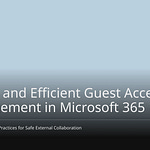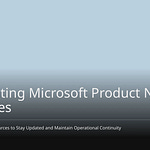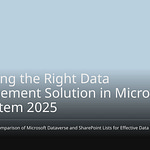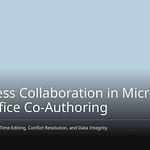SharePoint is a powerful collaboration tool, but its complexity can be a significant hurdle. Many organizations struggle with its usability, with a study by AIIM revealing that 43% of companies find SharePoint challenging. Furthermore, another study indicated that 40% of users experienced poor SharePoint performance, often due to inadequate management. This highlights the ongoing difficulty in how to keep SharePoint usable. Common issues include convoluted permissions and poorly defined content governance. This blog offers practical advice to leverage SharePoint’s strengths without overwhelming your team. Through strategic planning and consistent, simple habits, you can ensure a more intuitive and efficient experience for all users.
Key Takeaways
Plan your SharePoint site carefully before you build it.
Use tags instead of folders to organize your documents.
Keep your site navigation simple so people can find things easily.
Give people only the access they need to keep your site secure.
Train your team and check your site often to keep it working well.
Plan for Usability
Make SharePoint easy to use. Plan ahead. This keeps it organized. It stays user-friendly.
Define Site Purpose
Before making a new site, ask: “What is its main goal?” A clear goal helps. It guides content. It shows who needs access. It shapes the site’s look. A clear purpose makes it usable. This stops clutter. It prevents confusion.
Implement Naming Standards
Consistent naming is key. It makes finding things easy. Use short, relevant names for sites. Do not use dashes or apostrophes. They make the web address long. Give sites unique names. For example, ‘HR Team’ and ‘HR Department’. This avoids problems. Do not put dates in site names. You can sort by creation date. Use prefixes or suffixes. Country codes are an example. This helps organize sites. It makes them easy to find. It simplifies navigation. Good naming reduces user frustration. It saves search time.
Establish Content Policies
You need clear rules for content. Start with a “Policy on Policies.” This explains how to write rules. It shows how to approve them. It tells how to manage them. Set up a central Workspace Directory Site. This helps find policy sites. Keep a list of people. They are in charge of policy processes. Use strong access management. Only allowed users see content. Make clear rules. These rules show how to use SharePoint. They show how to manage content. Define a process for changes. Make sure SharePoint helps your business. Review policies often. Keep them current. These steps keep content organized. They keep it secure.
Make Document Handling Easier
You can make document handling easier. This stops clutter. It helps you find things fast. These best practices help you manage documents well.
Use Tags, Not Folders
Do not use folders. Use metadata instead. Metadata is like tags. You can tag documents. Tag them with details. For example, “report type” or “country.” This keeps documents together. Then, filter by these tags. Find specific files. You do not click many folders. Metadata is more flexible. It updates document types. You do not move files. This gives you powerful sharepoint search tips. Documents are easy to find. This happens no matter where you store them. This is true on your sharepoint site. Metadata also stops duplicate files. Documents can be in many groups. This makes your content more searchable content. It improves control over documents.
Use Version Control
Always use version control. Use it in your sharepoint site. This feature is important. It makes restoring easy. It compares specific version of a file. You can find a past version. Restore any file. This protects your work. It also lets admins limit editing. Users can find documents. They can download them. They cannot change them. This helps you control version history. You always have past version of your documents.
Name Libraries and Files Clearly
Clear naming is key. It is for good document management best practices. Plan your libraries. Organize them by groups. Use departments or projects. This makes groups on your sharepoint site. Use metadata and tags. Categorize files. This allows filtering. It avoids deep folders. Make clear naming rules. Do this for files and folders. This stops duplicates. It improves finding things. Use descriptive file names. They should show the content. Follow consistent naming practices. Do not use spaces. Do not use special characters. Use hyphens instead. For example, use ‘My-Folder’. Do not use ‘My Folder’. This makes your sharepoint easier. It stops accidental overwriting.
Balance Columns in Libraries
Think about columns. Do this when you set up a sharepoint library. Columns are like fields for metadata. Do not add too many columns. Too many columns make it hard to use. It can slow down your sharepoint site. Choose only important columns. These columns help categorize documents. They help find documents. This is key for document library best practices. It keeps your sharepoint organized. It keeps it efficient.
Make Your Site Easy to Use
You need easy ways to find things. Your site layout should be good. This helps people find info fast.
Make a Simple Structure
New SharePoint uses a flat design. Hub sites link separate sites. This gets rid of old sub-sites. This gives you more choices. It makes upkeep easier. It helps with navigation. You can change the links. Make each part stand alone. But make sure they connect well. Create groups of files by topic. Use the same filters. Use tags. Do not use one big group of files. Use standard names. Make sure everything works on small screens. It should not lose features. Use tools already there. Site analytics show how people use it. They find sites not used much. Storage Metrics help manage space. Check often. Make sure hubs and sites match your company.
You have different ways to navigate. Global navigation links main company sites. This includes your intranet. It links to shared files. Hub navigation groups things by topic. An IT hub links to support sites. Local navigation is for one site. It helps users look around. Arrange links by site type. Think about who is looking. Think about services or products. Make it easy to understand. Match how users think. This helps them decide. The main goal is easy use and finding things. Test your navigation. Use Card Sorting to plan. Use Tree Testing for paths. Use Usability Testing for full site navigation. Write clear labels. Labels guide people to content. They must be clear and correct. Each label promises content.
Change Navigation
Changing your SharePoint navigation helps users. They can quickly find sites and pages. This helps them find content. It makes using it better. Good navigation is key. Users can get info easily. Custom navigation makes sites friendly. They are easy to understand. This helps users find info easily. It makes their experience better. These are good ways to set up SharePoint navigation.
Use Hub Sites
Hub sites have many good points. They put navigation in one place. You set navigation once for the hub. Changes go to all linked sites. This saves time. It makes things consistent. Hub sites make themes the same. You set your logo and colors once. Every linked site uses it. This makes it look the same. It shows sites are part of a bigger thing. Changing your intranet is easy. Move a site from one hub to another. This avoids hard changes. Hub sites give constant navigation and branding. They can show content from other sites. News from linked sites shows on the hub. This is a flexible link. It makes intranet changes simple. Scoped search is another good point. Users can find content only in that hub. This respects security rules. This is a key part of good site structure.
Make Landing Pages Simple
Design the top of your page to get attention. Show new videos. Offer common resources. Make sure important apps are easy to reach. Use your company’s colors and themes. This keeps the design on-brand. Add a feedback form. This makes sure the homepage changes with needs. Focus on your goal. Share news and employee stories. Use fun news carousels. They use pictures and videos. They can target groups. Modern SharePoint design is vital for intranet use. Good design means faster approvals. It builds agreement. It increases use. It lowers costs. Do not use plain templates. Make drafts or examples. Show what is possible. This helps find user needs. Watch how users interact before building. Update needs based on real users. Build a design example. This helps make navigation better. Avoid big, still pictures. Give quick access to tools. Limit buttons. Focus on easy reading. Make sure the design looks good on all devices.
Simplify Permissions
You must manage who can see things. Do not make security too hard. This part tells you how.
Grant Least Privilege
Always give users the smallest access they need. This is a main security rule. Giving too many permissions causes problems. For example, each shared item can make a special link. This link has its own permissions. It can change higher security rules. This makes a messy web of access rights. SharePoint often gives wide access by default. Sometimes, it lets people edit. This happens with “Anyone with the link” settings. This breaks the rule of least privilege. Links without limits can be sent easily. This gives access to more people than planned. Regular SharePoint tools may not show all access. This makes managing hard. Sharing without control can show private content. It can appear in Microsoft 365 searches. It can appear in AI tools.
A big financial company failed an audit. Its loose rules let staff manage permissions. This was for over 2,200 file shares. It was for 1,600 SharePoint sites. This lack of control caused mistakes. It showed private data. The company had to fix it fast. This took three months. This shows big money, name, and legal risks. These risks come from bad handling of private data. This is due to too many permissions. Sharing too much in SharePoint can also stop following rules. It affects data privacy rules. These are like GDPR and CCPA. This impacts how little data is kept. It impacts security. It impacts doing what people ask for their data. It can lead to big fines. Use these permissions best practices. They protect your site. This is one of the best practices for your sharepoint system.
Use SharePoint Groups
SharePoint groups make managing permissions easy. You can manage access for many users at once. Do not give permissions to each person. Instead, add users to groups. These groups have set permission levels. This way makes the process smooth. It keeps a clear permission plan. It makes things less complex. This is compared to giving access to each person. SharePoint groups and permission levels manage access well. They manage access to your site. You give access to the whole group. You do not give it to each user. This allows for special access levels. You can set more open or strict permissions. This is for certain groups. For example, ‘Marketing Managers’ might need limited access. This is for private presentations. This makes all permission management simpler. It is a key practices for your sharepoint site.
Review Access Regularly
You must check access often. This makes sure only allowed users can see your sharepoint site. Regular checks should be part of your SharePoint plan. Checks should usually happen every three or six months. This depends on your company’s size. It depends on how private your data is. More frequent checks are needed for private data. They are needed for high-risk areas. A set schedule makes sure you do not miss checks. This is important as your SharePoint system grows.
Keep Permissions at Site Level
Do not stop permission rules at the item level. Do not stop them at the document level. This makes a messy web of special permissions. It becomes very hard to manage. Instead, keep permissions at the site level. You manage access for the whole site. This makes managing easier. It reduces mistakes. It makes your SharePoint site safer.
SharePoint Best Practices for Users
Make SharePoint better. Help everyone use it. These tips help your team. They use the platform well.
Provide User Training
Train your team well. Good training helps them. They learn SharePoint. They use its features. This gives them knowledge. They work better. Training helps your SharePoint investment. Your team uses the site well. Training teaches data security. Your site stays safe. Users understand SharePoint. They get involved more. This is a key practice.
Create User Guides
Make easy guides. Your team uses them. They find answers fast. They learn common tasks. Clear steps help them. It makes using the site easy.
Foster Ownership Culture
Encourage your team. They own content. Set clear content rules. This is a governance model. Say who owns content. Assign site experts. They help others. They fix small issues. Plan content reviews. This keeps info current. Use the RACI model. It shows who does what. These steps keep your site neat. Content stays important.
Utilize Filtering Capabilities
Use SharePoint filters. They help find info fast. You can narrow searches. Filter by dates. Filter by authors. Filter by document types. This finds content exactly. Make custom views. They show only needed info. This reduces mess. Content types organize documents. They make filtering better. Metadata and terms help search. You find what you need. These tips make it easier.
Maintain and Monitor SharePoint
You must keep your SharePoint healthy. This means you need to work on it all the time. This makes it work well for a long time. It also stops content from getting old.
Conduct Content Audits
You should check your content often. This is called a content audit. You look at all the information on your site. Make sure it is still right and helpful. Take away old or wrong information. This keeps your site neat and useful. It helps users find things faster.
Archive Obsolete Content
Old content can make your site slow. It also makes finding new information harder. You should archive content you do not need. This means moving it to another storage place.
❗ Key Fact: ROT data just wastes space. It also makes your information messy. Removing it helps searches work better. It makes Copilot answers better. It also helps you follow rules. Archiving old content helps your SharePoint site work better. It saves money on storage. This makes more space. It also helps you follow data rules. You keep important details. You keep old versions. You keep records of changes. These are important for legal needs. Key Benefits of Microsoft 365 Archive for performance and compliance include:
Speed: Sites are archived very fast. This is true no matter their size.
Cost Savings: Storage costs are lower. This is beyond the free Microsoft 365 storage.
Lossless Metadata: Sites keep all details. They keep all permissions when used again.
Decluttering: Active and inactive content are separate. This helps manage sites. This keeps your site working well. It makes sure your searchable content is always new.
Monitor Site Usage
You need to know how people use your SharePoint site. Watching how it is used helps you. You learn what works. You learn what needs to get better. You can watch many things:
User Adoption: See how many people use SharePoint a lot.
Page Views: See how often people look at content.
Active Sites: Count how many sites are used a lot.
Search Usage: See how often people use search.
Content Creation: Count new documents and lists.
Collaboration: See how often people work together.
Document and List Views: See how often specific items are looked at.
Time Spent on SharePoint: See how long people stay on the site.
Mobile Usage: See how many people use phones and tablets. Other important things to watch are:
Site visits, Unique viewers, Page views, Document downloads, Active files.
Documents/folders shared outside, How long users stay, User types.
How well things work (like how fast documents open, old versions).
Watching how people use it (like unique viewers, site visits, time spent).
For safety (like looking at files shared outside). You can set up warnings for strange activity. You can also set warnings for sites not used much. This helps you keep your site working well. You can watch how users change. This helps you make your SharePoint site better over time.
SharePoint can be a good tool. It is easy to use. It does not need much work. You can keep SharePoint working well. This blog taught you how. You learned to plan your site. You learned to organize it well. Help your users. Keep your site updated. Start with small steps. You will see big changes. Your SharePoint will work better. It will be easier to use. You can keep SharePoint working well.
FAQ
Why use tags instead of folders?
Tags help you find files fast. You add details to files. These are like “project name.” Or “document type.” This helps you sort files. You do not open many folders. It makes content easy to find.
How often to check SharePoint permissions?
Check permissions often. Do it every three to six months. Check private data more often. This makes sure only right people see it. It keeps your site safe.
What is a SharePoint Hub Site?
A Hub Site links many sites. It gives them same navigation. It gives them same look. You control settings in one spot. This makes your intranet the same. It makes site work easier.
Why train people for SharePoint?
Training helps your team. They learn SharePoint features well. This makes them work better. It also teaches data safety. Good training makes SharePoint worth it.