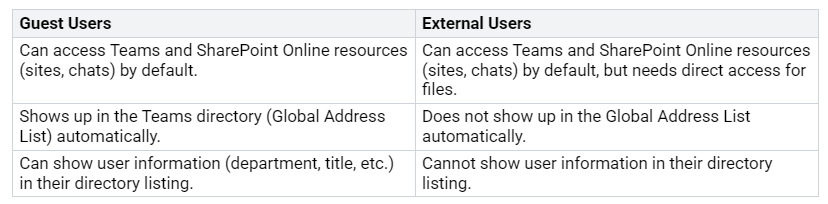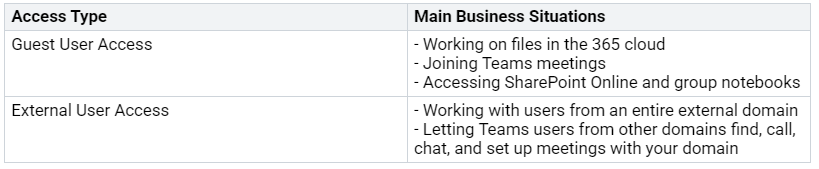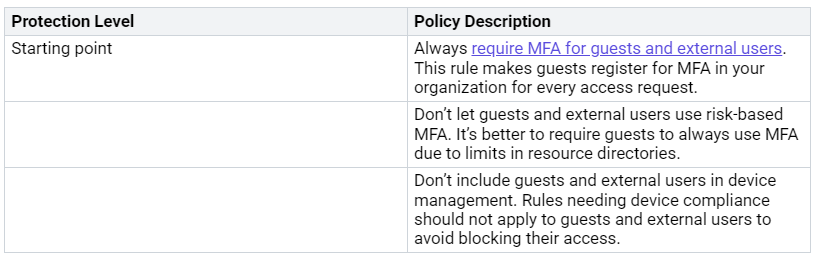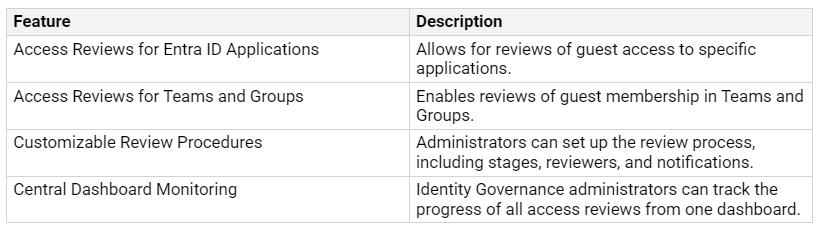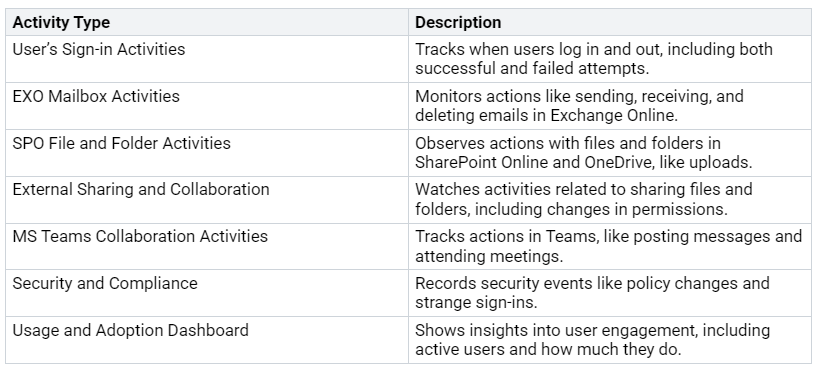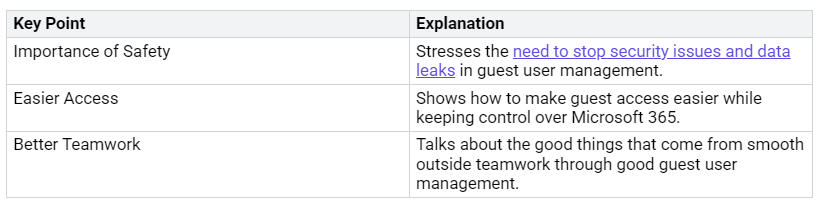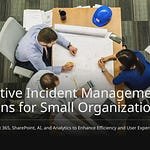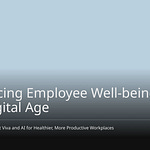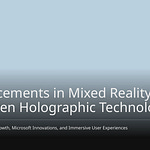Managing guest and external user access in Microsoft 365 is very important for safe teamwork. You might worry about sharing sensitive information by mistake. You may also be concerned about changes made by unknown users. These problems can put your organization at risk for data leaks and rule violations. Good guest management improves security by controlling access and setting clear onboarding rules. It also makes administrative tasks easier. This lets you focus on your main business goals. By using best practices, you can protect your company’s assets while building helpful partnerships.
Key Takeaways
Know the difference between guest users and external users. Guest users can access more things. External users need special permissions for files.
Use strong security steps like Multi-Factor Authentication (MFA). Limit guest permissions to keep sensitive information safe.
Check guest access every three months. This makes sure only needed users can access your resources.
Set end dates for guest access. This stops unauthorized use over time and helps control shared information.
Use Data Loss Prevention (DLP) policies. These stop guest users from sharing sensitive content they shouldn’t.
Guest vs. External Users
Knowing the difference between guest users and external users in Microsoft 365 is very important for good management.
Definitions
In Microsoft 365, guest users are people outside your organization. They get permission to access certain resources. They can join group activities like chats and file sharing. On the other hand, external users are people who need access to files. They do not have the same level of access as guest users.
Here’s a quick comparison:
Purpose of Access
The purpose of access for guest users and external users is very different. Guest users usually work on group tasks. They can upload, view, and edit shared documents. They also have the same meeting options as internal users.
In contrast, external users often need limited access. They may need to work with users from an entire external domain. This helps them find, call, chat, and set up meetings with your domain.
Here’s a summary of the main business situations for each type of access:
By knowing these differences, you can manage access better. This helps improve security while allowing good teamwork.
Security Settings for Guest Access
Managing guest access in Microsoft 365 needs careful attention to security settings. If you know the default settings and change policies, you can make security better while helping teamwork.
Default Settings
When you first turn on guest access in Microsoft 365, some default settings are active. These settings can cause security risks if not handled well. Here are some important points to think about:
Excessive Permissions: Guest users in SharePoint might have too many access rights. This can lead to unauthorized data access.
Data Leakage Risks: If guest access does not expire automatically, stolen credentials can cause data leaks.
Anonymous Links: Microsoft 365 lets you share files using anonymous links by default. This can expose sensitive content if not controlled.
Link Permissions: The default link type usually allows access to ‘Anyone with the link’, raising the risk of unintentional data exposure.
Forwarding Risks: Anonymous links can be shared freely, leading to possible data leaks outside your organization.
Lack of Audit Trails: There is no record of who accessed these links, making it hard to track sensitive data exposure.
These default settings show why you should check and change your guest access settings to keep your organization safe.
Custom Policies
To improve security for guest users, you can change security policies in Microsoft 365. Here are some good strategies:
Create DLP Policies: Use Data Loss Prevention (DLP) policies to stop unwanted guest sharing of sensitive content.
Set Up Access Reviews: Automate regular checks of guest access to make sure only needed users keep access.
Configure Multifactor Authentication: Make guest accounts safer by needing multifactor authentication.
Establish Terms of Use: Make guests agree to terms of use before they can access shared files.
Also, think about these tips for tightening your guest access policies:
Tighten Guest Invite Settings: Decide which members can invite guests to have better control.
Activate Two-Factor Authentication: This adds extra security to stop unauthorized access.
Set Session Timeouts: Regularly check guest identities by needing frequent re-authentication.
Create Web-Only Access: Limit access ways to lower data loss risks.
Set Expiration Dates: Stop forgotten guests from accessing sensitive documents by setting expiration on links.
Change Default Link Permissions to View-Only: Change permissions to stop unauthorized edits.
Create a Dynamic Guest Group: Regularly check guest access by making a dynamic group with access reviews.
By using these custom policies, you can greatly lower the risks linked to guest access while keeping a teamwork-friendly environment.
Best Practices for Guest Sharing
Good guest sharing in Microsoft 365 needs clear rules and regular checks on access. By using best practices, you can make security better while helping teamwork.
Guidelines
Setting clear rules for guest access is very important. Here are some good practices to follow:
Require Multi-Factor Authentication (MFA): Always ask for MFA from guest users. This adds extra security, making sure only allowed people can access your resources.
Limit Permissions: Don’t give too many permissions to guest users. Guest users in SharePoint often have edit rights by default. This can cause data leaks. Instead, set permissions to view-only when you can.
Control Sharing Settings: Change default sharing options to stop oversharing. For example, change the default link type to allow ‘View Only’ instead of ‘Anyone with Edit permissions’.
Monitor Guest Access: Regularly check who can access your resources. This helps you find any unauthorized users and take action to remove their access.
Here’s a summary of key rules for giving guest access:
Access Reviews
Doing regular access reviews is very important for keeping security strong. You should do these reviews at least every three months to meet compliance standards. Regular reviews help make sure that guest users still need access to your resources.
Here are some tools and features Microsoft 365 offers to help with access reviews:
Create reviews for individual groups or set up automatic reviews.
Decide if guests will do self-reviews or if other users will review them.
Access reviews let you check if guests still need access to a group. Administrators can start a review just for guest members, allowing them to check if they still need access. After the review, you can make changes based on the feedback you get.
By using these best practices for guest sharing, you can greatly lower risks while encouraging a teamwork-friendly environment.
Step-by-Step Guide to Guest Access
Inviting Guests
To invite guest users to Microsoft 365, do these steps:
Go to the Microsoft 365 Admin Center.
Choose the Group where you want to add the guest user.
Go to Membership Settings. Click on the Membership tab, then pick Members.
Click on Add members to add your guest.
Find your guest by typing their name or email, then select them.
Click Add to finish the invitation.
Before inviting guests, make sure you meet the requirements. You need certain settings in Microsoft Entra and Azure portal for guest accounts. Common problems include managing guest access rights and following security rules.
Tip: Admins and users with the guest inviter role can set the invite option to Yes. You can also control collaboration limits by allowing or blocking invitations to certain domains.
Configuring Permissions
After inviting guests, you must set their permissions to give them the right access. Follow these steps:
Identify all important accounts to see who can access sensitive data.
Validate current privileges to check who can use applications, systems, and devices.
Revoke any unnecessary privileges to avoid extra access.
Monitor accounts with high-privileged roles to keep track.
Grant just-in-time and just-enough access when needed to reduce risk.
Review permissions given to applications and users often to keep security strong.
To check if guest permissions are set up right, look at the external collaboration settings in the Microsoft Entra Admin Center. Make sure guests can be invited and that there are no limits on Teams invitations.
By following these steps, you can manage guest access well while keeping security and teamwork strong in your organization.
Ongoing Management of Guest Users
Managing guest users well needs constant attention to what they do and their access. You must watch guest activity to keep your organization’s data safe. Not watching closely can lead to unauthorized access, which raises the chance of data leaks. Guest users can invite others, which might give access to more people than planned. This can reveal sensitive information and create big security risks.
Monitoring Activity
To keep an eye on guest user activity, focus on some key things. Here’s a table that shows the types of activities you should watch:
By checking these activities regularly, you can spot any strange patterns that might mean security problems.
Conducting Audits
Regular audits of guest user access are very important for keeping security strong. You should do these audits often to check access and permissions. Here are some good practices for effective audits:
Do regular audits of guest user accounts to check access and permissions.
Use access reviews in Microsoft Entra / Azure AD to confirm if guest access is still needed.
Use automatic expiry policies to manage how long guest access lasts.
Watch guest user activities using Microsoft 365’s audit logs to find unusual patterns.
Teach administrators and users how to manage guest access well.
Using tools like Azure AD Guest Users Reports and AdminDroid can help you track sharing and access activities across Microsoft 365 services. These tools give insights into guest user activities, making sure access is correct and compliant.
By focusing on ongoing management, you can balance security and teamwork well, keeping your organization safe while allowing for productive collaboration.
Managing guest and external users in Microsoft 365 is very important for your organization’s safety and teamwork. By using best practices, you can stop security problems and data leaks. Here are some main points to remember:
You should focus on managing guest users from when they are invited to when they leave. This helps keep an eye on things and follow security rules. By giving workspace owners tools to manage guest access, you help keep teams safe and compliant.
Using these strategies will improve your security while allowing for effective teamwork.
FAQ
What is the difference between guest users and external users in Microsoft 365?
Guest users can access more resources like Teams and SharePoint. External users usually have less access and need special permissions to see files.
How can I invite guest users to my Microsoft 365 organization?
You can invite guest users using the Microsoft 365 Admin Center. Choose the group, go to Membership Settings, and add the guest’s email.
What security measures should I implement for guest access?
Use Multi-Factor Authentication (MFA), limit permissions, and check guest access often. These steps make security better and lower risks.
How often should I conduct access reviews for guest users?
Do access reviews at least every three months. Regular reviews help make sure only needed users keep access to your resources.
Can I set expiration dates for guest access?
Yes, you can set expiration dates for guest access. This feature helps control how long guests can access and lowers the chance of unauthorized access over time.