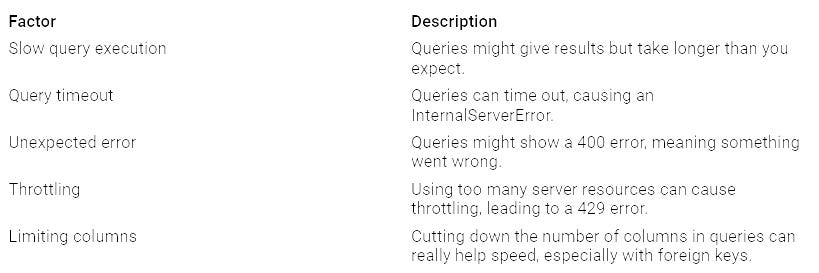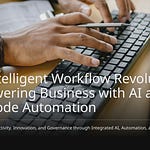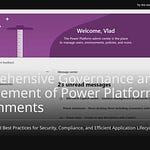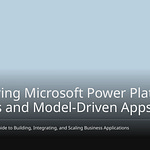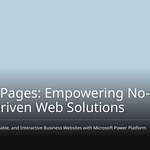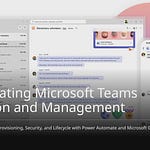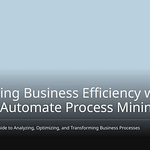Virtual tables in Dataverse help you connect to outside data sources easily. You can get data without copying it or using complicated methods. This feature improves how you work with different data sources, like SQL Server and SharePoint. When you create virtual tables, you see these outside data sources in Dataverse. This connection helps you make better apps and workflows. It also makes your work easier and helps you make better choices.
Key Takeaways
Virtual tables in Dataverse make it easy to access outside data. You don’t have to copy the data. This helps make work easier and improves decisions.
Making virtual tables is a simple process. Just follow the steps to connect to data sources like SQL Server or SharePoint.
Virtual tables help you work better by giving real-time data access. This means users can create apps that show the newest information.
Security is very important when connecting to outside data. Make sure you have the right authentication and permissions to keep your data safe.
Virtual Table Creation
Making virtual tables in Dataverse helps you connect to outside data easily. Follow these steps to set up your virtual tables well:
Step-by-Step Setup
Open your solution under all objects and click + New. In the dropdown, pick Table from external data to start.
A new window will pop up, asking you to choose a connection. If you haven’t made one yet, click + New and select either SharePoint or SQL Server, based on where your data is. Be sure to select Advanced options and choose to set up the connection reference manually.
Next, make a new connection reference or use one you already have. If you have a reference for SQL Server, you can use it again. If not, create a new reference with a clear name, like Project name: Connection name, and click Next.
Enter the SQL server name and database. You should have this info ready or find it in Azure if the server is there. After you enter the details, click Next.
On the next page, you will see all the tables in the database. Choose the table you want to virtualize. If you have more tables, do this for each one.
Finally, set up the display names, logical names, and the main field for the table. Most fields will fill in automatically, making this step easy. You can change the schema name if needed, but keeping them the same can make things easier to manage.
Great job! You have made a virtual table in Dataverse. You can now use it like any other table, but there are some limits.
Configuring Data Sources
When setting up data sources for your virtual tables, think about these options:
You can also pick from different ways to secure your connections:
By following these tips, you can have an easy setup and configuration process for your virtual tables in Dataverse.
Benefits of Virtual Tables
Virtual tables in Dataverse have many benefits that make managing data easier. These tables help you access and use data from outside sources better.
Enhanced Data Accessibility
With virtual tables, you can easily access outside data without copying it. This feature lets you work with data from systems like SQL Server or SharePoint right in Dataverse. Here are some important points about better data access:
Using virtual tables helps you make your workflows smoother. You can build apps that use real-time data, so you always have the latest information. This ability helps you make better choices and boosts your productivity.
Reduced Data Duplication
One big benefit of virtual tables is that they cut down on data duplication. This feature saves space and makes data management simpler. Think about these points:
The UK government’s proof of concept (PoC) showed that Dataverse virtual tables let you access outside data in the Power Platform without copying it.
This method supports the Secure Multi-Cloud Connector’s no-duplication plan for situations that read a lot of data.
Power Apps can work with live records stored in AWS, treating them like they are part of Dataverse, which avoids data duplication.
By not needing to copy data, you can focus on using it well instead of managing many copies. This cut in duplication lowers storage costs and reduces the chance of mistakes in different data sets.
Integrate External Data with Virtual Tables
Virtual tables are a strong link for connecting outside data sources with Dataverse. They help you connect easily to systems like SQL Server and SharePoint. This lets you access and use data without copying it. Here’s how to connect external data well:
Bridging External Data Sources
To make a virtual table, follow these steps:
Pick the ‘Table’ option and choose ‘Virtual Table’ to start.
Choose a SQL connection to create the virtual table using outside data.
Select the ‘Vendor’ table to set up the virtual table.
Change the table’s display name, plural name, and schema name in the setup window.
Check and confirm the setup settings to make the virtual table ready in Dataverse.
This method lets you access outside data right in Dataverse. But remember some technical needs for connecting these data sources:
Data Source Dependencies: Make sure the outside data source is available and can be reached.
Limited Data Manipulation: Know the limits on creating, updating, or deleting records based on what the data source can do.
Performance Considerations: Be aware of how fast the outside data source works and any delays that might affect your app’s performance.
Security Considerations: Set up proper access controls to keep the outside data source safe.
By following these tips, you can connect outside data into your apps, improving your workflows and decision-making.
ALM Implications
When using virtual tables in Dataverse, think about some Application Lifecycle Management (ALM) points. These points help make sure your virtual tables work well in your environment:
MicrosoftBusinessCentralERPVE: This solution must be there before you import any solution that needs it.
MicrosoftBusinessCentralERPCatalog: Gives a list of available tables and how to set up connections.
MicrosoftBusinessCentralVESupport: Works as the virtual table provider for talking between Business Central and Dataverse.
Dynamics365Company: Adds the Company table that Business Central tables refer to.
All these solutions must be in place for virtual tables to work well with Business Central apps. If any of these solutions are missing, the virtual tables won’t work.
By knowing these ALM points, you can make sure the integration process goes smoothly and keep your apps working well.
Limitations of Virtual Tables
Virtual tables in Dataverse have many benefits, but they also have some limits you should think about.
Performance Implications
The speed can change when using virtual tables. Many things can affect how fast your queries run. Here’s a list of common speed problems:
Keep these points in mind when making your apps. Improving your queries can help you get better speed.
Security Considerations
When you connect outside data sources with virtual tables, security is very important. You control the permissions given to the adapter identity. But, you need to make sure your security settings are right. Here are some key things to remember:
You must have authentication to connect.
The adapter needs to prove its identity to call Dataverse and the outside system.
Virtual tables in Dataverse are very important for connecting outside data easily. They let you get real-time data without making copies. This feature helps you work better and makes data tasks simpler. Here are some main benefits you can look forward to:
Data Integration: Connect to outside data sources easily.
Real-time Operations: Work with live data right away.
Enhanced Productivity: Boost efficiency by showing data in real-time.
As you learn about virtual tables, think about their future uses. They will help link virtual tables with regular tables, speeding up application lifecycle management. Use virtual tables as a strong tool for your data integration needs!
FAQ
What are virtual tables in Dataverse?
Virtual tables let you connect to outside data sources without copying it. You can access and use this data right in Dataverse. This makes your app development and workflows better.
How do I create a virtual table?
To make a virtual table, open your solution. Then select “Table from external data.” Choose your connection and follow the setup steps. This helps you link outside data smoothly into Dataverse.
Can I manipulate data in virtual tables?
You can read data from virtual tables. But, options like creating, updating, or deleting depend on what the outside data source can do. Always check what the source allows.
What security measures should I consider?
Make sure you have the right authentication for your connections. Use role-based security in Dataverse to manage who can access virtual tables. This keeps your data safe and meets security rules.
Are there performance concerns with virtual tables?
Yes, how fast virtual tables work can change based on the speed of the outside data source. To improve performance, optimize your queries and limit the number of columns you use.