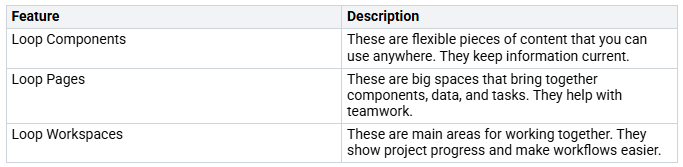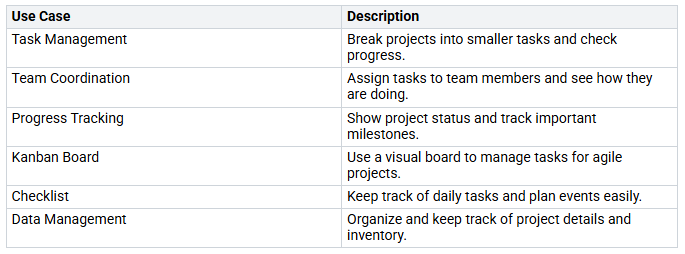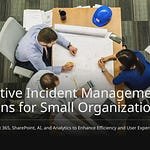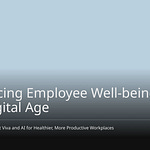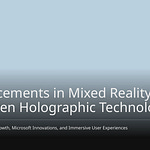In today’s busy work world, fostering collaborative workflows is essential. You might see that 73% of workers who collaborate say they do better. Additionally, 60% of workers believe that teamwork enhances their creativity. Microsoft Lists and Loop are powerful tools designed to streamline your team’s collaborative workflows. How can these tools assist you in organizing tasks and improving communication? What features do they offer to boost productivity and understanding? Let’s explore how you can transform your team’s teamwork experience.
Key Takeaways
Microsoft Lists helps you organize tasks well. This makes it easier for teams to manage projects and see progress.
Real-time teamwork with Microsoft Loop lets team members work together smoothly. This cuts down on the need for many meetings.
Custom lists and ready-made templates in Microsoft Lists save time. They also improve productivity by meeting your team’s needs.
Updating Loop parts often keeps information fresh. It also helps team members talk to each other better.
Connecting Microsoft Lists and Loop with Microsoft 365 apps makes workflows easier. This increases overall team efficiency.
Microsoft Lists Overview
Microsoft Lists is a strong tool for organizing tasks and helping teams work together. It lets you make lists that fit your needs. Here are some important features that make Microsoft Lists special:
Key Features
Customizable Lists: You can change your lists for different projects. This helps you manage tasks, milestones, and project details well.
Multiple Views: Microsoft Lists has different ways to show information, like calendar, grid, and timeline views. This variety makes it easier to use and helps you see your data clearly.
Integrated Forms: You can make forms right in Lists. This feature makes collecting data easier and cuts down on management work.
Rich Data Management: Lists can do more than just tasks. You can manage projects with assets, events, and even HR onboarding. For example, you can track job candidates using a Kanban-style board or organize event dates with a calendar view.
These features help you stay organized and keep track of your projects well. Microsoft Lists improves task organization and tracking with its many customization options. You can make lists that fit your needs, ensuring you manage tasks efficiently.
Collaboration Tools
Microsoft Lists is great for teamwork. Here are some special features that make it different from other platforms:
Real-Time Sharing: You can share lists with team members and set permissions. This lets everyone work together in real-time, so no one misses updates.
Enhanced Context: You can add images, links, and files to list items. This feature gives your team more information, making it easier to find materials.
Activity Tracking: Lists keep track of activities with version history and alerts. This helps you know about updates and changes made by team members.
Built-In Templates: Microsoft Lists has built-in templates for common tasks. You can also create lists that fit your project needs perfectly.
Data Importing: You can bring in existing Excel documents to make new lists. This feature makes moving data easy and helps you start quickly.
In real life, teams use Microsoft Lists to work on projects together. For example, a marketing team can plan blog posts and social media schedules, while a construction company can assign equipment and workers without confusion. The ability to track many workstreams and connect with Microsoft 365 apps makes Lists a key tool for good project management.
By using these teamwork tools, you can change how your team works, close communication gaps, and boost overall productivity.
Microsoft Loop for Collaborative Workflows
Microsoft Loop is a great tool for improving teamwork. It helps teams work together easily, so everyone knows what’s happening. With Loop, you can create and share parts that update right away. This makes working together smooth and quick.
Dynamic Collaboration
Loop has many features that help team members work together. Here’s what makes it useful:
With these features, you can share and change content in real-time across Teams, Outlook, and Word. This means you can work together right in chat messages. You see changes right away, which helps your team give feedback and make decisions faster.
Microsoft Loop really helps teams work better together. You will see:
Better visibility of project progress, which helps understand workloads.
Easier communication that cuts down on meetings for updates. Everyone gets the latest news.
Clear views of priorities and deadlines that keep focus and increase productivity.
Integration with Microsoft 365
Microsoft Loop works well with Microsoft 365, which makes it even better. This connection helps teamwork across different apps. You can create and work on dynamic parts that update instantly, which boosts productivity.
Loop components can be used in tools like Teams, Outlook, OneNote, and Whiteboard. This feature makes workflows smoother and improves efficiency. For example, you can assign tasks and check progress in real-time, which makes work flow better. Also, editing and commenting on documents at the same time helps avoid version problems. This way, everyone uses the most up-to-date information.
Best Practices for Effective Workflows
To make your team’s workflows better, follow some best practices for organizing Microsoft Lists and updating Loop components. These tips will help you stay clear and work together better.
Organizing Lists
First, set clear goals for each list. This helps everyone know why the list exists. Here are more tips to organize your lists well:
Customize Your Lists: Use special columns and colors to show important details.
Utilize Built-In Templates: Use Microsoft Lists’ templates to set up quickly. This saves time and helps you start faster.
Integrate with Power Automate: Automate tasks that happen often to make your workflows easier. This cuts down on manual work and lets your team focus on what matters.
Leverage Collaboration Features: Share lists with your team and use comments to talk about them. This keeps everyone involved and informed.
Regularly Review and Update: Check your lists often to keep them useful. Archive old info to stay clear and avoid confusion.
By using these tips, you can make organized lists that boost your team’s productivity.
Updating Loop Components
Updating Loop components often is key for good teamwork. Here are some ways to keep your Loop components fresh:
Share Across Microsoft 365: You can share Loop components in different Microsoft 365 apps. This allows everyone to work together in real-time and see the latest info.
Automatic Saving: Components made in chat or email save automatically to OneDrive. This makes it easy to access and change your components anytime.
Manage Admin Settings: Make sure Loop components work well in Teams by managing admin settings. This helps keep workflows smooth.
Regular updates to Loop components improve teamwork and cut down on delays from version issues. The Fluid Framework of Microsoft Loop allows for editing and updates at the same time, which greatly increases productivity. By keeping your components updated, you support ongoing communication and teamwork among members.
Real-World Use Cases
Project Management
Microsoft Lists and Loop can really help with project management for different teams. Here are some common ways to use them:
By using these features, you can make your project workflows smoother. For example, a marketing team can use Lists to handle campaign tasks while using Loop to share updates right away. This mix helps improve communication and keeps everyone on the same page about project goals.
HR Onboarding
HR teams can also gain from Microsoft Lists and Loop. Here are some helpful features for onboarding new employees:
Crowdsource onboarding resources: Get ideas from team members about useful onboarding resources.
Identify network: Use Copilot to find people who can help new hires.
Simplify policies: Make policy documents easier to understand for new workers.
Summarize key discussion points: Put together notes from different talks into a summary.
Create onboarding plan: Make a special onboarding plan for each job role.
Build learning material: Create learning paths based on job roles and career goals.
Companies that have a standard onboarding process see 50% greater new-hire productivity. Also, 69% of employees are more likely to stay with a company for three years if they have a good onboarding experience. Microsoft Copilot can help HR teams make important documents, making the onboarding process easier and boosting new employee confidence.
In one case study, a company made its onboarding process better by using Lists and Loop. They created a clear onboarding journey that helps new hires follow a consistent process. This method not only connected new hires with resources but also built a sense of community in the organization. As a result, they noticed more engagement and faster integration of new employees into their teams.
By using Microsoft Lists and Loop, you can change project management and HR onboarding into smooth, team-focused processes that improve productivity and employee happiness.
Using Microsoft Lists and Loop can change how your team works together. These tools make workflows easier and help you get more done. Here are some important benefits:
Real-Time Collaboration: Microsoft Loop lets you work on documents at the same time, which helps teamwork.
Task Management: Lists help you keep tasks organized, so everyone knows what to do.
Versatile Workspaces: Loop gives you a flexible area for managing tasks and sharing ideas.
Check out these tools today. Using them in your workflows can really boost productivity. Start improving your team’s collaboration now! 🚀
FAQ
What is Microsoft Lists used for?
Microsoft Lists helps you keep tasks organized, track projects, and manage data. You can make lists that fit your team’s needs. This makes it easier to see progress and work together well.
How does Microsoft Loop enhance collaboration?
Microsoft Loop lets team members work together in real-time. They can share and edit content at the same time. This keeps everyone updated and involved, which means fewer meetings are needed.
Can I integrate Microsoft Lists with other apps?
Yes, you can connect Microsoft Lists with many Microsoft 365 apps. This connection helps you make workflows smoother and lets you access your lists from tools like Teams, Outlook, and SharePoint.
How do I keep my Loop components updated?
You should update your Loop components often by sharing them in Microsoft 365 apps. Automatic saving makes sure that changes are available to all team members, keeping information current.
What are the benefits of using both Lists and Loop together?
Using Microsoft Lists and Loop together helps with organization and teamwork. Lists help manage data well, while Loop supports active collaboration. This boosts overall productivity and communication.