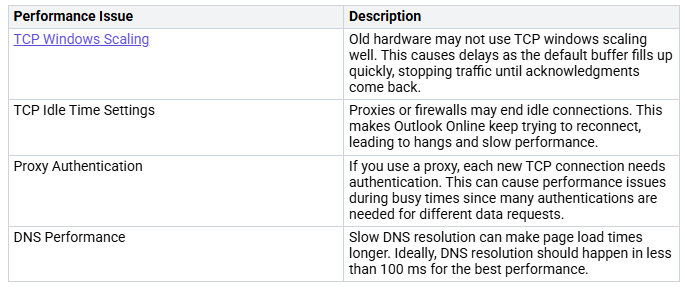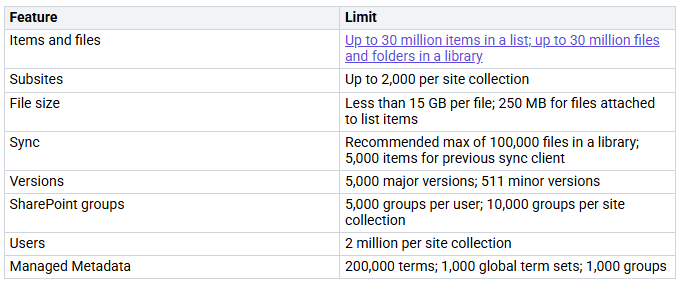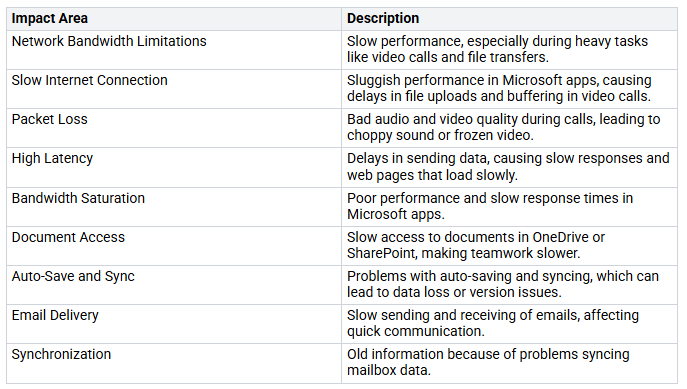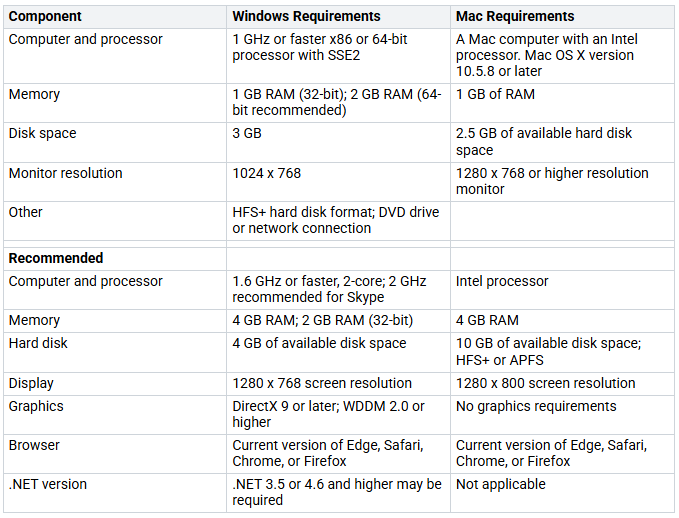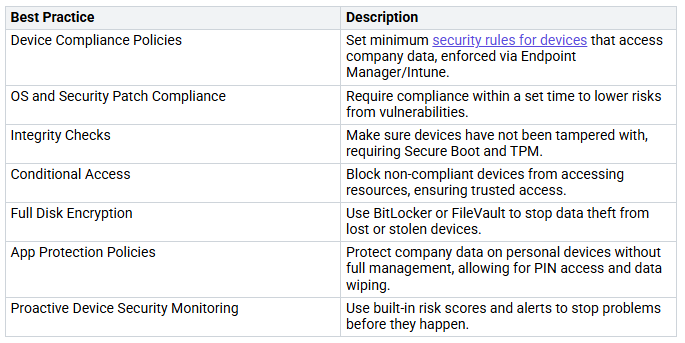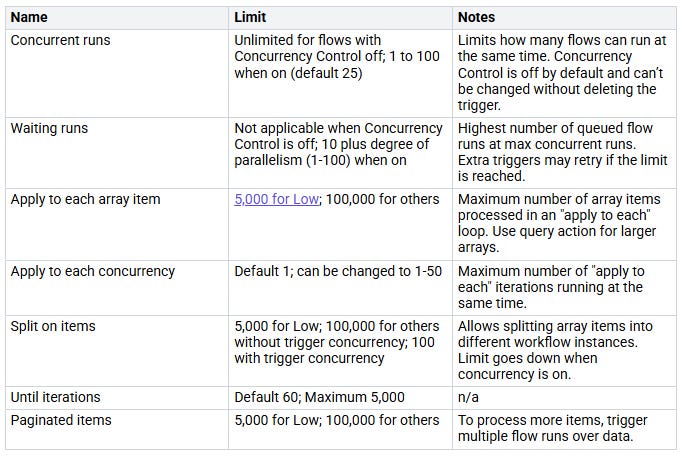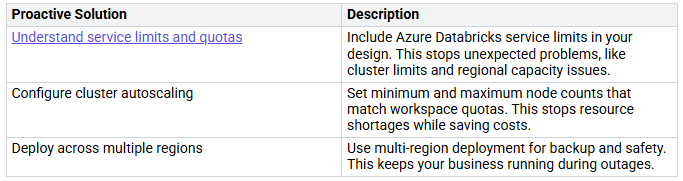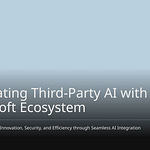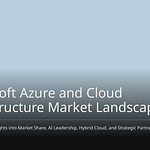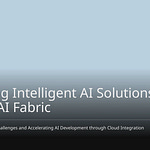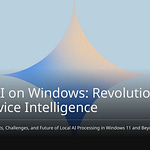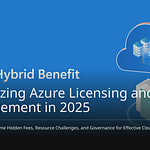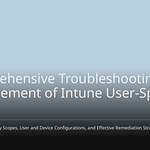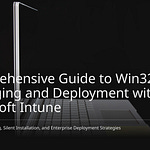Managing Microsoft 365 service limits is very important for good performance. When you manage these limits well, you make workflows easier and help your organization work better. Studies show that organizations have better communication and teamwork after using Microsoft 365. Teams can work on important tasks while AI tools handle boring jobs. Also, a safe platform helps employees feel more involved, which boosts productivity. By focusing on managing these service limits, you make a better and happier work environment.
Key Takeaways
Managing Microsoft 365 service limits helps performance and user experience.
Check application response times often for quick access and use.
Improve network settings to lower delays and boost connectivity for everyone.
Use email archiving and storage rules to manage mailbox space well.
Use smart governance plans to keep security and rules in your organization.
Microsoft 365 Limits
Microsoft 365 service limits are very important. They help keep the platform working well and reliably. These limits show the highest amount of features and services allowed in Microsoft 365. They make sure the system stays responsive, even when many people use it at once.
Purpose of Service Limits
The main reason for having service limits in Microsoft 365 is to protect the service from too much demand. If you go over these limits, the platform might not work well. For instance, if too many users try to access a SharePoint site at the same time, it can slow down or crash. By setting these limits, Microsoft makes sure everyone has a fair experience without overloading the system.
Impact of Unmanaged Limits
If you don’t manage service limits, it can cause big performance problems. Ignoring these limits can lead to issues that disrupt work. Here are some common problems caused by unmanaged Microsoft 365 service limits:
To show the service limits in Microsoft 365, look at this table that lists key limits for major apps like Exchange Online, SharePoint, and Teams:
By knowing these limits, you can manage your Microsoft 365 environment better. This helps you avoid problems and keeps your organization running smoothly.
Network Optimization
Making your network better is very important for improving Microsoft 365 performance. Good bandwidth management and connection plans can really help users have a better experience.
Bandwidth Management
You need to know the suggested bandwidth needs for the best Microsoft 365 performance. Here are the main suggestions:
OneDrive and SharePoint: Try for at least 100 kbps per user for sharing documents and syncing.
Microsoft Teams: Bandwidth use changes based on video layout and quality. Look at specific suggestions for your setup.
Not having enough bandwidth can cause many performance problems. The table below shows how low bandwidth affects Microsoft 365 services:
Connectivity to Microsoft 365 Tenant
To reduce delays, you should focus on local egress for Microsoft 365 traffic. This helps connect users to the closest entry point for Microsoft 365 services. Here are some good practices for setting up network connections:
Find and separate Microsoft 365 traffic from other Internet traffic.
Improve routing to the nearest Microsoft 365 entry points to make the user experience better.
Using local DNS and Internet egress is very important for cutting down connection delays. This makes sure your connections are directed well, keeping the best performance across Microsoft 365 apps. By using these strategies, you can create a smoother and more dependable experience for your users.
Device Settings
Device settings are very important for making your Microsoft 365 experience better. If your devices meet the right requirements and follow good practices, it can really improve performance.
System Requirements
To run Microsoft 365 apps smoothly, you need to meet certain system requirements. Here’s a quick look at the minimum and recommended needs for Windows and macOS devices:
Configuration Best Practices
Old device settings can slow down your Microsoft 365 performance. To keep things running well, follow these best practices:
Set your power plan to ‘High Performance’ when plugged in.
Turn off power-saving features for network adapters.
Increase the processor state to 100% for maximum speed.
Use an SSD for your operating system and Microsoft 365 installation.
Regularly defragment your hard drive if using a traditional HDD.
Make sure you have at least 20% free space on your system drive.
Keep all Microsoft 365 applications updated to the latest versions.
Regularly check and remove unused add-ins and integrations.
Periodically check your network and device performance.
Using these practices can help you keep a fast and efficient Microsoft 365 environment. Also, think about these configuration best practices to secure and improve your devices:
By following these guidelines, you can improve the performance and security of your Microsoft 365 applications.
Application-Specific Optimizations
Making specific applications in Microsoft 365 better can really improve your experience. Focus on SharePoint and Power Automate. Knowing their limits helps you manage workflows well.
SharePoint and Item Limits
SharePoint has item limits that can affect how you work together. Here’s a quick look at these limits:
The 5,000 item limit can slow down access to information. You might need to use strategies to manage document visibility well. For example, try using indexed columns and filtered views to boost performance. This helps you avoid slow response times when handling large data amounts.
Power Automate Connector Limits
Power Automate also has connector limits that can change how you automate workflows. Here’s a summary of these limits:
Knowing these limits helps you design your workflows better. You can avoid problems by planning your flows with these limits in mind. This proactive approach makes operations smoother and boosts productivity.
Outlook Email Sending Limits
Managing your Outlook email sending limits is very important for good communication in your organization. Microsoft 365 has set limits to help emails get delivered and to stop spam. Knowing these limits helps you use your email better.
Managing Mailbox Storage
To keep from going over your mailbox storage limits, you can use some strategies. Here are some good practices:
Email Archiving: Move old emails to an archive. This gives you more space in your main mailbox. Users on E3 and E5 plans can archive as much as they want.
Retention Policies: Automate how you manage your email content. These policies can move or delete emails based on how old they are. This stops too many emails from piling up.
Regular Mailbox Cleanup: Clean your mailbox often. Set up automatic cleanup, delete junk emails, remove big attachments, and check your storage use.
By using these practices, you can manage your mailbox well and avoid reaching the limits set by Microsoft 365.
Address Book Entries
Outlook also has limits on address book entries. You can add up to 500 recipients in one email. This limit helps make sure your emails reach the right people without overloading the system.
To help you understand the Outlook email sending limits, here’s a summary of the key limits:
These limits help stop spam and keep the email service working well. By managing your mailbox storage and knowing the address book limits, you can improve your email experience and keep good communication.
Governance Strategies
Good governance strategies are very important for managing Microsoft 365 service limits. You can use these strategies to improve security and keep things running smoothly in your organization.
Teams Membership Management
Managing Teams membership well helps you stay within Microsoft 365 group limits. Here are some best practices to think about:
Create teams from existing groups: Use contact groups, security groups, or Office groups to quickly make a team. Importing a group lets you add up to 3,500 members at once.
Bulk import/export/remove members: Admins can easily manage group memberships through the Entra ID portal. Changes will show in the team within 24 hours.
Manage team owners: Make sure there are several active owners for each team. This stops teams from having no owners and allows for ongoing management and governance.
By following these practices, you can keep a well-organized Teams environment while following Microsoft 365 limits.
Guest Access Audits
Regular guest access audits are key for keeping compliance and security in Microsoft 365. You should do these audits often to make sure only authorized users can access your resources. Think about these recommendations:
Conduct regular access reviews: Use Microsoft Entra ID to create access reviews for users in groups or teams. This helps you find any unauthorized access.
Define recurring access reviews: Set up regular reviews to save time and ensure ongoing checks of guest access. This proactive approach helps you manage security well.
By using these governance strategies, you can improve security and make management easier in your Microsoft 365 environment.
Monitoring and Reporting
Monitoring and reporting are very important for keeping Microsoft 365 running well. You can use different tools to check service use and limits easily.
Performance Analytics
Performance analytics tools help you understand how Microsoft 365 services work. Here are some tools you might want to use:
eG Innovations: This tool checks Microsoft Teams, Exchange Online, SharePoint Online, and OneDrive for Business. It gives you details about performance, user activity, and service health.
ManageEngine: This tool watches Microsoft 365 services in real-time. It alerts you if there are problems and gives detailed performance data to keep everything running smoothly.
M365 Manager Plus: This tool keeps an eye on Microsoft 365 services. It sends alerts for service problems and tracks performance to help your business keep going.
By using these tools, you can find performance problems before they bother your users. Checking performance data often helps you make smart choices about resources and service upgrades.
Alerts for Service Limits
Automated alerts are very helpful for managing Microsoft 365 service limits. They give you quick notifications about usage trends and possible limit breaches. Here are some good things about using automated alerts:
They let you know about strange activities, so you can fix them right away.
Alerts keep you updated on service limits, helping you take action early.
You can change your plans based on the alerts to avoid service issues.
By setting up a strong alert system, you can make sure your organization stays within service limits. This proactive way helps keep performance high and makes users happier.
Proactive Solutions
Proactive solutions are very important for keeping your Microsoft 365 tenant running well. By thinking ahead about possible problems and using good strategies, you can stop service interruptions and make sure users have a good experience.
Systems Thinking Approach
Using a systems thinking approach helps you see Microsoft 365 as a connected system instead of separate apps. This view helps you find connections and predict how changes in one part can affect others. Here are some proactive solutions to think about:
By using these strategies, you can improve how you manage your tenant and lower the chances of performance problems.
Retry Logic for Graph API
When using the Microsoft Graph API, you might face throttling, especially in big deployments. Using good retry logic is key for keeping performance up. Here’s a suggested way to do it:
Wait the number of seconds shown in the
Retry-Afterheader.Try the request again.
If it fails again with a 429 error code, keep using the
Retry-Afterdelay and retry until it works.
If there’s no Retry-After header, think about using an exponential backoff retry policy. This method helps control the load on the API and raises the chances of successful requests over time. By following these tips, you can make sure your apps stay responsive and work well, even when used a lot.
In short, managing Microsoft 365 service limits is very important for good performance. Here are some key strategies you should use:
Monitor Application Response Time: Keep track of how fast applications respond to your requests.
Ensure Service Availability: Watch service uptime to avoid interruptions.
Manage Network Latency: Look out for delays that can slow down application performance.
Optimize File Transfer Speeds: Check upload and download speeds to improve teamwork.
Evaluate Video Conferencing Quality: Regularly test audio and video quality in Teams.
By following these practices, you can make the user experience better and increase productivity. Remember, a strong change management strategy helps users while keeping control. This balance leads to more satisfaction and ongoing improvement in your organization.
FAQ
What are Microsoft 365 service limits?
Microsoft 365 service limits show the highest amount you can use for features and services. They help keep everything running well for all users. Knowing these limits helps you manage your cloud services better.
How can I improve my organization’s performance in Microsoft 365?
You can make performance better by watching service limits, improving network settings, and following security rules. Regular checks and smart management help meet compliance needs and make the user experience better.
What should I do if I hit a service limit?
If you reach a service limit, think about using things more wisely. Split big lists, manage Teams memberships, and check your Power Automate flows. This way, you can keep performance up and avoid problems.
How do service limits affect email sending in Outlook?
Service limits in Outlook limit how many messages you can send each hour and day. These limits help protect your sender reputation and make sure emails are delivered smoothly, especially during big email campaigns.
Why is monitoring important for Microsoft 365 management?
Monitoring is very important for finding performance problems and making sure you follow service limits. It helps you take action early, improving user experience and keeping your organization’s reputation strong.