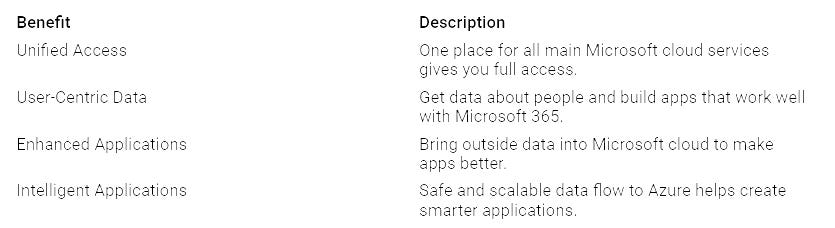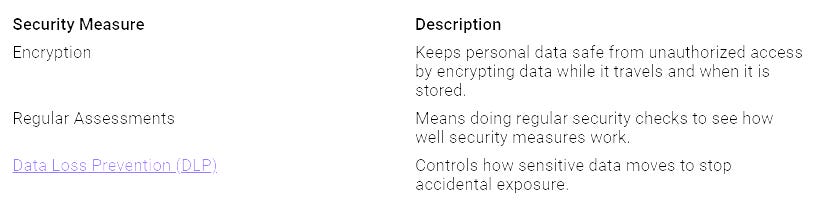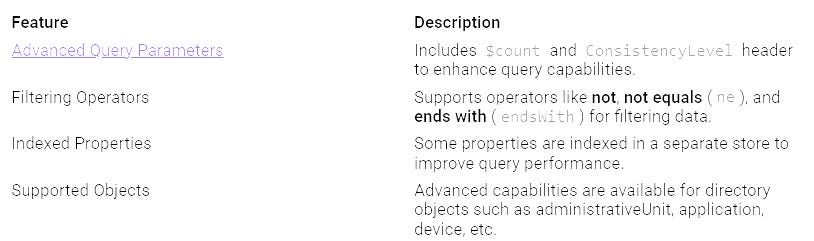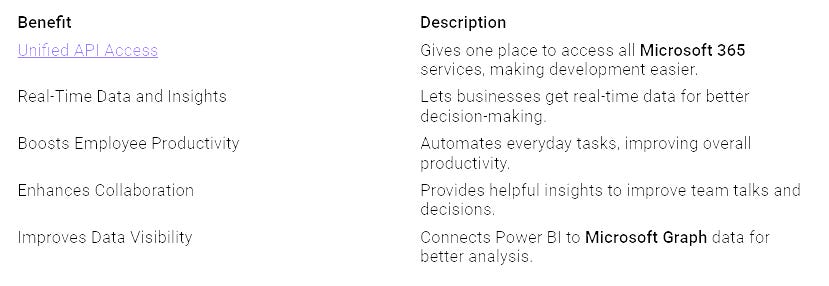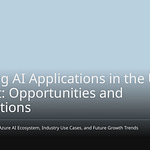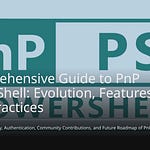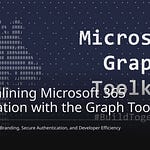You might not know this, but Microsoft 365 has a strong tool called Microsoft Graph API. This API connects different services and data in Microsoft. Think about being able to get user info, manage resources, and make custom workflows easily. With Microsoft Graph API, you can boost your productivity and make your tasks easier than ever.
Key Takeaways
Microsoft Graph API connects different Microsoft 365 services. It lets you access user data and manage resources from one place.
Setting up your environment is very important. First, register your app. Then, assign permissions. Finally, create a client secret to use the API well.
Use webhooks to get quick notifications about changes in your resources. This helps your apps respond fast without checking all the time.
Automate daily tasks like user setup and license management with Microsoft Graph API. This saves time and reduces mistakes.
Follow good practices like smart query design and caching. This helps improve your API calls and makes everything work better.
What is Microsoft Graph API?
Overview of Microsoft Graph API
Microsoft Graph API is the way to access data and smart features in Microsoft 365. You can use it to create smart apps, get useful information, and improve your Microsoft 365 experience. This API connects different services and data. It lets you find a lot of information across Microsoft products.
Microsoft Graph is the way to access data and smart features in Microsoft 365. Use Microsoft Graph to create smart apps, get insights and analytics, and improve Microsoft 365 experiences.
When you use Microsoft Graph API, you get one place to access all main Microsoft cloud services. This means you can work with many services without needing to handle different APIs for each one. Here are some important benefits of using Microsoft Graph API:
Key Components
Knowing the key parts of Microsoft Graph API is important for using it well. Here are the main parts and what they do:
With Microsoft Graph API, you can access many Microsoft 365 services, like:
Outlook: email, calendars, and contacts
Microsoft Entra ID: users, groups, and directories
OneDrive: files
OneNote: notes and notebooks
SharePoint: sites, lists, and document libraries
Planner: tasks
By using these parts, you can build strong applications that boost your productivity and make your work easier.
Getting Started with Microsoft Graph API
To use the Microsoft Graph API, you need to get your environment ready and learn about authentication. Here’s a simple guide to help you start.
Setting Up Your Environment
Before you begin with the API, you must meet some requirements. Follow these steps to prepare your development environment:
Register an application in Microsoft Entra ID. This lets your app work with Microsoft Graph API.
Assign permissions to your application. You need to say what your app can access.
Generate a client secret. This secret is like a password for your app.
After you finish these steps, create a Microsoft 365 developer account. Sign up on the Microsoft 365 Developer Program website. Then, set up a Microsoft 365 developer subscription. This subscription gives you a special environment with user licenses.
You can also use Graph Explorer to test Microsoft Graph API queries without setting up apps. Log in to Graph Explorer with admin credentials for your developer tenant to start using the API.
Authentication and Permissions
Knowing about authentication and permissions is very important for using the Microsoft Graph API well. You can use different ways to authenticate, like:
FIDO2 security key
Microsoft Authenticator app
Password authentication
Phone authentication
Permissions in Microsoft Graph API are in two groups: delegated permissions and application permissions. Delegated permissions need user consent, letting apps act for users. On the other hand, application permissions are given by an admin and let apps access data without a signed-in user.
When you ask for permissions, follow a naming pattern that includes the resource, operation, and constraint, like ‘User.Read’ or ‘Application.ReadWrite.All’. This helps you manage access better.
By setting up your environment and learning about authentication and permissions, you build a strong base for using the full power of the Microsoft Graph API.
Core Functions of Microsoft Graph API
The Microsoft Graph API has strong features that improve your experience with Microsoft 365. You can easily access user data and manage different services. Let’s look at these main functions closely.
Accessing User Data
With the Microsoft Graph API, you can get a lot of user data. This lets you make apps that give personalized experiences. Here are some types of user data you can access:
User Profiles: Get details like names, email addresses, and job titles.
Contacts: Access a user’s contacts and their information.
Calendar Events: Manage and see calendar events for planning.
Mail: Read, create, and manage emails.
Groups: Find out about user groups and memberships.
By using this data, you can create apps that meet user needs. For example, you can build a dashboard that shows a user’s upcoming meetings, recent emails, and important contacts all in one spot. This helps users stay organized and boosts productivity.
Tip: Use the insights API to show relevant files based on user context. This feature helps teamwork and productivity by showing users what they need when they need it.
Managing Microsoft 365 Services
The Microsoft Graph API makes it easier to manage Microsoft 365 services. You can add different features to your apps, making it simple to handle tasks across platforms. Here are some key management functions:
Email and Calendar Management: Add email and calendar features to your app to read, create, and manage events and emails.
User and Group Management: Manage users, groups, roles, and permissions in Azure Active Directory.
Microsoft Teams Integration: Create chatbots, automate channel management, and send notifications to Teams channels.
Document Management: Access and manage files in OneDrive, SharePoint, and other connected services.
Insights and Analytics: Get user insights, organizational data, and reports to help with decision-making.
These features bring together data from many Microsoft 365 services, like Azure AD, Teams, Outlook, and SharePoint. This makes it easier to get and manage data, allowing you to automate repetitive tasks. As a result, you save time and can focus on more important things.
Also, the Microsoft Graph API is key for automating Microsoft 365. It ensures smooth data access and management, which is very important for developers and administrators. Before Microsoft Graph, each Microsoft app had its own separate API. This made it hard to create apps that used all the features of Microsoft 365.
By using the Microsoft Graph API, you can improve your apps and boost productivity across Microsoft 365. The ability to access user data and manage services well helps you create solutions that fit user needs.
Advanced Features of Microsoft Graph API
The Microsoft Graph API has special features that make building apps easier. Two of the best features are webhooks and batch requests. These tools help you make faster and better applications.
Webhooks and Notifications
Webhooks give you instant alerts when something changes in your resources. This means your apps can react right away to events. You don’t have to keep checking for updates. Here’s how webhooks work:
You send a request to Microsoft Graph to watch a specific resource.
Microsoft Graph checks your request and sends a token to your notification URL.
You reply with the token in plain text.
Microsoft Graph confirms the token and gives you a subscription ID.
After you set it up, Microsoft Graph sends alerts to your chosen endpoint whenever changes happen. If an alert fails, Microsoft Graph tries again at longer intervals. This way, you won’t miss important updates, even if there are small problems.
Some common uses for webhooks are:
Telling IT teams about service problems.
Keeping customers updated through different channels.
Using webhooks can greatly improve how quickly your app responds and how users feel about it.
Batch Requests and Delta Queries
Batch requests help you cut down on the number of API calls your app makes. This feature makes your app run better and lowers server load. Instead of sending many requests, you can combine them into one batch. This saves time and resources.
Delta queries make getting data more efficient. They let you track changes without getting all the data again. For example, you can ask for only the changes since your last request. This means less data to process and a faster app.
By using these advanced features of the Microsoft Graph API, you can build apps that are not only efficient but also meet user needs quickly.
Best Practices for Microsoft Graph API
When you use the Microsoft Graph API, following good practices can make your experience better and help it work faster. Here are some tips to improve your API calls and keep things safe.
Optimizing API Calls
To get the best from your API usage, think about these ideas:
Efficient Query Design: Only get the data you need. Use clear filters to limit the information you receive.
Caching: Cut down on API calls by saving common queries and their results. This saves time and resources.
Pagination and Batching: Limit the data you get in one request. Combine several calls into one batch to work better.
Concurrency: Make several API calls at the same time. This speeds up retrieval but watch out for rate limits.
Regularly Review API Updates: Keep up with the latest changes in the Microsoft Graph API documentation. This helps you use new features and improvements.
By using these practices, you can lower delays and increase speed. For example, use the least privilege principle to limit requests. Use pagination to get data in smaller parts. Also, use filtering, sorting, and projection to limit the data you receive.
Security Considerations
Keeping things safe is very important when using the Microsoft Graph API. Here are key points to remember:
Register your apps with Microsoft Graph. You need customer consent to access user data.
Make sure you ask for specific permissions. For GET requests, use *.Read.All. For PATCH, POST, or DELETE requests, use *.ReadWrite.All.
Permissions must be clearly given by a Microsoft Entra tenant administrator through the admin consent endpoint.
Give users the Microsoft Entra ID Security Reader role to access sensitive security data.
Be aware of common security risks linked to the Microsoft Graph API. Each risk gives context and specific ways to fix it. Regularly check your security measures to protect your apps and data.
By following these best practices, you can improve your use of the Microsoft Graph API while keeping strong security.
Use Cases for Microsoft Graph API
The Microsoft Graph API has strong features that can change how you use Microsoft 365. Here are some real-life examples that show what it can do.
Automating Tasks
You can make many everyday tasks automatic with the Microsoft Graph API. This saves time and cuts down on mistakes. Here are some ways to use the API for automation:
User Provisioning: Make account setup, license giving, and permission changes easier based on updates in your HR system.
Policy Enforcement: Automatically check for rule-breaking and fix issues to keep everything in line.
License Management: Find unused licenses and automatically assign them based on user details to avoid waste.
Permissions Management: Automatically give or take away permissions when roles change to keep access correct.
Compliance Monitoring: Regularly check if rules are followed, mark problems, and suggest fixes.
By automating these tasks, you work better and can focus on more important projects.
Integrating with Third-Party Applications
The Microsoft Graph API also helps you connect easily with other applications. This makes your work smoother and boosts productivity. Here are some good things about linking the API with outside apps:
Connecting the Microsoft Graph API with other applications lets you create custom experiences. You can change your apps based on user actions, showing relevant content and suggestions right away. This flexibility leads to happier users and better engagement.
By using the Microsoft Graph API for automation and integration, you open up new ways to work better and collaborate in your organization.
Learning the Microsoft Graph API gives you strong tools in Microsoft 365. You can make tasks automatic, connect apps, and improve how users feel. As you look into this API, watch for new trends.
In 2024, Microsoft Graph API will add new features to help with connections and automation.
These updates will make things easier and help developers work better.
By knowing about these changes, you can use the API to fit today’s workflows and security needs. Use the power of Microsoft Graph API to change how you work and team up in the Microsoft 365 world. 🚀
FAQ
What is Microsoft Graph API used for?
Microsoft Graph API connects different Microsoft 365 services. You can get user data, manage resources, and automate tasks. This API helps you work better and lets you create custom apps that fit your needs.
How do I authenticate with Microsoft Graph API?
You can log in using OAuth 2.0. First, register your app in Microsoft Entra ID. Then, give it permissions and create a client secret. This process keeps your access to Microsoft Graph API safe.
Can I use Microsoft Graph API for automation?
Yes, you can automate tasks like setting up users, managing licenses, and checking rules. The API makes these tasks easier, saving time and cutting down on mistakes in your work.
What are webhooks in Microsoft Graph API?
Webhooks send you instant alerts when changes happen in your resources. You set up a subscription to get notifications, so your apps can react quickly to events without checking constantly.
How can I optimize my API calls?
To make your API calls better, create efficient queries, use caching, and break data into pages. These tips lower server load and speed up response times, making your app work better.