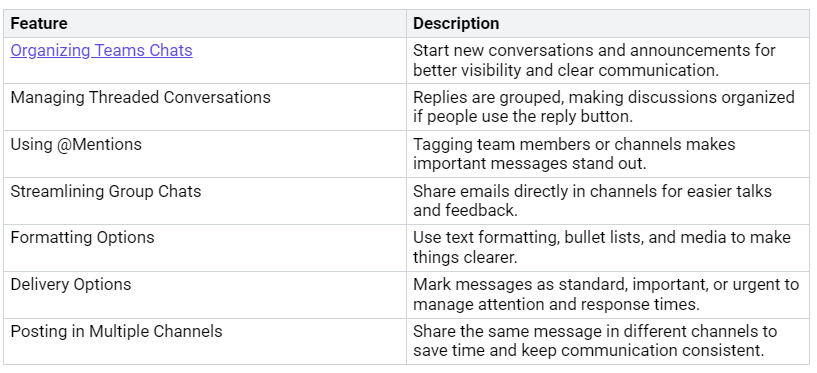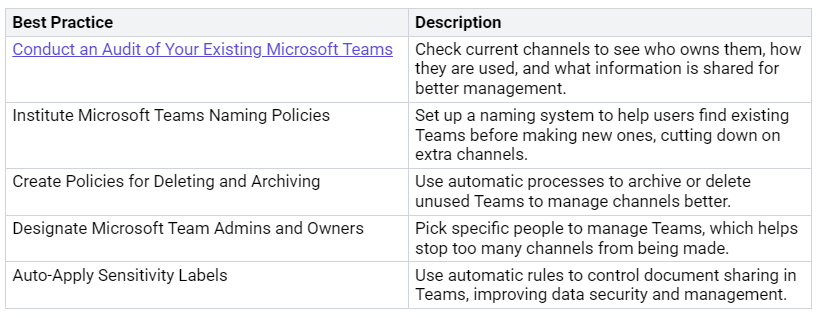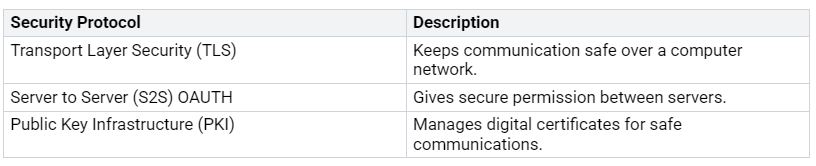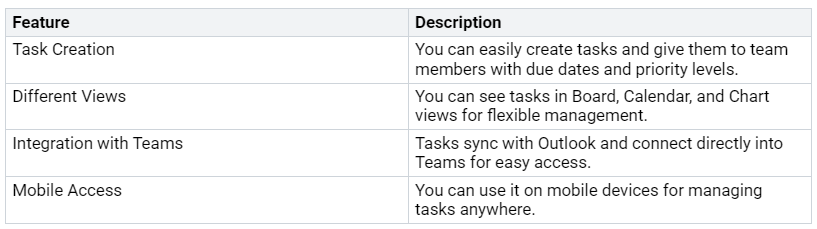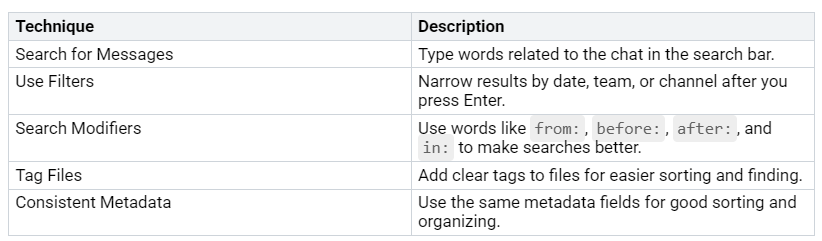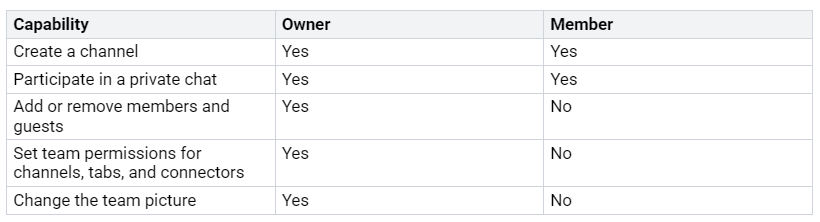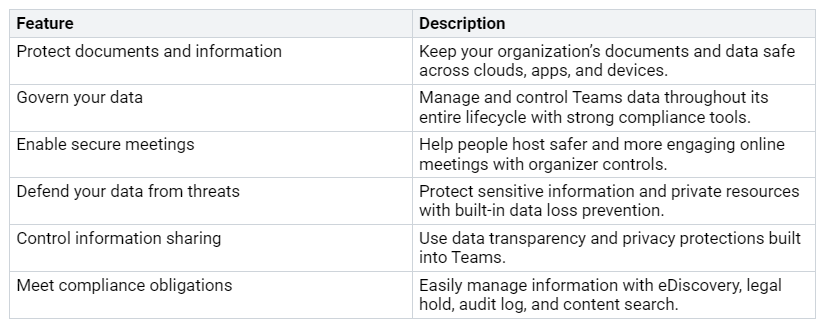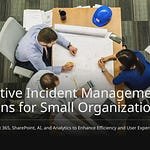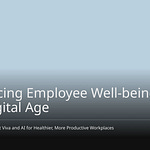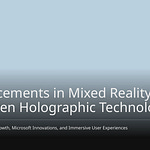Microsoft Teams has changed how you talk and work together at your job. With more than 320 million users in 2024, it’s clear that many companies are using this strong tool. Think about how you can reduce meeting times and boost teamwork—studies show that Teams can help companies save millions in productivity. As you explore this platform, you’ll see how clear communication and organized teamwork can improve your team’s performance. Let’s get started on mastering Microsoft Teams Communication!
Key Takeaways
Use Microsoft Teams chat features well. Organize chats and manage conversations. Use @mentions to make communication better.
Organize your channels to prevent confusion. Check regularly, set naming rules, and choose team admins to help communication.
Improve meeting management by scheduling wisely. Use clear agendas and invite only needed people. Take meeting notes for better follow-up.
Make file collaboration better with safe sharing methods. Check who can access files, use links instead of attachments, and keep track of document versions.
Increase team engagement by encouraging everyone to join in and celebrate successes. Build a culture of recognition to inspire team members and boost productivity.
Effective Microsoft Teams Communication
Good communication is very important for a successful team. In Microsoft Teams, you have strong tools to help you talk and work together. But if you don’t have a plan, you might have problems like too much chatting and too many channels. Let’s look at how to use chat features well and organize your channels for better communication.
Utilizing Chat Features
Microsoft Teams has many chat features that can really help your team talk better. Here’s a quick look at some of the best features:
By using these features, you can make communication smoother. But be careful not to overuse chat. Too much chatting can cause information loss and poor communication. Experts say to use chat for personal messages only. Work talks should happen in Teams channels. Remember, chat is not good for finding information, as it can ‘disappear’ and become hard to find later.
Organizing Channels Effectively
Organizing your channels well is key to keeping things clear and avoiding too many channels. Here are some good practices to think about:
Avoid using words like ‘conversations’ or ‘discussions’ in channel names to keep naming simple. You can also use numbers to order channels since there is no default order. Be careful with acronyms in channel names to make sure everyone understands.
By using these tips, you can build a more organized and efficient communication system in Microsoft Teams. This will help your team work better together and increase overall productivity.
Optimized Meeting Management
Good meetings can really help your team get more done. In Microsoft Teams, you have tools to plan and run meetings well. Here are some tips to remember:
Scheduling and Conducting Meetings
When you set up meetings, try to get everyone to join and participate. Think about these ideas:
Plan meetings as soon as you know they are needed to avoid conflicts.
Use the scheduling helper to find a time that works for everyone.
Be careful about who you invite to make sure only needed people come.
Have a clear agenda and goals for the meeting to keep it on track.
By using these tips, you can make your virtual meetings more organized. This saves time and makes sure everyone understands what’s happening.
Leveraging Meeting Notes
Meeting notes and recordings are very helpful for better meeting results. They help you remember important points and decisions made during talks. Here’s how they can improve your meetings:
Organized meeting notes make it easier to find information, boosting efficiency.
Written summaries help you remember discussions without stressing.
Also, meeting recordings and transcripts help with accessibility issues, like fast talks and language differences. This feature helps share knowledge and supports working at different times, which is great for teams in various time zones.
Using meeting notes well can make things run smoother. Automated note-taking saves time and helps everyone stay aligned with clear summaries of decisions and tasks. Keeping knowledge in one place makes it easy to find and search, improving accountability by tracking shared tasks and choices. Plus, saved notes can help new employees learn faster.
By improving your meeting management in Microsoft Teams, you can create a more productive and organized space for your team.
Effective File Collaboration
When you work as a team, sharing files well is very important. Microsoft Teams makes it easy and safe to share and edit documents. Here’s how to do it correctly.
Sharing and Editing Documents
You can share and edit documents safely in Microsoft Teams by following these tips:
Check Access: Always check who can see your files before sharing. This helps stop unwanted access.
Use Links: Instead of sending files, use links to keep control over file versions. This way, everyone sees the same document.
Set Expiry Dates: For more safety, set expiry dates on sharing links. This limits access to private information.
Password-Protect Links: For very private files, think about using password-protected links. This adds extra safety.
Avoid Shared Folders: Don’t share directly from the ‘Shared with Everyone’ folder. This can cause oversharing and confusion.
Microsoft Teams uses many security measures to keep your documents safe. For example, it uses Transport Layer Security (TLS) to ensure safe communication. It also manages guest access and uses sensitivity labels to control sharing. Here’s a quick look at some key security measures:
Version Control
Version control is very important for good file sharing. Microsoft Teams helps you manage document versions easily. Here’s why it’s important:
Version History: Teams saves up to 500 versions of your files by default. This acts like a “time machine,” letting you go back to earlier versions easily.
Collaboration Without Fear: Many users can work on documents at the same time without worrying about losing each other’s changes.
Accountability: You can see who made changes, which helps everyone be responsible in your team.
Compliance: Version control helps follow rules, making sure your documents are ready for audits.
Using version control not only saves time but also makes it easier to find the latest file. Plus, with the AutoSave feature, you can reduce lost work by up to 78% when working in Teams or SharePoint.
By using these features in Microsoft Teams, you can boost your team’s productivity and ensure good file collaboration.
Enhanced Task Management
Managing tasks well is very important for any team. Microsoft Teams has great tools like Planner and To-Do to help you stay organized and work better. Let’s see how you can use these tools to improve your task management.
Using Planner and To-Do
Microsoft Planner and To-Do make it simple to track tasks and work with your team. Here’s a quick look at their features:
By using these features, you can make your workflow smoother and ensure everyone knows what to do. This clarity helps your team stay focused and work together.
Assigning and Tracking Tasks
Clearly assigning tasks is key for team collaboration. When you assign tasks in Microsoft Teams, you improve accountability and encourage learning. Here’s how to do it well:
Set Clear Expectations: Make sure each team member knows their role and what they need to do.
Track Progress: Use the tracking tools in Planner to check how tasks are being completed. This helps you see where improvements are needed.
Encourage Feedback: Create a space where team members feel safe sharing thoughts about their tasks. This openness can lead to better ideas and results.
Good tracking systems give you important data to understand how your team is doing. They help you change plans based on useful insights. By focusing on task completion and team success, you can guide your team to achieve more.
With Microsoft Teams, you have the tools to manage tasks well. Use these features to boost your team’s productivity and teamwork.
Advanced Search Techniques in Microsoft Teams
Finding what you need in Microsoft Teams can feel hard. But with the right tips, you can quickly find messages and files. Here are some ideas to help you use the search function better.
Finding Messages and Files
To find messages and files fast, try these tips:
For example, if you want to find messages from someone, type from: and then their name. You can also search specific places using in: for channels or private chats. This way, you can quickly find the info you need without looking through many threads.
Utilizing Filters and Tags
Filters and tags help you find information in Microsoft Teams. Here’s how they can help:
Filters help you focus on important information by narrowing down search results based on certain rules.
Tags let you include or leave out data based on things like who sent it or keywords.
Sensitivity labels can control who sees private teams, affecting who can find them.
By using these tips, you can make your search easier. For example, if you use a sensitivity label, it can decide who sees what. This keeps sensitive info safe and helps you find what you need quickly.
With these advanced search techniques, you can make your time in Microsoft Teams better and more organized. You’ll spend less time searching and more time working together.
Change Your Microsoft Teams Experience
Making your workspace in Microsoft Teams better can really improve how you work. You can change the platform to match what you like and need. Here are some ideas to think about:
Custom Meeting Backgrounds: Change your video call backgrounds to show your style or brand.
Meeting Themes: Use colors and logos to make your meetings look nice together.
Meeting Templates: These help you keep track of rules and privacy, making sure your meetings go well.
You can also make things easier and more comfortable with features like:
Chat Translation: This helps you talk in different languages without problems.
Live Captions: These help everyone understand during meetings, making it easier to follow.
Dark Mode: This feature helps your eyes feel better, especially during long meetings or late-night work.
By changing your workspace, you make a place that feels more comfortable and works better.
Adding Third-Party Apps
Adding third-party apps to Microsoft Teams can make working together even better. These apps can help you work faster and be more productive. Here are some popular choices:
Trello: This app helps you manage projects with boards, lists, and cards. You can handle your boards right in Teams, so you don’t have to switch apps.
OneNote: A digital notebook for teamwork. You can easily write down ideas in different ways, making it a useful tool.
Miro: An online whiteboard for brainstorming and managing projects.
Viima: This software helps gather and develop ideas from remote teams, encouraging creativity.
Calendar BOT: This scheduling app shows when people are free, saving you time when setting up meetings.
DailyBot: It runs daily check-in meetings, helping Agile teams stay productive and motivated.
Polly: A tool for quick decisions and feedback, allowing real-time polls and surveys in Teams.
Adding these apps not only boosts your productivity but also keeps your team involved and connected. By changing your Microsoft Teams experience with customization and third-party apps, you can make a workspace that is more efficient and enjoyable.
Boosting Team Engagement
Getting your team involved is very important for a happy workplace. When team members feel included, they do better work. Here are some ways to encourage participation in Microsoft Teams:
Encouraging Participation
To increase participation in your Microsoft Teams channels, think about these helpful strategies:
Implement Governance Policies: Set clear rules for creating and managing teams. This makes things easier for users and keeps information safe.
Conduct Conversations and Meetings in Channels: Keep talks in channels instead of private chats. This makes sure everyone who needs to know is included.
Manage Team Sizes: Smaller teams, around 10 members, work better for talking and managing tasks. This cuts down on confusion and boosts engagement.
Utilize Feedback Mechanisms: Regularly ask for feedback to find ways to improve. This encourages participation and shows you care about team ideas.
By using these strategies, you create a space where everyone feels safe to share their thoughts and ideas. This openness helps teamwork and builds strong team connections.
Celebrating Team Achievements
Celebrating successes is just as important as encouraging participation. Recognizing hard work can really lift team spirits. Here’s why celebrating achievements is important:
Celebrating achievements gives a big boost to morale by recognizing hard work.
It shows employees that their efforts are appreciated and valued.
This lift in mood can lead to more motivation and excitement for future projects.
When you celebrate achievements, you show that your organization cares about its people. Engaged employees are more dedicated to their work and the organization’s goals. This connection increases productivity and lowers turnover, making a more stable and motivated team.
Regularly celebrating achievements of all sizes makes everyone feel important. Recognizing milestones and work anniversaries lifts team spirits. Simple praises like “Great job, team!” can really brighten moods. You can also send direct messages with heartfelt thank-you notes. Video calls can be used for fun celebrations, boosting motivation.
By building a culture of recognition and celebration, you create a positive environment that encourages ongoing engagement and teamwork in Microsoft Teams.
Managing Permissions and Security
Managing permissions and security in Microsoft Teams is very important. It helps protect your team’s data and makes working together easier. By knowing user roles and using good security steps, you can create a safe place for your team to work.
Setting User Roles
In Microsoft Teams, there are two main user roles: Owners and Members. Knowing the difference between these roles helps you manage permissions better. Here’s a quick look at what each role can do:
As an Owner, you have more control over the team’s settings. You can manage who has access to what. Members can join discussions and help with projects, but they don’t have the same control. This difference is important for keeping order and security in your Teams space.
Ensuring Data Privacy
Data privacy is very important when using Microsoft Teams. The platform has many built-in features to help protect sensitive information. Here’s a look at some of these features:
To make data privacy even better, you should set strict access controls. This means checking who can see sensitive information often. Make sure only authorized users can view or edit it.
Also, think about using Data Loss Prevention (DLP) policies. These policies help stop sensitive information from being shared in the wrong way. They help keep your data safe and follow rules.
Regular audits are also key for keeping security and compliance. Here are some best practices for doing audits in Microsoft Teams:
Set clear audit trails and check audit logs regularly.
Use real-time monitoring tools to spot security problems.
Define KPIs for auditing and set up reporting for audit results.
By following these practices, you can keep your team’s data safe and meet industry standards. Regular audits help you find possible weaknesses and fix them before they become big problems.
In short, getting good at Microsoft Teams can change how your team talks and works together. By using ideas like regular training and asking for feedback, you can improve efficiency by 30% and cut down email time by 20%. Looking forward, there will be cool features like virtual spaces in 2024 that will make connecting with your team even better. Use these tools, celebrate your wins, and see your productivity rise! 🚀
FAQ
What is Microsoft Teams used for?
Microsoft Teams is a tool that helps you chat, meet, call, and work on files all in one place. It makes communication easier and helps teams work better together.
How do I create a new team in Microsoft Teams?
To make a new team, click on the “Teams” tab. Then, select “Join or create a team.” Choose “Create team” and follow the steps to set up your team and invite people.
Can I integrate third-party apps with Microsoft Teams?
Yes! You can add different third-party apps to Microsoft Teams. Just go to the “Apps” section, search for the app you want, and follow the steps to install it. This will help your team be more productive.
How do I manage permissions in Microsoft Teams?
You can manage permissions by giving roles to team members. Owners can change settings, while members have less access. You can change permissions in the team settings under “Manage team.”
What are sensitivity labels in Microsoft Teams?
Sensitivity labels help you sort and protect important information. You can use these labels on teams, channels, and documents to control who can see them and to follow data protection rules.