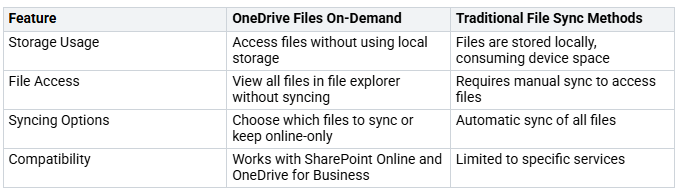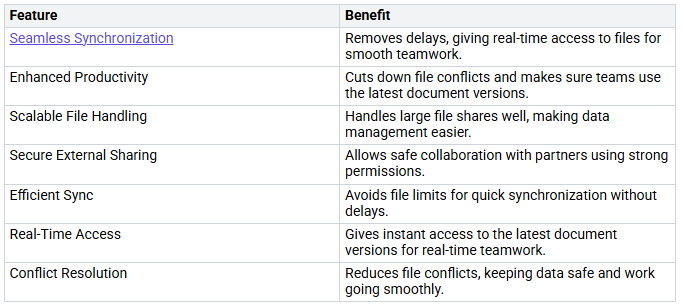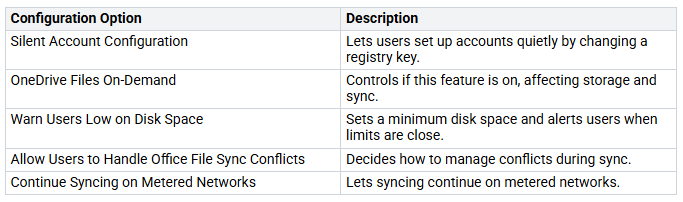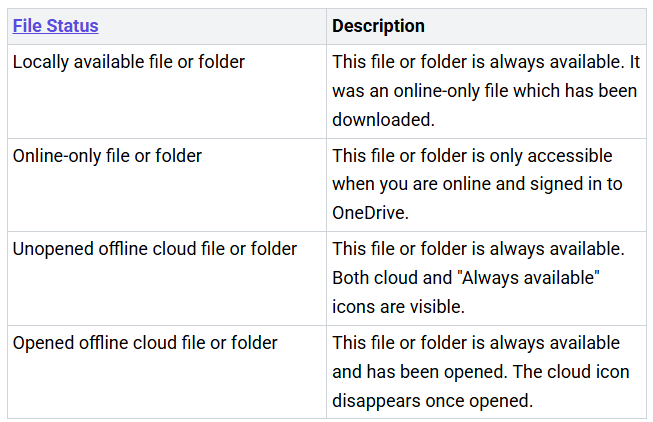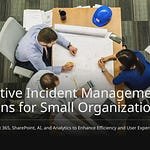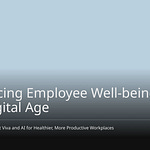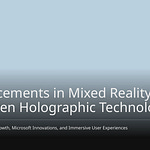OneDrive Files Sync changes how you manage files. This feature shows all your files in OneDrive. You do not use your device’s storage. You can access everything you need quickly. It works whether you are online or offline. Imagine having important documents easily without cluttering your hard drive! With OneDrive Files Sync, you save space and stay organized. This makes file management easy.
Key Takeaways
OneDrive Files On-Demand lets you see files without saving them on your device. This keeps your device neat and saves space.
You can pick which files to keep offline. Mark files as ‘Always available’ for easy access anytime, even without the internet.
Check and change your sync settings often. This helps you manage space and makes file access smoother.
Stay organized by using a simple folder system. This makes it easier to find files and cuts down on sync problems.
Learn about OneDrive features and share with others. Knowing how to use Files On-Demand can stop common sync issues.
What is OneDrive Files On-Demand?
OneDrive Files On-Demand is a great feature. It changes how you use your files. You can get local copies of some files and folders from OneDrive. You do not need to sync the whole folder on every device. This means you can see all your files in File Explorer. You won’t take up space on your device. Imagine seeing your important documents without filling your hard drive!
Here’s how it works:
You view cloud files just like regular files in your desktop and file explorer.
You can mark files as ‘Always available’ for automatic download.
This feature is very helpful for people who use shared computers or have many devices. You can pick which files to sync. This makes it easier to keep your workspace neat.
Key Differences from Traditional File Sync Methods
To help you see how OneDrive Files On-Demand is different from traditional file sync methods, here’s a quick comparison:
With OneDrive Files On-Demand, you get more choices in managing your files. You can decide what to sync and what to keep online-only. This helps you save space and stay organized.
Relevance for Users
For users, OneDrive Files On-Demand has many benefits:
Integration with On-Premise Desktops: You can access cloud storage directly from Windows File Explorer without needing third-party tools.
Management of Local Storage: This feature prevents sync cache from consuming local drive space, allowing you to work more efficiently.
Configuration through Group Policy: Administrators can set policies for Office 365 accounts, making it easier to manage user access.
Benefits of OneDrive Files Sync
OneDrive Files Sync gives you many benefits that can change how you handle your files. Here are some important advantages:
Storage Efficiency: OneDrive Files Sync helps you save a lot of space on your device. Users often get back tens or even hundreds of gigabytes after changing files to cloud-only. This means your device can run better without the worry of running out of space.
Accessibility: You can reach your files from anywhere. It does not matter if you are at home, in the office, or out and about. OneDrive works well with Windows and Microsoft Office apps. This makes it easy to open and edit documents straight from the cloud. You will always have the latest version of your files ready to go.
Collaboration Made Easy: OneDrive helps teams work together better, especially when they are remote. Here’s how it helps teamwork:
With these features, OneDrive Files Sync not only makes file management easier but also helps you be more productive. You can share links to files easily, so everyone can access what they need without trouble.
Using OneDrive lets you focus on your work without worrying about storage problems or delays in file access.
Types of Files in OneDrive
OneDrive sorts your files into three main types. This helps you manage your storage and find your documents easily. Let’s look at each type:
Online-Only Files
Online-only files have a blue cloud icon. These files do not use space on your device. You need the internet to access them. This feature helps keep your device neat. You can still see all your files in the OneDrive file manager, but they stay in the cloud. Here are some common file types that can be online-only:
3-D Modeling/Printing: 3MF, OBJ, STL
Audio/Video Media Files: MP4, WAV, WMV
Image Formats: JPEG, PNG, GIF
Microsoft Office Files: DOCX, XLSX, PPTX
Adobe Files: PDF, PSD
Compressed Files: ZIP
Locally Available Files
Locally available files are ones you opened from online-only files. When you access them, they download to your device. This lets you work offline. You can tell these files by their regular file icons. If your internet goes out, you can still open these files without problems.
Always Available Files
Always available files have a green circle with a white check mark. These files are saved directly on your device. You can access them anytime, even without the internet. This is great for files you use a lot. You can easily choose which files to keep always available, so you have what you need close by.
By knowing these types of files, you can use OneDrive’s files on-demand feature better. You’ll save space and keep your work flowing smoothly!
OneDrive File Management Strategies
Managing your OneDrive files well can help you work better. Here are some tips to make your OneDrive experience great.
Customizing File Availability
You can easily choose which files show up on your device. Here’s how:
Open OneDrive Files On-Demand to see all your files as online-only in File Explorer.
Pick files and folders to be always available offline. This will download them to your PC.
Change sync settings by clicking the OneDrive cloud icon. Then go to Settings > Account > Choose folders to uncheck any folders you don’t want to sync.
This lets you keep your device neat while still having the files you need.
Importance of File Organization
Keeping your files organized is very important for smooth work. Here are some tips to help you stay organized:
Use the OneDrive web portal to make changes. This helps avoid sync problems and keeps everything neat.
Keep sync on while making changes to catch all updates. This way, you won’t miss any important edits.
Don’t use third-party apps for file management. They can cause sync issues that make your work harder.
Also, think about breaking big libraries into smaller ones. This helps with web browsing and syncing speed. You can also set permissions for ‘Archive’ folders to let browsers access them while stopping downloads, keeping your content safe.
By using these tips, you can manage your OneDrive files better. You’ll find it easier to find what you need and keep your workspace tidy.
Sync Settings and Configuration
Enabling Files On-Demand
To start using OneDrive Files On-Demand, you must turn it on your device. Here’s how to do this on Windows and macOS:
For Windows:
Click the white or blue OneDrive cloud icon in the notification area.
Press the OneDrive Help and Settings icon, then select Settings.
In the Settings tab, check the box next to “Save space and download files as you use them.”
Click OK to save your changes.
For macOS:
Open the OneDrive app from your Applications folder.
Sign in with your Microsoft account.
Click the OneDrive icon in the menu bar at the top-right corner.
Choose Preferences from the menu.
Go to the Settings tab and check the box for “Save space and download files as you use them.”
By turning on Files On-Demand, you can access all your files without using space on your device. This feature is great if you work with many files but don’t need them all offline.
Adjusting Sync Settings
After you enable Files On-Demand, you can change your sync settings to improve your OneDrive experience. Here are some important options you might find useful:
Changing these settings can help you manage your files better. For example, you can limit how much disk space OneDrive uses or allow syncing even on metered networks. This flexibility helps you work smoothly without interruptions.
By knowing and adjusting your sync settings, you can get the most out of OneDrive Files On-Demand and keep your files organized and easy to reach.
Troubleshooting OneDrive Sync Issues
When you use OneDrive, you might have some sync problems. Spotting these issues early can help you avoid wasting time and getting frustrated. Let’s look at how to notice signs of failure and fix common sync problems.
Recognizing Failure Signs
You should watch for certain signs that show OneDrive may not be syncing right. Here are some common signs:
Stuck or Mismatched Icons: If you see a spinning icon next to your files, it means they are trying to sync but are stuck. This usually means there is a problem with the sync engine.
Missing Files: If files suddenly go missing from your view, it could be a cache issue or a problem with the filter driver.
Error Messages: Look for any error messages that pop up. They can help you understand what’s wrong.
Slow Performance: If OneDrive is slow, it might be having trouble syncing files properly.
By spotting these signs, you can act before they disrupt your work.
Common Sync Problems and Solutions
Many users have sync issues with OneDrive, but most of these problems have easy fixes. Here are some common issues and how to solve them:
Cache Problems: Cache issues can cause sync failures. To fix this, do the following:
Reset OneDrive by running the command
%localappdata%\Microsoft\OneDrive\onedrive.exe /reset.Clear the Upload Center & Cache by deleting files in
%localappdata%\Microsoft\Office\16.0\OfficeFileCache.Turn off Cloud File Sync History by disabling ‘Files On-Demand’ in OneDrive settings.
Check Task Scheduler for any tasks that may affect OneDrive’s behavior.
Temporarily turn off Microsoft Account Sync to stop auto-restoring settings.
Use Sysinternals Tools like Autoruns to check for unwanted startup entries related to OneDrive.
Icon Visibility Issues: Sometimes, the icons for your files don’t show the right status. Here’s a quick guide to help you understand what each icon means:
By knowing these icons, you can quickly see the status of your files and take action if needed.
User Training: Many sync issues happen because users make mistakes due to not understanding how OneDrive sync works. Make sure you learn about the features and settings to avoid common problems.
Sync Limit: Remember that OneDrive has a limit of 300,000 files and folders for syncing. If you go over this limit, you may have problems. Think about organizing your files into smaller folders to stay within this limit.
By following these tips, you can troubleshoot OneDrive sync issues well and keep your files easy to access and organized.
Preventing Future Sync Failures
Keeping your OneDrive working well is important to stop sync problems. Here are some good habits you can follow to keep your OneDrive running smoothly:
Best Practices for OneDrive Maintenance
Organize Your Files Systematically: Make a clear folder system and use easy-to-understand names. Check and clean up your storage often to keep it neat.
Check Privacy and Sharing Settings: Always look at sharing settings. Don’t use ‘Anyone with the link can edit’ unless you really need to.
Utilize Version History and Backup Options: Turn on versioning and use backup tools to keep your important data safe.
Use Strong Security Practices: Use strong passwords and turn on two-factor authentication for extra safety.
Maximize Integration and Sync Features: Sync on all your devices and connect with Microsoft 365 apps for a smooth workflow.
Manage Mobile Access: Use the OneDrive mobile app for easy access anywhere, and make sure your mobile devices are secure.
Tip: Regularly check the sync status by clicking on the OneDrive icon in the system tray. This helps you see current syncing activity and catch errors early.
To stop future sync problems, think about these proactive steps:
Turn off New Account Detection to stop prompts for personal accounts.
Use Intune settings to block personal account syncing on work devices.
Set up selective sync by focusing on important folders and leaving out less important ones.
Educating Users on Files On-Demand Behavior
Teaching users how to use Files On-Demand well can greatly lower sync issues. Here are some resources to help:
Make sure users know how to manage their files correctly. Encourage them to check their sync status often and do regular maintenance on their systems. This includes cleaning up their disk and checking network health to avoid problems that could affect OneDrive performance.
By following these habits and teaching users, you can help make using OneDrive smoother and reduce the chances of sync failures.
Mastering OneDrive Files On-Demand Sync can really improve how you manage your files. Here are some important points to remember:
Online-only files: You can see these files in File Explorer. They only download when you open them, which saves space.
Locally available files: These files are stored on your device. You can access them even without the internet.
Always available files: Choose files you want to keep offline and always ready.
By using the tips shared, you make your work and teamwork easier. You make sure your files are easy to reach and safe. This lets you focus on what really matters—your business goals. So, take some time to check out OneDrive’s features and enjoy a more organized and smooth workflow! 🌟
FAQ
What is OneDrive Files On-Demand?
OneDrive Files On-Demand lets you view all your files in File Explorer without downloading them. You can access files online without using space on your device. This makes managing files easier.
How do I enable OneDrive Files On-Demand?
To turn on Files On-Demand, click the OneDrive cloud icon. Then go to Settings and check “Save space and download files as you use them.” This feature helps you save storage space.
Can I access my files offline?
Yes! You can mark files as “Always available” to use them offline. These files will download to your device, so you can work without the internet.
What should I do if my files are not syncing?
If your files aren’t syncing, look for error messages or icons that don’t match. You can reset OneDrive or clear the cache to fix common sync problems.
Is there a limit to the number of files I can sync?
Yes, OneDrive has a limit of 300,000 files and folders for syncing. Organizing your files into smaller folders can help you stay under this limit and avoid sync issues.