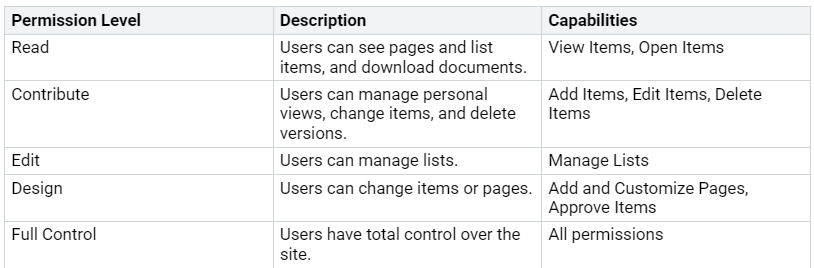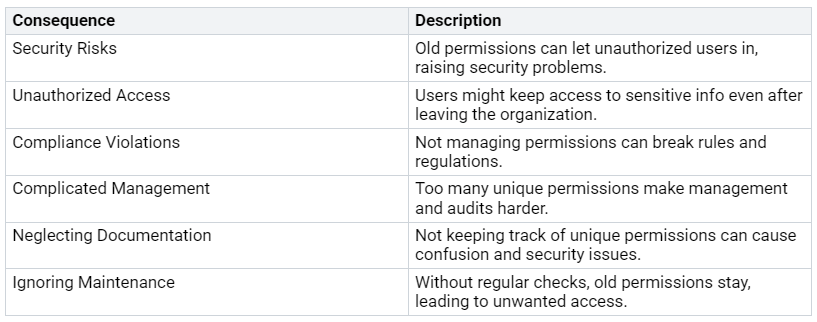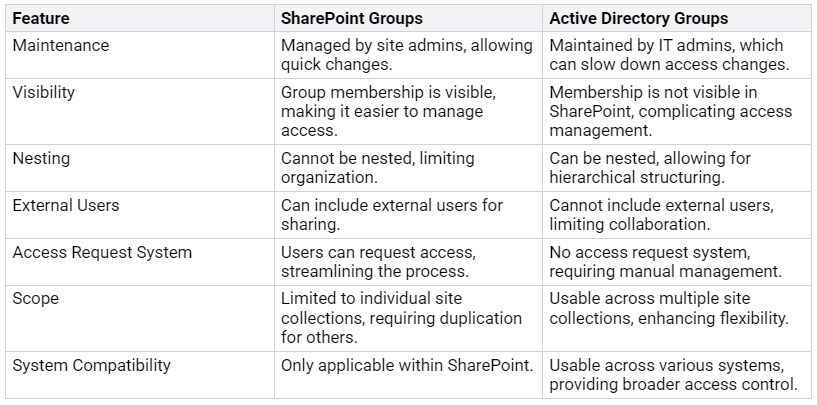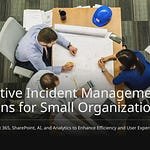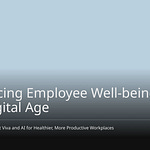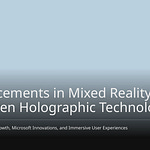Effective permissions management in SharePoint is very important. It helps keep things safe and allows teamwork. When users do not manage permissions well, they put their organizations at risk. For instance, 73% of data breaches happen because of bad access controls. Also, more than 60% of data leaks come from wrong public settings. These numbers show the problems you might face. You could struggle in a messy environment. This makes it hard to find information and work together. Mastering SharePoint Permissions is not just a tech skill. It is key for a safe and productive workspace.
Key Takeaways
Good permissions management in SharePoint is very important for safety and teamwork. It helps stop data leaks and keeps private information safe.
Use the Principle of Least Privilege to limit what users can access. This lowers security risks and makes sure users only see what they need for their jobs.
Make user groups to make permission management easier. Give permissions to groups instead of single users to save time and cut down on mistakes.
Check permissions often to make sure they are current. Do audits at least once a year to stop unauthorized access and stay compliant.
Stop permission sprawl by setting clear rules for making new sites. Organize permissions to keep your SharePoint area safe and easy to manage.
SharePoint Permissions Overview
Knowing about SharePoint permissions is very important for good management. SharePoint permissions show what users can do on the platform. They help keep things safe and make sure users can do their jobs.
Types of SharePoint Permissions
SharePoint has different default permission levels that decide what users can do. Here are the main types of permissions:
Full Control: Gives all permissions, allowing full management of the site.
Design: Lets users change site pages and manage lists.
Edit: Allows users to add, change, and remove items.
Contribute: Lets users add or change items on site pages.
Read: Allows users to see items on site pages.
View Only: Lets users see pages and documents without changing them.
Limited Access: Gives access to certain items without full site access.
These permissions help you manage who can see and use your content.
Understanding Permission Levels
Each permission level in SharePoint is different in terms of access and control. The table below shows the abilities linked to each level:
By knowing these permission levels, you can manage SharePoint user permissions well. This ensures users have the right access to do their jobs.
Setting Up SharePoint User Permissions
Setting up SharePoint user permissions well is very important. It helps keep things safe and makes teamwork easier. You can make this process better by creating user groups. Then, you can give permissions to those groups. This makes management simpler and saves time.
Creating User Groups
Making user groups in SharePoint helps you manage permissions better. Here are the steps to create a user group:
Go to the SharePoint site where you want the group.
Click the gear icon in the top right corner. Then select ‘Site settings’ from the menu.
In the Users and Permissions section, click on ‘Site permissions’.
On the Site Permissions page, click the ‘Create’ button to start a new group.
Type a name for the group and choose the permission level.
Click the ‘Create’ button to finish making the group.
Add users to the group by clicking the ‘New’ button. Enter their names or email addresses.
Manage the group by going back to the Site Permissions page. Click the group name to add or remove users, change the group name, or change the group’s permission level.
By following these steps, you can create groups that help you manage SharePoint user permissions better.
Assigning Permissions to Groups
Giving permissions to groups instead of single users has many benefits. It makes managing access to sites easier. You can add users to groups instead of handling each user one by one. This way, you can also give special permissions at different levels, like subsites, libraries, or files.
To assign permissions to user groups, follow these steps:
Go to the SharePoint site.
Click on ‘Settings’ and choose ‘Site permissions’.
Select ‘Invite people’ to add users to a group.
Give the right permissions (like Read, Edit, Full Control) to the user group.
Save changes and check permissions.
Checking user permissions often makes sure they are up-to-date. Teaching staff about the importance of permissions management helps keep things safe. Using groups makes permission assignments easier and helps team members work together.
By using a group-based approach, you can create a better and safer permissions system in SharePoint.
Best Practices for SharePoint Permissions
Managing SharePoint permissions well means following some best practices. These practices help keep things safe and make teamwork easier. Two important practices are the Principle of Least Privilege and doing regular permission reviews.
Principle of Least Privilege
The Principle of Least Privilege (PoLP) is very important for SharePoint permissions. This principle says you should give users only the access they need for their work. Doing this can lower security risks a lot. Here are some good things about using this principle:
Improved Security: Limiting access to sensitive information lowers chances of attacks.
Simplified Permissions Management: Making permissions simpler helps manage access rights better.
Regulatory Compliance: Protecting sensitive data helps your organization follow rules.
By using the Principle of Least Privilege, you create a safer place for your organization. You lower the chance of unauthorized access and make sure users can only see what they need.
Scheduled Permission Reviews
Checking SharePoint user permissions regularly is very important for security. It is best to do these checks at least once a year. This practice helps you see if permissions are still needed and safe. Here are some key points to think about:
Regular Audits: Regular checks and recertification are key for good management.
Recertification Workflow: Having a process makes sure only users who need access keep it. This stops unauthorized access.
Not doing regular checks can lead to many problems. Here’s a summary of what might happen:
To help with scheduled permission reviews, you can use tools in SharePoint. For example, the SharePoint Essentials Toolkit lets you create permission reports. Here’s how to set it up:
Open the SharePoint Essentials Toolkit and pick your SharePoint site.
Right-click on the site and choose ‘Create Reports’, then select ‘Permissions Report’.
Set the report details, like job name and URLs to check.
Set up credentials and report options, like email settings and format.
Save the job and choose ‘Schedule Job’ to set how often it runs (One Time, Daily, Weekly, Monthly).
Optionally, set advanced settings for job expiration and disable options.
After scheduling, you can view and run the job from the main menu.
By following these best practices, you can improve your SharePoint permissions management. This way, you not only protect your data but also help teamwork.
Common Pitfalls in Permissions Management
Managing permissions in SharePoint can be hard. You might face some common problems that can cause security issues and make things less efficient. Knowing about these problems helps you avoid them and keep a safe environment.
Avoiding Permission Sprawl
Permission sprawl happens when you lack clear rules for making new SharePoint sites. This uncontrolled growth makes managing permissions harder. It can also raise the risk of exposing sensitive information. Here are some common mistakes organizations make when managing SharePoint permissions:
Granting Permissions Directly to Users: This makes management and auditing harder.
Overlooking External Sharing Settings: This can expose sensitive data.
Ignoring Permissions Inheritance: This creates a messy permissions structure.
Failing to Audit Permissions Regularly: This can lead to security risks.
Providing Too Much Access by Default: This can cause data breaches.
To stop permission sprawl, create folders, libraries, and sites based on departments, projects, or themes. This way, you ensure controlled and organized content creation and management. You can also limit technical permissions to create new files and folders. Setting a policy for SharePoint creation and following it closely will help keep order.
Tip: Choose point people with advanced permissions to manage the structure. This helps you keep a clear hierarchy and organization in your SharePoint environment.
Managing Inheritance Settings
Managing inheritance settings is very important for keeping a secure SharePoint environment. When you break inheritance, you might accidentally create security risks. For example, when a sharing link is made, users with specific permissions can keep access to documents and libraries, even if they leave the site. This can cause big security problems, as it allows unwanted access to sensitive information.
Turning off inheritance on a subfolder does not stop access if the parent folder was shared via a link. Users with that link will still access the subfolder, which is a security risk. Users who accessed a subfolder through a parent’s shared link will still have access even after inheritance is broken. This can let unauthorized users see sensitive information without any audit trail.
To avoid these risks, check your inheritance settings regularly. Make sure you understand how permissions flow from parent to child objects. This knowledge will help you keep a secure and organized SharePoint environment.
By knowing about these common pitfalls, you can make your SharePoint permissions management better. This proactive approach will help you protect sensitive information and make teamwork easier.
Advanced SharePoint Permissions Techniques
Managing permissions well in SharePoint needs special methods. You can make security better and teamwork easier by using unique permissions for certain items and improving group strategies.
Unique Permissions for Items
You should only use unique permissions when needed. They work best for important documents that need strict access control. To set unique permissions for an item, follow these steps:
Go to the list, library, or survey.
Open the Permissions page.
Click Stop Inheriting Permissions to break inheritance.
To give unique permissions, click Grant Permissions on the Permissions tab and follow the steps.
Using unique permissions too much can slow down SharePoint sites. Microsoft suggests keeping uniquely secured items under 5,000 per list or folder. This limit helps keep the site running well and secure. Instead of giving unique permissions to every file, think about grouping sensitive items into a separate library with higher-level permissions. This method makes management easier and improves performance.
Group Strategies for Access Control
Using SharePoint groups for managing permissions has many benefits. You can assign permissions at the right level while keeping things simple. Here are some tips to improve group use:
Carefully plan your site structure. Create a design that can handle large amounts of data.
Regularly check permissions for correctness. This practice makes sure only the right users have access.
Turn on auditing to track permission changes. This helps keep things clear and accountable.
Teach users how to manage permissions. Knowledgeable users can help keep a secure environment.
When comparing SharePoint groups to Active Directory groups, think about these points:
By using these advanced techniques, you can create a safer and more efficient SharePoint environment.
In short, managing permissions well in SharePoint is very important. It helps keep things safe and makes teamwork better. You should pay attention to important practices like managing permission inheritance, doing regular checks, and using item-level permissions with visibility controls.
Here are some good practices to keep in mind:
Use the principle of least privilege to reduce unauthorized access.
Check access rights often to match current needs.
Teach users about security best practices to encourage responsible data handling.
By using these strategies, you can build a safe space that supports teamwork and protects important information.
Remember, being proactive about permissions management not only protects your organization but also helps your team work together better.
FAQ
What is SharePoint security?
SharePoint security is about controlling who can access sites, documents, and data. You can decide who sees what by using role-based access control. This way, only approved users can see important information.
How do user roles and permissions work in SharePoint?
User roles and permissions explain what users can do. You give specific permissions to user groups. This helps you manage access easily. It also makes permission management simpler and improves security.
Why is role-based access control important?
Role-based access control lets you give permissions based on user roles. This method lowers the chance of unauthorized access. It also makes sure users only see what they need for their jobs.
How often should I review permissions in SharePoint?
You should check permissions at least once a year. Regular audits help you find unnecessary access. They also make sure you follow security rules. This practice makes your SharePoint security stronger and protects important data.
Can I customize permissions for individual items in SharePoint?
Yes, you can change permissions for individual items. This feature lets you set special permissions for important documents or folders. But, use this option carefully to avoid permission sprawl.