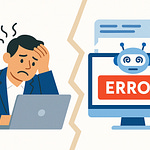Imagine your company’s digital castle with wide‑open gates. Everyone can stroll right in—vendors, employees who left years ago, even attackers dressed as your CFO. That’s what an unprotected identity perimeter looks like. Before we roll initiative on today’s breach boss, hit Subscribe so you get weekly security briefings without missing the quest log.
Here’s the twist: in the Microsoft cloud, your castle gate is no longer a firewall—it’s Entra ID. In this video, you’ll get a practical overview of the essential locks—MFA, Conditional Access, Privileged Identity Management, and SSO—and the first steps to harden them.
Because building walls isn’t enough when attackers can just blink straight past them.
The New Castle Walls
The new castle walls aren’t made of stone anymore. Once upon a time, you could build a giant moat, man every tower, and assume attackers would line up politely at the front gate. That model worked when business stayed behind a single perimeter, tucked safely inside racks of servers under one roof. But now your kingdom lives in clouds, browsers, and every laptop that walks out of the office. The walls didn’t just crack—they dissolved.
Back then, firewalls were your dragons, roaring at the edge of the network. You trusted that anything inside those walls belonged there. Cubicles, desktops bolted under desks, devices you imaged yourself—every user was assumed trustworthy just by virtue of being within the perimeter. It was simpler, but it also hinged on one assumption: that the moat was wide enough, and attackers couldn’t simply skip it.
That assumption crumbled fast. Cloud apps scattered your resources far beyond the citadel. Remote work spread employees everywhere from home offices to airport lounges. And bring-your-own-device policies let personal tablets and home laptops waltz right into the mix. Each shift widened the attack surface, and suddenly the moat wasn’t holding anyone back.
In this new reality, firewalls didn’t vanish, but their ability to guard the treasure dropped sharply. An attacker doesn’t charge at your perimeter anymore; they slip past by grabbing a user’s credentials. A single leaked password can work like a skeleton key, no brute force required. That’s why the focus shifted. Identity became the castle wall.
In the cloud, Microsoft secures the platform itself, but what lives within it—your configuration, your policies, your user access—that’s on you. That shared-responsibility split is the reason identity is now your primary perimeter. Your “walls” are no longer walls at all; they’re the constant verification points that decide whether someone truly belongs.
Think of a password like a flimsy wooden door bolted onto your vault. It exists, but it’s laughably fragile. Add multi-factor authentication, and suddenly that wooden plank is replaced with a gate that slams shut unless the right key plus the right proof line up. It forces attackers to push harder, and often that effort leaves traces you can catch before they crown themselves royalty inside your systems.
Identity checks aren’t just a speed bump—they’re where almost every modern attack begins. When a log-in comes from across the globe at 3 a.m. under an employee’s name, a perimeter-focused model shrugs and lets it pass. To the old walls, credentials are enough. But to a system built around identity, that’s the moment where the guard at the door says, “Wait—prove it.”
Failure to control this space means intruders walk in dressed like your own staff. You won’t catch them with alerts about blocked ports or logon attempts at your firewall. They’re already inside, blending seamlessly with daily activity. That’s where data gets siphoned, ransomware gets planted, and attackers live quietly for months.
So the new castle walls aren’t firewalls in a server room. They’re the tools that protect who can get in: identity protections, context checks, and policies wrapped around every account. And the main gate in that setup is Microsoft Entra ID. If it’s weak, every other safeguard collapses because entry has already been granted.
Which leaves us at the real question administrators wrestle with: if keeping the gate means protecting identity, what does it look like to rely on just a single password? So if the walls no longer work, what becomes the gate? Identity—and Entra ID is the gatekeeper.
And as we’ll see next, trusting passwords alone is like rolling a D20 and hitting a natural 1 every time.
Rolling a Natural 1 with Passwords
Passwords have long been the front door key for digital systems, but that lock is both brittle and predictable. For years, typing a string of characters into a box was the default proof of identity. It was cheap, simple, and everyone understood it. But that very simplicity created deep habits—habits attackers quickly learned to exploit.
The main problem is reuse. People juggle so many accounts that recycling the same password across services feels inevitable. When one forum gets breached, those stolen logins often unlock doors at work too. Credential dumps sold on dark-web marketplaces mean attackers don’t even need to bother guessing—they just buy the keys already labeled. That’s a massive flaw when your entire perimeter depends on “something you know.”
Even when users try harder, the math still works against them. Complex passwords laced with symbols and numbers might look tough, but machines can rattle through combinations at astonishing speed. Patterned choices—birthdays, company names, seasonal phrases—make it faster still. A short password today can fall to brute force in seconds, and no amount of rotating “Spring2024!” to “Summer2024!” changes that.
On top of that, no lock can withstand social engineering when users get tricked into handing over the key. Phishing strips away even good password practices with a simple fake login screen. A convincing email and a spoofed domain are usually enough. At that point, attackers don’t outsmart a password policy—they just outsmart the person holding it.
This is why passwords remain necessary, but never sufficient. Microsoft’s own guidance is clear: strong authentication requires layering defenses. That means passwords are only one factor among several, not the one defense holding back a breach. Without that layering, your user login page may as well be guarded by a cardboard cutout instead of a castle wall.
The saving throw here is multi-factor authentication. MFA doesn’t replace your password—it backs it up. You supply a secret you know, but you must also confirm something you have or something you are. That extra check stops credential stuffing cold and makes stolen dumps far less useful. In practice, the difference is night and day: with MFA, logging in requires access to more than a leaked string of text.
Entra ID supports multiple forms of this protection—push approvals, authenticator codes, even physical tokens. Which method you pick depends on your organization’s needs, but the point is consistency. Layering MFA across accounts drastically lowers the success rate of attacks because stolen credentials on their own lose most of their value.
Policies enforcing periodic password changes or quirky complexity rules can actually backfire, creating predictable user behaviors. By contrast, MFA works with human tendencies instead of against them. It accepts that people will lean toward convenience, and it cushions those habits with stronger verification windows.
If you only remember one thing from this section: passwords are the old wooden door—MFA is your reinforced gate. One is technically a barrier; the other turns casual attempts into real work for an attacker. And the cost bump to criminals is the whole point.
Of course, even armor has gaps. MFA shields you against stolen passwords, but it doesn’t answer the question of context: who is logging in, from where, on what device, and at what time. That’s where the smarter systems step in. Imagine a guard at the castle gate who doesn’t just check if you have a key, but also notices if you’re arriving from a faraway land at 3 a.m. That’s where the real gatekeeping evolves.
The Smart Bouncer at the Gate
Picture a castle gate with a bouncer who doesn’t just wave you through because you shouted the right password. This guard checks your ID, looks for tells that don’t match the photo, and asks why you’re showing up at this hour. That’s Conditional Access in your Microsoft cloud. It’s not just another lock; it’s the thinking guard that evaluates signals like device compliance, user risk, and geographic location, then decides in real time whether to allow, block, or demand more proof.
MFA alone is strong armor, but armor isn’t judgment. Social engineering and fatigue attacks can still trick a user into approving a fraudulent prompt at three in the morning, turning a “yes” into a false green light. Conditional Access closes that gap. If the login context looks suspicious—wrong city, unhealthy device, or risk scores that don’t align—policies can force another verification step or block the attempt outright. It’s the difference between blind acceptance and an actual interrogation.
Take a straightforward scenario. An employee account logs in from across the globe at an odd hour, far from their normal region. Username, password, and MFA all check out. A traditional system shrugs. Conditional Access instead notices the anomaly, cross-references location and time, and triggers additional controls—like requiring another factor or denying the sign-in entirely. The bouncer doesn’t just say “you match the description”; it notices that nothing else makes sense.
What makes this especially effective is how flexible the rules can be. A common early win is to ensure older, insecure authentication methods aren’t allowed. Conditional Access enforces modern authentication and can require that all accessing devices meet compliance standards—patched, encrypted, and managed through your MDM. That alone eliminates a slice of risky paths attackers count on. From there, policies get more granular. You can block access from high‑risk countries, or require additional verification if someone connects from an unfamiliar IP. You can even tie access rules to the sensitivity of the resource: for example, requiring device compliance plus MFA before anyone launches a payroll or finance app.
These checks are less about punishing users and more about injecting common sense at speed. Without Conditional Access, every login looks the same, whether it’s from your CFO’s secured laptop or a sketchy device booted off a thumb drive in a coffee shop. With it, trust isn’t assumed—it’s earned with context. The rule changes from “password plus MFA equals entry” to “entry only if password, MFA, device health, and location line up.”
Think of that bouncer again. They don’t just verify your ID card. They notice if you’re wobbling on an obvious disguise or if you claim to be a regular but don’t know where the bar is. Conditional Access spots those tells that attackers hope stay invisible. For real users, it’s a quick confirmation they can pass. For intruders, it’s friction they can’t easily fake.
The difference between open‑ended trust and policy‑driven trust is sharp. Letting any credential work feels smooth in the moment—but it gifts thieves with straightforward entry. Conditional Access forces you to define trust on your terms while still adapting the level of scrutiny to the risk at hand. It transforms logins from static yes‑or‑no checks into dynamic decisions that respect both security and usability.
But even with smarter bouncers at the gate, one problem looms larger than the rest. Because if the person knocking isn’t a standard user at all, but someone holding the keys to every chamber, every vault, and every system—that’s not just an intruder. That’s a disaster waiting to happen. And that problem has its own name: the skeleton key of admin privileges.
The Skeleton Key Problem
When elevated rights sit wide open, the whole environment tilts in an attacker’s favor. Compromising a regular account might snag a few scraps of data. Compromising an administrator account means total control—settings altered, logs erased, defenses switched off. A single high‑privilege login can reshape the entire castle from the inside out.
Admin privileges exist for good reasons. Real admins need to configure systems, create new users, and resolve outages. The trouble starts when those privileges are permanent. Think of it like leaving siege weapons mounted inside your courtyard with the safety latch off—they’re useful tools, but spectacularly risky if anyone else gets their hands on them. Always‑on admin roles become irresistible targets for attackers.
Dormant accounts make this worse. Leave a “just in case” admin account enabled, and no one looks twice when credentials are used at odd hours. If an attacker finds that opening, they can rewrite configurations, deploy invisible backdoors, and vanish again without tripping obvious alarms. That’s why shared responsibility models stress identity governance—the fewer privileged keys lying around, the smaller the blast radius when something goes wrong.
The way out of this bind is Privileged Identity Management, or PIM. Instead of letting admin powers run around unlocked, PIM locks them in a vault and turns on just‑in‑time access. When an admin needs elevated rights, they request activation. The role lights up for a defined period, then automatically expires. No constant master key hanging around, no passive exposure to compromise.
This drastically shrinks the attack surface. If a dormant high‑privilege account is compromised, PIM requires activation anyway—and with approvals in place, a stolen password alone isn’t enough. Access reviews add more rigor, regularly asking: does this person still need that role? If the answer is no, the entitlement disappears. It’s a governance check that clears out leftover keys before they’re misused.
Approval workflows raise the bar further. Instead of one person silently elevating themselves at 2 a.m., PIM can demand an approver sign off before elevated rights take effect. Even if stolen credentials slip past, the activation never completes without a second guard confirming the request. Combine that with access reviews, and your environment stays lean—only the right identities hold roles, and only when justified.
Identity Protection ties directly into this. It watches live sign‑in behavior and risk patterns. If a user signs in from an unusual device or a flagged location, PIM activation can be paused or blocked. The would‑be intruder may know the right password, but context breaks their disguise. Risky requests get challenged with additional MFA, or they’re flat‑out denied. Elevated access becomes possible only when signals align.
And this isn’t just about security—it’s built for sanity, too. PIM is temporary and auditable. Admins get what they need, when they need it, without carrying permanent risk. Every activation leaves an audit trail: who got the role, for how long, and what they did. That history is available for compliance reviews and investigations, giving organizations clear visibility instead of blind trust.
Of course, not every feature comes in the base package. Advanced governance controls like PIM and Identity Protection are tied to Microsoft Entra ID Premium P2 licensing. Knowing that context is important so teams set expectations correctly. The capabilities are powerful, but they’re also tied to a service tier designed for enterprise‑grade security posture.
When you add all these pieces together—just‑in‑time access, time‑bound roles, access reviews, approval workflows, and identity risk detection—you close off one of the most dangerous gaps in any environment. Attackers don’t get easy skeleton keys. Admins still solve problems, but the rules for using elevated power are baked into the system itself.
That balance—security without crippling usability—anchors the whole fortress. Because the point isn’t to bury administrators under endless hoops, but to give them tools that are both safer and smoother. And speaking of smooth, that tension isn’t just about admins. Regular users feel it, too, in the day‑to‑day grind of logins and passwords. If security makes every door a chore, people start cutting corners. And that brings us to the next challenge: keeping protection tight without turning every task into a key‑ring puzzle.
Convenience Without Cracks
Convenience counts when you’re the one carrying keys all day, and that’s what makes this next piece critical: convenience without cracks. Users want to get work done, not memorize a spellbook of login incantations, and forcing them through endless gates doesn’t just slow them down—it creates weak links attackers love.
Password fatigue is the classic outcome. One login for email, another for chat, another for HR, and yet another for the ticketing tool. Each system nags with its own rules, reset cycles, and quirks. After a while, people cut corners—shorter, recycled passwords, predictable tricks, or sticky notes left in plain sight. The intent is to cope, but the net result is more doors, easier to push open. That fatigue is the telltale flaw in a defense made entirely of separate locks.
Single Sign-On changes that layout. Instead of juggling a cluttered ring of mismatched keys, you grant one identity that opens every door a user is supposed to enter. It unifies the login process into a central check. Microsoft Entra ID has SSO built in, meaning one sign-in can cover Teams, Outlook, SharePoint, and any linked apps in your environment. That centralization doesn’t just help users—it means IT can shape access at the front gate instead of leaving it scattered across side doors.
From the user’s perspective, the difference is huge. Start of the day, one login. That session then escorts them through all the authorized portals: chats, documents, dashboards, and line-of-business tools. No fumbling with six different passphrases before lunch. It feels like moving quickly through a secure corridor rather than wrestling with a gauntlet of checkpoints.
But if SSO were just convenience, it would open a fresh problem: one set of credentials becomes a very tempting target. That’s where Multi-Factor Authentication remains essential. Think of SSO as the smoother key workflow; MFA is what makes the single key hard to fake. Even if an attacker steals a password, the system won’t treat it as valid unless the second factor lines up—a confirmation prompt, a biometric scan, or a token. One improves productivity, the other resists compromise. Together, they plug both sides of the gap.
It’s like handing out an enchanted master key that only works for the rightful bearer. In your hand, it opens the right doors seamlessly. In an intruder’s hand, it stays inert. That’s why layering MFA over SSO is the natural pairing: you reduce hurdles for staff, but you multiply hurdles for adversaries. Smooth logins for real users, steep walls for anyone else.
Behind the curtain, administrators win too. Centralized authentication means one vantage point to see logs, spot anomalies, and apply policies. When everyone goes through the same identity hub, audits and compliance checks become straightforward. It also simplifies onboarding and offboarding. Provision a user once, and they inherit all the right permissions. Remove them, and the account deprovisions across linked apps instantly. That closes off abandoned accounts—no forgotten access lurking in a corner system—while also reducing clutter for IT.
Helpdesk load eases in the same breath. Calls about forgotten passwords for niche apps drop dramatically once employees stop juggling fifteen authentication prompts. Support can shift focus from constant password resets to actual security tuning. For administrators, that’s time given back from drudge work. For end users, it’s fewer interruptions, faster access, and less friction in the middle of their day.
SSO also fits naturally with Conditional Access policies. By controlling every login from a central hub, you can enforce device compliance checks before opening sensitive apps or apply stricter policies for finance systems while leaving day‑to‑day collaboration smooth. It gives you the best of both worlds: fine‑grained control where it matters most, without adding needless steps to everything else.
This model aligns perfectly with Zero Trust security. Every request is verified against identity, context, and risk. The login experience is streamlined, but the protections never drop. Location, device state, conditional context—it’s all part of the verification. From a user’s view, the system “just works.” From an attacker’s view, they hit a wall of checks they can’t easily fake.
The outcome is balance. Users aren’t burned out by endless keys, IT isn’t drowning in password tickets, and attackers can’t stroll in with reused logins. With Entra ID providing SSO and MFA at the core, you walk that narrow line between convenience and security without leaning too hard either way.
We’ve now seen how passwords, MFA, Conditional Access, PIM, and SSO interlock to raise both usability and protection. Which brings us to the final insight: it’s not the outer firewall that decides if the castle falls—it’s whether the gate of identity is locked or left standing wide open.
Conclusion
So here’s where every admin’s quest log ends: practical steps you can roll today, not someday.
First—enable multi-factor authentication for all users. It’s the lowest‑effort, highest‑impact way to cut off easy breaches. Second—review your Conditional Access policies and enforce device compliance before anyone touches sensitive apps. That closes the door on shady logins from untrusted machines. Third—turn on Privileged Identity Management for admin roles and set up recurring access reviews. That way, elevated powers don’t linger where they shouldn’t.
Boss down, runbook secured. If this walkthrough helped you roll a natural 20 on defense, smash Subscribe for weekly briefings.