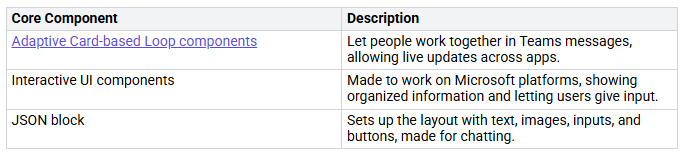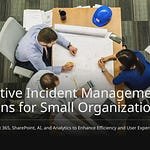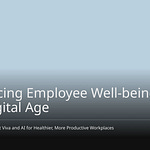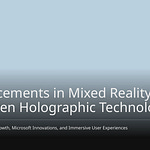Adaptive Cards change how you use Microsoft Teams by enabling Interactive Workflows. These smart tools let you get information and give feedback without changing apps. This makes your work easier and helps you stay engaged. By adding interactivity to your chat or channel, Adaptive Cards turn regular messages into actionable items. Knowing how to use these cards well is important for solving problems and getting the most out of them in your daily work.
Key Takeaways
Adaptive Cards change normal messages in Microsoft Teams into fun experiences. They let users give feedback and take actions without leaving the app.
To create Adaptive Cards, use the Adaptive Card Designer. This tool helps you make cool layouts with buttons, text, and images. You can share these easily in Teams.
Adaptive Cards get real-time updates. This keeps information fresh and helps users stay engaged. It also makes workflows work better.
Good tips for designing Adaptive Cards are to use clear labels and good contrast. Make sure they are easy for everyone to use. This makes them better for all users.
Adaptive Cards help IT support by automating ticket management. They also gather user feedback. This leads to faster solutions and better user experiences.
What are Adaptive Cards?
Adaptive Cards are a great tool for Microsoft Teams. They help you make interactive workflows that get users involved in chats. With Adaptive Cards, you can ask for information, get feedback, and start actions without leaving Teams.
Key Features
Adaptive Cards have important parts that make them good for interactive workflows. Here’s a quick look:
You can use Adaptive Cards to ask for user input and start actions right in the chat window. They show up in Teams like HTML but are better for chatting. This means you can make lively message content and gather user answers through interactive forms. This feature boosts user involvement and makes communication easier in Microsoft Teams.
Benefits for Teams
Using Adaptive Cards in Teams has many benefits. First, they change plain messages into interactive experiences. You can get feedback, approvals, or support requests right inside Teams. This keeps your work smooth and effective.
For example, the ‘Hello World’ workflow template shows how Adaptive Cards can gather responses and send them back to users. This helps with interactive chats in Teams channels. By using Adaptive Cards, you can make a more engaging and productive space for your team.
Implementing Interactive Workflows
Making and sharing Adaptive Cards in Microsoft Teams really improves your workflows. Use this simple guide to set up interactive workflows the right way.
Step-by-Step Guide
Use Microsoft Power Automate to start a Flow that triggers an action.
Log in with your trigger and action apps in the Power Automate website.
Set up the Flow to check for new emails or other triggers.
Create the schema for your Adaptive Card, including changing content.
Save your Flow and test it to make sure it works.
To make your Adaptive Card, do these steps:
Click ‘New Card’ in the Adaptive Card Designer.
Add a title and descriptive text using TextBlocks.
Make a FactSet to show changing data.
Add a button with an Action.OpenURL to the card.
Copy the JSON code from the designer to use in Microsoft Flow.
Next, share your Adaptive Card in Teams:
Copy the JSON code from the Adaptive Card Designer.
In Microsoft Flow, add an action to create an Adaptive Card.
Choose ‘Post your own adaptive card as the Flow bot to a channel’.
Pick the Team and Channel for posting.
Paste the JSON code and change placeholders with dynamic content.
Best Practices for Design
When making Adaptive Cards, remember these best practices to keep them easy to use and engaging:
Use good contrast and font sizes.
Add alt text for images.
Make sure all interactive parts are keyboard-navigable.
Help screen readers with clear, short labels and descriptions.
Don’t just use color to show meaning; use text or icons too.
Using tools like the Adaptive Card Designer can help you make nice-looking cards. This online tool lets you design your cards easily. You can also check out the TeamsFx SDK, which gives you an Adaptive Card action handler for making workflow bots in Teams.
By following these steps and best practices, you can set up interactive workflows in Microsoft Teams. This method not only automates tasks but also boosts user engagement, making your Teams space more productive.
Update an Adaptive Card
Updating an Adaptive Card helps make user interactions better and improves workflows in Microsoft Teams. You can do this with step-by-step workflows and real-time updates. This makes your Adaptive Cards more lively and quick to respond.
Sequential Workflows
To update an adaptive card well, you can use step-by-step workflows that react to what users do. Here are some ideas to think about:
Change all
Action.SubmittoAction.Execute. This lets you update a current situation in Teams.Add a
refreshpart to your Adaptive Card. This lets updates happen automatically or shows views for each user.Manage
adaptiveCard/actionrequests in your bot. This way, your bot can react well to user actions.Use the context from the request to give user-specific cards. This makes the experience better for users.
By doing these steps, you can create a smooth workflow that keeps users involved and informed.
Real-Time Updates
Real-time updates make workflows much quicker in Teams. Here’s how they help your Adaptive Cards:
Real-time updates let content change quickly. Users see the most important info without needing to refresh.
Customize views for users using the
refreshproperty. This can show different choices, like Approve or Reject, based on what users do.The Teams message edit system keeps card states up to date. Automatic refreshes happen when actions occur, like approvals.
For example, in project management, you can change comments and task statuses right away. For approval tasks, the latest state and actions show up immediately, making decisions faster.
To refresh your Adaptive Card automatically, set its refresh property. This should include an action of type Action.Execute and a userIds list. When Action.Execute runs, a new type of Invoke activity called adaptiveCard/action is sent to your bot. This keeps your Adaptive Cards fresh and useful.
By using these methods, you can effectively update an adaptive card based on what users do, making your workflows in Teams more effective and engaging.
Challenges and Solutions
Adaptive Cards can make your work better in Microsoft Teams, but they also have some problems. Knowing these problems helps you find good solutions.
Notification Overload
One big problem is getting too many notifications. Users often get overwhelmed, which can be annoying. Here are some good ways to handle this:
Custom response statuses: Make special statuses for each app. This helps users focus on what’s important.
Actionable notifications: Let users choose which statuses send alerts. This cuts down on unnecessary notifications.
Dashboards: Use dashboards to show a clear view of notifications. Customize these to fit what users need.
My Action Required views: Quickly find records that need user attention. This makes work easier and less messy.
Integration with Microsoft 365: Use email and Teams for alerts. This helps them fit into users’ daily lives.
Replacing notifications with Adaptive Cards: Make alerts more interactive and fun to look at. This helps teamwork and cuts down on overload.
Enhancing User Engagement
Getting users involved is key to making the most of Adaptive Cards. Here are some ways to boost user interaction:
Consistent user experience: Adaptive Cards give a steady experience across different platforms. This helps users feel at ease.
Rich content capabilities: Add text, images, input options, and buttons. This mix keeps users interested and engaged.
Direct engagement: Let users interact with useful content in their daily apps. This improves interaction and keeps users focused.
Platform-independent design: The design of Adaptive Cards works well in different apps. This consistency makes the user experience better and encourages engagement.
By solving these problems with smart solutions, you can create a better and more engaging space in Microsoft Teams.
IT Support Automation with Adaptive Cards
Adaptive Cards can really improve how you handle IT support in Microsoft Teams. They make workflows easier. This helps you get feedback and manage support tickets better.
Capturing Feedback
Getting user feedback is very important for better IT support. Adaptive Cards make this easy by letting users interact with the card. Here are some good things about using Adaptive Cards for feedback:
They help conversational agents work better, which makes users happier.
Users can give feedback quickly since Adaptive Cards send messages for them.
The feedback process is smooth and not annoying, which improves the user experience.
By using Adaptive Cards with tools like Microsoft Copilot Studio and Power Automate, you can gather and handle feedback easily. This helps you keep improving your IT support services.
Managing Support Tickets
Managing support tickets well is key for any IT support team. Adaptive Cards help create tickets automatically and make the whole process easier. Here are the main steps for managing support tickets with Adaptive Cards in Teams:
You can make tickets through messages, connect a self-help knowledge base, and use AI to sort tickets. This makes your remote help system work better. Adaptive Cards let you send text, forms, and understand user responses, making ticket management more interactive.
By using Adaptive Cards for IT support automation, you can get users more involved and make workflows smoother. This leads to quicker solutions and a better experience for your users.
Adaptive Cards make your work better in Microsoft Teams. They let you show rich content and actions right in Teams. Here are some important things to know:
Adaptive Cards help workflows by updating in real-time.
They make communication fun and smooth for remote or hybrid work.
You can use the Adaptive Card designer to create cool designs easily.
Try out Adaptive Cards in your Teams space. They are great tools to make your work easier and help you work together better.
FAQ
What are Adaptive Cards used for in Teams?
Adaptive Cards help you make fun messages in Teams. You can ask for feedback, get approvals, and start actions right in your chats.
How do I create an Adaptive Card in Teams?
You can use the Adaptive Card Designer to make your card. After you design it, copy the JSON code and add it to your Microsoft Flow to share it in Teams.
Can I update an Adaptive Card after posting?
Yes, you can change an Adaptive Card while it’s live. Use Action.Execute to refresh the card based on what users do. This way, users see the newest information.
How do Adaptive Cards enhance user engagement in Teams?
Adaptive Cards have fun parts like buttons and input boxes. This makes it easy for users to join in and stay active in conversations.
Are there any best practices for designing Adaptive Cards?
Yes, make sure there is good contrast, use clear labels, and let all interactive parts be used with a keyboard. Following these tips makes it easier for everyone to use and access in Teams.