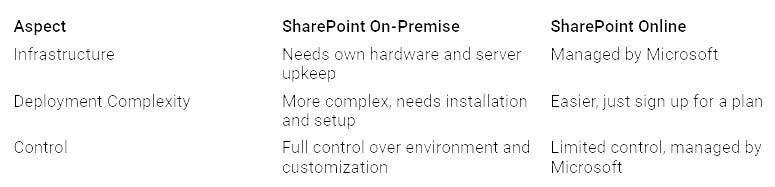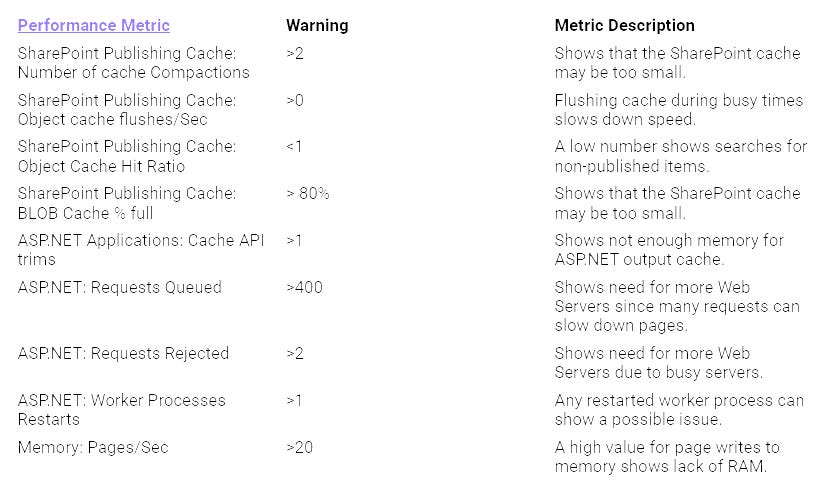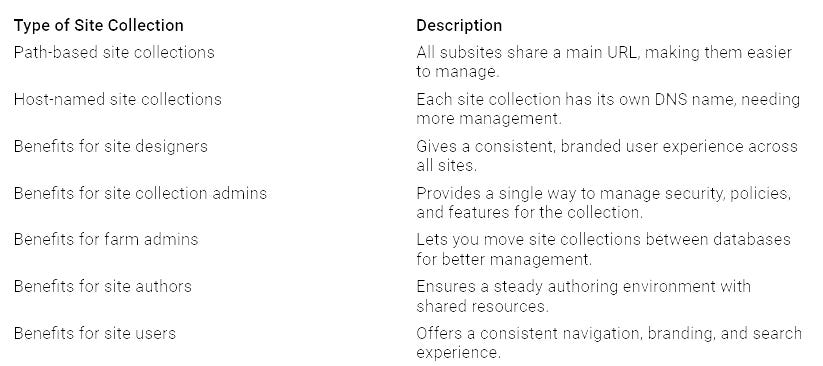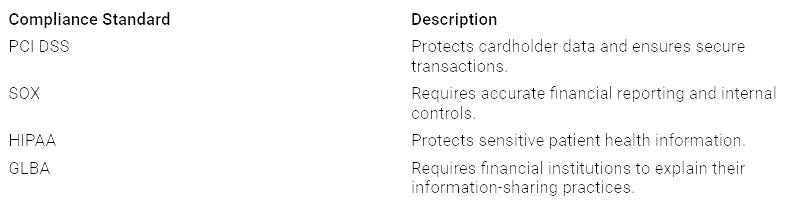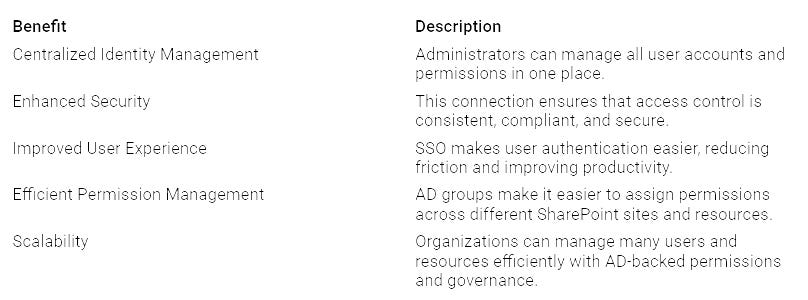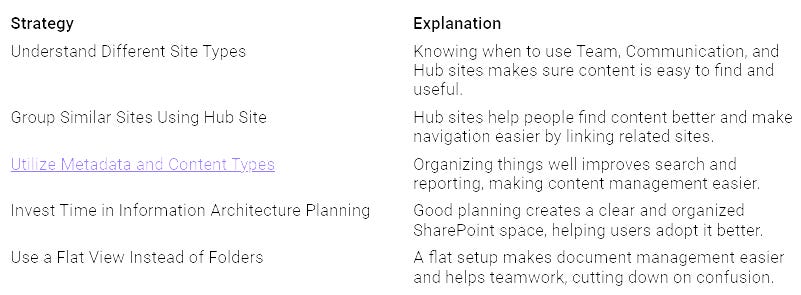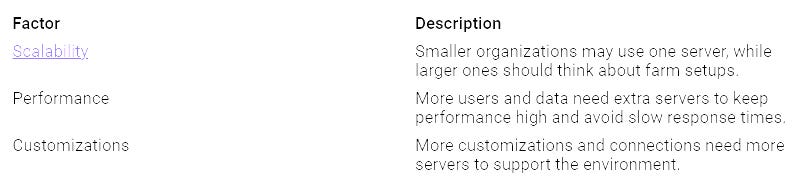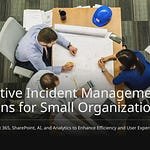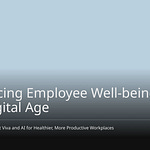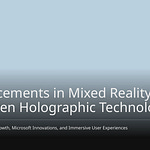Understanding how SharePoint Online works is important, especially considering its hidden architecture. This platform is used in about 60% of SharePoint setups and serves as a key tool for teamwork and managing documents. By uncovering its hidden features, you can significantly improve your organization’s efficiency and make workflows smoother.
Think about these questions: How can you enhance your SharePoint Online experience by leveraging its hidden architecture? What are the best ways to collaborate effectively on this platform? Exploring these topics will help you utilize SharePoint’s full capabilities within your Office 365 setup.
Key Takeaways
Knowing SharePoint Online’s hidden structure can help your organization work better and make tasks easier.
Use site collections to sort content well. This helps manage and customize for different departments.
Handle permissions carefully to keep sensitive information safe. Make sure users have the right access levels.
Follow best practices to improve performance. Limit document versions and watch for possible slowdowns.
Use metadata to make searching and organizing content better. This helps users find what they need easily.
Hidden Architecture of SharePoint Online
SharePoint Online works on a complicated system that helps it do many things. Knowing this hidden architecture is important for improving your experience. Here are the main parts that make up the basic structure of SharePoint Online:
Sites and Site Collections: These are the main parts, holding many sub-sites.
Pages: Pages show content within a site, helping share information clearly.
Lists and Libraries: These keep data and documents, making it easy to manage.
Content Types: They set the rules for items and documents in lists and libraries.
Metadata and Taxonomy: These help organize and classify information in a clear way.
Navigation: Navigation helps you move around the site and find things easily.
Search: This feature helps you find content across SharePoint.
The architecture also depends on several key technologies:
Microsoft SQL Server: This database keeps all content safe and works well.
Windows Server: It gives the operating system for managing resources and security.
IIS (Internet Information Services): This part hosts SharePoint sites and manages web requests.
ASP.NET Framework: This framework supports SharePoint’s web user interface.
Microsoft Office Integration: This feature allows easy teamwork with Office apps.
Workflow Engine: It automates business tasks with custom workflows.
Search and Indexing: This system powers advanced search features through constant indexing.
When you compare SharePoint Online to traditional on-premises setups, you will see big differences. The table below shows these differences:
In SharePoint Online, you enjoy an easy setup process. You don’t have to worry about hardware upkeep, as Microsoft takes care of it. But this means you have less control over customization compared to on-premises options.
Knowing the hidden features of SharePoint Online can greatly affect performance and growth. For example, the SharePoint Publishing Cache is very important for speed. Here are some performance metrics to watch:
As you explore SharePoint Online, remember it has specific limits for growth. For example, a list can have a maximum of 30 million items, but you can only view 5000 items at once. Site collections can have up to 500,000, which includes all Teams and channels. Each site collection can hold up to 2000 lists or libraries. Performance can drop a lot when unique permissions go over 50,000 items.
By learning the hidden architecture of SharePoint Online, you can improve teamwork and make processes smoother. Understanding these details helps you get the most out of your SharePoint experience.
Site Collections
Site collections are very important for your SharePoint Online setup. They help you organize and manage your sites well. Knowing how they work is key to making your SharePoint experience better.
Structure and Management
A site collection in SharePoint Online has different types for various needs. Here’s a list of common types of site collections:
You can set up site collections for each department, like Marketing or Finance. This way, each department can customize their site collection to fit their needs. Also, site collections make it easy to share documents with outside users while keeping security. A flat structure in modern SharePoint helps sites work independently and makes management easier.
Best Practices for Site Creation
To create good sites in SharePoint Online, you need to plan carefully. Here are some best practices to help you keep things organized and easy to manage:
Planning and governance: Do a content check and make a governance plan.
Site structure and navigation: Create clear navigation and group sites into hubs.
Templates and consistency: Use site templates for uniformity across sites.
Customization and branding: Adjust sites to fit team needs and add branding.
Search optimization: Use metadata to improve search results.
Content lifecycle management: Set rules for how long to keep content.
Ongoing maintenance and governance: Regularly check and get user feedback.
By following these tips, you can improve your SharePoint management and keep your sites effective and easy to use.
Permissions
Knowing about permissions in SharePoint Online is very important. It helps keep your information safe and manage who can do what. You need to understand how different permission levels work. This way, you can protect sensitive information and manage documents well.
Understanding Permission Levels
SharePoint Online has different permission levels that decide what users can do on a site. Here are the main permission levels you should know:
Full Control: This level gives total control over a SharePoint site. Users can create, delete, and change sites.
Edit: Users can add, edit, and delete lists. They can also view, add, update, and delete documents and list items.
Read: This level lets users see pages and list items. They cannot change or add content but can download documents.
Contribute: Users can fully access lists and documents but cannot change site pages.
Design: This level allows users to customize and manage set permissions for sites.
There are also specific roles that define access even more:
Site visitors: They have read-only access.
Site members: They have edit access.
Site owners: They have Full Control access.
View Only: They can see application pages.
Limited Access: They can access shared resources without full site access.
Knowing these permission levels helps you manage access well and keep your SharePoint environment secure.
Common Pitfalls
While managing permissions, you might find common mistakes that can be risky for your organization. Here are some pitfalls to be careful of:
To avoid these problems, check your permissions settings often. Make sure users only have access to what they need. This practice not only improves security but also helps with records management in your organization.
By understanding permission levels and avoiding common mistakes, you can create a safe and efficient SharePoint Online environment. This knowledge helps you manage access confidently and protect your organization’s important data.
Security
Keeping your data safe is very important when using SharePoint Online. Knowing about compliance and governance helps protect your organization’s information. You can use SharePoint’s built-in tools to make sure your data stays safe and follows industry rules.
Compliance and Governance
SharePoint Online meets many compliance standards that help you manage your organization’s data well. Here are some important compliance standards and what they mean:
To keep compliance and governance, SharePoint Online has several features:
Authentication: Keeps assets safe and makes sure users are responsible.
Access Restriction: Limits who can see sensitive data, ensuring only authorized users can view it.
Logging: Tracks access events for accountability and compliance checks.
Data Retention: Makes sure data is kept safely for the required time.
Using these features helps you build a strong governance framework. You can control who accesses what information, keeping sensitive data protected.
Identity Validation with Azure AD
Connecting SharePoint Online with Azure Active Directory (Azure AD) boosts security and makes identity validation easier. This connection has several benefits:
To keep data secure, think about these strategies:
Zero Trust Model: Use a security plan that assumes a breach and checks each request as if it comes from an unsafe network.
Least Privilege Access: Give only necessary permissions to users/groups to lower security risks.
Sensitivity Labels & Data Loss Prevention (DLP): Protect confidential data by using sensitivity labels and setting up DLP policies.
Multi-Factor Authentication (MFA): Make identity security stronger by needing multiple forms of verification.
Audit Logging & Monitoring: Turn on logging through Microsoft 365 Compliance Center.
By focusing on these security steps, you can improve your organization’s data safety and follow important rules. SharePoint Online, along with Azure AD, gives you a strong platform for managing your information governance needs.
Information Architecture
Knowing about information architecture in SharePoint Online is very important for managing content well. It helps you sort and find information fast. One important part of this architecture is metadata.
Role of Metadata
Metadata is like a label for your content. It gives extra details about documents, like who made them and what they are for. This extra information makes your content better and helps people find it easier. Here are some good things about using metadata in SharePoint:
Metadata helps you find files quickly by adding context. This makes searching easier, especially in big places.
It organizes content, so you can find the right files fast, improving overall search efficiency.
By giving details about content, metadata makes search results better and more relevant.
Organizing Content Effectively
To make it easier to find things and work efficiently in SharePoint Online, you should use good strategies for organizing your content. Here are some key strategies to think about:
By using these strategies, you can build a well-organized SharePoint space. This organization not only makes it better for users but also increases productivity.
Performance Optimization
Making sure SharePoint Online works well is very important. You want your users to be happy and get their work done. Knowing where problems might happen helps you fix them before they slow things down.
Anticipating Bottlenecks
You might see some common problems that slow down SharePoint Online. Here are some important things to watch for:
Large Files or Libraries: Big documents or too many items in a library can make loading slow.
Too Many Customizations: Too many custom web parts or old add-ins can hurt performance.
Inefficient Queries: Badly made queries can overload the system and cause slow responses.
SharePoint Online Latency: Network delays, especially for users far from the server, can really slow things down.
Other problems to think about include navigation issues, delays in content roll-up, and too many requests to the server. By keeping track of these things, you can fix performance problems early.
Best Practices for Designing SharePoint Online Architecture
To keep SharePoint Online running well, follow these best practices for its design:
Set Version Limits: Limit how many versions of documents you keep. This helps with storage and speed.
Enable Targeted Retention Policies: Use settings to automatically remove old content. This keeps libraries small and easy to manage.
Refine the Search Schema: Make search better by organizing managed properties and removing unused fields.
Also, think about these strategies:
Plan for a Scalable Structure: Decide how many site collections you need. Group them by business units to avoid slowdowns.
Optimize Content Storage and Organization: Use site collections and metadata to group content logically. Keep the number of items in lists low to prevent issues.
Leverage Managed Metadata: Create a strong system for categorizing content. This helps people find things easier.
Ensure Strong Security and Permissions Management: Give users only the access they need. Regularly check permissions to keep things secure.
Monitor and Optimize Performance: Use tools to find performance problems. Fix issues before they grow.
Backup and Disaster Recovery Planning: Regularly back up important content. Think about third-party options for full data safety.
By using these best practices for designing SharePoint Online, you can make a better and more reliable environment. This not only improves performance but also helps your organization grow.
Deployment Models
When thinking about deployment models for SharePoint Online, you have two main choices: cloud and hybrid. Each choice has its own benefits and challenges.
Cloud vs. Hybrid
The cloud deployment model is simple and easy to access. You can keep all your data in the cloud. This makes teamwork and growth easier. But some organizations have sensitive data they want to keep on-site. This is where the hybrid deployment model is helpful. It mixes both setups, letting you keep sensitive data locally while using the cloud for other tasks. Here are some key differences:
Flexibility and Customization: You can decide where to host your SharePoint resources. This choice helps you manage sensitive data well.
Compliance and Data Sovereignty: Hybrid deployment helps you follow rules by storing sensitive data locally while using the cloud for less sensitive data.
Seamless Collaboration and User Experience: Users can access and share documents in both setups, ensuring a consistent look and better productivity.
Extended Functionality: You can connect cloud services with your on-site setup, boosting productivity and features.
Disaster Recovery and Business Continuity: Hybrid models offer strong backup and safety options, reducing data loss risks.
Migration Flexibility: You can slowly move to the cloud, shifting specific tasks at your own speed.
Choosing the Right Model
Picking the right deployment model for SharePoint Online depends on several things. Think about these factors:
By looking at these factors, you can make a smart choice that fits your organization’s needs. Remember, the right deployment model can greatly affect your SharePoint experience and overall productivity.
In conclusion, knowing how SharePoint Online is built helps you manage content better. You can make workflows smoother, boost security, and follow legal rules. Here are some important points to remember:
Better findability saves time when looking for documents.
Smart workflows automate tasks, reducing waste.
Check out SharePoint’s features and use best practices in your organization. Websites like SharePoint Maven and Microsoft Learn provide helpful information. Begin improving your SharePoint experience today!
FAQ
What is SharePoint Online?
SharePoint Online is a service from Microsoft that works in the cloud. It helps you keep, organize, and share information with your team. You can make sites for working together and manage documents easily.
How does SharePoint Online improve collaboration?
SharePoint Online makes teamwork better by letting you create shared spaces. You can work on documents at the same time, manage tasks, and communicate well with your team.
What are site collections in SharePoint?
Site collections are groups of related sites in SharePoint. They help you organize your content and control permissions. Each site collection can have its own settings and features.
How can I ensure security in SharePoint Online?
You can keep SharePoint Online secure by managing permissions carefully. Use Azure Active Directory to check identities and set up data loss prevention rules to protect sensitive information.
What is the role of metadata in SharePoint?
Metadata gives extra details about your documents. It helps you sort and organize content well. Using metadata makes it easier to search and find the right files.