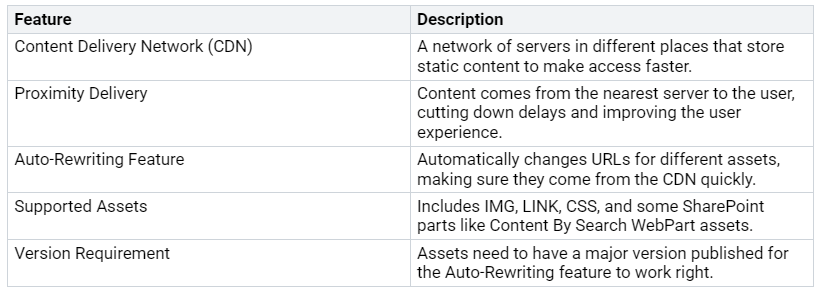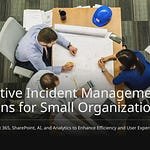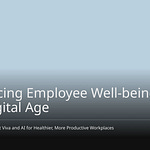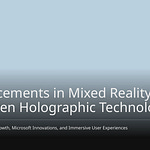Are you upset with how SharePoint works? You are not the only one. Many users think SharePoint is hard to use because it is complicated. It is great for managing documents, but it is not as flexible as other systems. Just knowing Microsoft tools like Word and Excel does not mean SharePoint will be easy to use. Because of this, you might see that SharePoint is slow, especially with static files and mess. Knowing these problems is the first step to a faster and better experience.
Key Takeaways
Check your static files often to delete the ones you don’t use. This makes pages load faster and works better overall.
Handle big document libraries by sorting important columns. This can cut down search times and make it easier for users.
Use a Content Delivery Network (CDN) to keep static files near users. This lowers wait times and speeds up downloads, especially for users far away.
Use file compression to make files smaller. Smaller files load quicker, which helps SharePoint work better.
Watch your network setup to find problems that slow down SharePoint. A strong network is very important for the best performance.
Causes of Slowness
Many users feel frustrated with how SharePoint works. You might see that pages load slowly, documents are hard to find, and moving around feels slow. These problems usually come from three main reasons: too many static files, big document libraries, and network issues.
Static File Bloat
Static file bloat happens when your SharePoint site has too many extra files, like images, CSS, and JavaScript. These files can really slow down how fast pages load. In fact, studies show that having too much CSS and JavaScript can make webpages bigger. This means that every time you open a page, your browser has to load more data than it needs, which causes delays.
Tip: Check your static files often. Get rid of any files you don’t use to make loading faster.
Large Document Libraries
Big document libraries can also make SharePoint slow. SharePoint Online has a limit of 5,000 items in a list view. If you go over this limit, you might see slowdowns or errors. Also, filtering on columns that aren’t indexed can make it take longer to find things. To keep things running well, think about these points:
SharePoint Online can hold up to 30 million files and folders in one library.
Each file can be as big as 15GB.
Indexing columns that you filter often can help speed up searches.
As the number of files grows, you might notice slower loading times and longer waits for responses. Using methods like filtering and indexing can help fix these problems.
Network Issues
Network problems can also make SharePoint feel slow. Issues with external networks, security settings, and delays can all affect your experience. For example, users who are far from Microsoft’s data centers might see delays. Here are some important points to remember:
Intra-farm delays should be less than 1 millisecond, 99.9% of the time.
A download speed of 20 MBps or higher is best for opening documents.
If you are using a VPN or firewall, these security tools can cause extra delays, especially for users working remotely. Keeping an eye on your network setup can help find and fix these problems.
By fixing static file bloat, managing big document libraries, and improving network performance, you can make your SharePoint experience much better. Knowing these causes is the first step to a faster and smoother platform.
Smart Static File Management
Managing static files well can really improve your SharePoint experience. By checking and removing unnecessary files, you can clear up space and make loading faster. Also, using file compression can help performance and save storage.
Auditing and Cleaning
First, you should check your static files regularly. This helps you find and delete files that you don’t use anymore. Here are some easy steps to do a good audit:
Log in to the Microsoft Office 365 admin center as a Global Administrator.
Click on Show All from the left menu and choose Compliance under Admin centers.
In the Compliance center, click the Audit tab on the left and select Start recording user and admin activity.
Log in to the Security and Compliance Center and go to Search > Audit Log Search.
In the search panel, use the Activities drop-down to pick your file activity.
Set other search options like date, time, users, and sites.
Click Search to see a report that you can filter and export in CSV format.
Tip: Automating your audits can save time. Think about using tools that find frequently used files and delete unused ones to save space.
Regular audits help you clean up your SharePoint site and follow your organization’s data rules.
File Compression Techniques
File compression is another important part of managing static files. Compressing files makes them smaller, which can help pages load faster. Here are some good compression methods:
Using the right compression methods can also help with compatibility across different systems. For example, Gzip gives a good compression ratio and works well with most data systems. It is good for archiving where speed isn’t a big deal.
Note: Always test your compressed files to make sure they keep their quality and work well.
By using smart static file management, you can fix the problems that slow down SharePoint. Regular audits and good file compression will make your SharePoint environment more efficient and responsive.
Using CDN for Speed
A Content Delivery Network (CDN) can really improve your SharePoint experience. A CDN keeps static files closer to users. This helps reduce delays and makes downloads faster. So, when users visit your SharePoint site, they get content quicker. This leads to a better experience. Here are some important benefits of using a CDN with SharePoint:
The Microsoft 365 CDN cuts down delays by keeping static files closer to users, speeding up downloads.
It uses the HTTP/2 protocol for better compression and faster downloads.
The CDN can host static files in many global places, which improves speed.
By using a CDN for static files, you can also increase the number of files downloaded at once from six to twelve. This change boosts speed and can make a big difference, especially for users far from the server. For example, small files can download in less than a second. However, a web page with many files may take longer to load without a CDN.
Microsoft 365 CDN
The Microsoft 365 CDN works well with SharePoint. It automatically serves files from the CDN, making setup easier. Here are some features that help SharePoint run better:
External CDN Options
If you want to use external CDNs, follow these tips to make SharePoint delivery better:
Use CDNs to share content across different locations.
Use CDNs to lower delays in delivering content.
Break large files into smaller pieces to allow for faster downloads, improving delivery speed for big SharePoint files.
Use caching headers like
Cache-Controlto make sure popular SharePoint content loads quickly from the CDN.
By using a CDN well, you can fix the problems that slow down SharePoint and make the overall user experience better.
To make your SharePoint experience better, you need to manage static files smartly and set up a good CDN strategy. First, get your marketing team to help pick the right brand assets and create an asset library for easy access. Usually, a Private CDN is best for big companies.
When organizations use these strategies, they see big changes. For example, the time to fetch and load files went down from over 1.5 seconds to less than 0.5 seconds. Also, the number of files that can be downloaded at the same time increased from 6 to 12, which helps performance.
It is important to keep your SharePoint environment in good shape. Check how well the CDN is working often and turn on Office 365 CDN to serve static assets well. By following these steps, you can make sure SharePoint is faster and more responsive for everyone. 🌟
FAQ
What is static file bloat in SharePoint?
Static file bloat happens when your SharePoint site has too many extra files. These can be images, CSS, and JavaScript. This mess can make pages load slowly, which can be very annoying.
How can I audit my static files?
You can check your static files using the Microsoft Office 365 admin center. Look for files you don’t use anymore and delete them. This will help your site run better and save storage space.
What is a CDN, and how does it help SharePoint?
A Content Delivery Network (CDN) keeps static files closer to users. This helps make loading times shorter and improves the overall experience by making content load faster.
How often should I perform audits on my SharePoint site?
You should check your site at least every three months. Regular checks help you find and remove files you don’t need, keeping your SharePoint site working well.
Can I use external CDNs with SharePoint?
Yes, you can use external CDNs to make SharePoint work better. They help share content around the world, cut down delays, and speed up downloads for big files.