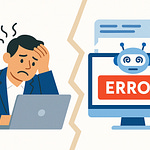Most IT teams don’t realize this: 90% of users actually prefer logging tickets directly inside Teams over going to a separate portal. That’s not just a bump in convenience—that’s a game-changer for adoption.
Today, we’re unpacking why this one integration between Jira Service Management and Microsoft Teams doesn’t just make people happier—it makes IT support nearly one-third faster. And the best part? You probably already have everything set up in your Microsoft 365 environment to start using it right now.
Why Submitting Tickets in Teams Feels Effortless
Most people hear the phrase “submit a ticket” and instantly think of annoying forms, multiple dropdowns, or remembering yet another URL they rarely use. But when the same process happens inside Microsoft Teams, it feels completely different. The action doesn’t carry the same weight or frustration because you’re not stepping into a separate, foreign system. You’re just continuing a conversation in the tool you’re already working in. That small shift changes how people interact with IT support on a daily basis.
The traditional model asks everyone to log into a dedicated IT portal, which usually has a wealth of features, dashboards, and knowledge articles. On paper, it looks powerful. In practice, though, most people rarely go there unless they absolutely have to. That creates a divide: IT builds processes in one place while employees are spending their entire day somewhere else. The result is predictable. Requests come by chat, email, or hallway conversations, while the official system sits mostly unused. That lack of adoption doesn’t just annoy the IT staff—it slows down the entire response cycle, because important context never makes it into the system right away.
Now picture someone sitting in a Teams meeting. They’re presenting slides and suddenly their Outlook calendar isn’t sync’ing correctly. In the old world, what are their options? End the meeting early, open a browser, hunt down the IT portal link, log in, and try to describe the problem from memory. Most people simply decide, “I’ll deal with it later.” But with a Teams integration, the same employee hits a button, fills out a lightweight form in a chat window, and goes back to presenting in under a minute. The choice is obvious—one option breaks the flow of work, while the other barely interrupts it.
This is why the familiar interaction patterns in Teams matter so much. People are already used to chatting with coworkers, responding to adaptive cards from other apps, and filling out short prompts without thinking about it. When ticket creation follows the same design language, it doesn’t feel like a new tool to learn. It feels like every other Teams workflow they already do daily. That familiarity lowers the barrier to entry and removes the intimidating sense of “filing” a ticket in some bureaucratic system. Instead, it feels more informal, more practical, and within the same environment they trust for everything else.
The backbone of this experience lies in embedded forms and adaptive cards. These don’t look like a giant multi-page web form with twenty mandatory fields. They look like a simple chat message asking for a description, a category, maybe a screenshot. Each field aligns visually with the flow of Teams, so completing it feels more like sending a message than filling in a report. Even more, the adaptive card can adjust based on the type of request, guiding the employee without overwhelming them. That’s a subtle but powerful design shift.
All of this isn’t just a front-end gimmick. Those quick prompts connect directly to the structured workflows inside Jira Service Management. Behind the scenes, the request isn’t casual at all—it lands with the proper issue type, mapped fields, and the same routing rules admins enforce in Jira. The employee sees a lightweight chat, but IT receives a fully formed ticket. The two sides get exactly what they need without one having to compromise for the other. That explains why adoption figures climb dramatically. People submit requests because the process is easy and doesn’t feel like heavy extra work; IT benefits because the actual workflow remains intact and standardized.
Think about the psychology of it for a moment. Most employees don’t resist support systems because they don’t value IT. They resist because the process clashes with how they already work. Put the entry point directly inside their daily hub, strip away formality that feels unnecessary, and people are suddenly willing to engage. Over time, that behavioral change translates into numbers—faster reporting, quicker routing, and reduced back-and-forth to gather missing information. That’s why usage rates surge when the submission step feels like a chat conversation rather than navigating a separate portal.
And that brings us to the next question. If users find it almost effortless, how do administrators make sure that simple chat interaction still ties into Jira properly, without breaking carefully set workflows or creating a security mess? That’s where the real complexity shows up.
The Hidden Complexity of Configuring Jira + Teams
If flipping a switch was all it took, every IT department would already be running Jira Service Management inside Teams without a second thought. The reality is less straightforward. The integration doesn’t arrive fully baked out of the box—it requires careful planning, configuration, and a good understanding of how Jira and Microsoft 365 handle permissions and data flow. It’s not impossible, but treating it like a quick toggle usually leads to headaches later.
The first thing admins run into is the fear of breaking something that already works. Jira workflows often evolve over time, with custom fields, automation rules, and routing logic that teams rely on daily. Introducing Teams as an entry point means new forms, adaptive cards, and user flows. If those don’t map cleanly to the fields Jira expects, tickets land incomplete. Missing a priority field or a department code might sound minor, but it slows triage, forces agents to chase down extra details, and frustrates users who thought they had submitted everything correctly on the first try.
Imagine a scenario: an admin sets up Teams ticketing quickly, skipping the detailed field mapping. A user submits a ticket through Teams about a network issue. The form looked simple enough, so they typed a short description and hit submit. But when it showed up in Jira, the category and severity fields were blank. The IT agent reviewing it had no clue whether this was a critical outage or a minor connectivity hiccup. Instead of acting, the agent had to message the requester directly, delaying the fix and undermining the whole promise of speed. That breakdown doesn’t happen because Teams is lacking—it happens because the bridge between Teams and Jira wasn’t pinned down properly in the configuration phase.
Besides the field mapping challenge, admins also have to navigate the Microsoft 365 side. Installing the Jira app in Teams is the easy part. The sticking point is the deeper layer: consent through Azure Active Directory. Every integration request triggers questions around permissions. Who grants consent? Do you use delegated access or application permissions? And how much visibility should the app have into data? These aren’t decisions admins can wave away, especially in environments where compliance and security audits are regular events.
On the Jira side, you also need API tokens configured so Teams can create and update tickets securely. Tokens sound simple, but improper scoping can either break functionality or open up broader access than intended. That’s why admins often feel stuck between two bad options: lock it down too tightly and frustrate users, or open it too widely and risk security gaps.
Balancing convenience and security becomes even trickier when authentication comes into play. Users expect single sign-on. They don’t want another pop-up asking for credentials, and they shouldn’t have to manage a second password just to report an issue. At the same time, admins can’t just leave the door open. Conditional access policies inside Azure AD—things like MFA requirements, trusted device checks, and location rules—need to be applied consistently. Done well, the process feels invisible: users click the Teams app, and it just works because they’re already signed into Microsoft 365. Done poorly, users hit a wall of prompts that make ticket submission take longer than just emailing IT directly.
This is why the integration isn’t just about technical wiring. It’s about expectation management and intentional setup. The pieces—Teams app installation, Azure AD consent, Jira API connections, SSO policies, field mapping—all create a puzzle. And every missing piece creates friction for either the user or the IT team. The silver lining is that when those pieces are lined up carefully, the experience pays off. Users see a lightweight chat interface. IT receives structured tickets with all the data they need. And the security team sees controls applied consistently through Azure AD without exceptions.
That balance is what turns the integration from a neat demo into a production-ready solution. It’s also what calms the fears most admins start with: “Will this break my workflows? Or worse, will this poke holes in my security?” The answer can be no, but only if you map it carefully from the start. Once that foundation is in place, the real magic begins. The submission flow is only half the story. The bigger impact comes when agents themselves can manage everything inside Teams without flipping back to Jira tabs all day.
How IT Agents Work Fully Inside Teams
Imagine never having to alt-tab into Jira just to answer a request. No more bouncing between browser tabs, Jira dashboards, emails from your queue, and Teams chat all while trying to track down the person who actually submitted the ticket. For IT support, that kind of constant context switching isn’t just inconvenient—it’s one of the fastest ways to lose hours from the workday without realizing where they went. Agents are already busy managing incidents, coordinating with colleagues, and answering quick messages from end users. Having to scatter their attention across multiple platforms makes it harder to respond quickly and consistently.
Think about what that looks like in practice. An agent might start their morning in Jira, reviewing the open queue. A few minutes later, a Teams message pops up about a high-priority request. Then an email notification flags another ticket update. Add in a call where someone casually mentions another issue, and the agent is now juggling four different inputs in half an hour. Every switch requires a mental reset. Copying ticket numbers from one tool, pasting updates into another, reloading Jira to match the right request—it adds up. Even with sharp multitasking skills, this constant tool-hopping creates missed details, slower response times, and frustrated employees waiting for resolution.
That’s the tension Teams integration resolves. Instead of jumping platforms, the ticket itself arrives where the agent already spends their day. The experience shifts from “go check Jira” to “answer the card that just appeared in chat.” Picture this: an IT agent gets a notification from the Jira bot in a Teams channel. The adaptive card included in that notification doesn’t just say, “New ticket created.” It pulls in key details—a description of the problem, the reported priority, the requester’s name. Along with that snapshot are action buttons: add a comment, change the status, assign it to yourself. Instead of switching out of Teams, the agent handles responses on the spot.
Those adaptive cards matter more than they might seem. They collapse what would normally take multiple clicks in Jira’s web interface into a few simple actions inline with chat. Need to acknowledge the ticket? Click done. Want to update the status to “In Progress”? It’s a dropdown in the card itself. Agents can even leave a public comment that goes straight back to the requester. The requester doesn’t care whether it was updated in Jira or Teams—they just get an immediate response. For the agent, though, it eliminates the friction of constantly toggling tools, which saves minutes across every single request.
There’s another subtle advantage here: notifications can be tuned. If every single ticket pinged each agent directly, the chaos would be unmanageable. With Teams integration, notifications can stream into dedicated channels, grouped by team, priority, or category. That way you don’t end up with twenty personal pings every hour, which is the fastest way to ignore them altogether. Agents can check the channel feed when appropriate, or subscribe only to escalations that matter. That balance keeps response fluid without overwhelming individual workloads.
Handling attachments is also smoother inside this workflow. Normally, when a user sends a screenshot over chat, the agent has to download it and re-upload it manually into Jira. With integration, those screenshots dropped into the Teams conversation become part of the Jira ticket automatically. That tiny improvement saves multiple clicks, but more importantly, it preserves context. The full thread of communication, including images and clarifications, sticks to the official ticket record without extra copy-pasting.
All of these details combine into something bigger: IT agents no longer feel like they’re splitting between two separate universes just to get one job done. Instead, their collaboration hub doubles as their support desk. They’re faster not because they’re working harder, but because they’re working entirely inside the same environment where conversations, file sharing, and meeting coordination already happen. That’s where the real efficiency gain appears—removing friction in dozens of small interactions that happen all day long.
When agents no longer have to juggle tools just to act on basic requests, response times improve naturally. Tickets move forward instead of lingering in queues, and end users notice quicker updates without knowing anything about the integration in the background. But this is only the start. Submitting and managing requests inside Teams is powerful. The bigger shift happens when automation takes over routine steps, ensuring that tickets not only reach agents faster but are already prioritized or routed before anyone even touches them. That’s when useful turns into game-changing.
When Automation Turns Integration Into Acceleration
Submitting and responding to tickets inside Teams is already a major step forward, but what if many of those tickets didn’t even need a human to touch them in the first place? That’s where automation enters—turning a smooth integration into something that fundamentally accelerates IT operations. When agents stop spending time on repetitive steps, support efficiency doesn’t just improve a little bit. It changes the way teams actually approach their workload.
Automation in this context comes from two sides: Microsoft Power Automate on the Teams and Microsoft 365 side, and Jira’s native automation engine handling rules inside the service desk. Each tool solves slightly different problems, but the power shows up when the two work in tandem. Power Automate connects Teams conversations and notifications with predefined logic, while Jira automation ensures the tickets themselves follow consistent workflows without requiring manual oversight. Together, they eliminate many of the actions IT agents repeat dozens of times every day.
Without this layer, even with Teams integration, you still see a familiar pattern: a ticket comes in, an agent checks severity, routes it to the right group, tags the right stakeholders, and possibly sends a status update to a channel. None of those steps are complex, but doing them one by one eats up time. The end result is the agent falling behind because their day fills up with process work instead of problem-solving. Automation targets that repetitive layer and replaces it with predefined actions running instantly as soon as a ticket hits the system.
Consider this common example. A ticket arrives flagged as “critical.” Instead of an agent manually escalating, the system can route it straight into a Teams incident channel created for high-priority issues. Team members get tagged instantly, visibility is immediate, and the requester sees acknowledgment without waiting for someone to log into Jira. The escalation process, which might have once taken fifteen minutes of back and forth, happens in seconds. That speed is more than convenience—it directly reduces downtime for end users.
Routing is another area where automation pays off right away. Many service desks use assignment rules, but those rules still need to trigger as soon as the request arrives. With the Jira and Teams integration, a ticket categorized as “VPN” can be routed to the network team before anyone even reads it. Comments and updates made in Teams are appended automatically, so agents don’t have to move information manually. For stakeholders outside IT, automation rules can notify them at just the right step. A facilities-related ticket, for instance, doesn’t ever need to ping your security team—automation ensures it bypasses them entirely and lands where it belongs.
Even recurring, low-value tickets benefit from this. Password resets, account unlocks, software requests—most of these follow an existing script. Automation makes it possible to resolve them without human intervention. For example, a password reset request submitted in Teams can trigger a predefined Jira workflow that not only acknowledges receipt but also provides the self-service reset link instantly. The ticket closes itself once confirmed, leaving agents free to handle more complex issues. This doesn’t just save time—it reduces frustration for the employee who would otherwise be waiting for a manual response to something that could be solved right away.
Teams itself acts as the command center for all of this. Users can trigger certain flows with a phrase or button from inside a chat. Agents see updates automatically posted to the correct channels. The difference is stark: before automation, Teams was a window into Jira. With automation, Teams becomes the interface that drives Jira forward without requiring agents to open it. The hub isn’t just about notifications anymore—it’s an action layer.
That shift changes more than efficiency metrics. It starts to influence culture. Instead of IT constantly reacting to tickets one by one, the organization begins to expect quick, near-instant acknowledgment and consistent routing. Agents engage their time where it matters—troubleshooting complexities rather than chasing password resets or flagging severity. Over months, the narrative around support changes from one of “slow response times” to “predictable speed.”
What emerges is a move away from firefighting. The IT support desk gains breathing room, knowing the routine is handled for them. Metrics improve because tickets pass through the system in a standardized way, and users gain confidence that their requests won’t vanish into a black hole. This kind of automation doesn’t mean replacing agents—it means giving them a workflow that scales with demand without burning them out.
Once you’ve seen automation alongside Teams integration, it becomes clearer why this combination feels less like a third-party add-on and more like a native part of Microsoft 365. The efficiencies aren’t bolted on; they’re built into the way people already handle conversations, tasks, and collaboration every single day. And that leads to the next question: why does it feel so natural to have Jira working inside Microsoft’s world rather than alongside it?
Why This Integration Feels Native to Microsoft 365
The surprising part isn’t that Jira and Teams can connect. Integrations like this exist all over the Microsoft 365 ecosystem. What stands out is how natural it feels once it’s configured properly. Instead of looking like an external system pushed into Teams, it blends with the environment people already know. That sense of familiarity is what gets adoption to stick, because users don’t see it as “learning Jira.” They just see it as another card or notification inside a chat thread, the same way Planner or Forms already show up.
Most IT pros have dealt with integrations that feel bolted on. You install the app, it technically works, but the interface feels clunky and permissions requests stand out as odd compared to other Microsoft 365 apps. The end result is friction. Users hesitate, admins get nervous about approving unfamiliar scopes of access, and the system ends up underused. In contrast, Jira in Teams—when mapped the right way—feels like it belongs. It follows the same design cues, relies on the same authentication model, and respects the compliance framework that most organizations have already standardized on.
There’s a reason why this matters. Users won’t stick with tools that feel foreign, no matter how powerful they are behind the scenes. Everyone has experienced this: you bring in a third-party app inside Teams that technically does the job, but the interface is so different it creates confusion. Buttons don’t act the same way, the sign-in method is inconsistent, and notifications feel out of place compared to the rest of Teams. That’s where Jira stands apart. With careful field mapping and Azure AD providing authentication, the whole flow feels native. The user logs into Teams once, interacts with adaptive cards, and never questions whether they’ve left the Microsoft environment.
On the Microsoft 365 side, the building blocks make that seamlessness possible. Single sign-on through Azure Active Directory ensures that users aren’t juggling separate logins. Teams channels themselves become hubs for ticket handling, where notifications and conversations naturally live together. SharePoint fills another crucial role—documentation, knowledge articles, and process runbooks stay tied to ticket resolution without agents hunting down links outside the platform. Instead of scattering these pieces across multiple portals, they stay in the same ecosystem where people are already sharing files and collaborating daily.
Governance plays a quiet but essential part in why this feels so smooth. For larger organizations, compliance and security frameworks aren’t negotiable. Any app that fights these existing rules creates headaches. By aligning Jira’s integration with Microsoft 365’s governance structure, the result is less pushback from security teams. Conditional access, multi-factor authentication, and data loss prevention policies apply consistently. Nothing about the setup breaks those controls, so admins keep oversight while users enjoy a fluid experience. It doesn’t feel like installing a risky add-on—it feels like extending the same room everyone is already working in.
That leads into a more useful metaphor. Think of it less like plugging in new furniture and more like rearranging the rooms in a house you already live in. The walls don’t change, the foundation stays the same, but the flow inside feels better suited to daily life. Jira and Teams together have that quality. The tools aren’t foreign; they’re simply organized so that people stop walking back and forth between disconnected rooms just to do one task. The structure stays recognizable, but the efficiency improves.
Another piece that makes this integration feel native is the synergy with the Power Platform. For many organizations, once data is inside Microsoft 365, tapping into it with Power BI or automating with Power Automate is second nature. With Jira connected in this way, support metrics and service desk analytics don’t need a separate reporting environment. A Power BI dashboard can visualize incoming tickets, response times, and resolution trends directly against other organizational data. Leaders making decisions don’t have to leave the Microsoft ecosystem—they see Jira activity side by side with usage stats, collaboration metrics, or financial reporting already available in Power BI. That’s not just convenience, it’s deeper value drawn out of systems the organization already owns.
When you step back, what’s really happening here is a shift in perspective. Organizations heavily invested in Microsoft 365 infrastructure don’t gain an isolated integration. Instead, they extend their ecosystem in a way that adds measurable value without creating new silos. Jira doesn’t feel like a separate third-party support platform anymore; it’s a fully functioning part of the existing workflow. From the user’s perspective, it’s just Teams behaving more helpfully. From IT’s perspective, it’s Jira working with the same compliance, monitoring, and analytics stack they already trust. That’s why adoption rates end up higher and resistance from both sides—users and admins—drops.
And this brings us to the bigger picture. What looks like a straightforward shortcut for everyday support actually changes the way IT organizations deliver value. Connecting Jira and Teams inside Microsoft 365 isn’t only about faster tickets—it’s about reshaping the way support performance is measured and experienced across the company.
Conclusion
Efficiency in IT support usually isn’t about buying something new—it’s about fitting the tools you already own together so naturally that nobody notices where one ends and the other begins. That’s the real advantage of connecting Jira and Teams.
If you’re thinking about trying this, start simple. Enable ticket submissions inside Teams first, get people comfortable, then layer in automation rules once workflows feel stable. It grows with you.
And here’s the thought to leave you with: if IT support gets nearly 30% faster just by joining two platforms you already have, what other shortcuts are hiding in your stack?