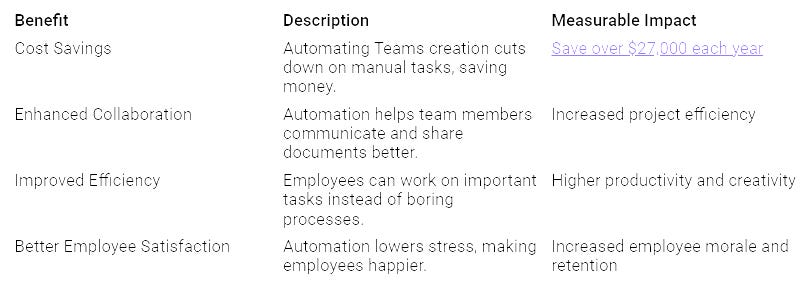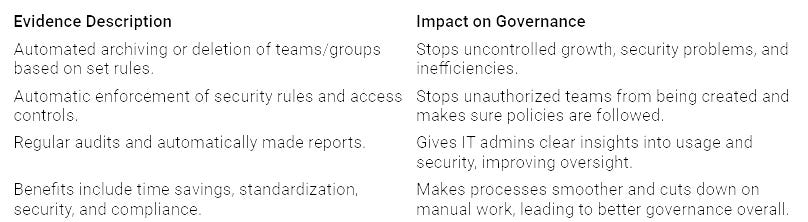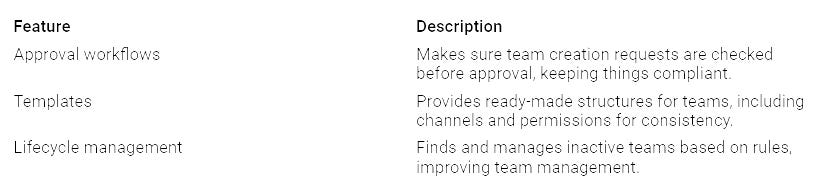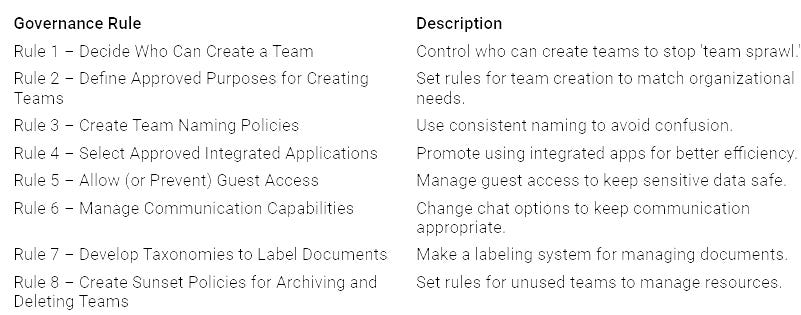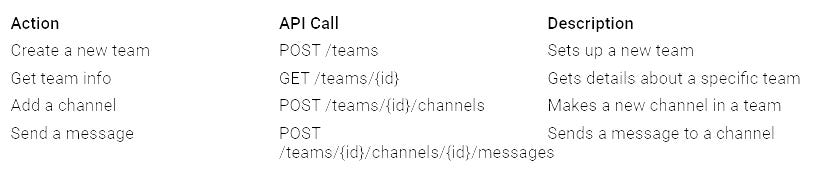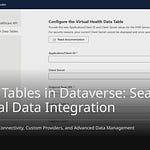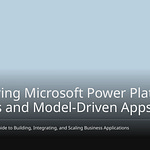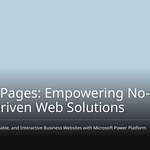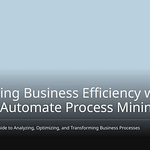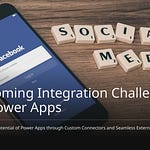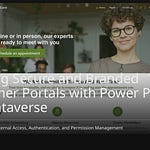Automation is very important for helping organizations work better. Many organizations have problems with managing teams by hand, like:
No control over team creation, which causes Teams to spread too much.
More work for admins because there is no automation.
Employees feel frustrated because of slow admin processes.
With automation, you can make Microsoft Teams creation easier and less messy. In fact, 75% of users say they work better after automating tasks with Microsoft 365 tools, including Microsoft Teams. Using automation not only makes things simpler but also helps teamwork and control in your organization.
Key Takeaways
Automation makes it easier to create Microsoft Teams. It saves time and cuts down on manual work. This helps employees focus on their main jobs.
Setting rules is important for controlling team creation. Clear rules stop ‘team sprawl’ and help follow company policies.
Using templates for making teams keeps things the same and improves efficiency. Templates give a steady structure, making it simpler to start new teams.
Regular updates and training for users are key for good automation. Keeping tools up to date and training users helps them use automation features well.
Benefits of Automating Teams Creation
Increased Efficiency
Automating teams creation helps your organization work better. When you set up teams in a structured way, you save time on manual tasks. You don’t have to wait for approvals or deal with complicated setups. You can create teams quickly and easily. This speed lets your employees focus on their main jobs instead of getting stuck in admin work.
Think about the clear benefits of automation:
By making processes smoother, you create a more productive workplace. Employees feel less frustrated and can engage more in their work. This leads to better morale and keeps employees longer, which is important for success.
Stronger Governance
Stronger governance is another big benefit of automating teams creation. When you automate, you apply rules consistently and lower the chance of mistakes. This helps keep your organization safe and compliant.
Automation has many governance benefits:
With automated governance, you can see what teams are doing. Regular audits and reports help you spot risks and fix them early. This oversight keeps your organization following rules and internal policies.
Getting Ready for Microsoft Teams Creation
Before you start automating Microsoft Teams creation, gather the right tools and set up governance rules. These steps help make the automation process smooth and effective.
Needed Tools
To automate Microsoft Teams creation, you need specific tools. Here’s a list of important features to think about:
Also, prepare your environment by doing these things:
Teams uses several Microsoft 365 services like SharePoint Online, Exchange Online, and OneDrive for Business.
Install necessary tools like Microsoft Visual Studio Code and Node.js.
Check permissions for uploading custom apps.
These tools and preparations help you create a well-organized and efficient Teams environment.
Governance Rules
Setting up governance rules is very important for successful automation. These rules guide how you manage team creation and ensure compliance. Here are some suggested governance rules:
These governance rules help keep data secure and make workflows easier. They also affect how automation can be set up and maintained, ensuring your organization stays compliant and efficient.
Automating Teams Creation Steps
Making a new team in Microsoft Teams can be easier with templates. Templates help keep things the same and save time when setting up. Here’s how to create a new team using templates:
Create a New Team with Templates
To create a new team with templates, do these steps:
Access Teams Admin Center: Go to the Microsoft Teams Admin Center. This is where you manage and make team templates.
Choose a Starting Point: Decide if you want to make a template from scratch or use an existing one.
Define Your Template: Give your team a name and description. Customize the template by adding tabs, apps, and channels that fit your team.
Configure Project Management Elements: Add tools and settings needed for good project management.
Save and Deploy: After you finish setting up the template, save it for later use.
Using templates helps you create a new team quickly while following your organization’s rules.
Teams Creation Workflow
The teams creation workflow has several steps that can be automated with tools like Power Automate and Microsoft Graph API. Here’s a good workflow for automating Microsoft Teams creation:
Create a Microsoft Form: Use a form to collect important data. Include fields for sensitivity label, team type, duration, extra owner, and reason.
Utilize a SharePoint List: Keep the information from the form in a SharePoint List. Make columns for team details and approval results.
Set Up a Power Automate Flow: Start the flow when someone submits the form. This flow should include steps to apply naming rules, stop duplicates, and add approval steps.
Initialize Variables: Store the Team ID and sensitivity label. Use HTTP requests to manage team ownership and sensitivity labels.
By following this workflow, you can automate the teams creation process well.
To add Microsoft Graph API into your workflow, think about these actions:
To create a team using code, use this API call:
POST https://graph.microsoft.com/v1.0/teams
Content-Type: application/json
{
“template@odata.bind”: “https://graph.microsoft.com/v1.0/teamsTemplates(’standard’)”,
“displayName”: “Sales Department”,
“description”: “Work together on sales strategies and customer relationships”
}
This clear way to automate teams creation helps you keep control while making things faster. By using templates and automation tools, you can create a new team quickly and easily.
Managing Teams Post-Creation
After you make your teams, good management is very important. You want to make sure your teams work well and follow the rules of your organization. Here are some ways to help you manage your teams better.
Configuring Team Settings
Setting up team settings correctly can improve user experience and make things run smoother. Here are some important settings you should automate:
Audio Settings: Pick your audio device and change microphone and speaker volume.
Video Settings: Adjust video camera settings, like resolution and frame rate.
Screen Sharing Settings: Control how you share your screen during meetings.
Meeting Scheduling: Automate meeting scheduling to prevent double-booking.
Meeting Policies: Change meeting policies based on the type of meetings and who is attending.
By automating these settings, you create a faster, more consistent, and secure process. This makes the overall user experience in Microsoft Teams better. It also helps reduce common problems from doing things by hand, like wasting time and having inconsistencies.
Lifecycle Automation
Lifecycle automation is very important for managing teams over time. It helps you keep order and follow rules in Microsoft Teams. Here are some benefits of using lifecycle automation:
Identify inactive teams: Find teams that are not active anymore.
Send reminders to team owners: Automate reminders for team owners to take action.
Automatically carry out policies: Apply lifecycle policies without needing manual work.
These features make governance processes easier. They help ensure that teams follow organizational rules without needing constant checking. Also, archiving and deleting inactive teams lessen the workload for admins. This lets your IT teams focus on more important tasks.
Changing your organization is an ongoing job. Keep empowering your team members to work together better. Regular updates and support will help you reach this goal.
Best Practices for Automation
Regular Updates
Regular updates are very important for keeping your automation processes working well. You should plan reviews often to make sure everything is running smoothly. Here are some key points to think about:
Evaluate Performance: Check how well your automation tools are doing. Find areas that could be better.
Incorporate Feedback: Get input from users about their experiences. Use this feedback to make changes.
Stay Current: Keep your tools and templates fresh. This helps you use new features and improvements.
By sticking to regular updates, you can make your automation efforts more efficient. This practice helps your organization stay flexible and ready for changes.
User Training
Good user training is very important for successfully using automation in Microsoft Teams. When you invest in training, you help your team use automation tools well. Here are some good training methods:
Pre-recorded Demonstrations: Show processes without interruptions.
Interactive Polls & Quizzes: Engage participants with quizzes.
Breakout Rooms for Practical Exercises: Facilitate small group practice.
Use a Test or Dummy Account: Demonstrate features safely.
Role-playing: Simulate real scenarios for better understanding.
Hands-on Practice: Encourage active participation during training.
Checklists & Cheat Sheets: Provide quick reference materials.
Feedback Loop: Gather feedback to improve future sessions.
Follow-up Sessions: Offer advanced training over time.
Scenario-based Training: Use realistic scenarios for practical learning.
Ongoing training, especially through video content, helps keep users interested and encourages them to use automation features. A two-stage training approach is best: basic training before starting and advanced training soon after to boost adoption. By focusing on user training, you can make sure your team feels confident and ready to use automation tools.
In conclusion, automating Microsoft Teams creation and management helps boost productivity and control. You can make things easier, cut down on confusion, and make users happier by using clear workflows and rules.
Here are some important points from groups that have automated their Microsoft Teams management well:
Using technology focuses on lasting use of tools like Microsoft Teams.
Working together is key for employee involvement and sharing knowledge.
AI tools are changing workflows and handling repetitive tasks.
You should also look into future trends in automation, like smart call summaries and voice separation, to stay ahead. Follow these best practices and keep looking for ways to automate in your organization.
FAQ
What are the benefits of automating Microsoft Teams creation?
Automating Microsoft Teams creation saves time and cuts down on manual work. It helps people work together better, improves rules, and makes sure you follow company policies. You can spend more time on your main tasks instead of admin work.
How do I define team settings in Microsoft Teams?
To set team settings, go to the Teams Admin Center. There, you can change audio, video, and meeting rules. This makes sure everyone has the same experience and follows your organization’s rules.
Can I use templates for team creation?
Yes, you can use templates for creating teams. Templates make the process easier by giving you ready-made structures for channels, tabs, and permissions. This keeps things consistent and saves time when setting up.
What tools do I need for automation?
You need tools like Power Automate and Microsoft Graph API for automation. These tools help you create workflows, manage approvals, and enforce rules effectively. They make the automation process easier for Microsoft Teams.
How often should I update my automation processes?
Regular updates are very important for good automation. Plan reviews to check how things are working, get user feedback, and keep up with new features. This helps your automation processes stay efficient and useful.