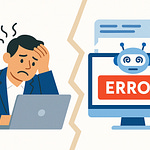Your SharePoint isn’t outdated because you’re lazy—it’s outdated because legacy workflows are basically bosses that refuse to retire. If you want the cheat codes for modernizing SharePoint, hit Subscribe so these walkthroughs land in your feed.
Here’s the twist: you don’t need to swing a +5 developer sword. With Power Platform, you can shape apps and automate flows straight from the lists you already have. And once AI Builder and Copilot Studio join the party, those repetitive file-tagging goblins vanish. And yes—when you use AI Builder with SharePoint, model training data lives in Microsoft Dataverse, accessible only to the model owner or approved admins.
The point is simple: you can upgrade your dungeon into a modern AI-powered hub without starting over. Which raises the real question—why does your SharePoint still feel stuck in 2013?
Why Your SharePoint Still Feels Like a Dungeon
When you step into an older SharePoint environment, it often feels less like a collaboration hub and more like walking through a maze built years ago that hasn’t kept up with the rest of the game. Subsites sprawl like abandoned corridors, workflows stall in dark corners, and somewhere an InfoPath form refuses to give up. The result is a space that functions, but in the most lumbering way possible.
Here’s the real drag: SharePoint was always meant to be the backbone of teamwork in Microsoft 365. But in many organizations, it never grew past the early levels. Lists and libraries stacked up inside subsites, reliable enough to hold files or track rows of data, but clunky to navigate and slow to adapt. The core is still solid—you’ve got the map of the dungeon—but without shortcuts or automation, you’re spending your time retracing steps.
And that gap is where frustration lives. Other platforms have built-in intelligence—tools that automatically categorize, bots that respond in seconds, dashboards that refresh in real time. When your SharePoint environment leaves you rummaging through folders by hand or chasing down approvals with emails, the contrast is sharp. It’s not that SharePoint is obsolete. SharePoint data still matters—you modernize how you interact with it, not necessarily toss the data. But the way you use it now feels stuck in slow motion.
Take a simple helpdesk scenario. A ticket enters your SharePoint list—a clean start. Ideally, it moves automatically into the right hands, gets tracked, and closes out smoothly. Instead, in an older setup, it drifts between folders like an item cursed to never land where it belongs. By the time support touches it, the requester is frustrated, managers are escalating, and the team looks unresponsive. The bottleneck isn’t staff competence—it’s brittle workflows that refuse to cooperate.
That brittleness is tied to legacy workflows—especially those infamous 2010 and 2013 styles. Back when they arrived, they were powerful for their time, but today they’re a liability. They’re hard-coded, fragile, and break the moment you try to adjust them for modern business needs. Here’s the piece that makes this urgent: SharePoint 2010 workflows are already retired, and Microsoft has disabled SharePoint 2013 workflows for new tenants (April 2, 2024) and scheduled full retirement for SharePoint 2013 workflows in SharePoint Online on April 2, 2026 — so this isn’t optional if you’re migrating to the modern cloud. Quick win: run a simple inventory of any classic workflows or InfoPath forms in your environment — note them down, because those are the boss fights you’ll want to replace first.
Sticking to old workflows is like running a Windows XP tower in an office full of modern devices. It technically boots and runs. At first, you think, hey—no license fee, no extra cost. But the hidden expense piles up: wasted clicks, missed notifications, and constant detours just to find the right file. Nothing implodes spectacularly. Instead, small inefficiencies accumulate until your team slowly stops trusting the system.
Part of why this happens is the eternal tug-of-war between users and IT. Users want speed—like filling out forms on their phone or automating low-level tasks. IT worries (legitimately) about compliance, data residency, and governance. Modern tools promise efficiency, but adopting them always feels like rolling the dice: streamline the user’s life, or risk reading the dreaded “policy violation” alert. That tension explains why so many installations stay frozen in time.
But here’s the thing: you don’t need to torch your environment and start over. SharePoint modernization isn’t a rebuild—it’s an upgrade in how you interact with what you already have. Your lists, libraries, and stored data still serve as the core. Modern tools like Power Platform simply layer on smarter workflows, adaptive apps, and accessible dashboards. Think of it less as tearing down the dungeon and more as unlocking fast travel: same map, new ways to move through it.
And when you swap fragile workflows for modern automation, the payoff is immediate. That same helpdesk ticket can enter today, get logged instantly, assigned correctly, and tracked without anyone digging through folders. Notifications fire, dashboards update, and staff get visibility instead of suspense. For users, it feels like the system finally joined their side.
On a natural 20, modernization even lets you reuse the cobwebs—the old structures—to build rope for climbing higher. You don’t abandon the environment. You evolve it. You keep the bones, but change the muscle so it actually supports how people want to work today. That’s the real win: efficiency without losing history.
And once the workflows stop dragging you down, attention shifts to another big opportunity hiding in plain sight: those so-called “boring” lists. You may see them as simple spreadsheets, but there’s more potential there than most people realize.
Turning Lists into Playable Power Apps
This is where SharePoint starts feeling less like baggage and more like potential: lists can be turned into apps with Power Apps. The same data that looks dry in rows and columns can power a mobile-ready interface that your team actually wants to use. Instead of scrolling through cells, you tap, snap, and submit—with less friction and fewer groans.
Think of the list as the backend engine. It hums along keeping data aligned, but on its own it asks you to fight through clunky forms and finicky clicks. When you connect that list into Power Apps, you suddenly add a front end that feels responsive and clean. The list still stores the information underneath, but what users see and tap on now behaves like a modern app instead of a spreadsheet in disguise.
The usual hesitation hits quick: “But I’m not a developer.” That fear has kept plenty of admins from clicking the “Create App” button. You picture syntax errors, missed semicolons, maybe blowing away the whole list with one wrong keystroke. But reality plays out differently. No mountains of code, no black-screen console full of warnings—just drag fields, reorder layouts, adjust colors. Within minutes you’re holding a working interface built on top of your data.
And here’s the kicker: Power Apps can generate a canvas app from a SharePoint list quickly—you don’t need to port your data or write backend code; the canvas app points directly to the list as its data source. That’s why people describe it as nearly one-click. It’s shaping, not coding. For advanced custom logic there’s Power Fx, but you don’t need to touch it unless you want to.
The most obvious pain Power Apps solves is manual entry. In a plain SharePoint list, you’re wrestling dropdowns, adding attachments through awkward buttons, and hoping nobody fat-fingers a date. On mobile it’s worse—pinch-zoom gymnastics just to fill in a single item. That’s when motivation dies, because the tool feels like punishment instead of support.
Now picture this: your team keeps an expense tracking list. Nobody likes updating it, receipts pile up, and reconciling takes weeks. Rebuild it as a Power App and suddenly field staff open it on their phone, snap a photo of a receipt, enter the number, and tap submit. Done. The data drops straight into the list, formatted correctly, already attached. What was a chore becomes muscle memory.
That’s the magic worth keeping in focus. Power Apps canvas apps connect directly to lists, instantly interactive, no messy migrations. You don’t risk data loss. You don’t rebuild the backend. You just place a usable shield over the skeleton. Users get clear buttons and mobile-friendly forms, and you get better adoption because nobody has to fight the UI anymore.
Here’s a quick win you can test right now: open any SharePoint list, hit the “Power Apps” menu, choose “Create an app,” and let it scaffold the shell for you. Change a field label, shift a button, hide a column you know is useless. In under ten minutes you’ll already have a version you could hand to the team that runs smoothly on desktop and mobile. Try it once, and you’ll never look at a list the same way again.
Once that lightbulb turns on, it’s hard to stop. That contacts list becomes a tap-to-call phone book. The onboarding checklist becomes an app new hires actually breeze through without digging in a browser. Even asset inventory—the dusty pile of laptop records—comes alive when you can scan and update with a phone camera. Each little upgrade chips away at the friction that made SharePoint feel frozen in time.
And the payoff comes fast: adoption rises, data quality improves, and your lists stop being a bottleneck. You don’t have to beg users to enter data; they’ll do it because it’s easier now. The skeleton is the same, but the armor makes it functional in today’s environment.
But here’s the catch: an app alone only solves half the problem. The data still needs to move—approvals, reviews, and sign-offs can still stall out in inboxes or float in limbo. That’s when you realize the next monster in the dungeon isn’t the list at all—it’s the brittle workflows wrapped around it. And that’s where automation comes into play.
Automating Workflows Without Rolling a Natural 1
What grinds down teams faster than clunky forms? Approval chains that vanish into inbox limbo. A request goes out, tagged urgent, copied to half the department, and then … silence. The manager swears they never saw it, the requester starts chasing, and IT ends up acting like dungeon referee just to check if the “system” really rolled at all. That’s the pain—simple steps that should take minutes stretch into days, and no one trusts the process anymore.
Expense checks, onboarding steps, document approvals—it all looks harmless on paper, but every manual handoff is a chance for delay. SharePoint’s legacy 2010 and 2013 workflows were meant to smooth this out, but today they’re about as reliable as a coin flip. Sometimes the trigger fires, sometimes nothing happens and everyone assumes it did. Worse yet—Microsoft has already retired 2010 workflows, and SharePoint 2013 workflows are headed for full retirement in SharePoint Online on April 2, 2026. Treat them as expired gear: they might still hang around, but the vendor’s already moved on.
Here’s where the modern toolkit actually shines. Power Automate Cloud Flows replace those brittle chains with something visible, auditable, and predictable. Instead of hiding logic deep in an old template, flows use clear triggers and actions you can see: when a request lands in a SharePoint list, an approval card fires automatically. The manager gets a simple approve/reject button, reminders escalate if they ignore it, and the outcome is logged back to the item. That’s the full story in three moves: request arrives, action taken, result tracked.
Think of it like swapping dice rolls for a set of fixed rules. Legacy workflows left you holding your breath—will the trigger fire, or are we stalled again? Cloud Flows behave the same way every run: consistent routing, consistent escalation, and a clear history if you need to prove what happened. Every click and handoff leaves a record, which isn’t just nice for the team—it keeps compliance officers from breathing down your neck during audits.
Real-world, this plays out faster than you’d think. That purchase request that used to sit for days? Now it lands, triggers an approval card in the manager’s Teams window, and escalates to a delegate if it’s ignored. No backlash emails, no IT tickets, no stalled orders. When the decision’s made, it’s written back to SharePoint automatically. Everyone involved can see status at a glance, no spelunking through inbox folders required.
That kind of reliability is exactly why Microsoft positions Power Automate as the supported path forward. Cloud Flows aren’t locked to SharePoint alone—they connect with Teams, Outlook, and plenty of services outside Microsoft 365. Notifications don’t get buried. Approvals happen where people already work. And if an auditor shows up months later, the entire trail is there in the logs without a single manual screenshot.
The payoff becomes visible even after automating one process. Leadership sees that instead of nagging for status, updates are automatic. Instead of wading through threads, they click once and move on. And because Flows don’t break the moment you edit a list column, admins stop acting like unpaid crisis managers every time business rules change. It’s less firefighting, more forward motion.
The first time you test this yourself, it’s striking. Take a sample SharePoint list item—maybe an expense request—and use the out-of-the-box approval flow template. Within minutes, you’ll see the approve/reject card land in email or Teams, logged back automatically once it’s done. That single demo shows the difference more convincingly than a deck full of theory, because you experience the end-to-end cycle without chasing anyone.
Once Flows take over the grind, your team notices. Requests get answered faster, compliance stops flagging gaps, and those dreaded backlogs never pile as high. The system doesn’t need babysitting. It lights the path every time, without someone rolling a natural 1 and watching everything collapse.
And while automation clears the path for smoother processes, one lurking problem still remains. All of those documents—contracts, invoices, receipts—still pile up in chaotic stacks. The workflows might move faster, but if every PDF is still a mystery box, you’re only halfway home. That’s where the next tool comes in, helping you actually tame the monsters hiding inside your files.
AI Builder: Your New Loot Chest for Document Chaos
AI Builder is the tool that finally brings order to the PDF piles in your SharePoint libraries. Instead of staring down mountains of invoices, contracts, and receipts with no easy way to sift through them, you can deploy document processing models that categorize and extract what matters the moment a file lands. In SharePoint, this starts with the “Classify and Extract” menu—where you apply an AI Builder document processing model directly to a library. Once it’s applied, every new document dropped into that library is automatically scanned, and the results land as new columns on the library view. That turns raw files into clean, sortable data.
Traditionally, teams tried to brute-force their way through this—someone labeling files by hand, renaming PDFs, pasting totals into spreadsheets. That system collapses fast once the volume grows. Clerks burn hours, accuracy falls apart under pressure, and compliance risk spikes as files vanish into the wrong folders. Manual tagging just doesn’t scale.
The more serious problem is governance. When invoices aren’t consistently tagged, or contracts can’t be found, audits drag on and people lose trust that the system even works. One missing signature hiding under a pile of receipts can trigger weeks of backtracking. The longer the pile grows, the harder it is to prove the right paperwork exists at all.
This is where AI Builder pays off. You train it on the document types that matter most, and it handles two broad categories. Structured documents—things like invoices, purchase orders, tax forms—follow a repeatable layout. A model trained on these can pull fields such as total amount, dates, or vendor name with precision. Freeform documents are looser—contracts, letters, statements of work, all the cases where formats vary. That model is more flexible, looking at patterns in text and labels instead of fixed positions.
Think about a concrete use case. You set up a structured document model for invoices. From then on, uploaded PDFs don’t just sit in a library—they auto-populate SharePoint columns with totals, due dates, and vendor names. Finance can apply filters at the column level, generate reports instantly, and trigger automation downstream. What used to be hours of typing transforms into a few seconds of system processing.
And the key detail: you don’t need to be a developer. This isn’t scripting or custom-coded magic. From within SharePoint, you pick “Classify and Extract,” select whether you want structured or freeform, train the model with sample files, and let it run. From that moment forward, new documents process automatically. No manual add-ons, no VBA patches, no third-party plugins—just the platform itself doing the work.
Even sensitive data governance gets covered. Training data for AI Builder models is stored in Microsoft Dataverse, and access is tightly restricted. Only the model owner and people with the Power Platform System Administrator or System Customizer roles in your org can view it. That means your training invoices or contracts don’t end up floating around for anyone to peek at—the model uses them securely, and nothing else.
Once you see it in action, the payoff is visible. Upload a batch of receipts or contracts, and within moments, SharePoint columns light up with extracted metadata. Instead of hunting by file name, you filter on vendor, sort by amount, or search by date. You turn a static library into a living database, with automation and reporting baked in. Errors shrink, compliance tracking strengthens, and users stop taking shortcuts because the system itself is finally faster than their workarounds.
Here’s a micro-action to test it yourself: go to a sample SharePoint library, open the “Classify and Extract” menu, and spin up a basic structured model. You don’t even need to commit production files. Upload a few test invoices or contracts and watch columns populate on upload. Or—if you’re not licensed yet—activate the AI Builder free trial to get credits and see how it behaves at scale. The experience is the best tutorial—you’ll immediately spot the difference between structured layouts and freeform document handling.
When you replace manual tagging with automated extraction, your document libraries stop feeling like cluttered caverns. They become organized vaults—each new file sorted, labeled, and ready to trigger the next step in a workflow. Teams who once dreaded upload season now gain a clear system that scales. Instead of clerks chained to repetitive tagging, you free up hours, reduce error rates, and keep compliance officers happy without running endless audits.
And with documents now filtered and tagged automatically, the next limitation becomes obvious: raw access still takes time. You might know the metadata exists, but users still click and scroll, piecing together the answers they need. The next step isn’t making the library smarter—it’s giving people a way to ask direct questions and get the right files back without digging at all. That’s where things move from storage to guidance, and a new kind of assistant joins the party.
Copilot Studio: From Dungeon Guide to Party Chat
What if instead of trawling through folder paths, you could just ask, “Show me last quarter’s invoices,” and actually get an answer back in seconds? No endless clicks, no hunting through layers of subsites, no dice roll against broken search. That’s the exact shift Copilot Studio brings: it takes SharePoint from storage you dread to an assistant you can talk to.
The modern workplace is anything but linear. Hybrid schedules scatter coworkers across time zones, meetings collide, and tools stack faster than quests in your backlog. In that daily grind, expecting people to dig manually through libraries is just taxing. SharePoint has the data, but very few users have patience to spelunk for it anymore.
Without that level of guidance, the waste multiplies. You’ve seen it: one teammate pings three others for a file, nobody responds in time, so they rebuild the doc from scratch. Ten wasted minutes here, a stalled project there, until the search itself is costlier than the actual work. A missing guide means productivity bleeds before anyone reaches the real task.
And we all know traditional search doesn’t exactly save the day. You throw in a keyword, brace yourself, then face a wall of results that may or may not hold the right file. If you’re unlucky, the doc you need is right there but still ducking the query. On a natural 1, you’re left with frustration stacked on wasted effort.
Here’s where the shift happens: Copilot Studio lets you build chat-based assistants that can connect to your SharePoint data, Power Automate flows, and apps—so you can query data and trigger actions conversationally. You don’t code it from scratch; you configure it inside the Power Platform. The result is a bot that runs around the clock, integrates with Teams or even Power Apps, and serves as a natural language link between messy back-end systems and what your people actually want to do.
Imagine our finance analyst again. Normally she’d dig across libraries, skim hundreds of PDFs, and scrape together numbers just to build a report. With Copilot, she types: “Pull invoices over 10,000 from last quarter.” The response comes back neatly and instantly. Work that ate half an hour drops down to seconds. Copilot assistants can run in Teams, in Power Apps, or inside business processes—so they’re available in the same spots your team spends most of its time.
And Copilot Studio isn’t limited to query-and-response. You can design copilots specialized for different goals: one that fields customer questions, one that summarizes projects, one that highlights workflow chokepoints based on trends. They parse natural language, take direct actions, and remove the friction points that come with rigid menus or cryptic forms.
They also slot neatly into the Power Platform ecosystem. A Copilot can look up and report data but also trigger actions: approve requests, update lists, kick off flows, even generate draft responses or summaries. Ask for a customer feedback report, get the summary, then push it through an automation—to create response templates or log an escalation. What used to feel like juggling multiple systems collapses into one fluent conversation.
For leadership, the impact lands in hard numbers. Microsoft case studies report up to 60% time savings in some Power Automate scenarios when Copilot is used. That’s the kind of ammunition that turns modernization from a “nice idea” into a business case. It isn’t a robot replacing staff—it’s an operator saving work by cutting time wasted on repetitive clicking, copy-paste jobs, and file hunts.
And when you scale that? Downtime nosedives, duplicate files stop multiplying, and users finally stop leaning on “the one person who knows where stuff lives.” Instead of depending on tribal memory, knowledge surfaces into chat conversations that anyone can join. That transparency alone fixes half of the trust issues people have with SharePoint.
Here’s a small micro-action to plant the idea: take thirty seconds and write down one question you’d love to fire at a Copilot. “Show me invoices over $5,000 this month.” “Summarize feedback on Project Orion.” Whatever it is, draft it. Then check Copilot Studio or Power Platform demos and watch how that one question gets answered—and triggers further action. Seeing your own scenario answered makes the case far stronger than any abstract demo.
On a natural 20, this isn’t just convenience—it’s a structural change in how work happens. SharePoint turns from passive storage into an active ally; conversations surface files, trigger flows, and keep projects moving. Users stop grinding against file chaos and start focusing on the work only they can do.
And when that shift takes hold, modernization comes full circle. You’re not talking about storage anymore—you’re talking about collaboration layered with intelligence. Which sets up the final point: evolving SharePoint has never been about tearing it down. It’s about changing it so it keeps pace with the party instead of holding them back.
Conclusion
Modernizing SharePoint isn’t about wiping it clean—it’s about keeping the backbone while cutting the dead weight. With Power Platform and AI layered in, you still keep your lists, libraries, and compliance, but you gain faster workflows, smarter document handling, and less manual grind. The payoff is clear: efficiency without rebuilding from scratch.
Here’s a simple three-step path to test it yourself: sign up for the free Power Apps Developer plan and scaffold an app from a SharePoint list, spin up a basic Power Automate approval flow to replace one legacy process, and try AI Builder’s 30‑day trial with Classify & Extract on a test library.
If this cleared a path through your dungeon, subscribe and ring the bell so you don’t miss the next raid on legacy tech.