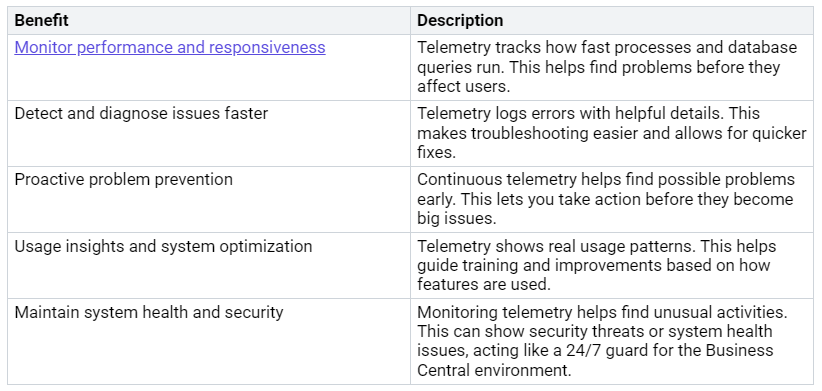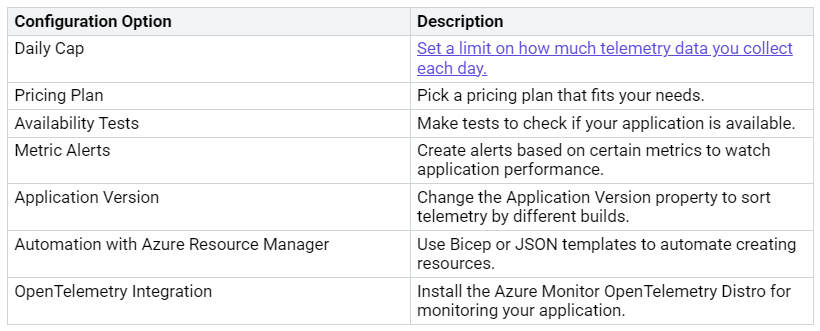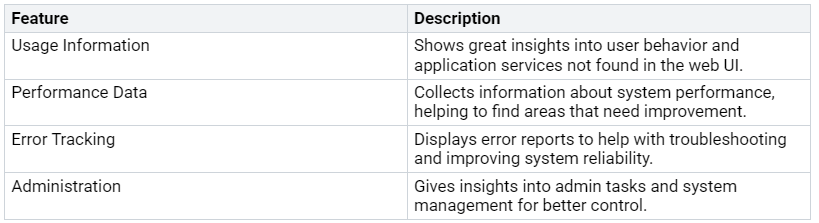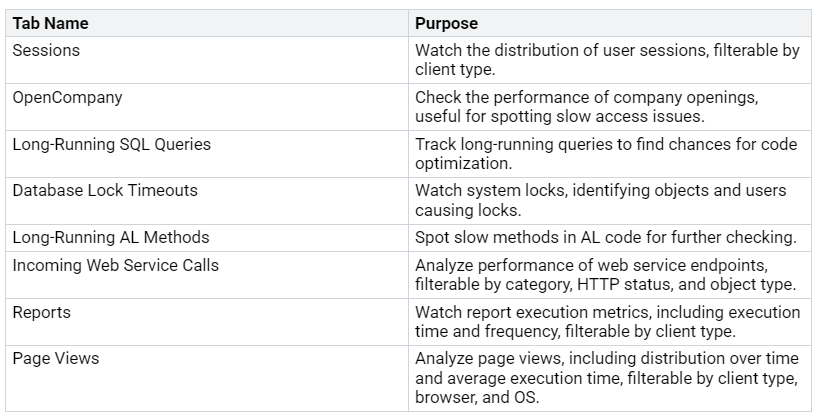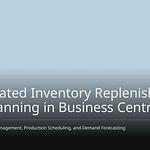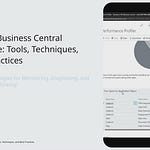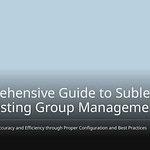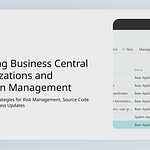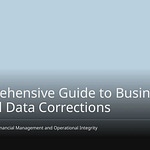Comprehensive Telemetry is crucial for today’s businesses. It transforms how you monitor and enhance your systems. Without it, you may encounter numerous challenges. For instance, lacking application owners can result in missed deadlines. If business owners do not align, it can lead to budgetary issues. Additionally, unclear expectations can hinder performance. Utilizing comprehensive telemetry enables you to gain deeper insights, leading to informed decisions, streamlined operations, and more efficient resource utilization.
Key Takeaways
Comprehensive telemetry helps watch how the system works and how users feel. This lets businesses find and fix problems fast.
To set up telemetry in Dynamics 365 Business Central, you use Azure Application Insights. This gives useful data to make operations better.
Checking telemetry data often is important. It helps keep the system healthy and stops problems before they get worse.
Using tools like Power BI can improve your understanding of telemetry data. It helps you see how well things are working and how users engage.
Having strong rules for governance makes sure telemetry data stays safe. It also keeps it following privacy laws.
Why Telemetry Matters
Telemetry is very important for Dynamics 365 Business Central. It gives you the information you need to improve performance and fix problems. By using comprehensive telemetry, you can change how you monitor and improve your systems.
Enhancing Performance
With telemetry, you can see how your system is doing. It helps you check different metrics that affect user experience. For example, telemetry measures how fast processes and database queries run. This helps you find problems before they bother users.
Here are some key benefits of using telemetry in Business Central:
By using this information, you can improve your operations and keep your system running well.
Troubleshooting Effectively
Telemetry also helps you troubleshoot better. It gives you the data needed to quickly find and fix problems. As Bjarni Asmundsson, Regional Director of Consulting APAC at LS Retail, says, “Telemetry is not just for finding problems, but also for stopping them and catching things before they get worse.” This proactive way reduces downtime and makes the system more reliable.
According to Moinhos, “If you don’t have telemetry on, it will be much harder to know what’s causing the deadlocks.” By using telemetry in Business Central, you can quickly find the main causes of performance problems. This helps you fix issues faster while lowering the risk of other challenges.
Implementing Dynamics 365 Business Central Telemetry
Setting up telemetry in Dynamics 365 Business Central is very important. It helps you understand how your system is working. You can do this by using Azure Application Insights. Here’s how to set it up well.
Application Insights Setup
To set up Application Insights for telemetry in Dynamics 365 Business Central, follow these steps:
Log in to the Azure portal.
Create an Azure Application Insights resource.
Get the Connection String or Instrumentation Key for your Business Central version.
Turn on telemetry for online environments in the Business Central administration center.
For on-premises environments, set up Application Insights using PowerShell commands.
By finishing these steps, you will create a strong telemetry system. This lets you watch your Business Central environment closely.
Integration with Business Central
Connecting Application Insights with Dynamics 365 Business Central helps you collect and study telemetry data better. Here are some important settings you can use:
This connection helps you use telemetry data for better understanding of your system’s performance. You can check many parts of your application to make sure it works well.
Also, think about these connections between Dynamics 365 Business Central and telemetry tools like Azure Monitor:
By using these connections, you can improve your monitoring skills and get better insights into your Business Central environment. This smart approach helps you find problems before they get worse, keeping everything running well.
Accessing Telemetry Data
Getting telemetry data in Dynamics 365 Business Central is very important. It helps you watch how the system works and how users interact with it. You can learn a lot by using the telemetry dashboards and connecting with tools like Power BI.
Using the Telemetry Dashboard
The telemetry dashboard gives you a complete view of your system’s performance. It has many key features that help you see how users behave and how the application performs. Here’s a summary of what you can find:
By looking at long-running AL methods, you can spot performance problems caused by extensions. The Business Central Server sends out telemetry about execution times, including database interactions. For on-premises setups, you need to set up options like AL Function Timing and AL Function Logging Threshold to access this data well.
Analyzing with Power BI
Power BI is a strong tool for analyzing telemetry data from Dynamics 365 Business Central. To start, follow these steps:
Install the telemetry app in Power BI.
Go to the Dynamics 365 Business Central Usage workspace.
Set the dataset parameters, including Application Insights Application ID and Lookback period.
Optionally, add extra parameters like Microsoft Entra tenant mapping and Timezone.
Refresh the dataset to update the data shown in the app.
With Power BI, you can create helpful visualizations to understand telemetry data. Here are some good visualizations to think about:
By using these insights, you can improve your understanding of system performance and user engagement, which helps you make better decisions.
Best Practices for Comprehensive Telemetry
Regular Monitoring
You need to check telemetry regularly to keep Dynamics 365 Business Central running well. Connect your system to a shared Application Insights instance using Azure Functions. This setup helps you monitor everything closely. Here are some helpful tips to improve your telemetry:
Add custom signals from Azure Function code to get better telemetry data.
Use the TrackException method to log exceptions effectively.
Look at the requests table in Application Insights to analyze incoming requests for troubleshooting.
Use the Application Map feature in Application Insights to find performance issues across different parts.
By following these tips, you can gather important insights about system performance and how users interact. This proactive way helps you fix problems before they get worse.
Compliance and Governance
Managing telemetry data needs compliance and governance. You should think about several standards when using telemetry in Business Central. Here are some important points to remember:
Personally Identifiable Information (PII): Be careful with data like emails, phone numbers, and user IDs.
Sensitive System Metadata: Keep information like IP addresses and internal hostnames safe.
Confidential Business Context: Protect debug logs and internal environment tags.
Regulatory-Bound Attributes: Follow rules like GDPR by managing region identifiers.
Governance policies set rules for data retention, privacy, access controls, and following regulations. Using strict access controls keeps sensitive telemetry data safe. Regular audits help ensure you follow privacy rules. By focusing on these practices, you can keep your telemetry environment secure and compliant.
Using comprehensive telemetry in Dynamics 365 Business Central greatly improves your business results. You can watch and fix problems easily. This helps your operations run better.
Comprehensive telemetry data helps you check voice call quality.
Easy-to-use dashboards and instant alerts show you where problems are.
Happy customers come from smooth communication and quick problem-solving.
In the future, look for trends like predictive analytics for better planning and real-time insights to handle supply chain issues. Using these new tools will make your operations smoother and more efficient.
By using telemetry, you change your ERP system into a strong tool for ongoing improvement. 🌟
FAQ
What is telemetry in Dynamics 365 Business Central?
Telemetry in Dynamics 365 Business Central means collecting and studying data about how the system works, how users interact, and the health of the application. It helps you keep an eye on things, fix problems, and make your ERP environment better.
How can I set up telemetry for my Business Central instance?
To set up telemetry, first create an Azure Application Insights resource. Then, get the Connection String or Instrumentation Key. Finally, turn on telemetry in the Business Central administration center. Follow the steps for either online or on-premises setups.
What tools can I use to analyze telemetry data?
You can use the telemetry dashboard in Business Central for real-time information. Also, Power BI lets you make visualizations and study telemetry data for a better understanding and reporting.
How does telemetry improve system performance?
Telemetry helps you watch important performance metrics, find problems early, and improve processes. By looking at usage patterns, you can make smart choices that boost system speed and user experience.
What are the best practices for managing telemetry data?
Regularly check telemetry data, follow data privacy rules, and use strict access controls. Do audits to keep data safe and secure, making sure your telemetry environment stays reliable and compliant.