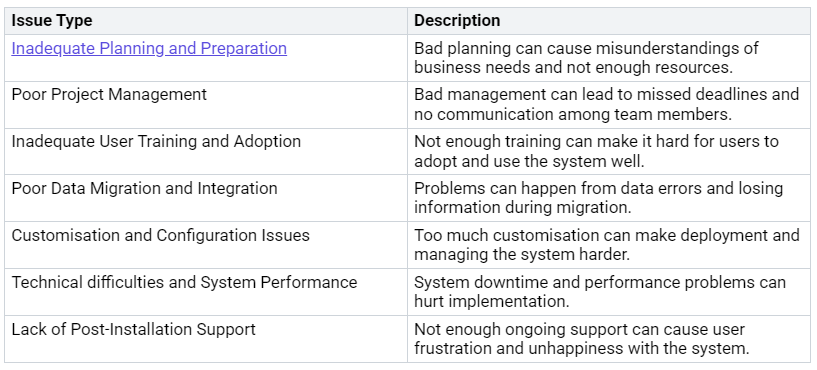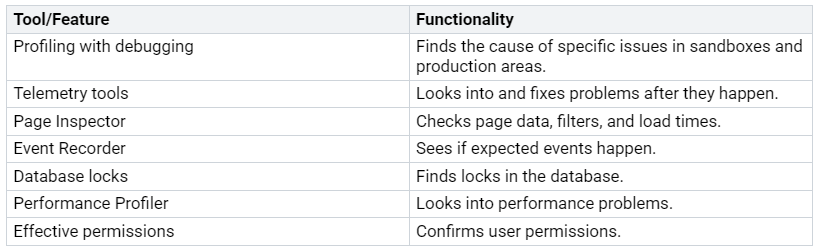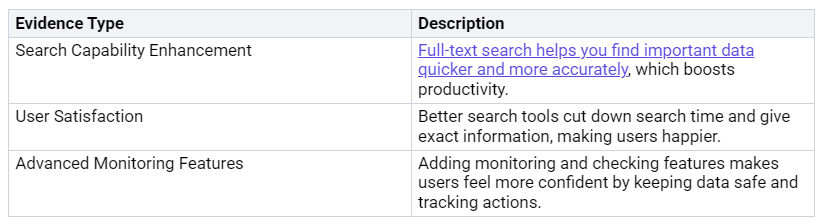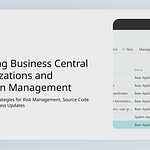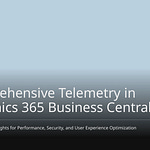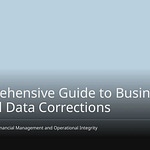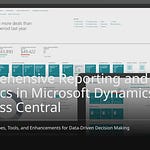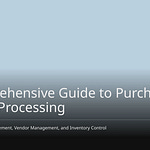Mastering troubleshooting and search in Business Central is very important for your success. When you build these skills, you can see your operational data better. This helps you feel more confident. It also allows you to fix problems faster. In the end, good troubleshooting and search skills make your work easier. They help you work more efficiently and reduce frustration.
Key Takeaways
Learn troubleshooting skills to find and fix problems fast. This makes you more confident and efficient with Business Central.
Use the ‘Tell Me’ search bar well by typing specific words. This helps you find information quicker and boosts your productivity.
Use proactive monitoring to spot problems early. This cuts down downtime and improves system performance.
Spend time on training programs for users. Good training means fewer mistakes and better efficiency.
Use role-based search to get the most important data for your job. This helps you make better choices and work better.
Troubleshooting Scenarios
Identifying Issues
When you have problems in Business Central, the first step is to find the issue. Common problems often come from not planning well. Bad project management can cause missed deadlines and poor communication. Also, not training users enough can make it hard to use the system.
Here’s a quick look at common issues you might see:
Troubleshoot Permission Issues
You might often have problems with user permissions. Missing permissions can stop you from getting important data or features. To fix permission issues, start by checking the permission sets for users. Make sure they have the right permissions for their tasks.
Here are some common problems related to permissions:
Data silos: These happen when data is not shared across the organization, causing communication issues.
Outdated processes: Changing operations to fit the current system can slow things down.
Using too many systems: Relying on many applications can stop you from seeing the whole picture of operations.
By fixing these issues, you can make the system safer and help users feel more confident in Business Central. Remember, good troubleshooting not only fixes problems now but also helps you stop future issues.
Mastering Troubleshooting Tools
Error Messages and Diagnostics
When you see errors in Business Central, the system gives helpful error messages. These messages can help you fix problems. Here’s a list of common error types and what they mean:
By looking at these messages, you can find out what the problem is and act quickly. For example, critical errors might mean the system is down and needs urgent help, while standard errors could mean small changes are needed.
To help you fix problems, Business Central has many diagnostic tools. These tools help find the main causes of errors and make your troubleshooting better. Here’s a list of useful diagnostic tools:
Using these tools helps you fix permission problems well. This way, users can access what they need to do their jobs without delays.
Activity Logs and Telemetry
Activity logs and telemetry are very important for finding the main causes of problems in Business Central. By watching these logs, you learn about how the application works and how users behave. Here are some key benefits of using telemetry data:
Monitoring telemetry shows activities and how healthy applications are, helping with problem-solving.
Telemetry can be turned on for specific extensions, allowing focused monitoring of certain app events.
Telemetry dashboards give lots of information about application services, databases, and user behavior that you can’t get from the standard interface.
With this information, you can fix possible problems before they get worse. For example, project managers can see how users engage during User Acceptance Testing (UAT) and training. This helps find the main causes of issues like permission errors or training needs.
Also, using telemetry data with Power BI helps you quickly diagnose and fix problems. It lets you look at daily operations and make smart decisions for specific roles. By using telemetry, you can watch performance metrics and track usage patterns, which helps you spot potential issues before they become big problems.
Search Techniques in Microsoft Dynamics 365 Business Central
Using the ‘Tell Me’ Search Bar
The ‘Tell Me’ search bar in Microsoft Dynamics 365 Business Central is a great tool. It helps you find information quickly. You can use it from any page in the app. Just type what you want, and the system will show you related pages, reports, and actions. This feature saves time and makes it easier to use the system.
Here are some tips for using the ‘Tell Me’ search bar well:
Be Specific: Use clear keywords for your search. For example, if you want a customer record, type the customer name or ID.
Explore Suggestions: Watch the suggestions that pop up as you type. They can help you find the right page or function.
Use Keywords: Add important keywords that relate to your task. This helps you get the best results.
By getting good at the ‘Tell Me’ search bar, you can make your work faster and better in Business Central.
Advanced Filtering Options
Advanced filtering options in Business Central help you search more accurately. You can find these filters on all D365 pages. They let you set detailed rules for better results. This is very helpful when you have a lot of data.
Here are some key features of advanced filtering:
Complex Criteria: The advanced filter lets you enter detailed rules. You can filter by specific columns, which makes searching faster. This focused method avoids slow wildcard searches, leading to quicker results.
Shortcut Access: You can quickly open the advanced filter using the shortcut key Ctrl+Shift+F3 or through the Options tab. This makes it easy to apply filters without leaving your current task.
Multiple Parameters: You can use many filtering rules at the same time. This feature makes getting data faster and easier.
The Enhanced Item Search interface also helps you search better. It lets you search using keywords, item descriptions, product features, and cross-references. This flexibility gives you a clear view of inventory and availability, which helps sales teams manage product details well. Plus, real-time checks on availability and instant pricing confirmations improve order accuracy.
By using these advanced filtering options, you can make your searches better and get more value from your ERP system.
Optimizing Search Results
Role-Based Search Relevance
In Business Central, search results are better when they fit user roles. Each user can see data that matches their job. This helps them make better decisions and connect with customers. Here are some important points about role-based search relevance:
Users can look for all data that matters to their roles. This way, they find the most useful information.
By default, search results only show data available in the user’s Role Center. This makes searching easier.
Users can change their search area to get faster and more relevant results.
Role Centers act as personal starting points, showing the tasks and data each user needs.
This customized method not only makes work easier but also increases productivity. For example, Mariela Perez, Assistant Controller at Sapphire Gas Solutions, said that improving search tools made their month-end closing process 400% faster. These improvements show how important it is to master search in Business Central.
Saving and Reusing Searches
Saving and reusing searches in Business Central can really help your work. Instead of typing the same search details over and over, you can create saved searches to make your tasks easier. This saves time and keeps your results consistent.
Using Analysis Views is a great example. Instead of making different account schedules for each department, you can set up one Analysis View that filters and summarizes data automatically. This method saves time and makes monthly updates easy without needing to export data to Excel.
By using these strategies, you can make your ERP system work better. Priyanka Sood, Associate Director - Controller at Solv, mentioned that her team saves 40 man-hours each month by automating regular tasks. These time savings show how important it is to improve search results in Business Central.
Best Practices for Self-Service Troubleshooting
Training and Empowerment
Training is very important for helping you fix problems on your own in Business Central. Good training helps you get the most out of your ERP system. When you get the right training, you can use the system easily and solve problems fast. If training is not enough, you might struggle with simple tasks. This can lead to mistakes and slow work.
Here are some benefits of a good training program:
Tailored Content: Training should match your job. This helps you learn useful skills and use the system better.
Increased Revenue: A report by Intellum says that 43% of companies made more money after starting a training program. This shows that training can help businesses earn more.
Operational Efficiency: Users who are trained work faster and make fewer errors. This means less need for IT help and better overall productivity.
By learning through training, you can solve problems better and help your organization run smoothly.
Proactive Monitoring
Proactive monitoring is key to stopping problems in Business Central before they affect your work. This means finding possible issues early so you can keep the system running well. Here are some good ways to do proactive monitoring:
Track Critical Metrics: Keep an eye on important performance indicators (KPIs) to spot trends and unusual patterns.
Analyze Historical Data: Looking at past performance helps you see patterns and predict future problems.
Leverage Observability Tools: Use tools that give you information about system performance and how users act.
The benefits of proactive monitoring include fewer disruptions, better performance, and improved connectivity. By using these methods, you can boost your troubleshooting skills and keep a smooth experience in Business Central.
Getting better at troubleshooting and searching in Business Central helps you work faster and feel more sure of yourself. When you find problems easily and use smart search methods, your work gets smoother.
Here are some benefits:
By using these methods, you help yourself and your team work better and feel more confident in Business Central.
FAQ
What should I do if I see an error message in Business Central?
When you see an error message, read it closely. It usually gives hints about the problem. Use the tools in Business Central to find the main cause and follow the steps to fix it.
How can I get better search results in Business Central?
To get better search results, use clear keywords that match your question. Use the ‘Tell Me’ search bar well and check out advanced filters to narrow down your results based on what you need.
What are the benefits of watching for problems in Business Central?
Watching for problems helps you find issues before they get worse. It makes the system work better, cuts down on downtime, and keeps users happy by making sure everything runs smoothly and gets fixed quickly.
How can I help my team fix problems on their own?
Give training sessions that focus on common problems. Encourage your team to use available tools, like activity logs and diagnostic tools, to help them feel more confident in solving issues.
Why is role-based search important in Business Central?
Role-based search helps users find data that is most important for their jobs. This customization helps them make better choices and work faster by showing relevant information quickly and easily.