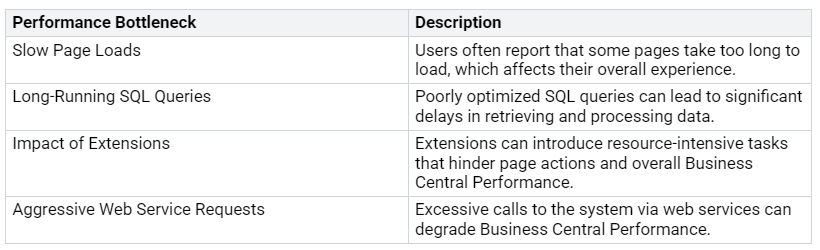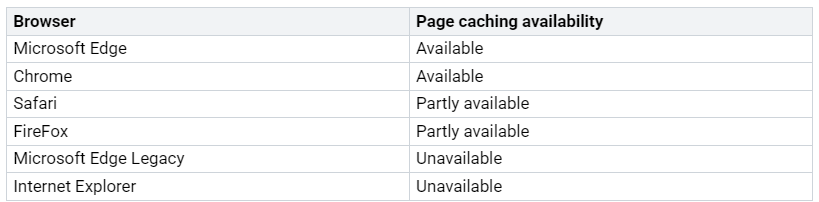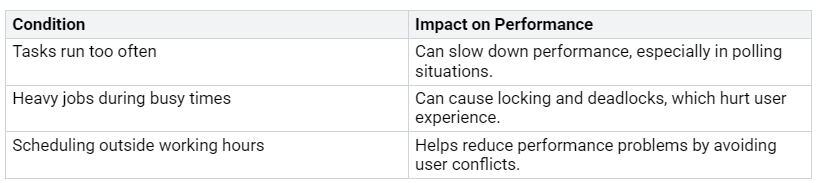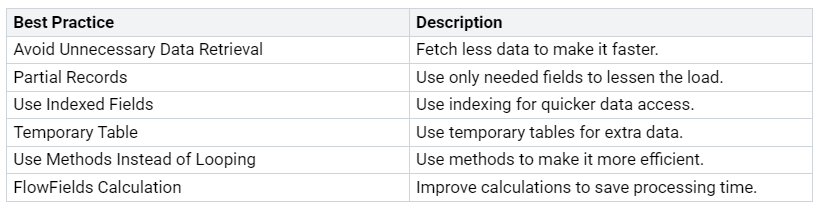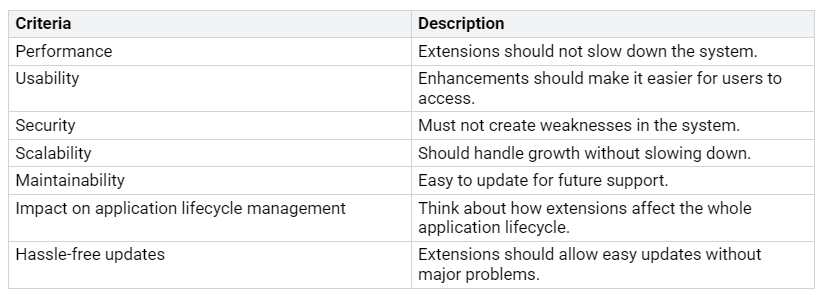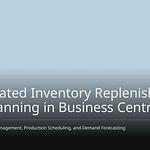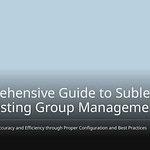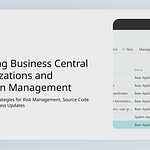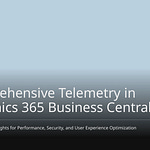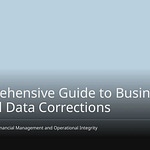Performance in Business Central Performance is crucial for your business. Slow page loads and long SQL queries can frustrate users, negatively impacting productivity. To address these issues, focus on enhancing both the overall system and individual user experiences. By doing so, you can improve efficiency and maintain user satisfaction.
Key Takeaways
Change your browser settings. Use a modern browser like Microsoft Edge. This helps Business Central run faster.
Check background jobs often. This stops slowdowns and makes the user experience better.
Teach users about good workflows and keyboard shortcuts. This increases productivity and lowers support requests.
System Performance
To make Business Central work better, you need to improve the whole system. It’s important that everything runs well. This includes the browser you use, network settings, and background jobs. By fixing these things, you can make everything work faster and keep users happy.
Browser Optimization
The browser you choose can change how fast Business Central loads and works. Here are some tips to make your browser better:
Use a modern browser like Microsoft Edge for better speed.
Always update your browser to the latest version.
Don’t use test versions of browsers because they can be unstable.
Make sure browser settings allow local storage and IndexedDB for better performance.
For the best results, look at this table that shows how different browsers handle caching:
Also, connecting to a secure network with low delay, ideally under 300 milliseconds, can help a lot. Keeping your devices plugged in also helps them manage resources better, which is important for newer browsers and operating systems.
Network Settings
How your network is set up can help or hurt Business Central performance. Here are some important points:
For simple tasks like browsing and email, 100 Mbps speeds may be enough.
For heavy tasks like video calls and cloud work, aim for 1 Gbps or more.
Low delay is very important for services like VoIP or video calls.
Be careful with VPNs and proxies because they can slow things down. For example, forced tunnel VPNs send all traffic through the company network, which can slow down performance. On the other hand, split tunnel VPNs let non-company traffic go directly to the Internet, which helps apps like Business Central work better.
Here’s a quick list of how network setups can affect performance:
VPNs and proxies can slow down cloud apps.
Traffic through a company network, especially with forced tunnels, can slow things down.
Excluding important service namespaces from checks can greatly improve performance.
Monitoring Background Jobs
Keeping an eye on background jobs is key for good Business Central performance. Here are some things to know about scheduling:
To manage background jobs well, think about these actions:
Cancel the workflow if you don’t need it anymore.
Pause the workflow to stop it for now.
Postpone the workflow to delay it.
If paused, you can Resume the workflow to start it again.
Using performance tools can help you keep track of these jobs. Check System Job rows in Settings > System Jobs to see how workflows are doing. This way, you can find and fix performance problems before they get worse.
By focusing on these system performance areas, you can make Business Central faster and more efficient, leading to better results for your business.
Optimizing Workflows in Business Central
Making workflows better in Business Central can really help users work faster and be more efficient. By using smart strategies, you can make tasks easier for everyone.
Keyboard Shortcuts
Using keyboard shortcuts can save time and effort. Here are some important shortcuts to help you use Business Central better:
General keyboard shortcuts:
Show or hide the FactBox pane
Create a new record
Close a new record and start another
Open Tell me
Refresh or reload the page
Navigating and selecting rows in lists:
Go to the first or last field
Select all
Toggle row selection
Searching, filtering, and sorting lists:
Sort a column up or down
Toggle search
Reset filters
Quick Entry and copy/paste:
Go to the next Quick Entry field
Copy and paste rows
Copy the field above into the current row
By using these shortcuts every day, you can load faster and spend less time on repeated tasks.
Page Layouts
Changing page layouts in Business Central can really help users work better. When you adjust your interface for specific roles, it makes things simpler and easier to understand. This helps workflows and boosts productivity.
Here are some tips for making good page layouts:
Balance: Keep things stable with symmetry or asymmetry.
Proximity: Group similar items to improve understanding.
Logical Structure: Organize content into sections with clear titles.
Establish Hierarchies: Use different font sizes to highlight important info.
Streamline Navigation: Add a table of contents and links for easy access.
Accentuate Important Information: Use bold text and bright colors for key points.
Utilize Margins: Give extra context without crowding the main area.
Encourage Exploration: Add links and calls-to-action to get people engaged.
Use Visual Elements: Add images and shapes to make it more interesting.
Implement Grid Systems: Use grids for better organization and layout.
By focusing on important tasks and cutting out unnecessary fields, you can save time looking for info and reduce mistakes.
User Training
Training users on best practices is key to getting the most from Business Central. When users know how to use the system well, they can fix problems on their own. This leads to fewer support tickets.
Think about these good training methods:
Training from certified experts helps users learn through structured paths.
Real-life examples and case studies help users understand and apply Business Central.
Microsoft offers learning paths for different skill levels, covering key topics like finance and sales.
By investing in user training, you help your team use Business Central better, which leads to improved performance and productivity.
Development Practices for Performance
To make Business Central work better, development practices are very important. You can make the system run faster by following some good rules in AL development.
AL Development Best Practices
Here are some important rules to remember:
You should also filter data early and skip unnecessary loops. These small changes can really help speed things up.
Efficient Extensions Review
Checking how well your extensions work is very important. Here are some things to think about:
By focusing on these points, you can make sure your extensions help Business Central perform better. Remember, fixing or removing slow extensions can lead to better performance, especially with data models and table extensions.
To make Business Central work better, pay attention to these important tips:
Improve your browser settings and network for quicker access.
Keep an eye on background jobs to avoid slowdowns.
Teach users about efficient workflows and use keyboard shortcuts.
Check your performance numbers often and change your strategies as needed. This way, you will keep making things better and create a smoother experience for everyone.
Remember, a safe network with low delay and good caching can really boost how fast your system responds.
FAQ
What are performance monitoring tools in Business Central?
Performance monitoring tools help you see how well the system works. They also help find problems that affect how users perform.
How can I improve user performance in Business Central?
You can make user performance better by improving workflows, giving training, and using keyboard shortcuts.
Why is user training important for Business Central?
User training builds confidence and helps users work better. This leads to better performance and fewer support requests.