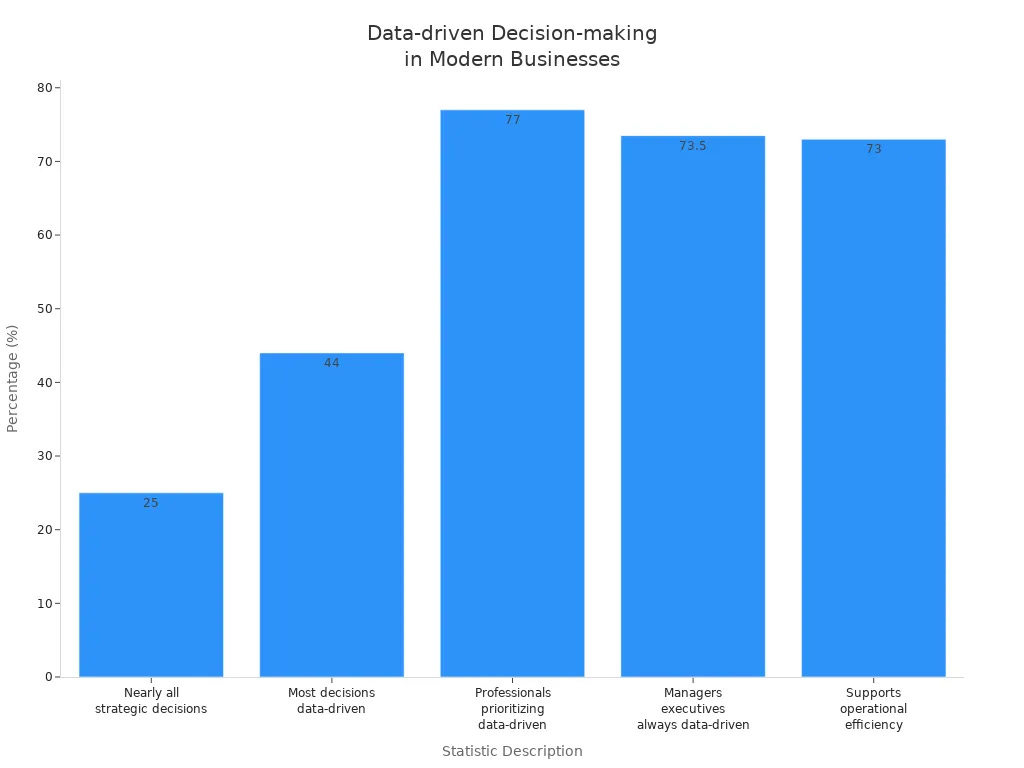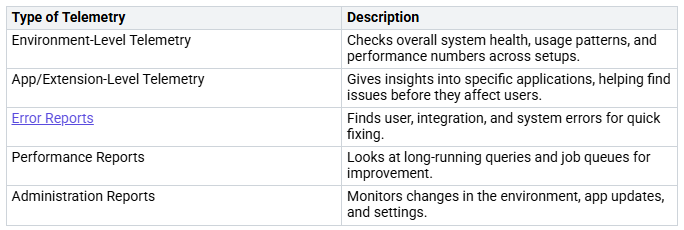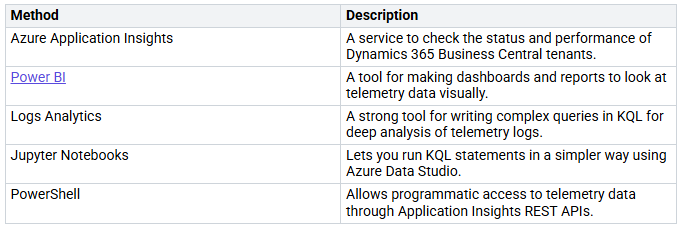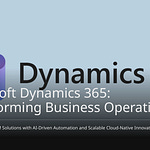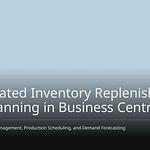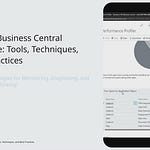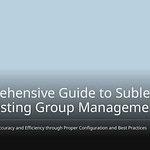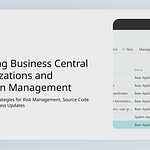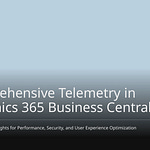In today’s business world, data is very important for making smart choices. An amazing 73% of companies use data to improve how they work. Mastering Telemetry is a strong tool that gives you real-time information. This helps you make quick and smart decisions.
How can you use mastering telemetry to change your Business Central experience? What steps should you take to use this technology well? This blog will answer these questions and more.
Key Takeaways
Telemetry gives you live data. This helps you watch how your system works and make fast choices.
With telemetry, you can find problems early. This stops issues from getting worse, which cuts downtime and boosts service quality.
Using tools like Azure Application Insights helps you check performance and see how users act better.
It is very important to set up telemetry the right way. Follow good practices to make sure monitoring works well.
Looking at telemetry data with tools like Power BI can help you understand things better. This leads to smarter business choices.
Understanding Telemetry
Telemetry means measuring and sending data automatically from faraway places. It uses sensors to collect different kinds of data. This includes electrical data like voltage and current. It also includes physical data like temperature and pressure. The data is sent to other places for monitoring and studying. In Business Central, telemetry is very important. It helps improve your business by giving real-time information about how the system is working.
Key Benefits of Telemetry
Using telemetry in your business software, like Business Central, has many big benefits:
Performance Monitoring: Telemetry makes it easy to see how well things are working. You can find errors and areas that need fixing quickly.
Proactive Issue Detection: It helps you notice problems before they happen. This means you can fix issues faster and avoid disruptions.
Enhanced Decision-Making: Data about user behavior helps you decide on new features and how to use resources. This helps you keep improving.
Mastering telemetry helps you collect and study performance data in an organized way. This is key for making business processes better. It gives you insights into how applications perform, finds slow spots, and predicts possible problems. This way, you can make sure users have a great experience. Managing things this way improves how well your business runs and how you use resources.
Operational Insights
With telemetry, you get insights that change how you run your business. You can see system health with real-time dashboards. These dashboards show important numbers, like session counts, error rates, and query times. By watching these numbers, you can find slowdowns and permission errors before they affect your work.
Also, using telemetry with tools like Azure Application Insights and Power BI helps you analyze data better. You can look closely at specific extensions or see everything at once. This kind of insight helps you make smart decisions that move your business forward.
Telemetry vs. Traditional Logging
When you look at telemetry and traditional logging, you notice big differences that can improve your experience with Dynamics 365 Business Central.
Proactive Monitoring
Telemetry helps you watch your system closely. It captures many activities and gives detailed information about how things are running. Traditional logging often depends on incomplete user reports. In contrast, telemetry records exact error messages and their details. This helps you find unusual patterns or behaviors quickly. With real-time monitoring, you can spot problems right away. This reduces downtime and keeps service quality high.
Here are some key benefits of telemetry compared to traditional logging:
Logs vs. Events: Events are a part of logs. They have complete details about a task, while logs might only show parts of that information.
Use Cases: Log analytics mainly focus on fixing problems. Event analytics give insights into how products perform and how users interact.
Faster Troubleshooting
Telemetry also makes troubleshooting faster. You don’t have to rely on users to report errors anymore. Telemetry automatically logs all errors, including those about user access and app performance. This automatic logging helps you find and fix issues more quickly.
For example, telemetry in Dynamics 365 Business Central allows you to monitor field changes by sending signals to Application Insights. This feature lets you run powerful KQL queries, which are better than traditional event logging. Traditional logging needs manual setup for alerts, but telemetry automates notifications through tools like Logic Apps or Power Automate.
Practical Applications of Application Insights Telemetry
Performance Monitoring
You can use Azure Application Insights to check how well your Business Central applications are working. This tool helps you track different numbers that show how your apps are doing. By making custom telemetry events, you can send specific trace events to Azure Application Insights. This information helps you look at performance and find areas that need fixing.
Here are some important parts of performance monitoring with telemetry:
Application Performance Tracking: You can see how your application is performing in real-time. This helps you find problems quickly and improve user experience.
Feature Usage Logging: The Feature usage module from the System Application lets you log events from extensions. This gives you insights into how users use different features.
By using these tools, you get a better view of your application’s health. You can make smart choices to improve performance and keep users happy.
Error Diagnostics
Using telemetry in Business Central helps you find errors better. You can collect detailed information about different types of errors. This helps you fix problems before they affect users.
Here’s a list of the types of telemetry that help with error diagnostics:
You can also improve error diagnostics by adding special features. For example, you can include an AL stack trace to job queue error signals. This shows where problems happen. Also, error messages can be shown in English for easier understanding, and error codes in failed OData calls help with troubleshooting.
Real-world uses of telemetry show how effective it is. For example, checking API call success and failure rates lets you respond quickly to problems. You can also notify your team about unusual increases in response times, making sure you keep a high-quality user experience.
By adding Azure Application Insights telemetry to your Business Central setup, you change how you check performance and find errors. This proactive method leads to smoother operations and happier users.
Best Practices for Mastering Telemetry
Setting Up Telemetry
To set up telemetry in your Business Central environment, do these steps:
Choose an Azure subscription.
Make a Resource Group.
Create a Log Analytics workspace.
Set up an Azure Application Insights instance in that workspace.
Get the Application Insights connection string.
Decide how long to keep data on the Application Insights instance.
Set a daily limit on the Application Insights instance.
Connect to Dynamics 365 Business Central using Admin Center APIs.
Put the connection string in the Dynamics 365 Business Central environment.
Remember to improve your telemetry setup. Use this command to set the Application Insights connection string:
Set-NAVServerConfiguration -ServerInstance BC200 -Keyname ApplicationInsightsConnectionString -Keyvalue ‘InstrumentationKey=aaaaaaaa-0b0b-1c1c-2d2d-333333333333;IngestionEndpoint=https://westeurope-1.in.applicationinsights.azure.com/’
Setting everything up correctly is very important. Each Business Central tenant needs its own Application Insights resource. This helps you watch usage closely and control costs. Also, make sure to follow privacy laws by removing personal data.
Analyzing Telemetry Data
After setting up telemetry, analyzing the data is very important. You can use different tools to learn about your system’s performance. Here are some good methods:
Connecting Power BI with telemetry data improves how you monitor system use. You can see daily active users, what parts of the app are used, and even details like browser and device types. This connection helps you make better decisions and work more efficiently by showing user activities and system health.
By following these best practices, you can make sure your telemetry setup works well and that you use the collected data wisely. This proactive method will help you find problems early and improve your Business Central experience.
Telemetry changes how you use Business Central. It gives you real-time information and helps you watch for problems. You can find issues before they get worse. This makes your work smoother and helps you make better choices.
Think about using telemetry to make your business better. Future trends say that AI updates will help with tasks like sales orders. Also, using Azure Managed Grafana will make your data analysis and monitoring better.
Check out telemetry solutions today to stay ahead in your business journey! 🚀
FAQ
What is telemetry in Business Central?
Telemetry in Business Central means collecting and sending data automatically. This data shows how the system is working, error rates, and user actions. It helps you check your system’s health in real-time.
How does telemetry improve decision-making?
Telemetry gives you real-time information about system performance. You can look at user behavior and spot trends. This helps you make smart choices that improve your business.
Can I set up telemetry without technical skills?
You don’t need to be an expert, but some tech knowledge helps. You can follow easy guides to set up telemetry. Many resources are available to help you. You can also ask IT professionals for help if needed.
What are Business Central server events?
Business Central server events are specific things that happen in the Business Central system. These events include system errors, performance problems, and user actions. Watching these events with telemetry helps keep your system reliable.
How can I visualize telemetry data?
You can use tools like Power BI to see telemetry data. This tool helps you make dashboards and reports. You can easily track performance numbers and user actions.