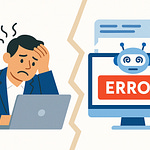Imagine opening your inbox Monday morning to discover Microsoft made 350 changes last month alone. Which of those updates could break a workflow, spark a compliance review, or confuse your end-users? The truth is, most IT teams can't track it all—but ignoring them carries hidden costs you don't see until it's too late. Stay with me, because in this session we'll cut through the noise and show a clear path to knowing what matters and what you can safely ignore.
The Hidden Weight of 350 Updates
Imagine trying to read every patch note while also keeping your ticket queue from overflowing. That’s what it feels like when Microsoft drops hundreds of changes every single month into Microsoft 365. The message center fills up, the roadmap keeps shifting, and before you’ve even processed one major update, five smaller ones are already rolling out in the background. On paper, three to four hundred changes a month might look like progress. In practice, it pulls IT into a constant juggling act where just staying aware feels impossible, let alone staying ahead.
Think about how much time it would take to review even half of those posts in detail. Let’s say you spend just five minutes skimming each one. That’s already 25 hours a month, gone. And that’s only skimming. If you want to actually understand the dependencies, test features, or flag compliance concerns, five minutes doesn’t cut it. At scale, that task balloons into something no one has the resources to manage. The math alone makes it obvious that you can’t approach these updates by brute force. But the reality hits hardest when “small” changes roll out that cripple workflows.
For example, Teams often receives what look like harmless policy adjustments—something about a new setting for meeting experiences or a tweak to external access. But those “minor” toggles have in the past shut down business processes for some tenants overnight. Imagine a finance team about to run their end-of-month review, only to discover the reporting workflow they rely on is suddenly blocked because guest access rules shifted in ways they weren’t warned about. The change log might describe it in one vague sentence, but the fallout lands in real people’s backlogs, and it lands hard.
This is where the weight of volume shows more than anywhere else. When you can’t tell which of the 350 notifications are worth immediate attention, the instinct becomes to tune it all out. IT admins often admit quietly that they’ve stopped checking every single update, because sifting through endless “Coming soon” or “Preview” posts doesn’t feel productive. The challenge is that while most updates really are irrelevant to a specific tenant, the rare ones that do matter carry more than an inconvenience—they can touch compliance risks, create exposure for data retention, or trigger costly downtime. That last five percent creates the dilemma. Ignore too much, and you risk missing the one note that would have saved you from hours of cleanup.
The fatigue around this volume isn’t only anecdotal. In surveys across enterprise IT, admins consistently describe an “update overload.” Some report that without proper filters, the information feels like noise instead of guidance. Traditional IT systems were built to distribute service packs every few months, not hundreds of dripped changes across cloud apps. The pace erodes confidence that you can reasonably prepare. Many enterprises tried creating internal watchlists or assigning staff to review updates daily, but those tasks often fall by the side once the reality of project deadlines and support tickets takes precedence. That’s when blind spots creep in.
I’ve seen cases where an update labeled as “administrative experience” ended up creating audit requirements for compliance teams, simply because data location handling changed in the background. That kind of surprise usually sparks tense conversations between IT and governance teams, with everyone asking why the issue wasn’t flagged earlier. But when the original message was buried among 300 other minor notes, it’s actually no wonder the alert didn’t stand out. Too much volume creates blind spots, and blind spots create exposure.
The human side of this problem often gets lost in the technical detail. There are admins balancing multiple tenants, support engineers trying to keep services healthy, and project leads chasing new deployments—all while Microsoft quietly slides new changes under the door every other day. For many, the coping mechanism is selective ignorance: focusing on the handful of updates that seem important, and quietly skipping the rest. The problem is, the skipped ones are exactly where the risks often hide. It’s like ignoring most of your car’s warning lights because nine times out of ten it’s just low windshield fluid. You only notice the tenth when the engine fails.
And that’s what makes awareness itself the first real challenge. It’s not just that three to four hundred updates exist each month, it’s that the pace erodes the tools and habits needed to process them. Pretending you can read every patch note is a fantasy. Recognizing you can’t—that’s the first step toward building a system that works. The heavy load isn’t going to slow down, so the smarter answer is cutting through the noise to find the signals.
Now let’s move from knowing you’re underwater to spotting which updates are the real lifelines hiding in that flood.
Sorting Chaos Into Signals
Not every change is urgent—so which ones are worth dropping everything for, and which ones can safely fade into the background? That’s the heart of the problem with Microsoft 365’s flood of updates. You know the volume is heavy, but the real headache is figuring out which updates actually demand your attention before they spiral into bigger issues. Treating them all as equal isn’t sustainable, and neither is ignoring them altogether. The trick is knowing where each update sits on the scale of urgency.
Think of it like being in an emergency room. A nurse doesn’t treat every patient as if they’re in the middle of a heart attack. Someone with chest pain will get examined immediately, while a broken finger can wait. The same is true with Microsoft’s updates. A security patch that closes a vulnerability belongs in the “treat-now” category. On the other hand, a fresh icon redesign for Outlook probably won’t ruin anyone’s week. Both are changes, but they deserve different levels of reaction. Without triage, you burn energy on the small stuff while the real emergencies slip past unnoticed.
The reality is that M365 changes come in several flavors, and the urgency depends on the type. Security-critical updates address vulnerabilities that attackers can exploit if you leave them unpatched. Compliance-related updates may alter how data is stored, processed, or retained, pulling in legal and governance teams. User-experience changes affect how staff interact with tools, and while they rarely create security risks, they do come with training or support costs if you don’t prepare the ground. Then there are feature previews or experimental rollouts, which may tempt early adopters on your team but carry lower priority for production systems. Each category needs its own default response strategy.
So, how do you actually separate them in practice? Microsoft gives you some signals if you know how to read them. The Message Center tags updates with categories like “security,” “feature update,” or “admin impact.” Those labels aren’t perfect, but they provide a starting filter. Add to that external resources—blogs that track roadmap shifts, community-driven summaries, or even third-party dashboards that condense the noise—and you start to see what actually matters for your environment. Cross-checking those signals against your internal processes cuts down wasted time. Instead of staring at 50 updates, you flag maybe five that are worth closer inspection.
But here’s an important nuance: not every update applies to every business. Microsoft runs a global cloud, meaning some rollouts are only relevant to specific geographies, licensing tiers, or workloads. For instance, a new compliance setting in Exchange Online may only show up if you hold a particular level of licensing. If you don’t, spending time on that update is wasted effort. This is where tenant-specific awareness is key. Knowing which workloads you actually use in production keeps you from chasing phantom changes that will never affect your users. When admins forget this filter, they end up stressing over features that won’t even appear in their tenant.
And that stress is real. Nothing creates more pressure than seeing an update and not being sure what bucket it belongs in. If you can’t immediately tell whether it’s compliance-related or just a cosmetic tweak, the default instinct is to treat it as urgent. That inflates the to-do list and feeds burnout. Teams start feeling like they’re on the back foot all the time, racing to catch up with changes that may never have deserved the effort. It’s the uncertainty as much as the workload that grinds people down.
The benefit of categorization is not abstract—it’s measurable. By reducing the stream of “must-check” updates down to only those with business impact, you reclaim hours each month. Those hours are better spent on testing truly risky updates, engaging compliance officers when it matters, or building documentation for staff. Sorting isn’t busywork; it’s a direct time saver. And once you have a categorization habit, the flood of updates stops feeling like a blur and starts looking like predictable patterns.
Great, now that we can sort the noise into signals, the next challenge is tougher: how do you actually judge the real-world impact of those updates inside your organization? That’s where the picture gets more complicated, because the people who feel the change aren’t always the ones running IT.
Impact: Who Feels It and When
An update can look tiny in Microsoft’s message center until it lands and breaks something that really matters. Maybe it’s a harmless description about a recording policy in Teams. But hidden in that change is a ripple effect—suddenly your HR system stops syncing files because retention rules shifted. Or your works council calls and asks why user activity is being logged differently than before. What started as one line in a changelog now becomes a cross-department fire drill. That’s the part that often catches IT teams off guard. The challenge isn’t reading about a change—it’s predicting who, inside or outside the IT group, is going to feel it first.
The bigger issue is that you rarely know the impact until it shows up in a real workflow. A lot of teams only hear about it once end users put in tickets, or when a manager pushes back because their department can’t finish something critical. That means the first indicator of a system update is frustration on the business side, not early detection on the IT side. And once you’re already in reaction mode, you’re playing catch-up. This is why classifying updates by urgency isn’t enough; you need a way of forecasting whose world is about to shift and when.
Take that Teams recording example again. Microsoft updates the default settings for how recordings are handled and stored. To an IT admin, it looks like another storage tweak. But if your legal department depends on specific retention periods for audits, this change is an immediate compliance issue. Waiting until after rollout isn’t an option, because non-compliance can lead to financial penalties or audits you never wanted. On the flip side, roll out a new Outlook interface design, and there’s no legal impact at all—yet support calls spike because users can’t find common actions where they used to. You don’t need compliance on day one, but you absolutely need a comms plan or some hands-on training so users don’t feel blindsided. The difference highlights why knowing the type of impact is only half the story. Timing and stakeholders matter just as much.
When you think about it, each update lands in one or several domains—technical, legal, and operational. Technical updates change how the system itself works. Legal ones alter policies around retention, monitoring, or data protection. Operational updates affect how staff use tools on a daily basis, which touches productivity, training, and sometimes morale. Looking at each category helps you flag who needs to be looped in. If it’s technical, your IT engineers own it. If it’s legal, compliance or your data protection officer gets involved. If it’s operational, that’s on training and internal comms. Sometimes one update crosses all three at the same time, which is where coordinated response matters most.
There’s another layer here most teams underestimate: organizational actors beyond IT. In German organizations, for example, the works council has a voice whenever employee data or monitoring comes into play. A change in reporting visibility or audit logs isn’t just “background IT noise.” It’s a trigger for worker representation bodies who want a say before rollout. Missing that involvement not only risks conflict but can slow projects to a halt until those concerns are addressed. So, part of anticipating impact is knowing when non-IT stakeholders need briefing before anything goes live.
The mistake many admins make is treating every update as purely technical. They look at whether it breaks scripts or integrations, but stop short of asking: who in the business gets dragged into this if it goes wrong? Compliance cares when retention changes, finance cares when licensing impacts costs, HR cares when employee data visibility shifts, and everyday staff care when their app layouts move overnight. Impact isn’t just measured by outages—it’s measured by the organizational friction an update creates.
When you start examining updates from that wider perspective, prioritization gets sharper. The goal shifts from “Did this update apply to my tenant?” to “Whose workflows are about to change?” That small adjustment changes the way you plan. It forces IT to stop being the only filter and instead act as the connector, making sure legal, operations, or the works council are aware of changes before they explode into issues.
And here’s the key takeaway: assessing impact isn’t a technical checkbox. It’s organizational strategy. If you map changes to the right stakeholders at the right moment, updates become manageable instead of chaotic. Once you know the scope and who is affected, the next step is drawing the line between awareness and action. In other words, how do you turn insight into concrete steps your teams can follow? That’s where strategy comes in.
From Reaction to Strategy
IT teams often treat Microsoft 365 updates like fire drills—everything looks calm until an announcement hits, then everyone runs at once. Servers get patched late at night, scripts are written on the fly, and users wake up to apps acting differently without warning. It’s a routine that feels normal in many organizations, but it comes with hidden costs. Burnt-out admins, wasted hours, and in some cases, actual money lost because a change slipped past undetected. The pattern of reacting at the last possible moment isn’t proof of poor planning—it’s proof that the current way of handling updates doesn’t scale.
Most IT pros can picture the scenario. You’re in the middle of another project—maybe a migration, maybe just dealing with tickets—and then you see that a critical update has already begun rolling out. Suddenly, you’re rushing to test integrations, verify policies, and notify stakeholders after the fact. It’s exhausting because you know the rollout didn’t need to be that chaotic. Instead of preparation, you’re trying to plug leaks. And the more this happens, the less energy is left for proactive work that actually improves the environment. The constant scramble turns what should be manageable adjustments into crises that eat days of effort.
Reactive behavior has a cost that isn’t always visible at first. Every unplanned response drains team capacity, delays other projects, and shortens the patience of leadership who can’t understand why “small” changes keep causing disruption. Over time, the fatigue builds. Admins stop following updates closely, just to protect their own workload. That’s how critical items slip through undetected. One example came when licensing rules in Power Automate changed. A company kept their automations running as before, assuming nothing impactful had shifted. A month later, invoices landed for a much higher subscription tier, and by then, reversing the situation wasn’t possible. The finance team wasn’t happy, IT looked unprepared, and the costs were real.
The obvious question is: how do you escape this cycle? You don’t stop updates and you can’t review every single one, but you can build a framework that forces clarity. Think of it like a decision tree. First question: does this update have compliance or security consequences? If yes, it’s non-negotiable, action immediately. If no, next question: could it disrupt a business-critical workflow or key integration? If yes, then testing and planned rollout are required. If both answers are no, then the update moves into a monitored bucket where you keep an eye on it but don’t expend resources until it actually matters. That basic filter shrinks hundreds of updates into just a handful of decisions at a time.
The beauty of a decision tree is that it acts as a shared playbook. Everyone on the IT team sees the same flow. No more different admins making scattered calls about priority. Instead, there’s a single path that defines what deserves an immediate scramble and what doesn’t. This means your energy is spent where it counts. Compliance doesn’t slip, business processes stay intact, and the rest of the noise gets parked safely until it proves relevant.
Of course, frameworks alone don’t save time unless they’re paired with efficient review habits. A simple adjustment is shifting from daily dives into every update feed to a scheduled weekly session. Thirty minutes once a week, dedicated to scanning categorized updates, is often enough to spot the key ones. And when that’s tied into the decision tree, the entire exercise is streamlined. Compare that to the dozens of times admins toggle into the message center throughout the week, often scanning without context and walking away more stressed than informed. The weekly review replaces scattered anxiety with structured focus.
Automation plays a role here too. Several third-party dashboards, along with some Microsoft-provided tools, allow you to strip down the endless stream into curated lists that matter for your tenant. Instead of reading 300 posts, you might receive ten notifications automatically filtered for security, compliance, and high-impact changes. Automation doesn’t remove the need for human decision-making, but it acts as the first filter that saves your team hours. Combining automation with human categorization makes the workload finally feel manageable.
There’s also a long-term payoff in documenting how you respond. Every time your team reacts to an update, capture what triggered the decision, who needed to be involved, and what actions followed. Over time, this builds into an internal playbook. The next time a similar update arrives, you already have a template for the response. That repetition removes guesswork, shortens reaction times, and trains the team to perform consistently. What started as panic-driven reaction evolves into predictable practice.
When a team shifts from reactive chaos to applied strategy, updates stop being disruptive surprises. They become predictable, even routine, because you’ve already defined how to handle them before they arrive. Users experience smoother rollouts, the business sees less downtime, and IT gains breathing room to tackle projects that matter. But even with the best triage, categorization, and strategy, none of that matters if communication fails. And that’s often where the real breakdown begins—knowing what’s important doesn’t help unless you deliver the right message to the right people at the right time.
Communicating Without Adding Noise
You finally know which updates actually matter—so how do you tell end users without drowning them in noise? This is the point where many IT teams stumble. They’ve done the work of filtering hundreds of updates into a handful of relevant ones, but then they forward Microsoft’s patch notes straight to staff or managers. On the surface, that seems transparent. In reality, it’s the fastest way to bury the important message in technical jargon that no one outside IT wants to read. People already skim half the emails they get each day. If the subject line reads like a changelog, most won’t even open it.
That’s where overcommunication quietly turns into undercommunication. By pushing too much raw data, you create the exact problem you’re trying to solve: information that looks overwhelming, so users tune out. Once people stop paying attention, you’ve lost the channel completely. The worst part is you don’t realize it until a high-impact update rolls out and staff complain they were “never told” anything about it. They were told, technically, but what they received didn’t connect with them.
It’s like giving someone the entire raw weather forecast when all they want is to know if it will rain today. Yes, sharing wind speeds and pressure changes is complete. But for most people, it’s useless detail that hides the real point: “bring an umbrella.” Communication around updates has the same principle. End users don’t need to know what registry keys changed. They care about whether their files are stored differently, their login screen looks new, or their usual workflow has extra steps tomorrow. That’s the level where information becomes usable, instead of background noise.
So the challenge isn’t just relaying Microsoft’s text. It’s translating it. Best practice starts with summarizing in plain language. Drop the official phrases and write it in a sentence people can actually understand. Something like, “When you join a Teams meeting next week, recordings will be saved here instead of there. Nothing you need to do now, but here’s where to find them.” That single sentence adds more clarity than three pages of Microsoft’s patch notes.
The next step is audience targeting. Not every update affects everyone. The finance team doesn’t care about UI tweaks in Teams. Compliance officers don’t need to know about emoji reactions getting added. You don’t copy-paste every change to every inbox. You tailor the message to the group that needs it. That could mean end-user notes for staff, governance briefings for legal, and technical details reserved for IT. Each group gets what matters to them, nothing more.
And if you want people to actually read the message, keep it focused. Instead of dumping one hundred small updates, filter it into “three key changes this week, and what you should do about them.” That’s actionable. People don’t feel like you’re wasting their time. They see a short, clear list and know right away if something requires attention. The difference between “here are all the changes Microsoft made this week” and “these are your three takeaways” is the difference between ignored emails and useful communication.
The delivery channel matters too. Email isn’t always your best option. If staff live in Teams every day, a targeted Teams announcement reaches them where they already are. Compliance-heavy updates might not need company-wide messages at all—they deserve a leadership briefing with stakeholders who will feel the impact. Using the correct channel is how you avoid notification fatigue. The same way you wouldn’t broadcast payroll updates in a sales scroll, you shouldn’t drop governance updates in a casual Teams chat. Context shapes how much trust people give to the message.
And speaking of trust, that’s the real currency of IT communication. Messaging that feels selective or incomplete erodes confidence. People start thinking IT hides or filters what it wants, and resistance builds. Clear, proactive notes where you admit upfront what’s changing and why it matters build the opposite. Users feel they are part of the loop. Managers see IT not as a gatekeeper blocking change but as a partner making disruption easier to handle. The difference is huge when updates touch on sensitive topics like productivity metrics or data logs. Transparency keeps things collaborative instead of confrontational.
Good communication pays off quickly. Staff start expecting short, useful updates rather than endless streams of unreadable text. Leaders trust IT when you summarize compliance shifts in a way that connects to real business impact. The message center stops being a wall of noise because you’ve already absorbed and translated it before anyone else sees it. IT looks more strategic. Not as the department of “no,” but as the group that turns Microsoft’s chaos into clarity.
So where does all this leave us? Once you can filter the flood, assess the impact, set a strategy, and deliver clear communication, you stop treating updates as a problem and start turning them into an advantage. And that’s where we arrive at the bigger picture.
Conclusion
The flood of Microsoft 365 updates isn’t slowing down. But the difference between drowning in noise and staying in control comes down to how you filter, assess, act, and most importantly, communicate. The work isn’t about knowing everything—it’s about knowing what matters for your organization and when.
So here’s the challenge: stop chasing every single change, but also stop ignoring the hidden costs of tuning it all out. Build clarity into your process now, before the next wave hits. The future of Microsoft 365 won’t bring fewer updates—it’ll reward smarter management. And that clarity starts with you.